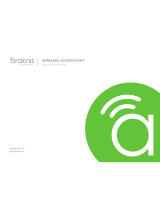Page is loading ...

X10 SWITCH FAILSAFE RECOVERY
Rev:21-05-03 TW
RECOVERING AN ARAKNIS X10 SERIES SWITCH FROM FAILSAFE MODE
CONTACTING TECH SUPPORT
Phone: 866.838.5052 704.909.5229
Email: TechSupport@SnapAV.com
INFORMATION
If an x10 Araknis network switch fails a firmware update, it may go into failsafe mode. To recover the
switch, you can connect to its default IP address and upload a new copy of the firmware.
How Do I Know if the Firmware Update Failed?
• If it seems to be taking a long time for an Araknis switch to update it’s firmware, check the activities
tab of OvrC to see if there’s a failed update notice.
• You can also connect a computer to the same switch (or router) as the switch and run an IP scanner
to see if a device appears with an IP address of 192.168.20.254.
Note: Use an IP scanner that shows the MAC address, such as Advanced IP Scanner, to verify it’s
the Araknis switch at the 20.254 address.
To recover the switch:
1. Download the latest firmware from the product page.
2. Connect a computer to the same switch (or router) as the switch, and log in to the switch’s default
IP address of 192.168.20.254.
3. Upload the firmware file and click Update.
Step 1: Download the Latest Firmware
Download the latest firmware from the product page. Extract the zipped file to an easy to find location.
Step 2: Connect to the Access Point
In failsafe mode, the Araknis switch reverts to a default IP address of 192.168.20.254.
Connect to the same switch (or router) and manually set your computer’s Ethernet adapter to an IP
address on the same subnet.
1. Open the Control Panel of your PC and click Network and Internet.
2. Click Network and Sharing Center.
3. Click Change adapter settings, on the left
4. Select your Ethernet connection and click Change settings of this connection.
5. Select Internet Protocol Version 4(TCP/IPv4) and click Properties.
6. Click the Use the following IP address option.
7. Give yourself an IP address of 192.168.20.100, a Subnet mask of 255.255.255.0, and a Default
gateway of 192.168.20.1.

2
© Wirepath Home Systems, LLC. All Rights Reserved. www.snapav.com Support 866.838.5052
8. Click OK. Now, your Wi-Fi adapter is on the same subnet as the access point, and you can connect
to the AP’s default IP address.
Step 3: Upload the Firmware
1. Open a web browser and enter 192.168.20.254. The access point takes you directly to the firmware
recovery page.
2. Click Browse and select the extracted firmware file.
3. Click Upload.
4. When the progress bar completes, the access point restarts with a DHCP address and factory-
default settings.
5. Load a backup configuration file or reconfigure the access point.
Note: Don’t forget to set your computer’s Ethernet adapter back to DHCP!
/