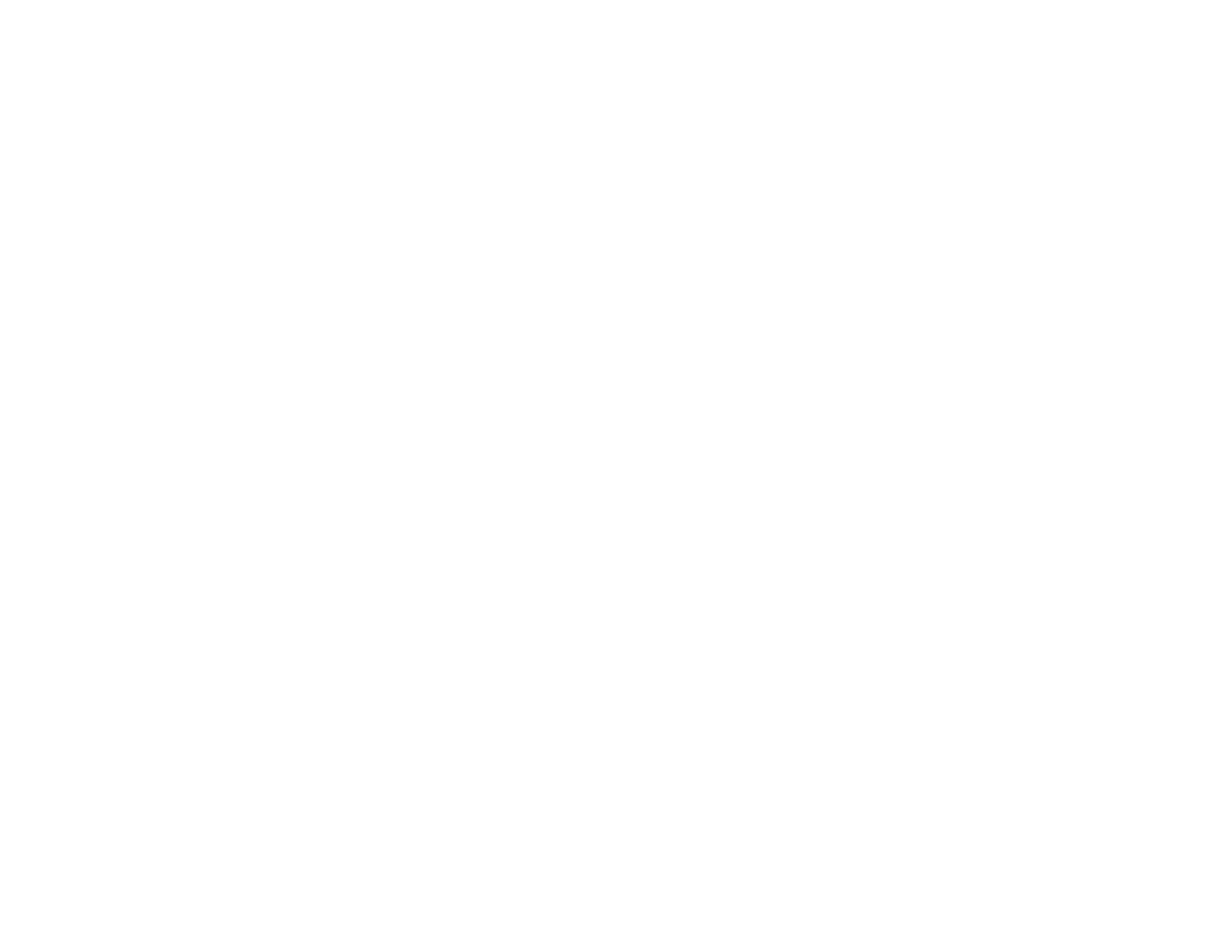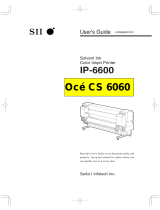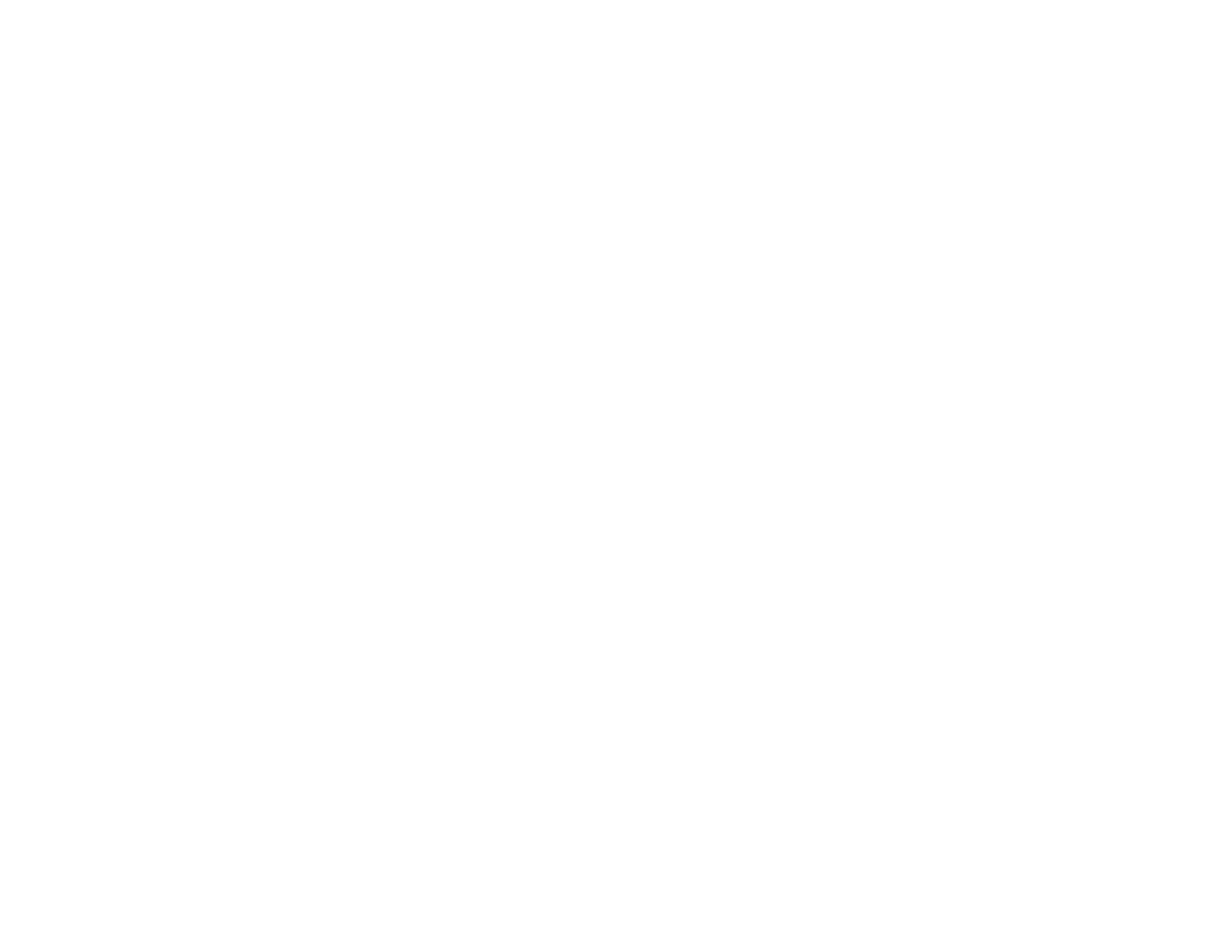
4
Attaching the Take-up Roll Core to the Auto Take-up Reel ........................................................... 53
Take Up with the Printable Side In................................................................................................. 60
Take Up with the Printable Side Out .............................................................................................. 66
Removing Media from the Auto Take-up Reel............................................................................... 72
Using the Control Panel Menus................................................................................................................ 75
Accessing the Printer's Menus ........................................................................................................... 75
Media Setup Menu Settings ............................................................................................................... 75
Printer Setup Menu Settings .............................................................................................................. 80
Maintenance Menu Settings............................................................................................................... 83
Printer Status Menu Settings.............................................................................................................. 84
Other Settings Menu Settings ............................................................................................................ 84
Maintenance............................................................................................................................................... 86
When to Maintain Your Product ......................................................................................................... 86
Preparing for Maintenance ................................................................................................................. 88
Maintenance Supplies ................................................................................................................... 88
Maintenance Precautions.............................................................................................................. 90
Using Ink Cleaner .......................................................................................................................... 91
Moving the Print Head for Maintenance......................................................................................... 92
Stirring High Density Black Ink ........................................................................................................... 93
Replacing the Ink and Chip Unit ......................................................................................................... 97
About Ink and Chip Unit Replacement........................................................................................... 98
Ink and Chip Unit Precautions ....................................................................................................... 98
Replacing the Chip Unit and Refilling Ink....................................................................................... 99
Print Head Maintenance................................................................................................................... 112
Checking for Clogged Print Head Nozzles................................................................................... 113
Cleaning the Print Head............................................................................................................... 114
Cleaning Around the Print Heads ..................................................................................................... 115
Cleaning the Anti-drying Caps.......................................................................................................... 117
Cleaning the Platen and Media Edge Guides................................................................................... 122
Cleaning the Heat Shield.................................................................................................................. 124
Replacing the Waste Ink Bottle ........................................................................................................ 126
Replacing the Head Cleaning Set .................................................................................................... 130
Replacing the Media Edge Guides ................................................................................................... 134