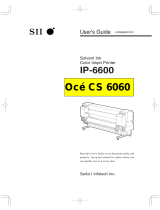4
Attaching the Take-up Roll Core to the Auto Take-up Reel ........................................................... 55
Take Up with the Printable Side In................................................................................................. 63
Take Up with the Printable Side Out.............................................................................................. 69
Removing Media from the Auto Take-up Reel............................................................................... 75
Using the Control Panel Menus................................................................................................................ 79
Accessing the Printer's Menus........................................................................................................... 79
Media Setup Menu Settings ............................................................................................................... 79
Printer Setup Menu Settings .............................................................................................................. 85
Maintenance Menu Settings............................................................................................................... 87
Printer Status Menu Settings.............................................................................................................. 89
Other Settings Menu Settings ............................................................................................................ 89
Maintenance............................................................................................................................................... 91
When to Maintain Your Product ......................................................................................................... 91
Preparing for Maintenance................................................................................................................. 93
Maintenance Supplies................................................................................................................... 93
Maintenance Precautions.............................................................................................................. 95
Using Ink Cleaner.......................................................................................................................... 96
Moving the Print Head for Maintenance......................................................................................... 97
Stirring High Density Black Ink and Fluorescent Ink........................................................................... 98
Replacing the Ink and Chip Unit....................................................................................................... 102
About Ink and Chip Unit Replacement......................................................................................... 103
Ink and Chip Unit Precautions..................................................................................................... 103
Replacing the Chip Unit and Refilling Ink..................................................................................... 104
Print Head Maintenance................................................................................................................... 117
Checking for Clogged Print Head Nozzles................................................................................... 118
Cleaning the Print Head............................................................................................................... 119
Cleaning Around the Print Heads..................................................................................................... 120
Cleaning the Anti-drying Caps.......................................................................................................... 122
Cleaning the Platen and Media Edge Guides................................................................................... 127
Cleaning the Heat Shield.................................................................................................................. 129
Replacing the Waste Ink Bottle ........................................................................................................ 131
Replacing the Head Cleaning Set .................................................................................................... 135
Replacing the Media Edge Guides................................................................................................... 140