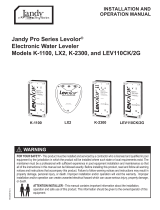Page is loading ...

1
Installation Manual
WIFI UPGRADES
LINEAR AND LX FIREPLACES
For Valor L and LX Heaters
April 2020
4007703
Introduction
The Valor L1, L1 See Thru, L2, L3, LX1, and LX2
fi replaces may be upgraded with a WiFi module,
allowing the homeowner to connect the fi replace onto
the home's WiFi system and control it using the Valor
10 app on a smart device (which must be within WiFi
range).
Electrical Requirements
A grounded, single phase, 115VAC power supply is
required for operation of the WiFi system.
If the AC main power is lost, WiFi operation will be
lost also. Remote operation of the fi replace (using the
remote handset or wall switch) can still be achieved if
battery power is already supplied and available.
WARNING
All electrical installations must be
performed by a qualifi ed electrician and
must be electrically wired and grounded
in accordance with local codes, or, in the
absence of local codes, with the National
Electrical Code, ANSI/NFPA 70 or the
Canadian Electrical Code, CSA C22.1.
Notes - Existing Electrical Accessories
L1 1500, L2 1700 or L3 1800 fi replaces
• Your fi replace may have been already installed with an optional fan (1595CFK) and/or optional lighting kit (1565LLK).
These kits are operated independently from the remote control and cannot be operated with the WiFi system and
Valor 10 Remote Control or Valor 10 Application.
• If a 1595CFKV2 fan has been installed, it has a GV60VM V-Module already and can be operated by WiFi/Valor 10
Remote control and Application.
LX1 2100 or LX2 2200 fi replaces
• Your fi replace is supplied with ambient lighting above the burner. The lighting can be operated with the WiFi sys-
tem, Valor 10 Remote Control or Valor 10 Application. The existing V-Module provided with these fi replaces may not
be compatible with the WiFi upgrade, in which case, you may need the V-Module Kit GV60VM - see specifi cations of
required components next page.
Note
If you are unsure of whether the equipment in your
installation meets requirements, please contact
your local Valor dealer:
valorfi replaces.com/contact/
Caution
When installing any cables or wires in the steps
listed, be sure to gather any extra wire with cable
ties and prevent them touching the fi rebox or other
hot metal surfaces in the fi replace!
Attention!
The WiFi upgrade will require electrical wiring to
your fi replace, if not already in place.
Note
If the AC receptacle in your fi replace has not
been connected, see your Installation Manual for
instructions, or hard wire back to available power
(consult local electrical codes). See page 5 for
details on receptacle location.

2
B6R-W2ZV-0
G6R-BUMV3
B6R-RAP
RCK400 Part no.
Receiver Valor 10 Two Way B6R-RAP 4005597
Valor 10 Handset Black 4007548
Valor 10 Handset Wall Holder
4004459
Battery Holder BH-343-3B6 4006553
Battery Box Cable 1500 mm 4006552
Velcro 3/4 Wide Loop Self Adhesive (2) 4000022
Velcro 3/4 Wide Hook Self Adhesive (2) 4000023
Cable Tie 4005524
AAA Batteries for Handset (2) 4002084
AA Batteries for Battery Holder (4) 4006432
GV60 Symax Remote Control Operation Manual
GV60WIFI
PDUWQR
WiFi Module Box B6R-W2ZV-0 4007685
WiFi Cable (1000 mm) G60-ZCSW1000 4007686
Velcro 3/4 Wide Loop Self Adhesive
4000022
Velcro 3/4 Wide Hook Self Adhesive 4000023
Cable Ties (2) 4005524
GV60VM
PDUWQR
V-Module - Relay Box G6R-BUMV3 4002530
Cable Module to Receiver G6R-CB10 4008199
Power Cord Assemblly 18GA-1MTR
4006350
Velcro 3/4 Wide Loop Self Adhesive
4000022
Velcro 3/4 Wide Hook Self Adhesive 4000023
Cable Tie 4005524
VALOR 10
Remote
Control
Handset
Handset
Wall
Holder
Battery
Holder
BH-343-3B6
Receiver B6R-RAP
V-Module G6R-BUMV3
WiFi Module B6R-W2ZV-0
RCK400—Remote Control Kit GV60VM—V-Module Kit
GV60WIFI—WiFi Module Kit
Hardware Specifications
Kit Description
1500I, 1600I,
1700I
1500J, 1600J,
1700J, 1800J,
2200J
1500K, 1600K,
1700K, 1800K
2100K, 2200K
RCK400 Valor 10 Receiver / Remote Kit X X
GV60VM V-Module Kit (V3) X X X
GV60WIFI WiFi Module Kit X X X X
Hardware Requirements
Depending on which model fi replace you are installing the upgrade on, the hardware required will be diff erent. There
are three diff erent hardware kits that may be required. They are listed below by fi replace - check your fi replace's
information card to identify its model. Be sure you have all kits required before starting the upgrade.

3
Wiring Diagram
Wiring Diagram
WiFi
Module
(optional)
V-module
(optional)
120V
low voltage
AC Power
POWER
Battery Holder
Battery Holder
Connector
RBWSK
Battery Power
RESET Button
PANEL
redyellow
Receiver
red
Interruptor
Block
IGNITOR
Combination Control Valve
Antenna
Main Valve Knob
MAN Knob
PILOT
Thermocouple
8-Wire Cable (bundled)
black
SI port
PM
WiFi Router
Smartphone
or Tablet in
WiFi range
Valor 10 Remote
Inside Fireplace
Out of Fireplace
Inside Fireplace Out of Fireplace
Module
port
3'
cable
Valor 10

4
Section 1: Remote Kit (RCK400)
Hardware
The RCK400 kit consists of:
• Receiver
• Valor 10 remote handset*
• Valor 10 handset wall holder
• Battery holder**
• Battery holder cable
See "Hardware Requirements" on page 2 for full
details.
Installing the Receiver
See "Wiring Diagram" on page 3 for details.
1. Disconnect power from the fi replace.
2. Label wires and disconnect from existing Receiver.
See "Wiring Diagram" on page 3 for reference.
These include:
• SPARK (Ignitor) wire
• SW (yellow) wire
• TC (red) wire
• 8-wire bundle to the control valve
• PANEL wire to remote wall switch (if applicable)
• Battery holder cable (if applicable)
• MODULE wire to V-Module (if applicable)
3. Reconnect the wires listed in Step 1.
4. Place Velcro tabs onto the new Receiver, and place
it in the original location. Make sure the RESET but-
ton is facing the direction of easiest access.
Synchronize New Remote Control
Your new Receiver comes with a Valor 10 handset. The
Receiver and the handset must be initially paired be-
fore the fi rst use. (Note that batteries must already be
installed in the wall mounted battery holder)
1. Insert two 1.5 V AAA alkaline batteries in the hand-
set.
2. Locate the RESET button on the front side of the
Receiver.
3. With a thin object, press and hold the Receiver’s
RESET button until you hear one short and one long
beeps. After the second beep, release the reset but-
ton.
4. Within the subsequent 20 seconds, press and hold
the button on the remote handset. will be
displayed on the handset during the pairing se-
quence. You will hear two short beeps confi rming
the pairing is done.
If you hear one long beep, the pairing sequence has
failed or the wiring is incorrect.
This is a one time pairing only and is not required when
changing the batteries of the handset or battery holder.
The remote control system is now ready to use.
If desired, mount the wall holder to the wall, no closer
than 3' to the fi replace. Do not mount the wall holder
above the fi replace.
Proceed to Section 2: V-Module Kit (GV60VM).
Notes
* The handset contains the temperature sensor
and is therefore required to use any thermostatic
functions via the app.
** If there is already an existing battery holder and
cable installed in your fi replace, you may continue
to use it.
Note
This Section applies to 1500I/J, 1600I/J, 1700I/J,
1800J, and 2200J fi replaces only.
All others proceed to Section 2: Power Supply Kit
(GV60VM).

5
Section 2: V-Module Kit (GV60VM)
Hardware
The GV60VM kit consists of:
• V-Module
• AC power cable
• Receiver connector cable
See "Hardware Requirements" on page 2 for full
details.
Installing the V-Module
See "Wiring Diagram" on page 3 for details.
1. Disconnect power to the appliance.
2. Connect the AC power cable's Molex connector to
the POWER terminal of the V-Module.
3. Plug the power cable into the fi replace's AC recep-
tacle. The receptacle is located inside the fi replace.
Its position for each appliance is indicated below by
the red rectangle.
L1 L2 L3
LX2 (at rear)
LX1
4. Connect the V-Module’s Receiver terminal (white
connector) to the MODULE port on the Receiver.
5. Connect the fan/light wires if applicable.
6. Attach Velcro and place the V-Module as close to
the location indicated in the diagrams below as pos-
sible, inside the front panel of the fi replace.
Note that room must be left for the WiFi module.
In L2 and L3, there is a grommeted hole in the front
panel stiff ener you may pass cabling through.
Proceed to Section 3: WiFi Module Kit (GV60WIFI).
L1 L2 L3
LX2LX1
Note
The V-module should be placed as close to the
Receiver as possible depending on your fi replace.
Note
This Section applies to 1500I/J, 1600I/J, 1700I/J,
1800J, and 2200J fi replaces, those with an
incompatible V-Module (V2 or earlier), or those
lacking a V-Module entirely only.
All others proceed to Section 3: WiFi Module Kit
(GV60WIFI).

6
Section 3: WiFi Module Kit (GV60WIFI)
Hardware
The GV60WIFI kit consists of:
• WiFi module
• Receiver connector cable
See "Hardware Requirements" on page 2 for full
details.
Installing the WiFi Module
See "Wiring Diagram" on page 3 for details.
1. Disconnect power to the appliance.
2. Connect cable from the WiFi module's RECEIVER
port to the SI port on the receiver.
3. Attach Velcro and place the WiFi module inside the
front panel of the fi replace per the diagrams to the
right in Module Installation Location. The module
should be placed with the RESET button facing up-
ward toward the opening.
Module Installation Location
For Linear fi replaces (L1, L2, and L3), place the WiFi
module just to the right of the control valve, as
indicated below.
For LX fi replaces (LX1 and LX2), place the WiFi module
on the inside of the access plate just to the right of the
control valve, as indicated below.
Your installation is now complete. You may now sup-
ply power to the fi replace and proceed to "Valor 10 WiFi
Control Software Instructions", document 4007972.
L1 L2 L3
LX2LX1
Note
If installing in the LX2/2200 fi replace, be sure to
place the modules under the heat shield.
Note
This Section applies to all Linear and LX fi replaces.

7
Designed and Manufactured by / for
Miles Industries Ltd.
190 – 2255 Dollarton Highway, North Vancouver, B.C., CANADA V7H 3B1
Tel. 604-984-3496 Fax 604-984-0246
www.valorfi replaces.com
Because our policy is one of constant development and improvement, details may vary slightly from those given in this publication.
Resetting the Module
In the event of a nonrecoverable failure, or if the
homeowner needs to set up a new home network, the
WiFi module can be easily reset to factory default to
allow all the setup steps to be done again.
To reset the module:
1. Ensure it is receiving power from the fi replace.
2. Insert a thin object (eg. paper clip) in the small
opening below the WLAN LED on the unit and press
until you feel the reset button click.
3. Hold the reset button for 20 seconds.
During the reset, the Receiver LED will blink blue slowly,
then quickly. After the full 20 seconds, it will blink blue
slowly again, and you can release the button. The
Receiver LED will turn solid green.
Upon reset, the WLAN will briefl y blink red (to indicate
network loss) and then blink blue (to indicate seeking a
connection).
The module is now at factory default and you are
ready to confi gure per the instructions in For Software
Information (see below).
Caution
Performing this action removes all network data
from your WiFi module!
Reset button
For Software
Information
For information on how to
use the Valor 10 software
app to confi gure and
operate your upgraded
fi replace, please see "Valor
10 WiFi Control Software
Instructions", document
4007972.
After Installation
/