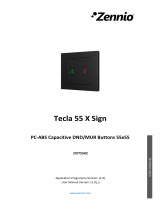Page is loading ...

Presentia W0
http://www.zennio.com Technical Support: http://support.zennio.com
2
CONTENTS
Contents ........................................................................................................................................ 2
1 Introduction .......................................................................................................................... 3
1.1 Presentia W0 ................................................................................................................. 3
1.2 Installation ..................................................................................................................... 4
1.3 Start-Up and Power Loss ............................................................................................... 6
2 Configuration......................................................................................................................... 7
2.1 General .......................................................................................................................... 7
2.1.1 Configuration ..................................................................................................... 7
2.2 Presence Detector ......................................................................................................... 9
2.3 Logic Functions ............................................................................................................ 10
ANNEX I. Communication Objects............................................................................................... 11

Presentia W0
http://www.zennio.com Technical Support: http://support.zennio.com
3
1 INTRODUCTION
1.1 PRESENTIA W0
Presentia W0 from Zennio is a device that aims at, among other functions, the
detection of presence, the measurement and control of the room luminosity and the
detection of occupancy within the room where it has been installed. It has been
designed for wall mounting by means of the bundled accessories.
The most outstanding features of Presentia W0 are:
2 available colours, white and black.
2 sensors with configurable sensitivities.
1 LED to indicate motion.
Presence detection:
➢ 6 presence detection channels.
➢ Luminosity-dependent presence detection (optional).
➢ Periodic and delayed sendings (binary, scene, HVAC, percentage).
Occupancy detection:
➢ 1x occupancy detection channel.
➢ Master / slave configuration.
➢ Trigger upon door opening or closing.
➢ Periodic and delayed sendings (binary, scene, HVAC, percentage).
Luminosity measurement:
➢ Periodic sending or upon value change.
➢ Sending of luminosity-dependent notifications.
Day / night configuration.
10 customisable, multi-operation logic functions.
Heartbeat or periodic “still alive” notification.

Presentia W0
http://www.zennio.com Technical Support: http://support.zennio.com
4
1.2 INSTALLATION
Presentia W0 connects to the KNX bus through the on-board KNX connector.
Once the device is provided with power from the KNX bus, both the individual address
and the associated application program may be downloaded.
This device does not need any additional external power since it is entirely powered
through the KNX bus.
Figure 1. Presentia W0. Elements
The main elements of the device are described next.
Programming button (5): a short press on this button sets the device into
the programming mode, making the associated LED (4) light in red.
Note: if this button is held while plugging the device into the KNX bus, the
device will enter the safe mode. In such case, the LED will blink in red every
0.5 seconds.
Detection notification LED (2): emits a light flash whenever the sensor
associated to that zone observes motion.
Note: for an optimal operation of the presence and luminosity sensors it is
recommended that this detection notification LED only be activated during the
installation process.
55,5
55,5
40 32
55,5
55,5
40 32
5
1
2
3
4
6
7
1. Frame.
2. Detection notification LED.
3. Fixing clip.
4. Programming LED.
5. Programming button.
6. KNX connector.
7. Levelling plates (1 y 1,5mm)

Presentia W0
http://www.zennio.com Technical Support: http://support.zennio.com
5
To get detailed information about the technical features of this device, as well as on the
installation process and on security procedures, please refer to the corresponding
Datasheet, bundled with the original packaging of the device and also available at
www.zennio.com.

Presentia W0
http://www.zennio.com Technical Support: http://support.zennio.com
6
1.3 START-UP AND POWER LOSS
During the start-up of the device, the detection notification LED flashes red for one
minute before the motion sensor is operational.
Depending on the configuration, some specific actions will also be performed during
the start-up. For example, the integrator can set whether the detection channels should
start up enabled or disabled.

Presentia W0
http://www.zennio.com Technical Support: http://support.zennio.com
7
2 CONFIGURATION
After importing the corresponding database in ETS and adding the device into the
topology of the desired project, the configuration process begins by entering the
parameters window of the device
2.1 GENERAL
This window is subdivided into several other sections, which contain different general
parameters.
2.1.1 CONFIGURATION
ETS PARAMETERISATION
From “General” tab all the required functionality can be activated/deactivated.
Figure 2. General
Lens Color [White / Black]
1
: selects the lens colour depending on Presentia
W0 type (white or black), allowing a correct measurement of luminosity and
detections through the sensors.
Presence Detection [enabled/disabled]: enables the “Presence Detector” tab
in the tree on the left. For more information, see section 2.2.
Logic Functions [enabled/disabled] enables or disables the “Logic
Functions” tab in the tree on the left. For more information, see section 2.3.
1
The default values of each parameter will be highlighted in blue in this document, as follows:
[default/rest of options].

Presentia W0
http://www.zennio.com Technical Support: http://support.zennio.com
8
Heartbeat (Periodic Alive Notification) [enabled/disabled]: incorporates a
one-bit object to the project (“[Heartbeat] Object to Send ‘1’”) that will be
sent periodically with a value of “1” to notify that the device is still working (still
alive).
Figure 3. Heartbeat
Note: the first sending after download or bus failure takes place with a delay
of up to 255 seconds, to prevent bus overload. The following sendings
match the period set.
Ambient Luminosity Sensor [enabled/disabled]: enables or disables the
ambient luminosity sensor. When enabled, a new tab is added in the tree on
the left. For more information, see section 2.1.1.1.
2.1.1.1 AMBIENT LUMINOSITY SENSOR
Presentia W0 incorporates a luminosity sensor to receive and monitor ambient
luminosity measurement.
Please refer to the specific manual “Luminosity and Proximity Sensor” (available in
the Flat Display product section at the Zennio homepage, www.zennio.com) for
detailed information about the functionality and the configuration of the related
parameters.
Note: Proximity functionality, described in the "Luminosity and Proximity Sensor"
manual, is not included in Presentia W0.

Presentia W0
http://www.zennio.com Technical Support: http://support.zennio.com
9
2.2 PRESENCE DETECTOR
Presentia W0 incorporates six independent presence detection channels and one for
occupancy detection.
Presence detection consists in sending objects to the bus whenever the
device observes a moving body (or no longer observes it) in the environment
of the room where it has been installed.
Occupancy detection is an algorithm that allows determining, through a
multiple sensor configuration, whether a particular space is under occupation
no matter if the occupant moves or not (i.e., no matter if the device is
detecting presence in the room or not).
It also allows setting different luminosity setpoints or object types for day and night
time as well as activating or deactivating the motion indicator LEDs.
Presentia W0 can also set custom sensitivity of the motion sensor and measure the
luminosity level of the room. This measurement will be made according to the colour
of lens selected.
Please refer to the specific manual “Presence Detector” available in Presentia W0
product section at the Zennio website (www.zennio.com) for detailed information about
the functionality and the configuration of the related parameters.
Please note:
The constant light regulation functionality is not included (the working plane
on which the device is installed is not suitable for this functionality).
The unit of measurement for the luminosity level is percentage.

Presentia W0
http://www.zennio.com Technical Support: http://support.zennio.com
10
2.3 LOGIC FUNCTIONS
This module makes it possible to perform numeric and binary operations to incoming
values received from the KNX bus, and to send the results through other
communication objects specifically enabled for this purpose.
Presentia W0 can implement up to 10 different and independent functions, each of
them entirely customisable and consisting of up to 4 consecutive operations.
The execution of each function can depend on a configurable condition, which will be
evaluated every time the function is triggered through specific, parameterisable
communication objects. The result after executing the operations of the function can
also be evaluated according to certain conditions and afterwards sent (or not) to the
KNX bus, which can be done every time the function is executed, periodically or only
when the result differs from the last one.
Please refer to the “Logic Functions” user manual available under the Presentia W0
product section at the Zennio homepage (www.zennio.com) for detailed information
about the functionality and the configuration of the related parameters.

Presentia W0
http://www.zennio.com Technical Support: http://support.zennio.com
11
ANNEX I. COMMUNICATION OBJECTS
“Functional range” shows the values that, with independence of any other values permitted by the bus according to the object size, may be of any use or have
a particular meaning because of the specifications or restrictions from both the KNX standard or the application program itself.
Number
Size
I/O
Flags
Data type (DPT)
Functional Range
Name
Function
1
1 Bit
C - - T -
DPT_Trigger
0/1
[Heartbeat] Object to Send '1'
Sending of '1' Periodically
2
1 Byte
I
C - W - -
DPT_SceneNumber
0 - 63
[General] Scene: Receive
0 - 63 (Run Scene 1-64)
3
1 Byte
C - - T -
DPT_SceneControl
0-63; 128-191
[General] Scene: Send
0 - 63/128 - 191 (Run/Save Scene 1-
64)
18
1 Bit
C - - T -
DPT_Bool
0/1
[General] Luminosity (1-Bit)
0 = Over Threshold; 1 = Under
Threshold
1 Bit
C - - T -
DPT_Bool
0/1
[General] Luminosity (1-Bit)
0 = Under Threshold; 1 = Over
Threshold
44
1 Byte
O
C R - T -
DPT_Scaling
0% - 100%
Luminosity - Internal Sensor
%
48
1 Bit
I
C - W - -
DPT_DayNight
0/1
Day/Night
0 = Day; 1 = Night
1 Bit
I
C - W - -
DPT_DayNight
0/1
Day/Night
0 = Night; 1 = Day
49
1 Bit
I
C - W - -
DPT_Enable
0/1
Detection LEDs
0 = Disable; 1 = Enable
1 Bit
I
C - W - -
DPT_Enable
0/1
Detection LEDs
0 = Disable; 1 = Enable Only During
the Day
50
1 Byte
O
C R - T -
DPT_Scaling
0% - 100%
Occupancy: Output (Scaling)
0-100%
51
1 Byte
O
C R - T -
DPT_HVACMode
1=Comfort
2=Standby
3=Economy
4=Building
Protection
Occupancy: Output (HVAC)
Auto, Comfort, Standby, Economy,
Building Protection
52
1 Bit
O
C R - T -
DPT_Switch
0/1
Occupancy: Output (Binary)
Binary Value
1 Bit
C - - T -
DPT_Trigger
0/1
Occupancy: Slave Output
1 = Motion Detected
53
1 Bit
I
C - W - -
DPT_Window_Door
0/1
Occupancy: Trigger
Binary Value to Trigger the Occupancy
Detection
54
1 Bit
I
C - W - -
DPT_Trigger
0/1
Occupancy: Slave Input
0 = 1 = Detection from slave device
55
2 Bytes
I
C - W - -
DPT_TimePeriodSec
0 - 65535
Occupancy: Waiting Time
0-65535 s.
56
2 Bytes
I
C - W - -
DPT_TimePeriodSec
1 - 65535
Occupancy: Listening Time
1-65535 s.
57
1 Bit
I
C - W - -
DPT_Enable
0/1
Occupancy: Lock
0 = Unlock; 1 = Lock
1 Bit
I
C - W - -
DPT_Enable
0/1
Occupancy: Lock
0 = Lock; 1 = Unlock

Presentia W0
http://www.zennio.com Technical Support: http://support.zennio.com
12
58
1 Bit
O
C R - T -
DPT_Occupancy
0/1
Occupancy: Occupancy State
0 = Not Occupied; 1 = Occupied
59
1 Byte
I
C - W - -
DPT_Scaling
0% - 100%
Sensor 1 Sensitivity
1-100%
60
1 Byte
I
C - W - -
DPT_Scaling
0% - 100%
Sensor 2 Sensitivity
1-100%
61, 71, 81, 91, 101, 111
1 Bit
I
C - W - -
DPT_Trigger
0/1
[Cx] External Motion Detection
0 = 1 = Motion detected by an
external sensor
62, 72, 82, 92, 102, 112
1 Byte
O
C R - T -
DPT_Scaling
0% - 100%
[Cx] Output (Scaling)
0-100%
63, 73, 83, 93, 103, 113
1 Byte
O
C R - T -
DPT_HVACMode
1=Comfort
2=Standby
3=Economy
4=Building
Protection
[Cx] Output (HVAC)
Auto, Comfort, Standby, Economy,
Building Protection
64, 74, 84, 94, 104, 114
1 Bit
O
C R - T -
DPT_Switch
0/1
[Cx] Output (Binary)
Binary Value
65, 75, 85, 95, 105, 115
1 Bit
I
C - W - -
DPT_Enable
0/1
[Cx] Lock Status
0 = Unlock; 1 = Lock
1 Bit
I
C - W - -
DPT_Enable
0/1
[Cx] Lock Status
0 = Lock; 1 = Unlock
66, 76, 86, 96, 106, 116
1 Bit
I
C - W - -
DPT_Switch
0/1
[Cx] Force State
0 = No Detection; 1 = Detection
67, 77, 87, 97, 107, 117
1 Bit
I
C - W - -
DPT_Switch
0/1
[Cx] External Switch
0 = No Detection; 1 = Detection
68, 78, 88, 98, 108, 118
2 Bytes
I/O
C R W - -
DPT_TimePeriodSec
1 - 65535
[Cx] Length of Detection
1-65535 s.
153, 154, 155, 156, 157, 158,
159, 160, 161, 162, 163, 164,
165, 166, 167, 168, 169, 170,
171, 172, 173, 174, 175, 176,
177, 178, 179, 180, 181, 182,
183, 184
1 Bit
I
C - W - -
DPT_Bool
0/1
[LF] (1-Bit) Data Entry x
Binary Data Entry (0/1)
185, 186, 187, 188, 189, 190,
191, 192, 193, 194, 195, 196,
197, 198, 199, 200
1 Byte
I
C - W - -
DPT_Value_1_Ucount
0 - 255
[LF] (1-Byte) Data Entry x
1-Byte Data Entry (0-255)
201, 202, 203, 204, 205, 206,
207, 208, 209, 210, 211, 212,
213, 214, 215, 216
2 Bytes
I
C - W - -
DPT_Value_2_Uncount
0 - 65535
[LF] (2-Byte) Data Entry x
2-Byte Data Entry
DPT_Value_2_Count
-32768 - 32767
9.xxx
-671088.64 – 670433.28
217, 218, 219, 220, 221, 222,
223, 224
4 Bytes
I
C - W - -
DPT_Value_4_Count
-2147483648 - 2147483647
[LF] (4-Byte) Data Entry x
4-Byte Data Entry
225, 226, 227, 228, 229, 230,
231, 232, 233, 234
1 Bit
O
C R - T -
DPT_Bool
0/1
[LF] Function x - Result
(1-Bit) Boolean
1 Byte
O
C R - T -
DPT_Value_1_Ucount
0 - 255
[LF] Function x - Result
(1-Byte) Unsigned
2 Bytes
O
C R - T -
DPT_Value_2_Ucount
0 - 65535
[LF] Function x - Result
(2-Byte) Unsigned
4 Bytes
O
C R - T -
DPT_Value_4_Count
-2147483648 - 2147483647
[LF] Function x - Result
(4-Byte) Signed
1 Byte
O
C R - T -
DPT_Scaling
0% - 100%
[LF] Function x - Result
(1-Byte) Percentage
2 Bytes
O
C R - T -
DPT_Value_2_Count
-32768 - 32767
[LF] Function x - Result
(2-Byte) Signed
2 Bytes
O
C R - T -
DPT_Value_Temp
-273.00 - 670433.28
[LF] Function x - Result
(2-Byte) Float
/