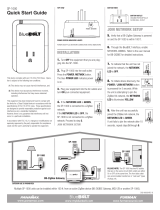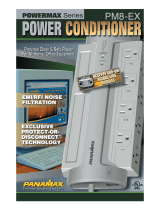1
www.panamax.com
VT1512-IP Custom Install Power Management
You can nd the VT1512-IP manual on the product page at
www.panamax.com under the Resource tab.
MODEL: VT1512-IP
VT1512-IP A BlueBOLT
®
Enabled Vertical Rack Power Conditioner with12 Outlets
Congratulations on your purchase of the Panamax VT1512-IP BlueBOLT enabled vertical rack power
conditioner and power sequencer. The VT1512-IP is a full featured power conditioner providing protection
and ltration for maximum longevity and performance of connected equipment. BlueBOLT enabled, the
VT1512-IP allows remote reboot of 12 individually controlled outlets, as well as the ability to monitor energy
use, set alerts, program scheduled commands, network pings with conditional reboot and much more.
Important: You will need the VT1512-IP’s unique MAC Address and Challenge
Key (provided on the 2 labels attached to the cover of this guide, as well as
on a label on the bottom of the product) to register the unit for control and
monitoring at www.mybluebolt.com. One is permanently adhered and the other
is removable for your convenience.
• Protect-or-Disconnect surge protection
• Standard EMI/RFI Filtration
• Over/Under voltage load disconnect
• Power Sequencing
• IP Monitor & Control - BlueBOLT™ enabled for IP control and monitoring
• 12 individually controlled outlets, 3 spaced for wall-warts & 6 turned 90°
• Ground lug to attach Panamax signal-line protection modules
• Sleek design ideal for vertical mounting to an equipment rack with included brackets
• 10 foot power cord with removable plug to customize length
• 15A Capacity with circuit breaker
• 3 year limited product warranty
• $5,000,000 Connected Equipment Protection Policy when used with Panamax
signal-line protection modules.
CUSTOM INSTALL POWER MANAGEMENT
1. Read these instructions.
2. Keep these instructions.
3. Heed all warnings.
4. Follow all instructions.
5. WARNING: Do not use this apparatus near water. To reduce the
risk of re or electric shock, do not expose this apparatus to rain
or moisture.
6. CAUTION - Could Contain Always On Receptacles (depending on
BlueBOLT programming). To reduce risk of shock - Disconnect
VT1512-IP from power source before servicing any equipment
connected to VT1512-IP.
7. Clean only with dry cloth.
8. Do not install near any heat sources such as radiators, heat
registers, stoves, or other apparatuses that produce heat.
9. Do not defeat the safety purpose of the polarized or grounding
type plug. A polarized plug has two blades, with one wider than
the other. A grounding type plug has two blades and a third
grounding prong. The wide blade or the third prong is provided
for your safety. If the provided plug does not t into your outlet,
consult an electrician for replacement of the obsolete outlet.
10. Protect the power cord from being walked on or pinched,
particularly at plugs, convenience receptacles, and the point
where they exit from the apparatus.
11. Only use attachments/accessories specied by the manufacturer.
12. Refer all servicing to qualied service personnel. Servicing is
required when the apparatus has been damaged in any way,
such as power-supply cord or plug is damaged, liquid has been
spilled or objects have fallen into the apparatus, the apparatus
has been exposed to rain or moisture, does not operate normally,
or has been dropped.
13. Where the power cord is used as the main disconnect device,
the disconnect device shall remain readily accessible.
14. This device must be connected to a main socket outlet with a
protective earthing (ground) connection.
IMPORTANT SAFETY INSTRUCTIONS
BEFORE YOU BEGIN UNPACKING
Inspect the unit upon receipt. In addition to this guide, the
box should contain the following:
FEATURES
(2) Mounting Brackets (2) Insulation Gaskets
(4) Pan Head Machine
Screws with Grommets
(8) Flat Head Machine
Screws
Table of Contents
VT1512-IP Instruction Manual-English ............. 2
Mounting........................................2
BlueBOLT®....................................2
Product Features .................................3
Advanced Operations ..............................4
VT1512-IP Advanced Operation .....................4
Status........................................4
Controls ......................................4
Conguration...................................4
Message Types .................................5
Common Attributes ..............................7
Query Commands ...............................7
Action Commands ...............................9
Password Protection...............................12
Troubleshooting ..................................13
VT1512-IP Specications ...........................14
Technologies.....................................15
Warranty Information ..............................16
Limited Three Year Warranty........................16
FCC Notice ......................................16
VT1512-IP Manual de instrucciones-Español ........ 18
Montaje.........................................18
BlueBolt®.....................................18
Características del producto.........................19
Operaciones avanzadas ............................20
Operación avanzada del VT1512-IP ..................20
Estado .......................................20
Controles .....................................20
Conguración ..................................20
Tipos de mensaje ...............................21
Atributos Comunes ..............................23
Comandos de consulta............................23
Comandos de acción .............................25
Protección de contraseña...........................28
Solución de problemas.............................29
Especicaciones del VT1512-IP ......................30
Tecnologías......................................31
Información de garantía ............................32
Garantía limitada de tres años ......................32
Aviso FCC .......................................32
VT1512-IP Manuel d'instructions-français canadien . . 34
Fixation.........................................34
BlueBOLT®....................................34
Caractéristiques Du Produit .........................35
Opérations avancées ..............................36
Opérations avancées du VT1512-IP ..................36
État..........................................36
Commandes ...................................36
Conguration...................................36
Types de message...............................37
Attributs communs ..............................39
Commandes de requête...........................39
Commandes d'action.............................41
Protection par mot de passe.........................44
Dépannage . . . . . . . . . . . . . . . . . . . . . . . . . . . . . . . . . . . . . . 45
Caractéristiques techniques du VT1512-IP..............46
Technologies.....................................47
Information Sur La Garantie . . . . . . . . . . . . . . . . . . . . . . . . . 48
Garantie limitée de trois ans........................48
Avis De La FCC ...................................48
Instruction Manual

2
Your VT1512-IP can be controlled and monitored from anywhere in the world using the
BlueBOLT cloud interface.
On-Line Registration – The VT1512-IP is completely plug-and-play and does not require
any software installation. The online BlueBOLT control interface is operated through an
Internet web browser.
www.panamax.com
Note: Turn off all the equipment being connected to VT1512-IP until after all the
connections (including AC). It’s recommended to turn the connected equipment back on
sequentially one unit at a time.
Insulator sheets are provided to provide electrical isolation between the unit and the
rack. The insulator sheets have adhesive on one side and are placed between the
mounting bracket and the equipment rack.
Insulator sheet
MOUNTING
VT1512-IP
ENABLED
15A
GROUND
NETWORK
Outlet 1
1
2
3
4
5
6
7
8
9
10
11
12
Outlet 2
Outlet 3
Outlet 4
Outlet 5
Outlet 6
Outlet 7
Outlet 8
Outlet 9
Outlet 10
Outlet 11
Outlet 12
POWER
PROTECTION
BlueBOLT
The enclosure includes screw-holes to install, as well as mounting brackets (0.125 inch
powder-coated steel) that secure the unit to the vertical posts of a standard equipment
rack. The brackets are able to be attached to the enclosure in multiple directions in order
to accommodate many different racks and positions.
Use the eight at head machine screws to at attach both brackets to the VT1512-IP.
Use the four pan head screws, nuts and washers to mount the VT1512-IP to the
equipment rack.
Plan for and allow
space for cords,
plugs, wall-warts
and transformers.
A. Using any Internet connected computer go to www.mybluebolt.com using a standard
Internet browser.
B. Follow the on-screen prompts to add a Location, and then to add a Device.
Note: MAC address information is attached to this Instruction Manual as well as on
the bottom of the VT1512-IP. It is recommended the spare MAC address label be
adhered to the unit or stored in a secure location.
C. Once you input the MAC address and included Challenge Key, if BlueBOLT cannot
detect your device (please allow up to 20 seconds), please follow the on-screen
troubleshooting guide. Also conrm the VT1512-IP is properly connected to your
networking equipment.
10 ft. power cord
BlueBOLT®
1.75
in.
1.75 in.
37 in.
Placement location should
allow the VT1512-IP to be
plugged directly into
a properly grounded
wall outlet.
VT1512-IP Instruction Manual-English

3
VT1512-IP
ENABLED
15A
GROUND
NETWORK
Outlet 1
1
2
3
4
5
6
7
8
9
10
11
12
Outlet 2
Outlet 3
Outlet 4
Outlet 5
Outlet 6
Outlet 7
Outlet 8
Outlet 9
Outlet 10
Outlet 11
Outlet 12
POWER
PROTECTION
BlueBOLT
10 Ft. Power Cord with NEMA 15A Straight Plug
Outlet Indicators
The VT1512-IP features 12 outlets. With no Blue-
BOLT connection the outlets will sequence on from
1-12 and turn off in the reverse sequence. When
controlled via BlueBOLT, you have control of all 12
outlets individually
LED lights indicate outlet status:
BLUE: Indicates power status for an individual outlet
OFF: Indicates power is off for an individual outlet
Mounting Bracket Holes (4)
PRODUCT FEATURES
www.panamax.com
Circuit Breaker:
Automatically trips when the load exceeds
15 amps. Push to reset.
Rocker Power Switch:
When switched off all outlets turn off
immediately. When switch on, outlets turn
back on in sequence.
LED Indicators:
Power On: Illuminates when power is present to the de-
vice. Note: Check status indicators for individual outlets
to determine if each outlet’s power is on or off.
UNSAFE VOLTAGE: The Protection OK secondary
Indication is for the status of the VT1512-IP’s Over/Under
voltage load disconnect feature. If the line voltage is less
than 85 Vac or greater than 140 Vac, the outlets will shut
off and the Protection OK indicator will ash green. Power
will automatically be restored when voltage returns to a
safe level and the outlets will sequence to the original
state prior to an over/under voltage load disconnect.
PROTECTION OK: Indicates status of the VT1512-IP’s
Protect-or-Disconnect surge protection feature. If the
POWER LED is illuminated but the PROTECTION OK LED
is off, contact Panamax technical support.
BlueBOLT: Indicates status of BlueBOLT connection.
OFF: Not connected to an active local area network (LAN)
GREEN: Connected to an active LAN, but cannot contact
the BlueBOLT server/cloud
BLUE: Connected to an active LAN and is connected to
the BlueBOLT server/cloud.
Network Connector:
Connect an Ethernet cable (not
provided) between the NETWORK port
and an Internet router or modem with
an established Internet connection for
remote control and monitoring.
Network Reset Button:
Press using a safety pin, ball point pen or
other small object to reset connection to
BlueBOLT cloud.
Ground Lug:
Connect Panamax signal-line protection
modules grounds to this terminal. Protect
data lines as well as AC lines from
surges is required for the connected
equipment warranty.
Outlets 4 - 8: Rotated 90° to accommodate large transformers (wall warts).
Outlets 1 - 3: Spaced to accommodate large transformers (wall warts).
VT1512-IP
ENABLED
15A
GROUND
NETWORK
Outlet 1
1
2
3
4
5
6
7
8
9
10
11
12
Outlet 2
Outlet 3
Outlet 4
Outlet 5
Outlet 6
Outlet 7
Outlet 8
Outlet 9
Outlet 10
Outlet 11
Outlet 12
POWER
PROTECTION
BlueBOLT
DETAILED VIEW
Network Reset Button:
Network Connector:
Rocker Power Switch:
Circuit Breaker:
LED Indicators:

4
www.panamax.com
VT1512-IP Instruction Manual - English
ADVANCED OPERATIONS
VT1512-IP Advanced Operation
The VT1512-IP has an embedded web page for users that wish to use the VT1512-IP on a LAN. The embedded webpage displays the units’ serial number, ethernet address (MAC ID),
rmware version, bootcode version and brand and model number. To nd the VT1512-IP IP address, you can claim the device in BlueBOLT one time and look under Device ADMIN for the IP
address or you can use your networking devices. In some cases, your ISP modem may be equipped with a tool to locate the IP address of the VT1512-IP.
Status
The Status screen shows you the integrity of the power: Voltage, Amperage, Wattage, Power Factor and Power VA. The
Conditions screen displays the Power Condition (detailed below), whether the Breaker is "opened" or "closed" and if the
Voltage Monitoring is working.
Power Condition States
Normal = Input voltage is within range
Undervoltage = The voltage is so low that the over/under voltage load disconnect has engaged and all outlets are off.
Overvoltage = The voltage is so high that the over/under voltage load disconnect has engaged and all outlets are off.
Recovery = Recovery
1. Recovering from an over/under voltage load disconnect condition
2. Recovering after the breaker has been tripped and reset
3. Recovering after the switch has been turned off and turned on again or a power cycle
4. Recovery will also be stated when the unit is plugged into a live AC source.
Voltage Monitor States
Voltage Monitor = okay – voltage is within a safe range
Voltage Monitor = fault
1. Either the over/under voltage load disconnect has engaged and all outlets are off.
2. The breaker was tripped turning all outlets off
3. The power switch was turned off, turning all outlets off.
Controls
The Controls screens allows you to see which outlet(s) is On or Off. It allows you to sequence the unit On and Off or cycle group. You can turn all outlets On sequentially as programmed and
Off immediately (no sequence).
Conguration
The Conguration screen is used to set up your password protection, set the IP as Static or DHCP (default) and congure advanced device settings.
The Advanced Device settings allow you to program which outlets get sequenced, program which outlets are part of a group cycle and sequence delays.
The VT1512-IP can be interfaced with Control and Automation systems on the local area network. All messages are encapsulated in standard XML format and are sent and received over UDP
port 57010. The XML version declaration, <?xml version=”1.0” ?>, is at the beginning of each message. Each message must have a single root element. Messages that do not conform to
the standard will be ignored. A convenient way to test messages is the “netcat” tool, available for Windows 10, Linux and Unix.
<?xml version=”1.0” ?><device class=”vt1512” id=”1065a3050000”>…</device>
The root element for all messages is named "device". The device element must have two attributes, "class" and "id". The class attribute species the type of device (model) and must be
“vt1512”. The "id" attribute is the unique device ID (its Ethernet MAC address), expressed with lower case letters and no formatting. For example:
<device class=”vt1512” id=”1065a3051970”>

5
VT1512-IP Instruction Manual - English
www.panamax.com
1. Command Messages
Command messages are sent to the VT1512-IP in order to have it perform a task. The task can be to perform a physical
action, such as switching an outlet (referred to as an "action"). When the task is to transmit data, such as device status,
it is referred to as a "query". Whether the task is an "action" or "query", the message is classied as a command and is
contained within the <command> element.
Example Action Command Message - switch outlet 2 to OFF:
<?xml version=”1.0”?>
<device class=”vt1512” id=”1065a3051970”>
<command><outlet id=”2”>0</outlet></command>
</device>
2. Response Messages
In response to a query command, the VT1512-IP will send a reply message. The contents part of the message will be a
set of elements enclosed in either the <info>, <status> or <settings> element, depending on the query.
Example Response Message- response to “sendinfo” query command:
<?xml version=”1.0”?>
<device class=”vt1512” id=”1065a3051970”>
<command><sendinfo/></command>
</device>
This would be considered the “envelope” for all messages, where the “…” is to be considered the “contents” of the
message. Since all messages include the “envelope”, message details will only document the “contents”.
Message Types
There are three types of messages: command messages, response messages and event messages.
<?xml version=”1.0” ?>
<device class=”vt1512” id=”1065a3050000”>
<command><outlet id=”2”>0</outlet></command>
</device>
By default, the VT1512-IP does not respond to action command messages.
Example Query Command Message – send information
<?xml version=”1.0” ?>
<device class=”vt1512” id=”1065a3050000”>
<command><sendinfo/></command>
</device>
Response
<?xml version=”1.0” ?>
<device class=”vt1512” id=”1065a3050000”>
<info time=”1234567890”>
<sernum>PAVT1512PRO0X142160000000</sernum>
<fwver>1.0.0.12520</fwver>
<bootcodever>1.0</bootcodever>
<ipaddr>3194548209</ipaddr>
<coprocfwver>1.0.0.12520</coprocfwver>
<coproclot>1300795003</coproclot>
<coprocdiex>5</coprocdiex>
<coprocdiey>42</coprocdiey>
<coproctest>65272</coproctest>
</info>
</device>
Response messages can be used to verify command message delivery. If a veriable response message is desired from the VT1512-IP, the optional “xid” attribute is included in the <com-
mand> element. All command messages with the “xid” attribute expressed will return a response message with the same “xid” attribute value enclosed in an <ack> element. This “xid” value
can then be used to match responses to their corollary commands.
Example 1:
Action Command Message with xid –
<?xml version=”1.0” ?><device class=”vt1512” id=”1065a3050000”>
<command xid=”123”><outlet id=”1”>0</outlet></command></device>
Response Message with ack –
<?xml version=”1.0” ?><device class=”vt1512” id=”1065a3050000”><ack xid=”123”></device>

6
www.panamax.com
VT1512-IP Instruction Manual - English
Example 2:
Query Command Message with xid –
<?xml version=”1.0” ?><device class=”vt1512” id=”1065a3050000”>
<command xid=”456”><sendinfo/></command></device>
Response Message with ack –
<?xml version=”1.0” ?><device class=”vt1512” id=”1065a3050000”>
<info>…</info><ack xid=”456”></device>
3. Event Messages
Event messages are sent when a change of device status or settings occurs. The <event> element is used to contain the details of the event. Note that events are not sent in reply to a
query command.
Example Event Message - outlet 3 switched to ON:
<?xml version=”1.0” ?>
<device class=”vt1512” id=”1065a3050000”>
<event time=”1403729752” evtid=”123” subsid=”1”>
<outlet id=”3”>1</outlet>
</event>
</device>
Element Description
dlys required delays container.
dly outlet delays - attributes represent: “id” = outlet number, “sf” = power sequence off delay, “so” = power sequence on delay,
“cy” = power cycle delay. All delays values are in seconds, 255 seconds maximum.
grps required groups container.
sq opt-in/opt-out of sequence group: hexadecimal value represents which outlet participate in power sequence group. See above for details.
cy opt-in/opt-out of power cycle group: hexadecimal value represents which outlet participate in power cycle group. See above for details.
Outlet number Outlet group hex code Binary
1 through 12 (i.e., all twelve outlets) fff 1111 1111 1111
1, 3, 6 and 7 (i.e., four outlets) 065 0000 0110 0101
Settings-related messages (i.e., <sendsettings> query, <set> action, and <set> event) contain the same content fragment format:
Details –
Outlet Hex Binary
1 001 0000 0000 0001
2 002 0000 0000 0010
3 004 0000 0000 0100
4 008 0000 0000 1000
5 010 0000 0001 0000
6 020 0000 0010 0000
7 040 0000 0100 0000
8 080 0000 1000 0000
9 100 0001 0000 0000
10 200 0010 0000 0000
11 400 0100 0000 0000
12 800 1000 0000 0000

7
VT1512-IP Instruction Manual - English
www.panamax.com
Common Attributes
Some message elements will include a timestamp attribute “time”. The timestamp is in standard UNIX time, up to 10 decimal digit characters, and represents the number of seconds that have
passed since January 1st 1970 GMT.
Some message elements involve a group of outlets. Outlet group values are given as hexadecimal digits, representing which outlets participate in the group. A group value is encoded in a
12-bit binary bitmap, using the hexadecimal digits. To process the data it must be converted from hexadecimal to binary, where each bit represents an outlet participating in the group. Bit 0
represents outlet #1. The following table should help clarify:
<dlys>
<dly id=”1” sf=”12” so=”1” cy=”10”/>
<dly id=”2” sf=”11” so=”2” cy=”10”/>
<dly id=”3” sf=”10” so=”3” cy=”5”/>
<dly id=”4” sf=”9” so=”4” cy=”10”/>
<dly id=”5” sf=”8” so=”5” cy=”10”/>
<dly id=”6” sf=”7” so=”6” cy=”10”/>
<dly id=”7” sf=”6” so=”7” cy=”15”/>
<dly id=”8” sf=”5” so=”8” cy=”10”/>
<dly id=”9” sf=”4” so=”9” cy=”10”/>
<dly id=”10” sf=”3” so=”10” cy=”10”/>
<dly id=”11” sf=”2” so=”11” cy=”15”/>
<dly id=”12” sf=”1” so=”12” cy=”10”/>
</dlys>
<grps>
<sq>13f</sq>
<cy>f35</cy>
</grps>
Where "id" is the outlet number, "sf" is the turn off delay, "so" is the turn on delay and "cy" is the power cycle delay. The designation "sq" is the bitmap for outlets to be sequenced, and "cy"
is the bitmap for outlets to be power cycled.
Query Commands
Send Information Query
The Send Information query is used to retrieve general information about the device. Response information elements are enclosed in the <info> element.
Query–
<sendinfo/>
Sample Response–
<info time=”1234567890”>
<sernum>PAVT1512PRO0X142160000000</sernum>
<fwver>1.0.0.12520</fwver>
<bootcodever>1.0</bootcodever>
<ipaddr>3194548209</ipaddr>
<coprocfwver>1.0.0.12520</coprocfwver>
<coproclot>1300795003</coproclot>
<coprocdiex>5</coprocdiex>
<coprocdiey>42</coprocdiey>
<coproctest>65272</coproctest>
</info>
Details–
Element Description
sernum serial number of the product.
fwver version of rmware running on the master processor.
bootcodever version of boot loader rmware running on the master processor.
ipaddr Internet Protocol address in use, decimal value.
coprocfwver version of rmware running on the co-processor.
All other elements are for Core Brands use only.
Send Status Query
The Send Status query is used to retrieve the device status. Response status elements are enclosed in the <status> element.
Query–
<sendstatus/>

8
www.panamax.com
VT1512-IP Instruction Manual - English
Sample Response–
<status time=”1234567890”>
<voltage>119.14</voltage>
<voltpeak time=”0”>0.00</voltpeak>
<amperage>0.00</amperage>
<wattage>0.00</wattage>
<pwrva>0.15</pwrva>
<pwrfact>0.00</pwrfact>
<pwrcond>0</pwrcond>
<brkrfault>0</brkrfault>
<lastseqstate>1</lastseqstate>
<seq>0</seq>
<cycprog>0</cycprog>
<coprocop>1</coprocop>
<coproclink>1</coproclink>
<coprocimp>0</coprocimp>
<coproccrcerrs>0</coproccrcerrs>
<crcerrs>2</crcerrs>
<outlet id=”1”>1</outlet>
<outlet id=”2”>1</outlet>
<outlet id=”3”>1</outlet>
<outlet id=”4”>1</outlet>
<outlet id=”5”>1</outlet>
<outlet id=”6”>1</outlet>
<outlet id=”7”>1</outlet>
<outlet id=”8”>1</outlet>
<outlet id=”9”>1</outlet>
<outlet id=”10”>1</outlet>
<outlet id=”11”>1</outlet>
<outlet id=”12”>1</outlet>
<tlestate len=”0” chk=”4294967295” mtime=”4294967295” busy=”0” lock=”0” url=”” />
</status>
Details–
Element Description
voltage measured RMS line voltage, 1 Vac precision.
voltpeak measured peak voltage, 1 Vac precision. “time” attribute represents time of occurrence.
amperage measured total load current, 0.1 Ampere precision.
wattage measured total power consumption, 1 Watt precision.
pwrva measured volt-ampere consumption, 1 VA precision.
pwrfact measured load power factor, 0.01 precision.
pwrcond power condition: 0 = normal; 1 = fault recovery; 2 = under voltage; 3 = over voltage.
seq power sequence state: 0 = no sequence; 1 = sequencing ON; 2 = sequencing OFF.
cycprog group power cycle operation state: 0 = no cycle in progress; 1 = cycle in progress.
outlet state: 0 = outlet OFF; 1 = outlet ON. “id” attribute’s decimal value represents outlet number.
All other elements are for Nortek Security & Control use only.
Send Settings Query
The Send Settings query is used to retrieve the device conguration settings. Response settings elements are enclosed in the <settings> element.
Query–
<sendsettings/>
Sample Response–
<settings time=”1234567890”>
… (see Common Attributes section) …
</settings>
Details–
Element Description
settings device conguration settings. See Common Attributes section for details.

9
VT1512-IP Instruction Manual - English
www.panamax.com
Action Commands
Switch Outlet Action
The Switch Outlet action is used to turn ON or turn OFF an outlet.
Sample Action–
<outlet id=”2”>0</outlet>
Details–
Element Description
outlet switch outlet: 0 = outlet OFF; 1 = outlet ON. The “id” attribute indicates which outlet, decimal number 1-12.
Switch Outlet Group Action
The Switch Outlet Group action is used to turn ON or turn OFF an outlet group.
Sample Action–
<outlets grp=”c3”>1</outlets>
Details–
Element Description
outlets switch outlet group: 0 = outlets OFF; 1 = outlets ON. The “grp” attribute indicates which outlets participate in the group, using hexadecimal digits. See Common Attributes
section for details.
Cycle Outlet Action
The Cycle Outlet Group action is used to power cycle an outlet group. Each outlet power cycle delay is dened in the device conguration settings. See Common Attributes section for
details.
Sample Action–
<cycleoutlet id=”2”/>
Details–
Element Description
"cycleoutlet" power cycle outlet. The “id” attribute indicates which outlet, decimal number 1-12.
Cycle Outlet Group Action
The Cycle Outlet Group action is used to power cycle an outlet group. Each outlet power cycle delay is dened in the device conguration settings. See Common Attributes section for
details.
Sample Action–
<cycleoutlets grp=”1c3”/>
Details–
Element Description
"cycleoutlets" power cycle a group of outlets. The “grp” attribute indicates which outlets participate in the group, using hexadecimal digits. See Common Attributes section for details.
Cycle Predened Outlet Group Action
The third method for cycling outlets relies on the cycle group already dened by the set cycle group command (see: Set Settings Action). Otherwise, this command behaves identically to
the other two cycle commands. See Common Attributes section for details.
Sample Action–
<cyclegrp/>
Sequence Action
The Sequence action is used to initiate a power sequence of an outlet group. The power sequence outlet group and each outlet sequence on and sequence off delays are dened in the
device conguration settings. See Common Attributes section for details.
Sample Action–
<sequence>0</sequence>
Details–
Element Description
sequence power sequence outlet group: 0 = power OFF sequence; 1 = power ON sequence.
Subscribe Action
The Subscribe action is used to subscribe to device events.
Sample Action–
<eventmgr>
<subscribe uri=”ctrlsys://127.0.0.1:12345”/>
</eventmgr>

10
www.panamax.com
VT1512-IP Instruction Manual - English
Details–
Element Description
"eventmgr" required container.
Subscribe "subscribe" to device events. “uri” attribute is formatted as “ctrlsys://IPADDR:PORT”, where IPADDR:PORT is the Internet Protocol address
and UDP port number where event messages should be sent. It may be a different IP address than the control system which sent the request.
NOTE: Only one IP address / port event subscription is allowed.
Unsubscribe Action
The Subscribe action is used to unsubscribe to device events.
Sample Action–
<eventmgr>
<unsubscribe uri=”ctrlsys://127.0.0.1:12345”/>
</eventmgr>
Details–
Element Description
"eventmgr" required container.
Unsubscribe "unsubscribe" to device events. “uri” attribute is formatted as “ctrlsys://IPADDR:PORT”, where IPADDR:PORT is the Internet Protocol address and UDP port number where event
messages have been sent. It may be a different IP address than the control system which sent the request.
Events
By default, the VT1512-IP will not send any event messages. To receive event messages a Subscribe Action must be sent after each device reset, reboot or power up.
See Subscribe Action section for details.
Event messages will be repeated by the device until an acknowledgement message is sent back to the VT1512-IP, or after a timeout period of approximately 20 minutes. The
acknowledgement message must contain the same “evtid” and “subsid” attribute values as the event message.
Sample Acknowledgement Message –
<eventmgr>
<ack evtid=”123” subsid=”1”>
</eventmgr>
Details–
Element Description
"eventmgr" required container.
Acknowledgement "ack" of device event. “evtid” attribute represents device event number, “subsid” attribute represents subscriber number.
Both attributes must contain the same values as the event message.
Outlet State Event
The Outlet State event is posted when an outlet changes from ON to OFF, or vice versa.
Sample Event –
<outlet id=”1”>1</outlet>
Details–
Element Description
Outlet "outlet" state: 0 = outlet now OFF; 1 = outlet now ON. The “id” attribute indicates which outlet changed state, decimal value 1-12.
L'événement de séquence
The Sequence event is posted when a power on or power off sequence is initiated or completed.
Sample Event –
<seq>2</seq>
Details–
Element Description
"seq" power sequence state: 0 = sequence completed; 1 = sequence ON initiated; 2 = sequence OFF initiated
Power Condition Event
The Power Condition event is posted when device enters or recovers from over-voltage or under-voltage shutdown mode.
Sample Event –
<powercond>3</powercond>

11
VT1512-IP Instruction Manual - English
www.panamax.com
Details–
Element Description
powercond power condition: 0 = now normal; 1 = now fault recovery; 2 = now under voltage; 3 = now over voltage.
Settings Event
The Settings event is posted when the device’s conguration settings change. Information for all settings is transmitted, not just for the individual settings that changed.
Sample Event –
<settings>
… (see Common Attributes section) …
</settings>
Details–
Element Description
Set device conguration settings. See Common Attributes section for details.
Scheduled Action Fired Event
A Scheduled Action Fired event is posted when the device performs a scheduled operation.
Sample Event –
<schedmgr>
<re>
<day>127</day>
<min>775</min>
<command><outlet id=”7”>0</outlet></command>
</re>
</schedmgr>
Details–
Element Description
schedmgr container identies event as a scheduled action.
re container identies scheduled action as red.
day the scheduled days of the week to re the command. See table below for encoding details.
min the scheduled minute of the day (since midnight) to re the command.
command container identies the action command. See Action Commands section for details.
The <day> element represents the “daysofweek” value for the days of the week the action command is scheduled to re. This element is a bit tricky in that the scheduled
days are encoded in a 7-bit binary bitmap that is provided in decimal format. To process the data it must be converted from decimal to binary where each bit represents a
day of the week the action command is scheduled. Bit 0 represents Thursday.
Scheduled day(s) of the week days of week Binary
Thursday 1 0000001
Friday 2 0000010
Saturday 4 0000100
Sunday 8 0001000
Monday 16 0010000
Tuesday 32 0100000
Wednesday 64 1000000
Monday – Friday 115 1110011
Saturday-Sunday 12 0001100

12
PASSWORD PROTECTION
Once you have claimed your VT1512-IP, you can set up password protection. To do so you need to enter
the Local IP address of the VT1512-IP card into your browser. You can locate the Local IP Address by
clicking on Device Admin within the BlueBOLT user interface. This will take you to the embedded web
page of the VT1512-IP.
Note: You must be on the same network as the VT1512-IP to view the embedded web page.
Once you are logged into the embedded webpage of the VT1512-IP click on Conguration.
Input a user name and password, check the box for “Password Protection Enabled”, and click
the “Update Password” button.
Once you have enabled the password protection, your browser will prompt you to sign in using
the new admin and password. Depending on your browser, you may need to refresh the page if
the log in screen ashes.
www.panamax.com
VT1512-IP Instruction Manual - English

13
VT1512-IP Instruction Manual - English
www.panamax.com
TROUBLESHOOTING
GENERAL USE:
My equipment doesn’t turn on.
Make sure that the VT1512-IP is plugged into a working AC outlet. Check
all AC connections. Make sure VT1512-IP and connected equipment are
turned on. Conrm “POWER ON” and individual outlet status LEDs are
illuminated. Check to see if the circuit breaker on the VT1512-IP needs to
be reset (press in).
The VT1512-IP circuit breaker disconnects AC power from the
connected equipment.
You have exceeded the ampere rating for your VT1512-IP. As a temporary
x, disconnect one or more pieces of equipment. Ask you dealer about
additional PANAMAX products that may be required.
There is no picture or sound on my TV.
Ensure that the TV set is plugged into a powered AC outlet.
Check the appropriate connections to ensure that they are correctly and
securely installed.
BlueBOLT/Network connectivity:
Check these steps when having issues with BlueBOLT connectivity:
Is the VT1512-IP receiving power? Check the power cable and conrm the unit is ON.
Is the BlueBOLT port on the VT1512-IP connected to an active
local area network with Internet connectivity?
Check the cables connecting VT1512-IP to the router/switch, cables
between the router/switch and modem and the cable connecting the
modem to the incoming Internet data jack (coax or DSL)
Are the BlueBOLT Link and Activity lights on?
The “Link” light should be illuminated solid green if connected to a
LAN or solid blue to active LAN and is connected to BlueBOLT, and the
“Activity” light should be blinking intermittently (green).
Is your Internet connection functioning? Can you access a
general web page through a web browser running on a computer
connected to the same local area network?
If you have answered “Yes” to these questions and are still unable to
connect the VT1512-IP BlueBOLT, please contact Panamax customer
service at 1-800-472-5555.

14
Product weights and dimensions
Length 37”
Width 1.75”
Height 1.75”
Weight 5.85lb
UPC 050616010344
Environmental Specications
Temperature 0° C -+40° C (+32°F - +104°F)
Operating Humidity 0 – 90% non-condensing
Over-voltage load disconnect 140 Vac
Under-voltage load disconnect 85 Vac
Filtration Technology Standard RFI/EMI Filtration
Filtration Rating 18dB @, 100kHz, 53dB @, 1MHz, 18dB – 53dB @, 100kHz – 1MHz
AC Power 120Vac 50/60Hz
Total Outlets 12
Total Current Capacity 15A (1800W)
Voltage Protection Rating (UL 1449 4th Edition, 3,000A) L-N 500V, L-G 500V, N-G 500V
Protection Modes L-N, L-G, N-G
Initial Clamping Level 200V Peak, 141 RMS
Energy Dissipation 200 Joules
Peak Impulse Current 12,000
Protect-or-Disconnect Yes
Thermal Fusing Yes
Cord Length Captive 10 ft. cord with removable NEMA 5-15P for length customization
VT1512-IP SPECIFICATIONS
www.panamax.com
VT1512-IP Instruction Manual - English

15
VT1512-IP Instruction Manual - English
www.panamax.com
TECHNOLOGIES
Protect-or-Disconnect
In the event of a catastrophic surge such as lightning, AC power completely disconnects from connected equipment. If such a rare event occurs, the VT1512-IP would require service.
Standard Level RFI/EMI Filtration
The standard level RFI/EMI lter employs a tuned lowpass lter to reduce the differential AC noise coming through your AC power line. The lter reduces the AC line noise on average 18dB @,
100kHz, 53dB @, 1MHz, 18dB – 53dB @, 100kHz – 1MHz.
Over/Under voltage load disconnect
The Over/Under voltage load disconnect circuit constantly monitors the incoming line voltage. If the incoming line voltage becomes dangerously high, it will disconnect the load from the AC
input. The high threshold is 140 Vac +/- 2 Vac.
If the incoming line voltage becomes dangerously low, it will disconnect the load from the AC input. The low threshold is 85 Vac +/- 2 Vac.
When the incoming voltage returns to a safe level, the VT1512-IP will automatically turn on and sequence to its original state before the Over/Under voltage event.
Power Sequencing
Some complicated audio & video systems will require power sequencing. The VT1512-IP by default is a power sequencer. Power sequencing allows A/V equipment to be powered up in stages
which gives equipment time to stabilize before the next stage of equipment is energized.
When powering down, the sequence order is reversed, which results in a soft landing for your expensive A/V equipment. Power sequencing is also convenient for network devices that requires
network “handshakes” to properly communicate with each other.
After applying power to the AC line input and once you turn the power switch on, outlet 1 will turn on immediately. Outlet 2 will turn on 5 seconds after outlet 1, and all other outlets will have a
5 second delay from the power on time of the previous outlet. See defaults below.
Once you claim your VT1512-IP, you can change the default programing to meet your systems requirements and you have complete exibility. You can keep a 12-step sequence, or keep four
outlets powered on and the remaining eight to sequence.
IP Monitor and Control
The VT1512-IP can be monitored and controlled via an internal web page for LAN applications, or you can use the BlueBOLT cloud to monitor, control and program your device from anywhere
in the world via your computer or mobile device.
Outlet Sequence Default
Outlet 1 = 0 second turn on delay, 55 second delay off
Outlet 2 = 5 second turn on delay, 50 second delay off
Outlet 3 = 10 second turn on delay, 45 second delay off
Outlet 4 = 15 second turn on delay, 40 second delay off
Outlet 5 = 20 second turn on delay, 35 second delay off
Outlet 6 = 25 second turn on delay, 30 second delay off
Outlet 7 = 30 second turn on delay, 25 second delay off
Outlet 8 = 35 second turn on delay, 20 second delay off
Outlet 9 = 40 second turn on delay, 15 second delay off
Outlet 10 = 45 second turn on delay, 10 second delay off
Outlet 11 = 50 second turn on delay, 5 second delay off
Outlet 12 = 55 second turn on delay, 0 second delay off

16
Advanced Operation
Besides providing access to Panamax/Furman’s hosted BlueBOLT platform, VT1512-IP
also supports the following networking protocols. Refer to the Advanced Networking
section of the Links and Resources at www.mybluebolt.com.
UDP (Port # 57010) for machine-to-machine communication for interfacing to control and
automation systems within the local network.
HTTP (web server at default port 80) for conguring the network settings for stand-alone
“static IP address” operation.
5919 Sea Otter Pl., Suite 100, Carlsbad, CA 92010
www.nortekcontrol.com • www.panamax.com • www.mybluebolt.com
©2019 Nortek Security and Control, LLC. All rights reserved. Panamax and BlueBOLT are trademarks of Nortek Security and Control, LLC.
VT1512-IP Instruction Manual - English
Customers outside of the United States
For customers outside of the United States, you are required to address any warranty service
requests to the dealer from which you purchased the Nortek Security and Control product or
the distributor that supplied such product.
For purchasers whose warranty rights are governed by the consumer protection laws or
regulations of a country other than the U.S., the benets conferred by this warranty are in
addition to any conferred by such other laws or regulations, and any limitations of rights
stated in this warranty may or may not apply.
WARRANTY INFORMATION
CAUTION! WARRANTY LIMITATION FOR INTERNET PURCHASERS
Panamax products purchased through the Internet do not carry a valid Product Warranty
or Connected Equipment Protection Policy unless purchased from an Authorized Panamax
Internet Dealer and the original factory serial numbers are intact (they must not have been
removed, defaced or replaced in any way). Purchasing from an Authorized Panamax Internet
Dealer insures that the product was intended for consumer use, has passed all quality
inspections and is safe. Buying through auction sites or unauthorized dealers may result in
the purchase of salvaged, failed and/or products not intended for use in the US. In addition,
Authorized Panamax Internet dealers have demonstrated sufcient expertise to insure
warranty compliant installations. For a list of Authorized Panamax Internet Dealers go to www.
panamax.com
$5,000,000 Connected Equipment Limited Protection Policy*
Signal-line protection modules are required for the connected equipment policy. You can
use other Panamax component units our signal-line protection modules. The grounds of the
devices must be terminated together. All Panamax Warranties and Connected Equipment
Policies are valid only in the United States & Canada.
*Full Warranty and policy Information available at www.panamax.com
Limited Three Year Warranty
What is Covered?
Nortek Security and Control, LLC (“NORTEK SECURITY & CONTROL”) warrants to consumers
who purchase this product that the product will be free from defects in materials and
workmanship for a period of three (3) years (terms will vary depending on product) from the
date of purchase. It is not transferable.
If a defect exists, NORTEK SECURITY & CONTROL will have you ship the defective part or
product to us and we will, at our option, either repair or replace it. This warranty does not
cover the cost of labor to remove a defective part or product or to reinstall any repaired or
replacement part or product.
This warranty does not cover defects or damages caused by improper handling,
maintenance, storage, installation, removal or re-installation, misuse, non-factory authorized
modication or alteration, use of incompatible accessories, impact by foreign objects,
accident, re, acts of God, normal wear and tear or shipping damage other than a shipment
from NORTEK SECURITY & CONTROL.
Keep your original sales receipt as it will be required to obtain warranty service. This warranty
shall not be extended or restarted upon receipt of any repaired or replacement part or product
under this warranty. No person is authorized to extend or otherwise modify this warranty.
Limitations
THE DURATION OF ANY IMPLIED WARRANTY, INCLUDING THE WARRANTIES OF
MERCHANTABILITY AND FITNESS FOR A PARTICULAR PURPOSE, SHALL NOT EXCEED THE
WARRANTY PERIOD PROVIDED HEREIN.
Some states do not allow limitations on how long an implied warranty lasts, so the above
limitation may not apply to you.
NORTEK SECURITY & CONTROL SHALL NOT BE LIABLE FOR ANY INCIDENTAL OR
CONSEQUENTIAL DAMAGES RESULTING FROM THE BREACH OF ANY WRITTEN OR IMPLIED
WARRANTY.
Some states do not allow the exclusion or limitation of incidental or consequential damages,
so the above limitation or exclusion may not apply to you.
This warranty gives you specic legal rights, and you may also have other legal rights which
vary from State to State.
How do I Obtain Warranty Service?
Customers in the United States
To obtain warranty service, email our Returns Department at [email protected].
Include your name, address, telephone number, the model number of your product, a copy of
your original sales receipt, and a description of the problem. Unless we need to discuss the
situation further with you, you will be emailed a Return Authorization Number and shipping
instructions. If we need to discuss the situation further with you, we will call or email you.
NORTEK SECURITY & CONTROL may require troubleshooting on installed product before a
Return Authorization Number is issued. Anything shipped to us without a Return Authorization
Number will be automatically returned unopened. You are responsible for the charges for
shipment to us.
FCC NOTICE
This equipment has been tested and found to comply with the limits for a Class B Digital
Device, pursuant to Part 15 of the FCC Rules. These limits are designed to provide
reasonable protection against harmful interference in residential installation. This equipment
generates, uses, and can radiate radio frequency energy and, if not installed and used in
accordance with the instructions, may cause harmful interference to radio communications.
However, there is no guarantee that interference will not occur in a particular installation. If
this equipment does cause harmful interference to radio or television reception, which can be
determined by turning the equipment off and on, the user is encouraged to try to correct the
interference by one or more of the following measures:
1. Reorient or relocate the receiving antenna.
2. Increase the separation between the equipment and receiver.
3. Connect the equipment into an outlet on a circuit different from that to which the
receiver is connected.
4. Consult the dealer or an experienced radio/TV technician for help. Any special
accessories needed for compliance must be specied in the instruction.
CAUTION: A shielded-type power cord is required in order to meet FCC emission limits and
also to prevent interference to the nearby radio and television reception. It is essential that
only the supplied power cord be used. Use only shielded cables to connect RS-232 devices
to this equipment. CAUTION: Any changes or modications not expressly approved by the
guarantee of this device could void the user’s authority to operate the equipment. If you
require technical support or equipment service, please contact Panamax
Tech Support at 800-472-5555. You may also email [email protected].
All equipment being returned for repair must have a Return Authorization (RA) number. To get
an RA number, please call Panamax Tech Support. Before returning any equipment for repair,
please be sure that it is adequately packed and cushioned against damage in shipment,
and that it is insured. We suggest that you save the original packaging and use it to ship the
product for servicing. Also, please enclose a note giving your name, address, phone number
and a description of the problem.
www.panamax.com
Page is loading ...
Page is loading ...
Page is loading ...
Page is loading ...
Page is loading ...
Page is loading ...
Page is loading ...

24
VT1512-IP Manual de instrucciones - Español
www.panamax.com
Respuesta de muestra -
<status time=”1234567890”>
<voltage>119.14</voltage>
<voltpeak time=”0”>0.00</voltpeak>
<amperage>0.00</amperage>
<wattage>0.00</wattage>
<pwrva>0.15</pwrva>
<pwrfact>0.00</pwrfact>
<pwrcond>0</pwrcond>
<brkrfault>0</brkrfault>
<lastseqstate>1</lastseqstate>
<seq>0</seq>
<cycprog>0</cycprog>
<coprocop>1</coprocop>
<coproclink>1</coproclink>
<coprocimp>0</coprocimp>
<coproccrcerrs>0</coproccrcerrs>
<crcerrs>2</crcerrs>
<outlet id=”1”>1</outlet>
<outlet id=”2”>1</outlet>
<outlet id=”3”>1</outlet>
<outlet id=”4”>1</outlet>
<outlet id=”5”>1</outlet>
<outlet id=”6”>1</outlet>
<outlet id=”7”>1</outlet>
<outlet id=”8”>1</outlet>
<outlet id=”9”>1</outlet>
<outlet id=”10”>1</outlet>
<outlet id=”11”>1</outlet>
<outlet id=”12”>1</outlet>
<tlestate len=”0” chk=”4294967295” mtime=”4294967295” busy=”0” lock=”0” url=”” />
</status>
Detalles -
Descripción del elemento
voltage measured RMS line voltage, 1 Vac precision.
voltpeak measured peak voltage, 1 Vac precision. “time” attribute represents time of occurrence.
amperage measured total load current, 0.1 Ampere precision.
wattage measured total power consumption, 1 Watt precision.
pwrva measured volt-ampere consumption, 1 VA precision.
pwrfact measured load power factor, 0.01 precision.
pwrcond power condition: 0 = normal; 1 = fault recovery; 2 = under voltage; 3 = over voltage.
seq power sequence state: 0 = no sequence; 1 = sequencing ON; 2 = sequencing OFF.
cycprog group power cycle operation state: 0 = no cycle in progress; 1 = cycle in progress.
outlet state: 0 = outlet OFF; 1 = outlet ON. “id” attribute’s decimal value represents outlet number.
Todos los demás elementos son solo para uso de Nortek Security & Control.
Enviar consulta de conguración
La consulta de envío de conguración se utiliza para recuperar la conguración del dispositivo. Los elementos de conguración de respuesta están incluidos en el elemento <settings>.
Consulta -
<sendsettings/>
Respuesta de muestra -
<settings time=”1234567890”>
… (ver la sección de Atributos Comunes) …
</settings>
Detalles -
Descripción del elemento
Conguración del dispositivo. Consulte la sección Atributos comunes para más detalles.
Page is loading ...
Page is loading ...
Page is loading ...
Page is loading ...
Page is loading ...
Page is loading ...
Page is loading ...
Page is loading ...
Page is loading ...
Page is loading ...
Page is loading ...
Page is loading ...
Page is loading ...
Page is loading ...
Page is loading ...
Page is loading ...
Page is loading ...
Page is loading ...
Page is loading ...
Page is loading ...
Page is loading ...
Page is loading ...
Page is loading ...
Page is loading ...
/