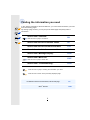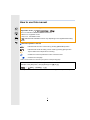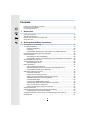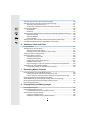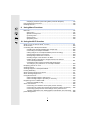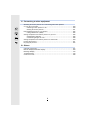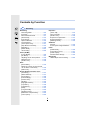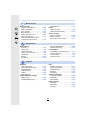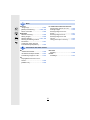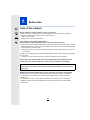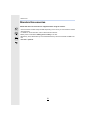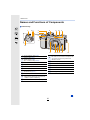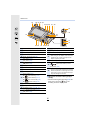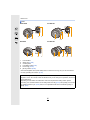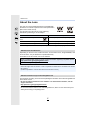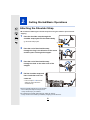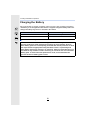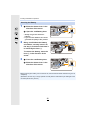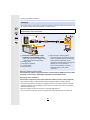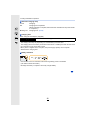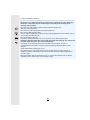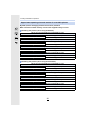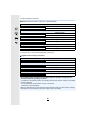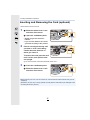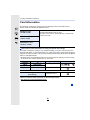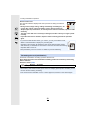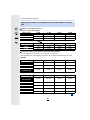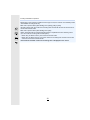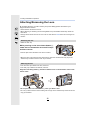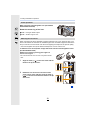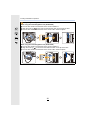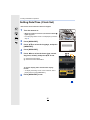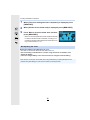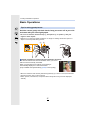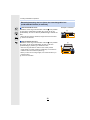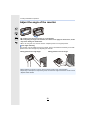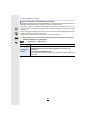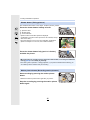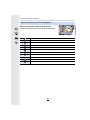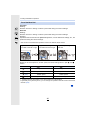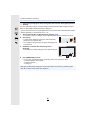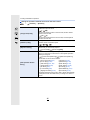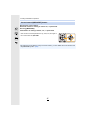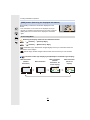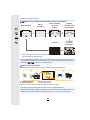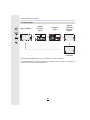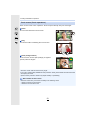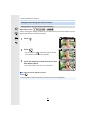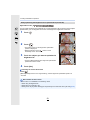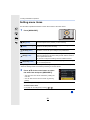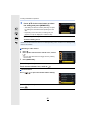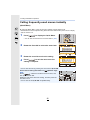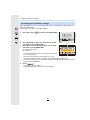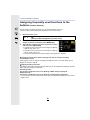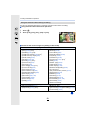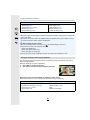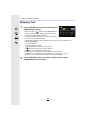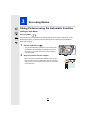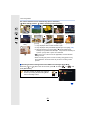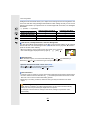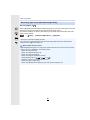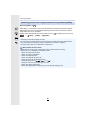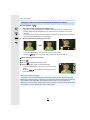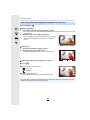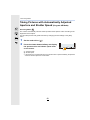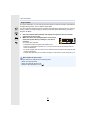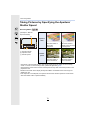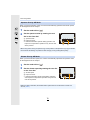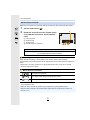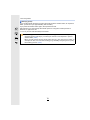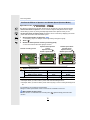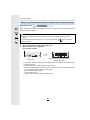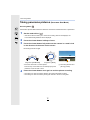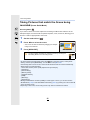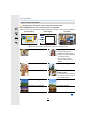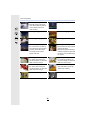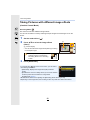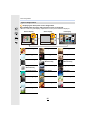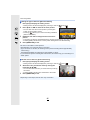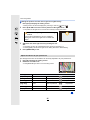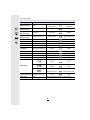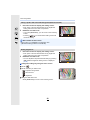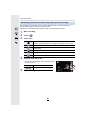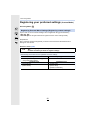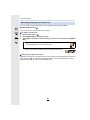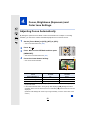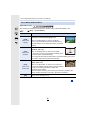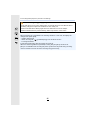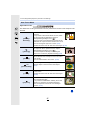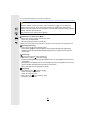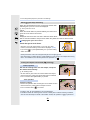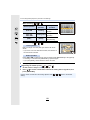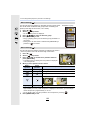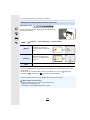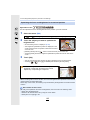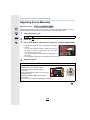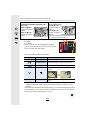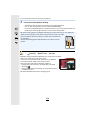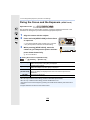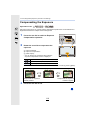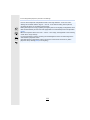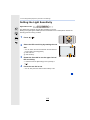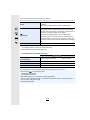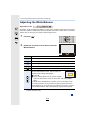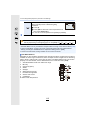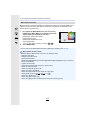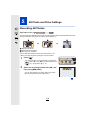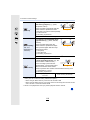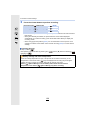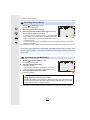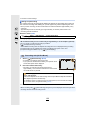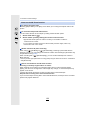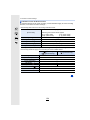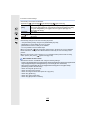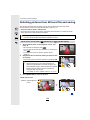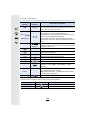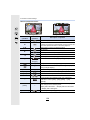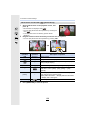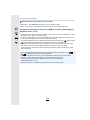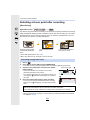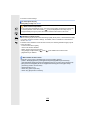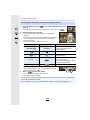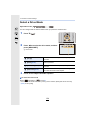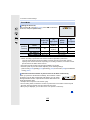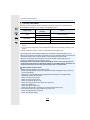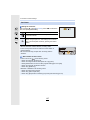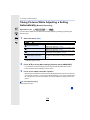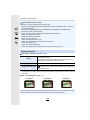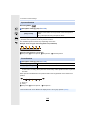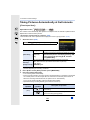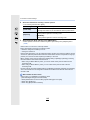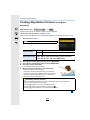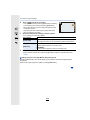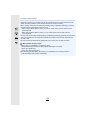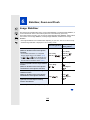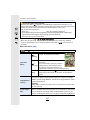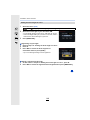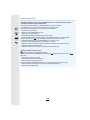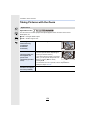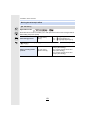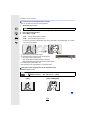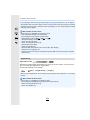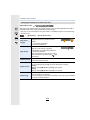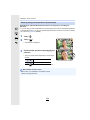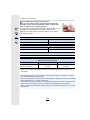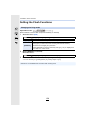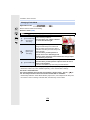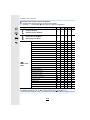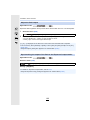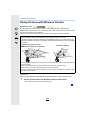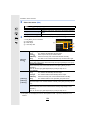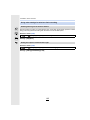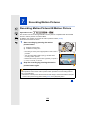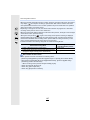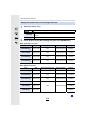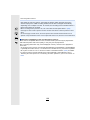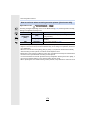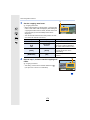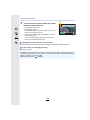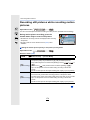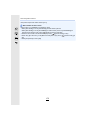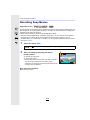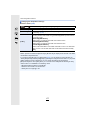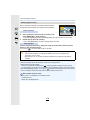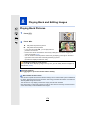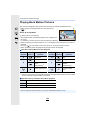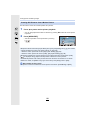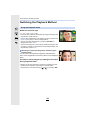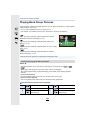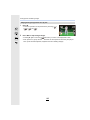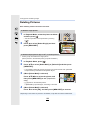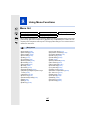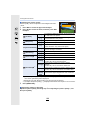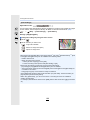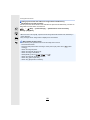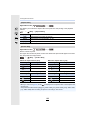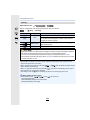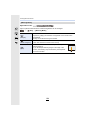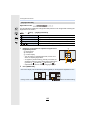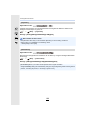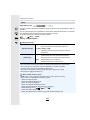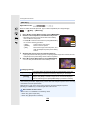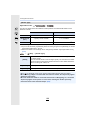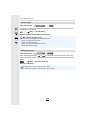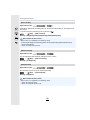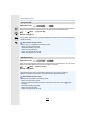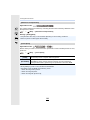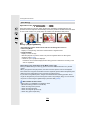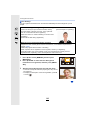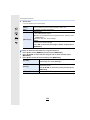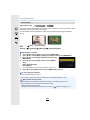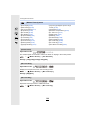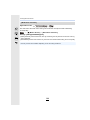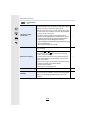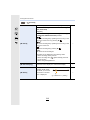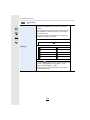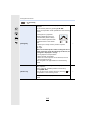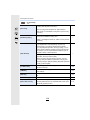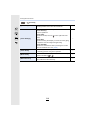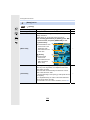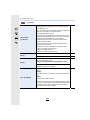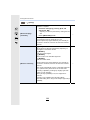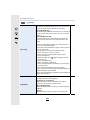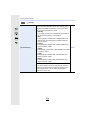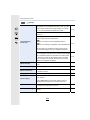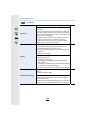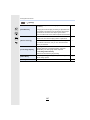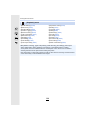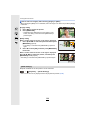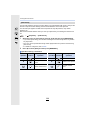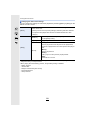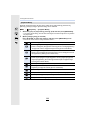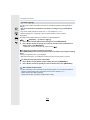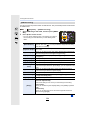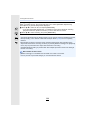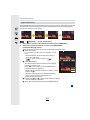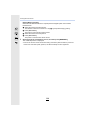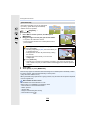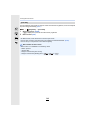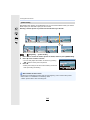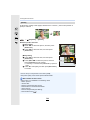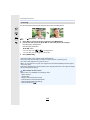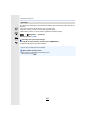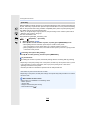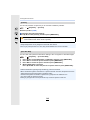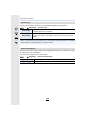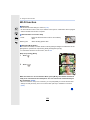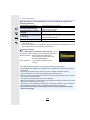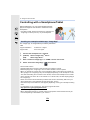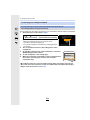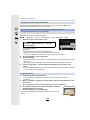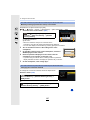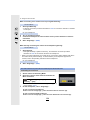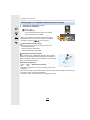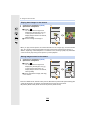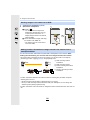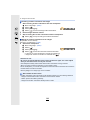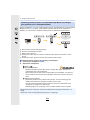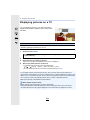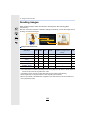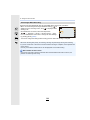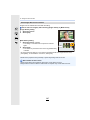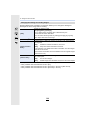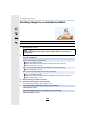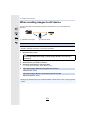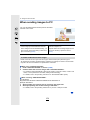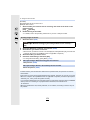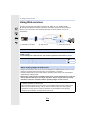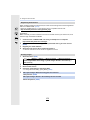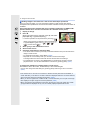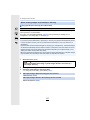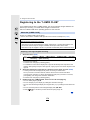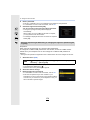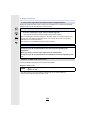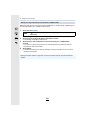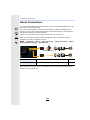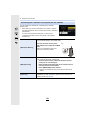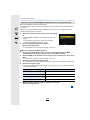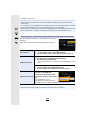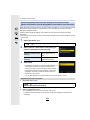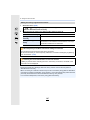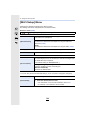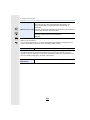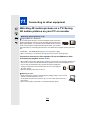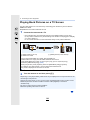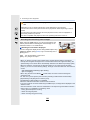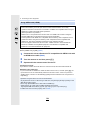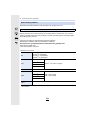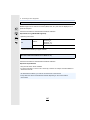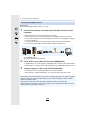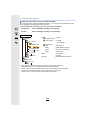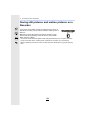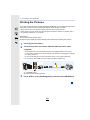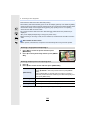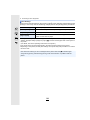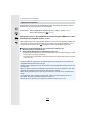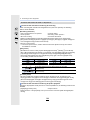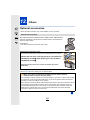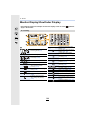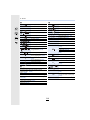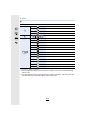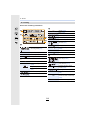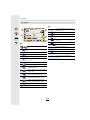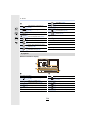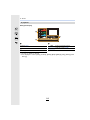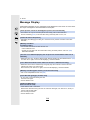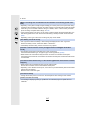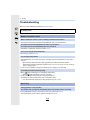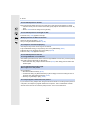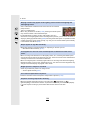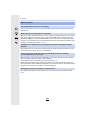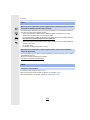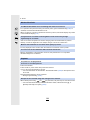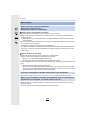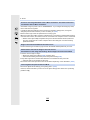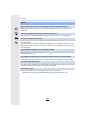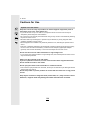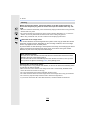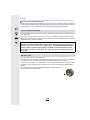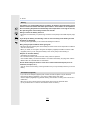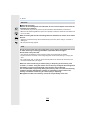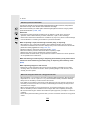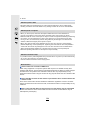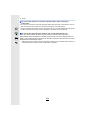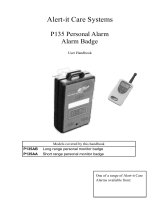Please read these instructions carefully before using this product,
and save this manual for future use.
Owner’s Manual
for advanced features
Digital Camera
Model No. DMC-GX85
SQW0669
F0416CT0
until
2015/9/2
Message Display P316
Troubleshooting P318
Finding the information you need P2
Contents P4
Contents by Function P9
Menu list P187
Register online at http://shop.panasonic.com/support
(U.S. customers only)

2
Finding the information you need
In this “Owner’s Manual for advanced features”, you can find the information you need
from the following pages.
By clicking a page number, you can jump to the linked page and quickly find the
information.
Search from “Contents”
Click this icon to jump to “Contents”.
P4
Search from the list of function names P9
Search from the list of buttons and dials P14
Search from the list of screens and icons P309
Search from “Message Display” P316
Search from “Menu list”
Click this icon to jump to “Menu list”.
P187
Search from “Troubleshooting” P318
Click this icon to jump to “Finding the information you need”.
Click this icon to return to the previously displayed page.
For details on how to use this manual, see the next page.
P3
Wi-Fi
R
function
P251

3
How to use this manual
∫ About the symbols in the text
•
Click a cross reference in the text to jump to the corresponding page.
• Description in this owner’s manual is based on the interchangeable lens (H-FS12032).
About the indication of the applicable mode
Applicable modes:
The icons indicate the modes available for a function.
• Black icons: Applicable modes
• Gray icons: Unavailable modes
[ ] indicates that available functions vary depending on the registered Recording
Mode.
: Indicates that the menu can be set by pressing [MENU/SET] button.
: Indicates that the Wi-Fi setting can be made by pressing [Wi-Fi] button.
: Tips for skillful use and points for recording.
: Conditions in which a particular function cannot be used.
: Continued to next page.
In this owner’s manual, steps for setting a menu item are described as follows.
Example: In the [Rec] menu, change [Quality] from [
A] to [›]
> [Rec] > [Quality] > [›]
MENU
Wi-Fi
MENU

4
Contents
Finding the information you need..............................................................................2
How to use this manual.............................................................................................3
Contents by Function ................................................................................................9
1. Before Use
Care of the camera .................................................................................................12
Standard Accessories .............................................................................................13
Names and Functions of Components....................................................................14
About the Lens........................................................................................................17
2. Getting Started/Basic Operations
Attaching the Shoulder Strap ..................................................................................18
Charging the Battery ...............................................................................................19
• Inserting the Battery .......................................................................................20
• Charging.........................................................................................................21
• Approximate operating time and number of recordable pictures....................24
Inserting and Removing the Card (optional) ...........................................................27
Card Information .....................................................................................................28
• Formatting the card (initialization) ..................................................................29
• Approximate number of recordable pictures and available recording time ....30
Attaching/Removing the Lens .................................................................................32
Setting Date/Time (Clock Set).................................................................................35
• Re-adjusting the clock ....................................................................................36
Basic Operations.....................................................................................................37
• Tips for taking good pictures ..........................................................................37
• Extending/retracting the lens [when the interchangeable lens
(H-FS12032/H-FS35100) is attached]............................................................38
Adjust the angle of the monitor ...............................................................................39
• Using the Viewfinder.......................................................................................40
• Shutter button (Taking pictures) .....................................................................42
• Motion picture button (Recording motion pictures).........................................42
• Mode dial (Selecting a Recording Mode) .......................................................43
• Front Dial/Rear Dial........................................................................................44
• Cursor buttons/[MENU/SET] button ...............................................................47
• [DISP.] button (Switching the displayed information)......................................48
• Touch screen (Touch operations) ...................................................................51
• Taking Pictures Using the Touch Function .....................................................52
Setting menu items .................................................................................................54
Calling frequently-used menus instantly (Quick Menu)...........................................56
• Customizing the Quick Menu settings ............................................................57
Assigning frequently used functions to the buttons (function buttons) ....................58
Entering Text ...........................................................................................................61

5
3. Recording Modes
Taking Pictures using the Automatic Function
(Intelligent Auto Mode)............................................................................................62
• Recording night scenes ([iHandheld Night Shot]) ..........................................65
• Combining pictures into a single picture with rich gradation ([iHDR]).............66
• Taking a picture with a blurred background (Defocus Control).......................67
• Recording images by changing the brightness or color tone .........................68
Taking Pictures with Automatically Adjusted Aperture and Shutter Speed
(Program AE Mode) ................................................................................................69
Taking Pictures by Specifying the Aperture/Shutter Speed .....................................71
• Aperture-Priority AE Mode .............................................................................72
• Shutter-Priority AE Mode................................................................................72
• Manual Exposure Mode .................................................................................73
• Confirm the Effects of Aperture and Shutter Speed (Preview Mode) .............75
• Easily set aperture/shutter speed for suitable exposure (One Push AE) .......76
Taking panorama pictures (Panorama Shot Mode).................................................77
Taking Pictures that match the Scene being recorded (Scene Guide Mode)..........80
Taking Pictures with different image effects (Creative Control Mode).....................83
Recording motion pictures with manually set aperture value/shutter speed
(Creative Video Mode) ............................................................................................89
• Minimizing operational sounds during motion picture recording ....................90
Registering your preferred settings (Custom Mode) ...............................................91
• Registering Personal Menu Settings (Registering custom settings) ..............91
• Recording using registered custom set ..........................................................92
4. Focus, Brightness (Exposure) and Color tone Settings
Adjusting Focus Automatically ................................................................................93
• Focus Mode (AFS/AFF/AFC) .........................................................................95
• Auto Focus Mode ...........................................................................................97
• Setting up position of the AF area/changing size of the AF area .................102
• Setting the AF area position with the Touch Pad..........................................104
• Optimizing the focus and brightness for a touched position .........................105
Adjusting Focus Manually .....................................................................................106
Fixing the Focus and the Exposure (AF/AE Lock) ................................................109
Compensating the Exposure.................................................................................110
Setting the Light Sensitivity................................................................................... 112
Adjusting the White Balance .................................................................................114
5. 4K Photo and Drive Settings
Recording 4K Photos ............................................................................................118
• Recording with [4K Burst].............................................................................121
• Recording with [4K Burst(S/S)].....................................................................121
• Recording with [4K Pre-Burst] ......................................................................122
• Notes on the 4K Photo function....................................................................123

6
Selecting pictures from 4K burst file and saving ...................................................126
Selecting a focus point after recording ([Post Focus]) ..........................................131
• Recording using [Post Focus] ......................................................................131
• Selecting the desired focus area and saving a picture .................................133
Select a Drive Mode..............................................................................................134
• Burst Mode ...................................................................................................135
• Self-timer ......................................................................................................137
Taking Pictures While Adjusting a Setting Automatically (Bracket Recording) .....138
• Exposure Bracket .........................................................................................139
• Aperture Bracket ..........................................................................................140
• Focus Bracket ..............................................................................................140
Taking Pictures Automatically at Set Intervals ([Time Lapse Shot])......................141
Creating Stop Motion Pictures ([Stop Motion Animation]) .....................................143
6. Stabilizer, Zoom and Flash
Image Stabilizer.....................................................................................................146
Taking Pictures with the Zoom ..............................................................................150
• Raising the telescopic effect.........................................................................151
• Zooming using touch operations (Touch zoom) ...........................................155
Taking pictures by using the flash .........................................................................156
Setting the Flash Functions ..................................................................................158
• Changing the firing mode .............................................................................158
• Changing Flash Mode ..................................................................................159
• Setting to the 2nd Curtain Synchro...............................................................161
• Adjust the flash output..................................................................................162
• Synchronizing the output of the flash to the Exposure Compensation .........162
Taking Pictures with Wireless Flashes..................................................................163
• Using other settings for wireless flash recording ..........................................165
7. Recording Motion Pictures
Recording Motion Picture/4K Motion Picture ........................................................166
• Setting the format, size and recording frame rate ........................................168
• How to set focus when recording a motion picture ([Continuous AF]) .........170
Recording Motion Pictures that Pan and Zoom
While Maintaining a Fixed Camera Position ([4K Live Cropping]) ........................171
Recording still pictures while recording motion pictures .......................................174
Recording Snap Movies ........................................................................................176
8. Playing Back and Editing Images
Playing Back Pictures ...........................................................................................179
Playing Back Motion Pictures................................................................................180
• Creating Still Pictures from a Motion Picture ................................................181
Switching the Playback Method ............................................................................182
• Using the Playback Zoom ............................................................................182
• Displaying multiple screens (Multi Playback) ...............................................183

7
• Displaying Pictures by Recording Date (Calendar Playback) ......................183
Playing Back Group Pictures ................................................................................184
Deleting Pictures...................................................................................................186
9. Using Menu Functions
Menu list................................................................................................................187
• [Rec] menu ...................................................................................................187
• [Motion Picture] menu ..................................................................................208
• [Custom] menu .............................................................................................210
• [Setup] menu ................................................................................................220
• [Playback] menu...........................................................................................228
10. Using the Wi-Fi function
What you can do with the Wi-Fi
R
function.............................................................251
Wi-Fi function ........................................................................................................252
Controlling with a Smartphone/Tablet ...................................................................254
• Installing the smartphone/tablet app “Image App” .......................................254
• Connecting to a smartphone/tablet...............................................................255
• Taking images via a smartphone/tablet (remote recording)..........................259
• Playing back images in the camera..............................................................260
• Saving images stored in the camera ............................................................260
• Sending images in the camera to an SNS ...................................................261
• Adding location information to images stored in the camera
from a smartphone/tablet .............................................................................261
• Combining motion pictures recorded with Snap Movie
according to your preference on a smartphone/tablet..................................263
Displaying pictures on a TV ..................................................................................264
Sending images ....................................................................................................265
Sending images to a smartphone/tablet................................................................269
Printing Wirelessly.................................................................................................270
When sending images to AV device......................................................................271
When sending images to PC ................................................................................272
Using Web services ..............................................................................................274
• When sending images to web service..........................................................274
• When sending images to [Cloud Sync. Service] ..........................................277
Registering to the “LUMIX CLUB”.........................................................................278
• About the [LUMIX CLUB] .............................................................................278
About Connections................................................................................................282
• Connecting via a wireless access point (via the network) ............................283
• Connecting the camera and another device directly (direct connection)......285
• Connecting quickly with the same settings as the previous ones
([Select a destination from History]/[Select a destination from Favorite]) ....286
[Wi-Fi Setup] Menu ...............................................................................................288

8
11. Connecting to other equipment
Watching 4K motion pictures on a TV/ Saving 4K motion pictures
on your PC or recorder .........................................................................................290
• Watching motion pictures in 4K....................................................................290
• Storing 4K motion pictures ...........................................................................291
Playing Back Pictures on a TV Screen .................................................................292
• Using VIERA Link (HDMI) ............................................................................294
Saving still pictures and motion pictures on your PC ............................................295
• Downloading software ..................................................................................296
• Transferring images to a PC.........................................................................298
Saving still pictures and motion pictures on a Recorder .......................................300
Printing the Pictures..............................................................................................301
Enjoying 3D pictures .............................................................................................304
12. Others
Optional accessories.............................................................................................307
Monitor Display/Viewfinder Display.......................................................................309
Message Display...................................................................................................316
Troubleshooting ....................................................................................................318
Cautions for Use ...................................................................................................328

9
Contents by Function
Recording
Recording Mode ..............................P43
[Preview]..........................................P75
Panorama Shot Mode .....................P77
[4K PHOTO] ..................................P118
[Post Focus] ..................................P131
Aperture Bracket ...........................P140
Focus Bracket ...............................P140
[Time Lapse Shot] .........................P141
[Stop Motion Animation] ................P143
[Multi Exp.].....................................P198
[Silent Mode] .................................P210
3D recording.................................. P304
Focus (AF/MF)
[Focus Mode]...................................P95
[AF Mode]........................................P97
Adjusting the AF area position ......P102
Manual Focus................................P106
[AF/AE Lock] .................................P109
Drive
[Drive Mode] .................................. P134
Maximum number of pictures that
can be taken continuously .............P135
[Self Timer] ....................................P137
Picture Quality and Color Tone
[Sensitivity] ....................................P112
[White Balance] .............................P114
[Photo Style] ..................................P188
[Filter Settings] .............................. P190
[Picture Size] .................................P192
[Quality] .........................................P193
[Highlight Shadow] ........................P195
[i.Dynamic].....................................P196
[i.Resolution]..................................P196
[HDR]............................................. P197
[Long Shtr NR]...............................P202
[Shading Comp.]............................P202
[Diffraction Compensation] ............P203
[Color Space].................................P203
Exposure
[Touch AE] .......................................P53
[One Push AE] .................................P76
[AF/AE Lock]..................................P109
Exposure Compensation ...............P110
Exposure Bracket ..........................P139
[Metering Mode].............................P194
Stabilizer
Dual I.S. .........................................P146
5-Axis Hybrid Image Stabilizer.......P146
Flash
[Flash Mode] ..................................P159
2nd curtain synchro .......................P161
[Flash Adjust.] ................................P162
Wireless flash settings...................P163
Monitoring
HDMI output while recording .........
P293
Recording

10
Motion Picture
Creative Video Mode ....................... P89
[Silent Operation].............................P90
[Rec Format]..................................P168
[Rec Quality]..................................P168
Motion pictures in 4K ..................... P166
[4K Live Cropping].........................P171
Recording still pictures while
recording motion pictures ..............P174
[Snap Movie]..................................P176
Audio
[Mic Level Adj.] ..............................P208
[Wind Noise Canceller] ..................P209
Screen settings
[Mic Level Disp.] ............................P208
[Zebra Pattern]...............................P216
[Monochrome Live View] ...............P217
Basic settings
[Format] ...........................................P29
[Clock Set] .......................................P35
Display switching .............................P48
How to set menu items....................P54
[Q.MENU] ........................................P56
[Beep] ............................................P221
[Economy] .....................................P223
[Reset] (initialization) .....................P226
[Sensor Cleaning] ..........................P227
Customization
[CUSTOM]
in the Quick Menu .........P57
Function buttons ..............................P58
Custom Mode ..................................P91
[Custom] menu ..............................P210
Playback
Picture playback ............................P179
Motion picture playback................. P180
Playback Zoom..............................P182
Multi Playback ...............................P183
Delete ............................................ P186
[Auto Review] ................................P218
Playback/display settings
[Slide Show] ..................................P230
[Rotate]/[Rotate Disp.] ...................P246
Edit
[RAW Processing]..........................P234
[Light Composition] ........................P237
[Clear Retouch]..............................P239
[Resize]..........................................P244
[Cropping] ......................................P245
Adding information
[Location Logging] .........................P233
[Title Edit].......................................P240
[Text Stamp] ..................................P241
Image settings
[Favorite]........................................P247
[Print Set] .......................................P248
[Protect] .........................................P249
Motion Picture
Setup/Custom
Playback

11
Connect
“Image App” ..................................P254
[WPS (Push-Button)] .............P283, 285
Direct connection...........................P285
Image App
Remote recording..........................P259
Saving images ...............................P260
Sending images.....................P261, 269
Sending and adding location
information.....................................P261
Combining motion pictures
recorded with [Snap Movie] ...........P263
In combination with other devices
Playing back pictures on a TV .......P264
Printing images ..............................P270
Sending images to an AV
device ............................................P271
Sending images to a PC ................P272
Sending images to a web
service ...........................................P274
Using [Cloud Sync. Service] ..........P277
PC
“PHOTOfunSTUDIO” ....................P296
“SILKYPIX Developer Studio” ....... P297
Transferring images to a PC .........P272
TV
Playing Back Pictures on a TV
Screen ...........................................P292
[VIERA Link] ..................................P294
Recorder
Dubbing .........................................P300
Printer
PictBridge ......................................P301
Wi-Fi
Connections with other devices

12
1. Before Use
Care of the camera
Do not subject to strong vibration, shock, or pressure.
•
The lens, monitor, or external case may be damaged if used in the following conditions.
It may also malfunction or image may not be recorded if you:
– Drop or hit the camera.
– Press hard on the lens or the monitor.
This camera is not dust/drip/water proof.
Avoid using the camera in places with a lot of dust, water, sand, etc.
•
Liquid, sand and other foreign material may get into the space around the lens, buttons, etc. Be
particularly careful since it may not just cause malfunctions, but it may also become irreparable.
– Places with a lot of sand or dust.
– Places where water can come into contact with this unit, such as when using it on a rainy day
or at the beach.
If sand, dust, or liquids such as water droplets adhere to the monitor, wipe them off with a
dry soft cloth.
–
Not doing so may cause the monitor to respond incorrectly to touch operations.
Do not place your hands inside the mount of the digital camera body. Since the
sensor unit is a precision apparatus, it may cause a malfunction or damage.
∫ About Condensation (When the lens, the viewfinder or monitor is fogged up)
•
Condensation occurs when the ambient temperature or humidity changes. Be careful of
condensation since it causes lens, viewfinder and monitor stains, fungus and camera
malfunction.
• If condensation occurs, turn the camera off and leave it for about 2 hours. The fog will
disappear naturally when the temperature of the camera becomes close to the ambient
temperature.
If you shake the camera while it is turned off, its sensors may move or a rattling sound
may be heard. The sound is caused by the In-Body Image Stabilizer, and this is not a
malfunction.

13
1. Before Use
Standard Accessories
Check that all the accessories are supplied before using the camera.
•
The accessories and their shape will differ depending on the country or area where the camera
was purchased.
For details on the accessories, refer to “Basic Owner’s Manual”.
• Battery Pack is indicated as battery pack or battery in the text.
• SD Memory Card, SDHC Memory Card and SDXC Memory Card are indicated as card in the
text.
• The card is optional.

1. Before Use
14
Names and Functions of Components
∫ Camera body
4
14 1317 16
11
7
5
1
12
15
8 9 10
6
12
2 3
1
Camera ON/OFF switch (P35)
2
Charging lamp (P22)/
Status indicator (P35)/
Wi-Fi
®
connection lamp (P252)
3
Motion picture button (P166)
4
Shutter button (P42)
5
Mode dial (P43)
6
Front dial (P44)
7
Self-timer indicator (P137)/
AF Assist Lamp (P211)
8
Flash (P156)
9
Hot shoe (Hot shoe cover) (P307)
• Keep the Hot Shoe Cover out of reach of
children to prevent swallowing.
10
Focus distance reference mark (P108)
11
Stereo microphone (P208)
• Be careful not to cover the microphone with
your finger. Doing so may make sound
difficult to record.
12
Shoulder strap eyelet (P18)
13
Lens release button (P32)
14
Lens lock pin
15
Mount
16
Sensor
17
Lens fitting mark (P32)

15
1. Before Use
18
29
30
24
40
3637
2219 20 21
23
25
26
27
28
33
34
39 35
31
32
38
∫ About the function button ([Fn5] to
[Fn9])
•
Function buttons ([Fn5] to [Fn9]) (P58) are
touch icons. Touch the [ ] tab on the
recording screen to display them.
18
Touch screen (P51)/monitor (P309)
19
Eyecup (P330)
20
Viewfinder (P40)
21
Eye sensor (P41)
22
Diopter adjustment dial (P40)
23
[LVF] button (P40)/
[Fn4] button (P58)
24
[ ] (4K photo mode) button (P118)/
[Fn3] button (P58)
25
Flash open button (P156)
26
[AF/AE LOCK] button (P109)
27
Rear dial (P44)
28
Speaker (P221)
29
Cursor buttons (P47)
3/[ ] (ISO sensitivity) (P112)
1/[ ] (White Balance) (P114)
2/[ ] (Auto Focus Mode) (P97)
4/[ ] (Drive mode) (P134)
30
[MENU/SET] button (P47, 54)
31
[HDMI] socket (P292)
32
[CHARGE] socket (P19, 298, 301)
33
[ ] (Post Focus) button (P131)/
[Fn1] button (P58)
34
[(] (Playback) button (P179)
35
[DISP.] button (P48, 50)
36
Release lever (P20)
37
DC coupler cover (P308)
• When using an AC adaptor, ensure that the
Panasonic DC coupler (optional) and AC
adaptor (optional) are used.
38
Card/Battery door (P20)
39
[ ] (Delete) button (P186)/
[ ] (Quick Menu/Return) button
(P56)/
[Fn2] button (P58)
40
Tripod mount (P334)
• It may not be possible to attach and securely
fasten a tripod with a screw length of 5.5 mm
(0.22 inch) or more to the camera. Doing so
may also damage the camera.

1. Before Use
16
∫ Lens
1 Lens surface
2 Zoom ring (P150)
3 Contact point
4 Lens fitting mark (P32)
5 Focus ring (P107)
6 [O.I.S.] switch (P146)
•
The interchangeable lens (H-FS12032) does not have a focus ring, but you can use manual
focus by operating the camera. (P106)
H-FS12032 H-FS35100
H-H020A H-FS14140
•
The interchangeable lens (H-H020A) utilizes a lens drive system to realize a compact and
bright F1.7 lens. As a result, sound and vibration may occur during focus operation, but this is
not a malfunction.
• Operating sounds will be recorded when auto focus is performed during motion picture
recording. It is recommended to record with [Continuous AF] (P170) set to [OFF], if the sound
of operation bothers you. (P166) Also, it is not possible to set the Focus Mode to [AFC] or
[AFF]. (P95)
2
34
1
512
34
15 34
1526 3 4

17
1. Before Use
About the Lens
This unit can use the dedicated lenses compatible with
the Micro Four Thirds
TM
System lens mount specification
(Micro Four Thirds mount).
You can also use a lens of any of the following
standards by attaching a mount adaptor.
•
When using a Leica lens mount adaptor, set [Shoot w/o Lens] (P219) to [ON].
Depending on the lens used, certain functions, such as Auto Focus, Image Stabilizer, and
zoom functions, may be disabled or operate differently.
For details on the lens used, refer to the website.
•
The focal length noted on the lens in use is equivalent to double when converted to the 35 mm
film camera.
(It will be equivalent to 100 mm lens when a 50 mm lens is used.)
For smoother recording, we recommend updating the firmware of the interchangeable lens
to the latest version.
•
To view the latest information on the firmware or to download the firmware, visit the
support site below:
http://panasonic.jp/support/global/cs/dsc/
(This Site is English only.)
• To check the firmware version of the interchangeable lens, attach it to the camera body and
select [Version Disp.] in the [Setup] menu.
Lens Mount adaptor
Four Thirds™ mount specification
lens
Mount Adaptor (DMW-MA1: optional)
Leica M Mount interchangeable lens M Mount Adaptor (DMW-MA2M: optional)
Leica R Mount interchangeable lens R Mount Adaptor (DMW-MA3R: optional)
About the lens and functions
Refer to catalogs/Web pages for most current information regarding compatible lenses.
http://panasonic.jp/support/global/cs/dsc/
(This Site is English only.)
About the firmware of your interchangeable lens

18
2. Getting Started/Basic Operations
Attaching the Shoulder Strap
• We recommend attaching the shoulder strap when using the camera to prevent it from
dropping.
1
Pass the shoulder strap through the
shoulder strap eyelet on the camera body.
A: Shoulder strap eyelet
2
Pass the end of the shoulder strap
through the ring in the direction of the arrow
and then pass it through the stopper.
3
Pass the end of the shoulder strap
through the hole on the other side of the
stopper.
4
Pull the shoulder strap and
then check that it will not
come out.
• Perform steps 1 to 4 and then
attach the other side of the
shoulder strap.
• Use the shoulder strap around your shoulder.
– Do not wrap the strap around your neck.
It may result in injury or accident.
• Do not leave the shoulder strap where an infant can reach it.
– It may result in an accident by mistakenly wrapping around the neck.
A

19
2. Getting Started/Basic Operations
Charging the Battery
Use the dedicated AC adaptor (supplied), USB connection cable (supplied) and battery.
•
The battery is not charged when the camera is shipped. Charge the battery before use.
• Charge the battery only when it is inserted in the camera.
∫ About batteries that you can use with this unit
Camera conditions Charge
Turned off
≤
Turne d on —
It has been found that counterfeit battery packs which look very similar to the
genuine product are made available for purchase in some markets. Some of
these battery packs are not adequately protected with internal protection to meet
the requirements of appropriate safety standards. There is a possibility that
these battery packs may lead to fire or explosion. Please be advised that we are
not liable for any accident or failure occurring as a result of use of a counterfeit
battery pack. To ensure that safe products are used, we recommend that a
genuine Panasonic battery pack is used.

2. Getting Started/Basic Operations
20
1
1: Slide the release lever in the
direction of the arrow.
2: Open the card/battery door.
• Always use genuine Panasonic
batteries.
• If you use other batteries, we cannot
guarantee the quality of this product.
2
Being careful about the battery
orientation, securely insert it all
the way in, and then check that it
is locked by the lever A.
To remove the battery, move the
lever A in the direction of the
arrow.
3
1: Close the card/battery door.
2: Slide the release lever in the
direction of the arrow.
• Before removing the battery, turn the camera off, and wait until the status indicator has gone off
completely.
(Otherwise, this unit may no longer operate normally and the card itself may be damaged or the
recorded pictures may be lost.)
Inserting the Battery
Page is loading ...
Page is loading ...
Page is loading ...
Page is loading ...
Page is loading ...
Page is loading ...
Page is loading ...
Page is loading ...
Page is loading ...
Page is loading ...
Page is loading ...
Page is loading ...
Page is loading ...
Page is loading ...
Page is loading ...
Page is loading ...
Page is loading ...
Page is loading ...
Page is loading ...
Page is loading ...
Page is loading ...
Page is loading ...
Page is loading ...
Page is loading ...
Page is loading ...
Page is loading ...
Page is loading ...
Page is loading ...
Page is loading ...
Page is loading ...
Page is loading ...
Page is loading ...
Page is loading ...
Page is loading ...
Page is loading ...
Page is loading ...
Page is loading ...
Page is loading ...
Page is loading ...
Page is loading ...
Page is loading ...
Page is loading ...
Page is loading ...
Page is loading ...
Page is loading ...
Page is loading ...
Page is loading ...
Page is loading ...
Page is loading ...
Page is loading ...
Page is loading ...
Page is loading ...
Page is loading ...
Page is loading ...
Page is loading ...
Page is loading ...
Page is loading ...
Page is loading ...
Page is loading ...
Page is loading ...
Page is loading ...
Page is loading ...
Page is loading ...
Page is loading ...
Page is loading ...
Page is loading ...
Page is loading ...
Page is loading ...
Page is loading ...
Page is loading ...
Page is loading ...
Page is loading ...
Page is loading ...
Page is loading ...
Page is loading ...
Page is loading ...
Page is loading ...
Page is loading ...
Page is loading ...
Page is loading ...
Page is loading ...
Page is loading ...
Page is loading ...
Page is loading ...
Page is loading ...
Page is loading ...
Page is loading ...
Page is loading ...
Page is loading ...
Page is loading ...
Page is loading ...
Page is loading ...
Page is loading ...
Page is loading ...
Page is loading ...
Page is loading ...
Page is loading ...
Page is loading ...
Page is loading ...
Page is loading ...
Page is loading ...
Page is loading ...
Page is loading ...
Page is loading ...
Page is loading ...
Page is loading ...
Page is loading ...
Page is loading ...
Page is loading ...
Page is loading ...
Page is loading ...
Page is loading ...
Page is loading ...
Page is loading ...
Page is loading ...
Page is loading ...
Page is loading ...
Page is loading ...
Page is loading ...
Page is loading ...
Page is loading ...
Page is loading ...
Page is loading ...
Page is loading ...
Page is loading ...
Page is loading ...
Page is loading ...
Page is loading ...
Page is loading ...
Page is loading ...
Page is loading ...
Page is loading ...
Page is loading ...
Page is loading ...
Page is loading ...
Page is loading ...
Page is loading ...
Page is loading ...
Page is loading ...
Page is loading ...
Page is loading ...
Page is loading ...
Page is loading ...
Page is loading ...
Page is loading ...
Page is loading ...
Page is loading ...
Page is loading ...
Page is loading ...
Page is loading ...
Page is loading ...
Page is loading ...
Page is loading ...
Page is loading ...
Page is loading ...
Page is loading ...
Page is loading ...
Page is loading ...
Page is loading ...
Page is loading ...
Page is loading ...
Page is loading ...
Page is loading ...
Page is loading ...
Page is loading ...
Page is loading ...
Page is loading ...
Page is loading ...
Page is loading ...
Page is loading ...
Page is loading ...
Page is loading ...
Page is loading ...
Page is loading ...
Page is loading ...
Page is loading ...
Page is loading ...
Page is loading ...
Page is loading ...
Page is loading ...
Page is loading ...
Page is loading ...
Page is loading ...
Page is loading ...
Page is loading ...
Page is loading ...
Page is loading ...
Page is loading ...
Page is loading ...
Page is loading ...
Page is loading ...
Page is loading ...
Page is loading ...
Page is loading ...
Page is loading ...
Page is loading ...
Page is loading ...
Page is loading ...
Page is loading ...
Page is loading ...
Page is loading ...
Page is loading ...
Page is loading ...
Page is loading ...
Page is loading ...
Page is loading ...
Page is loading ...
Page is loading ...
Page is loading ...
Page is loading ...
Page is loading ...
Page is loading ...
Page is loading ...
Page is loading ...
Page is loading ...
Page is loading ...
Page is loading ...
Page is loading ...
Page is loading ...
Page is loading ...
Page is loading ...
Page is loading ...
Page is loading ...
Page is loading ...
Page is loading ...
Page is loading ...
Page is loading ...
Page is loading ...
Page is loading ...
Page is loading ...
Page is loading ...
Page is loading ...
Page is loading ...
Page is loading ...
Page is loading ...
Page is loading ...
Page is loading ...
Page is loading ...
Page is loading ...
Page is loading ...
Page is loading ...
Page is loading ...
Page is loading ...
Page is loading ...
Page is loading ...
Page is loading ...
Page is loading ...
Page is loading ...
Page is loading ...
Page is loading ...
Page is loading ...
Page is loading ...
Page is loading ...
Page is loading ...
Page is loading ...
Page is loading ...
Page is loading ...
Page is loading ...
Page is loading ...
Page is loading ...
Page is loading ...
Page is loading ...
Page is loading ...
Page is loading ...
Page is loading ...
Page is loading ...
Page is loading ...
Page is loading ...
Page is loading ...
Page is loading ...
Page is loading ...
Page is loading ...
Page is loading ...
Page is loading ...
Page is loading ...
Page is loading ...
Page is loading ...
Page is loading ...
Page is loading ...
Page is loading ...
Page is loading ...
Page is loading ...
Page is loading ...
Page is loading ...
Page is loading ...
Page is loading ...
Page is loading ...
Page is loading ...
Page is loading ...
Page is loading ...
Page is loading ...
Page is loading ...
Page is loading ...
Page is loading ...
Page is loading ...
Page is loading ...
Page is loading ...
Page is loading ...
Page is loading ...
Page is loading ...
Page is loading ...
Page is loading ...
Page is loading ...
Page is loading ...
Page is loading ...
Page is loading ...
Page is loading ...
Page is loading ...
Page is loading ...
Page is loading ...
Page is loading ...
Page is loading ...
Page is loading ...
Page is loading ...
Page is loading ...
Page is loading ...
Page is loading ...
-
 1
1
-
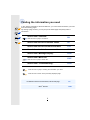 2
2
-
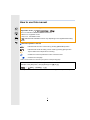 3
3
-
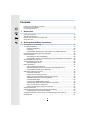 4
4
-
 5
5
-
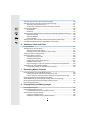 6
6
-
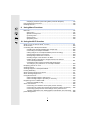 7
7
-
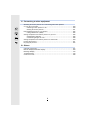 8
8
-
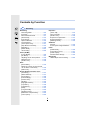 9
9
-
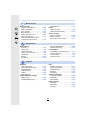 10
10
-
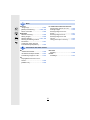 11
11
-
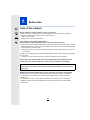 12
12
-
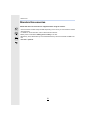 13
13
-
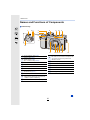 14
14
-
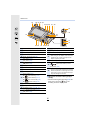 15
15
-
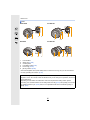 16
16
-
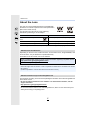 17
17
-
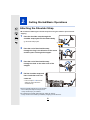 18
18
-
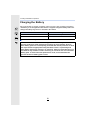 19
19
-
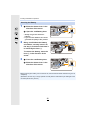 20
20
-
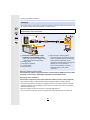 21
21
-
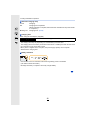 22
22
-
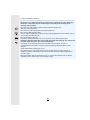 23
23
-
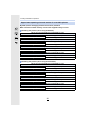 24
24
-
 25
25
-
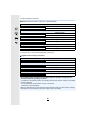 26
26
-
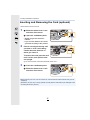 27
27
-
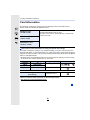 28
28
-
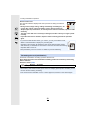 29
29
-
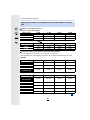 30
30
-
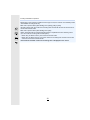 31
31
-
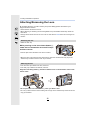 32
32
-
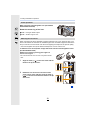 33
33
-
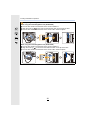 34
34
-
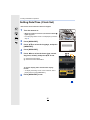 35
35
-
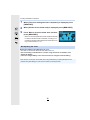 36
36
-
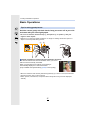 37
37
-
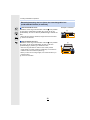 38
38
-
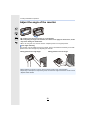 39
39
-
 40
40
-
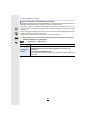 41
41
-
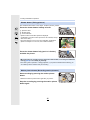 42
42
-
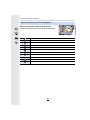 43
43
-
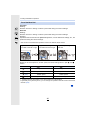 44
44
-
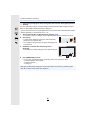 45
45
-
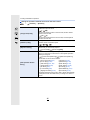 46
46
-
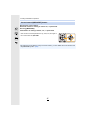 47
47
-
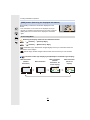 48
48
-
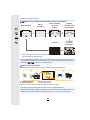 49
49
-
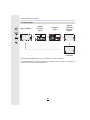 50
50
-
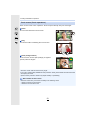 51
51
-
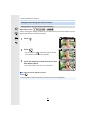 52
52
-
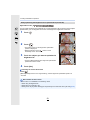 53
53
-
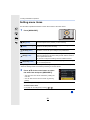 54
54
-
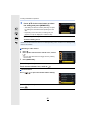 55
55
-
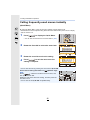 56
56
-
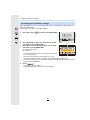 57
57
-
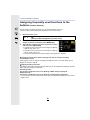 58
58
-
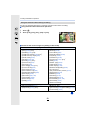 59
59
-
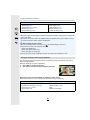 60
60
-
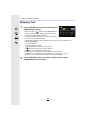 61
61
-
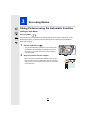 62
62
-
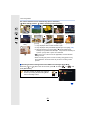 63
63
-
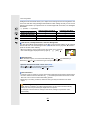 64
64
-
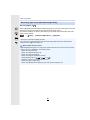 65
65
-
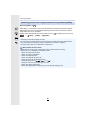 66
66
-
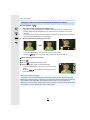 67
67
-
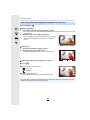 68
68
-
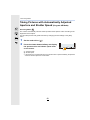 69
69
-
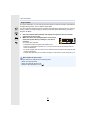 70
70
-
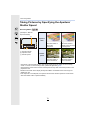 71
71
-
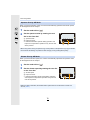 72
72
-
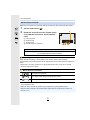 73
73
-
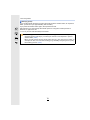 74
74
-
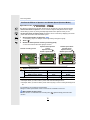 75
75
-
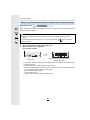 76
76
-
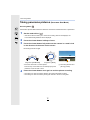 77
77
-
 78
78
-
 79
79
-
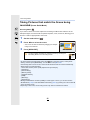 80
80
-
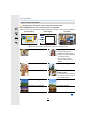 81
81
-
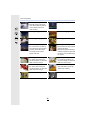 82
82
-
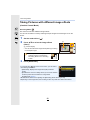 83
83
-
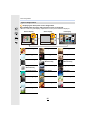 84
84
-
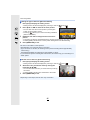 85
85
-
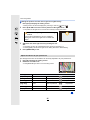 86
86
-
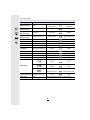 87
87
-
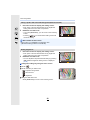 88
88
-
 89
89
-
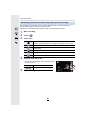 90
90
-
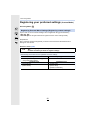 91
91
-
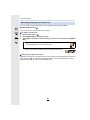 92
92
-
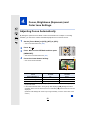 93
93
-
 94
94
-
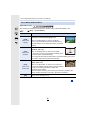 95
95
-
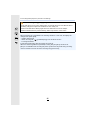 96
96
-
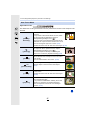 97
97
-
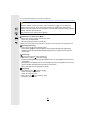 98
98
-
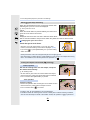 99
99
-
 100
100
-
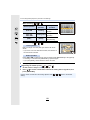 101
101
-
 102
102
-
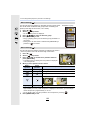 103
103
-
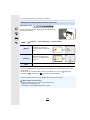 104
104
-
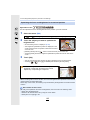 105
105
-
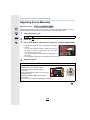 106
106
-
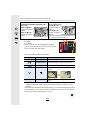 107
107
-
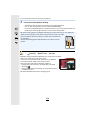 108
108
-
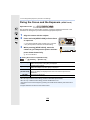 109
109
-
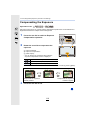 110
110
-
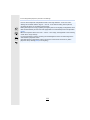 111
111
-
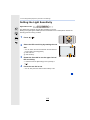 112
112
-
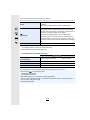 113
113
-
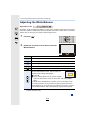 114
114
-
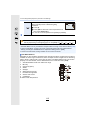 115
115
-
 116
116
-
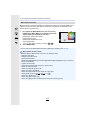 117
117
-
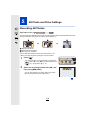 118
118
-
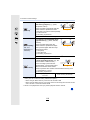 119
119
-
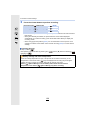 120
120
-
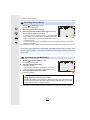 121
121
-
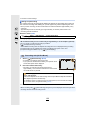 122
122
-
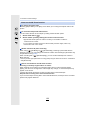 123
123
-
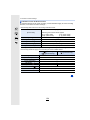 124
124
-
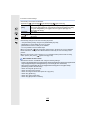 125
125
-
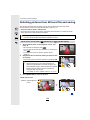 126
126
-
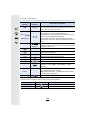 127
127
-
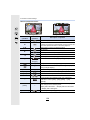 128
128
-
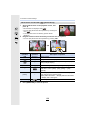 129
129
-
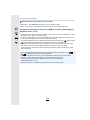 130
130
-
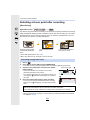 131
131
-
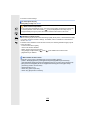 132
132
-
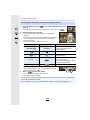 133
133
-
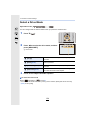 134
134
-
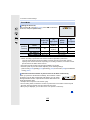 135
135
-
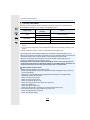 136
136
-
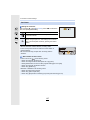 137
137
-
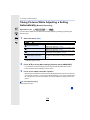 138
138
-
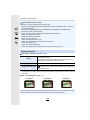 139
139
-
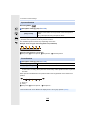 140
140
-
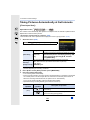 141
141
-
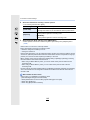 142
142
-
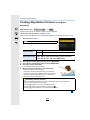 143
143
-
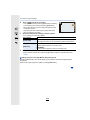 144
144
-
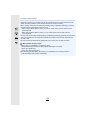 145
145
-
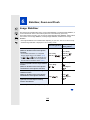 146
146
-
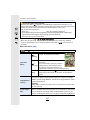 147
147
-
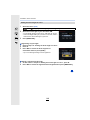 148
148
-
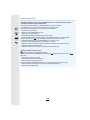 149
149
-
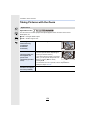 150
150
-
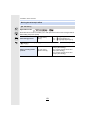 151
151
-
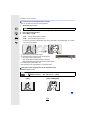 152
152
-
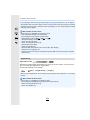 153
153
-
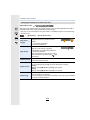 154
154
-
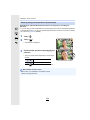 155
155
-
 156
156
-
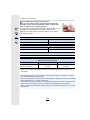 157
157
-
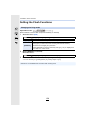 158
158
-
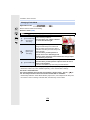 159
159
-
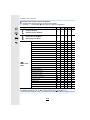 160
160
-
 161
161
-
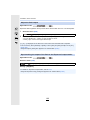 162
162
-
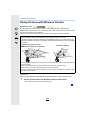 163
163
-
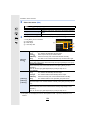 164
164
-
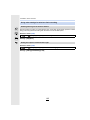 165
165
-
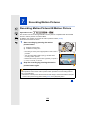 166
166
-
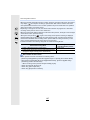 167
167
-
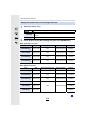 168
168
-
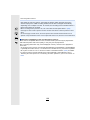 169
169
-
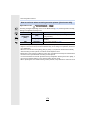 170
170
-
 171
171
-
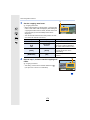 172
172
-
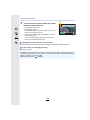 173
173
-
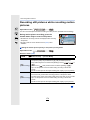 174
174
-
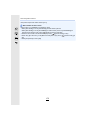 175
175
-
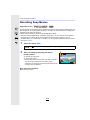 176
176
-
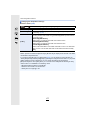 177
177
-
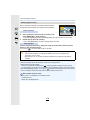 178
178
-
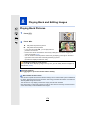 179
179
-
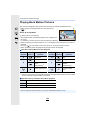 180
180
-
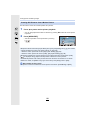 181
181
-
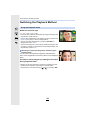 182
182
-
 183
183
-
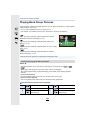 184
184
-
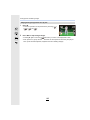 185
185
-
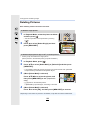 186
186
-
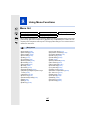 187
187
-
 188
188
-
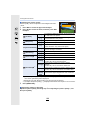 189
189
-
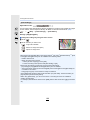 190
190
-
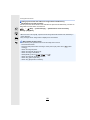 191
191
-
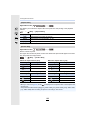 192
192
-
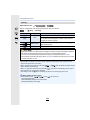 193
193
-
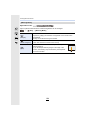 194
194
-
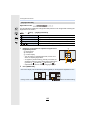 195
195
-
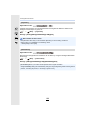 196
196
-
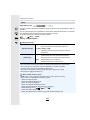 197
197
-
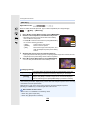 198
198
-
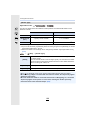 199
199
-
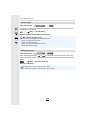 200
200
-
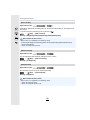 201
201
-
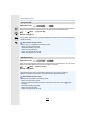 202
202
-
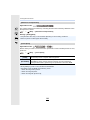 203
203
-
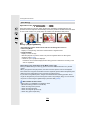 204
204
-
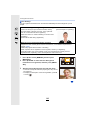 205
205
-
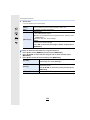 206
206
-
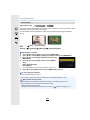 207
207
-
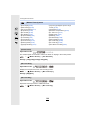 208
208
-
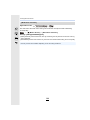 209
209
-
 210
210
-
 211
211
-
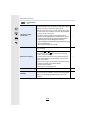 212
212
-
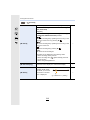 213
213
-
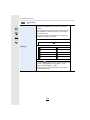 214
214
-
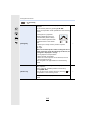 215
215
-
 216
216
-
 217
217
-
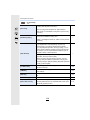 218
218
-
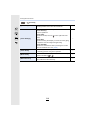 219
219
-
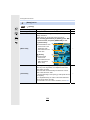 220
220
-
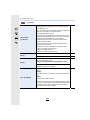 221
221
-
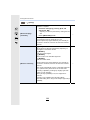 222
222
-
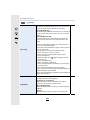 223
223
-
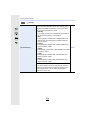 224
224
-
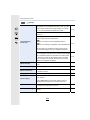 225
225
-
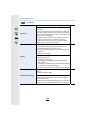 226
226
-
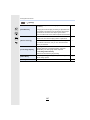 227
227
-
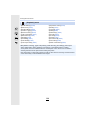 228
228
-
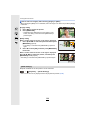 229
229
-
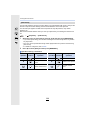 230
230
-
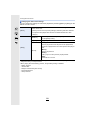 231
231
-
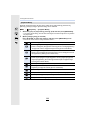 232
232
-
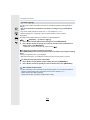 233
233
-
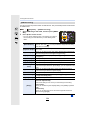 234
234
-
 235
235
-
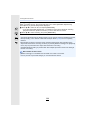 236
236
-
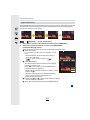 237
237
-
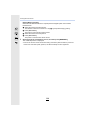 238
238
-
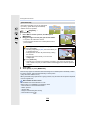 239
239
-
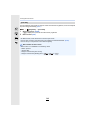 240
240
-
 241
241
-
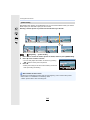 242
242
-
 243
243
-
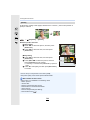 244
244
-
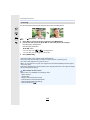 245
245
-
 246
246
-
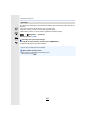 247
247
-
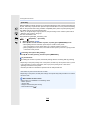 248
248
-
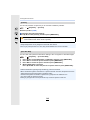 249
249
-
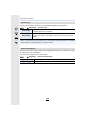 250
250
-
 251
251
-
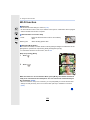 252
252
-
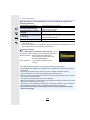 253
253
-
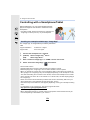 254
254
-
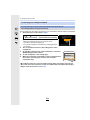 255
255
-
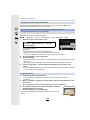 256
256
-
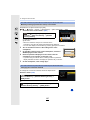 257
257
-
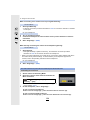 258
258
-
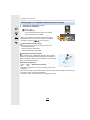 259
259
-
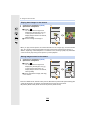 260
260
-
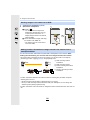 261
261
-
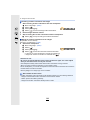 262
262
-
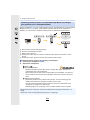 263
263
-
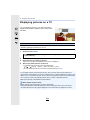 264
264
-
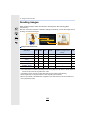 265
265
-
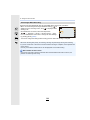 266
266
-
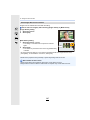 267
267
-
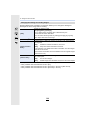 268
268
-
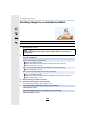 269
269
-
 270
270
-
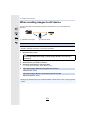 271
271
-
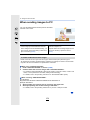 272
272
-
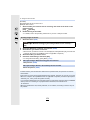 273
273
-
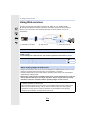 274
274
-
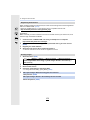 275
275
-
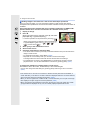 276
276
-
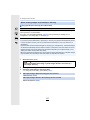 277
277
-
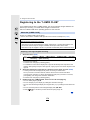 278
278
-
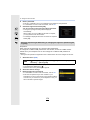 279
279
-
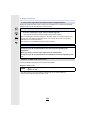 280
280
-
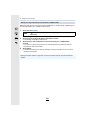 281
281
-
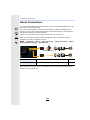 282
282
-
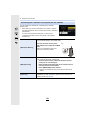 283
283
-
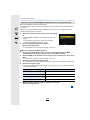 284
284
-
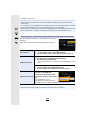 285
285
-
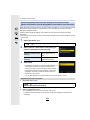 286
286
-
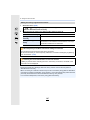 287
287
-
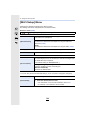 288
288
-
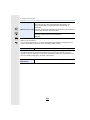 289
289
-
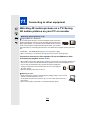 290
290
-
 291
291
-
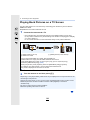 292
292
-
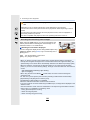 293
293
-
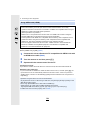 294
294
-
 295
295
-
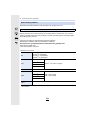 296
296
-
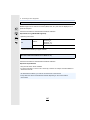 297
297
-
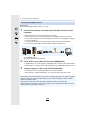 298
298
-
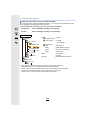 299
299
-
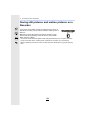 300
300
-
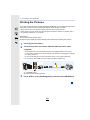 301
301
-
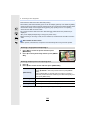 302
302
-
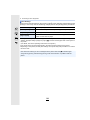 303
303
-
 304
304
-
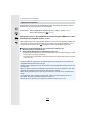 305
305
-
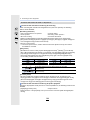 306
306
-
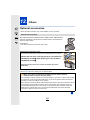 307
307
-
 308
308
-
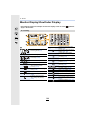 309
309
-
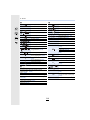 310
310
-
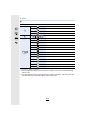 311
311
-
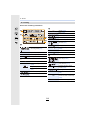 312
312
-
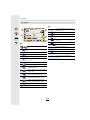 313
313
-
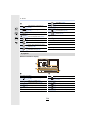 314
314
-
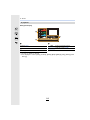 315
315
-
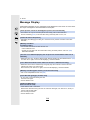 316
316
-
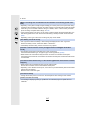 317
317
-
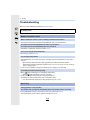 318
318
-
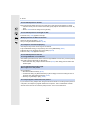 319
319
-
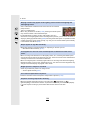 320
320
-
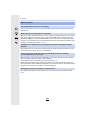 321
321
-
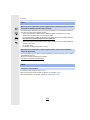 322
322
-
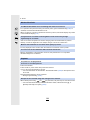 323
323
-
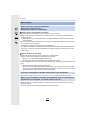 324
324
-
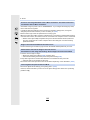 325
325
-
 326
326
-
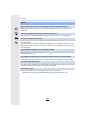 327
327
-
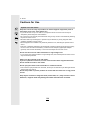 328
328
-
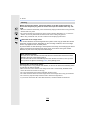 329
329
-
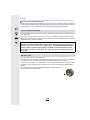 330
330
-
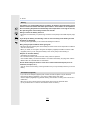 331
331
-
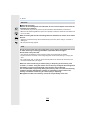 332
332
-
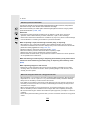 333
333
-
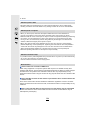 334
334
-
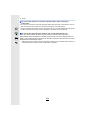 335
335
-
 336
336
-
 337
337
Panasonic DMC-GX85 Owner's manual
- Type
- Owner's manual
- This manual is also suitable for
Ask a question and I''ll find the answer in the document
Finding information in a document is now easier with AI
Related papers
-
Panasonic DMCGX80EB Owner's manual
-
Panasonic DCGX880EG Owner's manual
-
Panasonic DMCLX15EB Owner's manual
-
Panasonic DC-FZ1000M2 Owner's manual
-
Panasonic DC-FZ10002 Operating instructions
-
Panasonic DCFZ10002EP Owner's manual
-
Panasonic DMC-GM5K Owner's manual
-
Panasonic LUMIX DC-FZ80 Owner's manual
-
Panasonic DC-FZ80K Owner's manual
-
Panasonic DCFZ82EG Operating instructions
Other documents
-
 CammPro body camera 32G User manual
CammPro body camera 32G User manual
-
Celestron AstroFX Imaging Software Manual
-
Genius G-Shot P210 User manual
-
Deagostini MIG 29 Operating instructions
-
WEG CFW-09 User manual
-
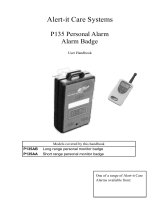 Alert-it Care Systems P135 User Handbook Manual
Alert-it Care Systems P135 User Handbook Manual
-
FLYCAM FLCM-CMFT-KIT User guide
-
Deagostini MIG 29 Operating instructions
-
FLYCAM FLCM-HD5-QT User manual