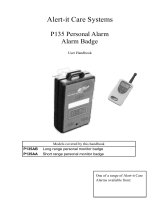6
Selecting pictures from 4K burst file and saving ...................................................126
Selecting a focus point after recording ([Post Focus]) ..........................................131
• Recording using [Post Focus] ......................................................................131
• Selecting the desired focus area and saving a picture .................................133
Select a Drive Mode..............................................................................................134
• Burst Mode ...................................................................................................135
• Self-timer ......................................................................................................137
Taking Pictures While Adjusting a Setting Automatically (Bracket Recording) .....138
• Exposure Bracket .........................................................................................139
• Aperture Bracket ..........................................................................................140
• Focus Bracket ..............................................................................................140
Taking Pictures Automatically at Set Intervals ([Time Lapse Shot])......................141
Creating Stop Motion Pictures ([Stop Motion Animation]) .....................................143
6. Stabilizer, Zoom and Flash
Image Stabilizer.....................................................................................................146
Taking Pictures with the Zoom ..............................................................................150
• Raising the telescopic effect.........................................................................151
• Zooming using touch operations (Touch zoom) ...........................................155
Taking pictures by using the flash .........................................................................156
Setting the Flash Functions ..................................................................................158
• Changing the firing mode .............................................................................158
• Changing Flash Mode ..................................................................................159
• Setting to the 2nd Curtain Synchro...............................................................161
• Adjust the flash output..................................................................................162
• Synchronizing the output of the flash to the Exposure Compensation .........162
Taking Pictures with Wireless Flashes..................................................................163
• Using other settings for wireless flash recording ..........................................165
7. Recording Motion Pictures
Recording Motion Picture/4K Motion Picture ........................................................166
• Setting the format, size and recording frame rate ........................................168
• How to set focus when recording a motion picture ([Continuous AF]) .........170
Recording Motion Pictures that Pan and Zoom
While Maintaining a Fixed Camera Position ([4K Live Cropping]) ........................171
Recording still pictures while recording motion pictures .......................................174
Recording Snap Movies ........................................................................................176
8. Playing Back and Editing Images
Playing Back Pictures ...........................................................................................179
Playing Back Motion Pictures................................................................................180
• Creating Still Pictures from a Motion Picture ................................................181
Switching the Playback Method ............................................................................182
• Using the Playback Zoom ............................................................................182
• Displaying multiple screens (Multi Playback) ...............................................183