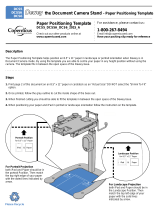Page is loading ...

XP-610 User's Guide


Contents
XP-610 User's Guide.................................................................................................................................. 13
Product Basics .......................................................................................................................................... 14
Setting Up the Control Panel.............................................................................................................. 14
Control Panel Buttons and Lights.................................................................................................. 14
Adjusting Control Panel Position ................................................................................................... 15
Changing LCD Screen Language.................................................................................................. 15
Turning Off Control Panel Sounds................................................................................................. 16
Turning On Quiet Mode................................................................................................................. 16
Product Parts Locations..................................................................................................................... 16
Product Parts - Top........................................................................................................................ 17
Product Parts - Front ..................................................................................................................... 18
Product Parts - Inside.................................................................................................................... 20
Product Parts - Back...................................................................................................................... 20
The Power Off and Sleep Timers ....................................................................................................... 21
Changing the Power Off Timer Setting from the Control Panel...................................................... 21
Changing the Sleep Timer Setting from the Control Panel ............................................................ 22
Changing the Power and Sleep Timer Settings - Windows............................................................ 24
Changing the Power and Sleep Timer Settings - Mac OS X.......................................................... 25
Epson Connect Solutions for Smartphones, Tablets, and More......................................................... 27
Using Epson Email Print ............................................................................................................... 27
Using the Epson iPrint Mobile App ................................................................................................ 27
Using Epson Remote Print ........................................................................................................... 28
Using Epson Scan to Cloud........................................................................................................... 28
Using AirPrint .................................................................................................................................... 29
Using Google Cloud Print................................................................................................................... 29
Wi-Fi Networking....................................................................................................................................... 31
Wi-Fi Infrastructure Mode Setup......................................................................................................... 31
Selecting Wireless Network Settings from the Control Panel ........................................................ 32
Wi-Fi Direct Mode Setup .................................................................................................................... 34
Enabling Wi-Fi Direct Mode........................................................................................................... 35
3

Wi-Fi Protected Setup (WPS)............................................................................................................. 38
Using WPS to Connect to a Network............................................................................................. 38
Printing a Network Status Sheet......................................................................................................... 40
Changing or Updating Network Connections ..................................................................................... 41
Accessing the Web Config Utility................................................................................................... 41
Changing a USB Connection to a Wi-Fi Connection...................................................................... 42
Connecting to a New Wi-Fi Router ................................................................................................ 42
Disabling Wi-Fi Features............................................................................................................... 42
Loading Paper ........................................................................................................................................... 44
Loading Paper in Cassette 1 (Upper Cassette).................................................................................. 44
Loading Paper in Cassette 2 (Lower Cassette).................................................................................. 47
Loading Envelopes............................................................................................................................. 51
Paper Loading Capacity..................................................................................................................... 54
Available Epson Papers..................................................................................................................... 56
Borderless Paper Type Compatibility................................................................................................. 57
Paper or Media Type Settings............................................................................................................ 58
Placing Originals on the Product............................................................................................................. 60
Placing Originals on the Scanner Glass............................................................................................. 60
Copying...................................................................................................................................................... 62
Copying Documents or Photos........................................................................................................... 62
Paper Type Settings - Copying...................................................................................................... 63
Paper Size Settings - Copying....................................................................................................... 64
Copying Options............................................................................................................................ 64
Copying and Restoring Photos........................................................................................................... 66
Printing From a Computer........................................................................................................................ 69
Printing with Windows........................................................................................................................ 69
Selecting Basic Print Settings - Windows...................................................................................... 69
Paper Source Options - Windows............................................................................................. 72
Basic Print Options - Windows.................................................................................................. 72
Selecting Advanced Print Settings - Windows............................................................................... 73
Advanced Print Quality Settings - Windows.............................................................................. 74
Advanced Print Options - Windows........................................................................................... 75
4

Color Management Options - Windows .................................................................................... 75
Selecting Print Layout Options - Windows..................................................................................... 76
Selecting a Printing Preset - Windows........................................................................................... 78
Selecting Double-sided Printing Settings - Windows..................................................................... 79
Double-sided Printing Options - Windows................................................................................. 82
Print Density Adjustments - Windows....................................................................................... 82
Printing Your Document or Photo - Windows................................................................................. 82
Checking Print Status - Windows.............................................................................................. 83
Selecting Default Print Settings - Windows.................................................................................... 84
Changing the Language of the Printer Software Screens......................................................... 85
Changing Automatic Update Options ............................................................................................ 87
Printing with Mac OS X....................................................................................................................... 87
Selecting Basic Print Settings - Mac OS X..................................................................................... 88
Paper Source Options - Mac OS X............................................................................................ 91
Print Quality Settings - Mac OS X ............................................................................................. 91
Print Options - Mac OS X.......................................................................................................... 92
Selecting Page Setup Settings - Mac OS X................................................................................... 92
Selecting Print Layout Options - Mac OS X................................................................................... 93
Selecting Double-sided Printing Settings - Mac OS X ................................................................... 94
Double-sided Printing Options and Adjustments - Mac OS X.................................................... 96
Managing Color - Mac OS X.......................................................................................................... 97
Color Matching and Color Options - Mac OS X......................................................................... 98
Selecting Printing Preferences - Mac OS X................................................................................... 99
Printing Preferences - Mac OS X............................................................................................ 100
Printing Your Document or Photo - Mac OS X............................................................................. 101
Checking Print Status - Mac OS X .......................................................................................... 102
Cancelling Printing Using a Product Button...................................................................................... 103
Scanning.................................................................................................................................................. 104
Starting a Scan................................................................................................................................. 104
Starting a Scan Using the Product Control Panel........................................................................ 104
Scan to Memory Card Options................................................................................................ 106
Changing Default Scan Button Settings.................................................................................. 107
Starting a Scan Using the Epson Scan Icon................................................................................ 108
5

Starting a Scan from a Scanning Program................................................................................... 110
Selecting Epson Scan Settings ........................................................................................................ 111
Scan Modes................................................................................................................................. 112
Selecting the Scan Mode............................................................................................................. 112
Scanning in Full Auto Mode......................................................................................................... 113
Available Image Adjustments - Full Auto Mode....................................................................... 116
Scanning in Home Mode ............................................................................................................. 116
Selecting a Scan Area - Home Mode...................................................................................... 119
Available Image Adjustments - Home Mode........................................................................... 122
Selecting a Scan Size - Home Mode....................................................................................... 123
Scanning in Office Mode.............................................................................................................. 125
Selecting a Scan Area - Office Mode ...................................................................................... 127
Available Image Adjustments - Office Mode ........................................................................... 129
Scanning in Professional Mode................................................................................................... 130
Available Image Types - Professional Mode........................................................................... 133
Selecting a Scan Area - Professional Mode............................................................................ 133
Available Image Adjustments - Professional Mode................................................................. 136
Selecting a Scan Size - Professional Mode............................................................................. 138
Image Preview Guidelines........................................................................................................... 141
Scan Resolution Guidelines ........................................................................................................ 141
Selecting Scan File Settings........................................................................................................ 142
Available Scanned File Types and Optional Settings.............................................................. 143
Scanning with Mac OS X 10.6/10.7/10.8 Using Image Capture ....................................................... 144
Available Scan Settings - Mac OS X Image Capture................................................................... 146
Scanning Special Projects................................................................................................................ 146
Scanning to a PDF File................................................................................................................ 146
Restoring Photo Colors as You Scan .......................................................................................... 149
Using Memory Cards With Your Product .............................................................................................. 151
Inserting a Memory Card.................................................................................................................. 151
Memory Card Types.................................................................................................................... 152
Memory Card File Specifications................................................................................................. 152
Removing a Memory Card........................................................................................................... 153
Printing from a Memory Card ........................................................................................................... 154
6

Viewing and Printing Photos........................................................................................................ 154
Viewing and Printing Photos................................................................................................... 154
Cropping Photos Displayed on the LCD Screen ..................................................................... 156
Photo Adjustment Options - Memory Card.............................................................................. 156
Print Setting Options - Memory Card ...................................................................................... 157
Printing Photo Layouts From a Memory Card.............................................................................. 159
Photo Layout Options ............................................................................................................. 161
Printing Photo Greeting Cards..................................................................................................... 162
Creating and Printing a Greeting Card Template.................................................................... 162
Printing a Greeting Card from a Template............................................................................... 163
Transferring Photos on a Memory Card ........................................................................................... 164
Setting Up File Sharing for Photo Transfers from Your Computer............................................... 164
Transferring Photos from a Memory Card to Your Computer ...................................................... 165
Using an External Device with Your Product........................................................................................ 166
Printing from a Camera .................................................................................................................... 166
Selecting Print and Photo Adjustment Settings ........................................................................... 166
Print Settings - Camera........................................................................................................... 169
Photo Adjustments - Camera.................................................................................................. 170
Connecting and Printing from a Camera...................................................................................... 172
Printing from a Camera Wirelessly .............................................................................................. 172
Viewing or Printing from a USB Flash Drive or External Device....................................................... 173
USB Device File Specifications ................................................................................................... 173
Connecting and Using a USB Flash Drive or External Device..................................................... 174
Printing Personalized Projects............................................................................................................... 175
Printing Coloring Book Pages .......................................................................................................... 175
Printing Personalized Note Paper .................................................................................................... 177
Printing Lined Paper, Graph Paper, and Music Sheets.................................................................... 179
Printing Calendar Pages .................................................................................................................. 182
Printing on CDs/DVDs............................................................................................................................. 184
CD/DVD Printing Features............................................................................................................... 184
Loading a CD/DVD........................................................................................................................... 184
Removing a Printed CD/DVD........................................................................................................... 187
Placing a CD/DVD on the Scanner Glass......................................................................................... 188
7

Copying onto a CD/DVD .................................................................................................................. 188
Printing Photos from a Memory Card Onto a CD/DVD..................................................................... 189
Printing a Jewel Case Insert from a Memory Card ........................................................................... 191
Printing on CDs/DVDs from a Computer.......................................................................................... 192
Printing on a CD/DVD with Windows........................................................................................... 193
Designing a CD/DVD - Windows............................................................................................. 193
Printing Your CD/DVD Design - Windows............................................................................... 194
Adjusting CD/DVD Print Position - Windows........................................................................... 195
Adjusting CD/DVD Print Quality - Windows ............................................................................ 196
Printing on a CD/DVD with Mac OS X ......................................................................................... 197
Designing a CD/DVD - Mac OS X .......................................................................................... 198
Printing Your CD/DVD Design - Mac OS X............................................................................. 199
Adjusting CD/DVD Print Position - Mac OS X......................................................................... 199
Adjusting CD/DVD Print Quality - Mac OS X........................................................................... 201
Replacing Ink Cartridges........................................................................................................................ 203
Check Cartridge Status.................................................................................................................... 203
Checking Cartridge Status on the LCD Screen............................................................................ 203
Checking Cartridge Status with Windows.................................................................................... 204
Checking Cartridge Status with Mac OS X .................................................................................. 207
Purchase Epson Ink Cartridges........................................................................................................ 208
Ink Cartridge Part Numbers......................................................................................................... 208
Removing and Installing Ink Cartridges............................................................................................ 209
Printing With Black Ink and Expended Color Cartridges ................................................................... 214
Printing With Expended Color Cartridges - Windows................................................................... 214
Printing With Expended Color Cartridges - Mac OS X................................................................. 215
Conserving Low Black Ink with Windows ......................................................................................... 216
Adjusting Print Quality............................................................................................................................ 218
Print Head Maintenance................................................................................................................... 218
Print Head Nozzle Check............................................................................................................. 218
Checking the Nozzles Using the Product Control Panel ......................................................... 218
Checking the Nozzles Using a Computer Utility...................................................................... 220
Print Head Cleaning .................................................................................................................... 222
Cleaning the Print Head Using the Product Control Panel...................................................... 223
8

Cleaning the Print Head Using a Computer Utility................................................................... 224
Print Head Alignment ....................................................................................................................... 227
Aligning the Print Head Using the Product Control Panel............................................................ 227
Aligning the Print Head Using a Computer Utility......................................................................... 228
Cleaning the Paper Path .................................................................................................................. 230
Cleaning and Transporting Your Product ............................................................................................. 231
Cleaning Your Product..................................................................................................................... 231
Transporting Your Product............................................................................................................... 231
Solving Problems.................................................................................................................................... 234
Checking for Software Updates........................................................................................................ 234
Product Status Messages ................................................................................................................ 235
Running a Product Check ................................................................................................................ 236
Resetting Control Panel Defaults ..................................................................................................... 238
Solving Setup Problems................................................................................................................... 239
Noise After Ink Installation........................................................................................................... 239
Software Installation Problems.................................................................................................... 239
Control Panel Setup Problems .................................................................................................... 240
Solving Network Problems............................................................................................................... 240
Product Cannot Connect to a Wireless Router or Access Point .................................................. 241
Network Software Cannot Find Product on a Network................................................................. 242
Product Does Not Appear in Mac OS X Printer Window.............................................................. 242
Cannot Print Over a Network....................................................................................................... 243
Cannot Scan Over a Network...................................................................................................... 244
Solving Copying Problems............................................................................................................... 244
Product Makes Noise, But Nothing Copies.................................................................................. 245
Product Makes Noise When It Sits for a While............................................................................. 245
Solving Paper Problems................................................................................................................... 245
Paper Feeding Problems............................................................................................................. 246
Paper Jam Problems Inside the Product ..................................................................................... 246
Paper Jam Problems in the Paper Cassette................................................................................ 248
Paper Jam Problems in the Auto Duplexer.................................................................................. 248
Paper Ejection Problems............................................................................................................. 251
Solving Problems Printing from a Computer..................................................................................... 251
9

Nothing Prints.............................................................................................................................. 251
Product Icon Does Not Appear in Windows Taskbar................................................................... 252
Error After Cartridge Replacement.............................................................................................. 253
Printing is Slow............................................................................................................................ 253
Solving Page Layout and Content Problems.................................................................................... 254
Inverted Image............................................................................................................................. 255
Too Many Copies Print................................................................................................................ 255
Blank Pages Print........................................................................................................................ 255
Incorrect Margins on Printout....................................................................................................... 256
Border Appears on Borderless Prints.......................................................................................... 256
Incorrect Characters Print............................................................................................................ 257
Incorrect Image Size or Position.................................................................................................. 258
Slanted Printout........................................................................................................................... 258
Solving Print Quality Problems......................................................................................................... 258
White or Dark Lines in Printout.................................................................................................... 259
Blurry or Smeared Printout.......................................................................................................... 260
Faint Printout or Printout Has Gaps............................................................................................. 261
Grainy Printout............................................................................................................................. 262
Incorrect Colors........................................................................................................................... 262
Solving Scanning Problems ............................................................................................................. 263
Scanning Software Does Not Operate Correctly ......................................................................... 263
Cannot Start Epson Scan............................................................................................................ 264
Solving Scanned Image Quality Problems....................................................................................... 265
Image Consists of a Few Dots Only............................................................................................. 265
Line of Dots Appears in All Scanned Images............................................................................... 266
Straight Lines in an Image Appear Crooked................................................................................ 266
Image is Distorted or Blurry ......................................................................................................... 266
Image Colors are Patchy at the Edges ........................................................................................ 267
Image is Too Dark ....................................................................................................................... 267
Back of Original Image Appears in Scanned Image .................................................................... 267
Ripple Patterns Appear in an Image............................................................................................ 267
Scanned Image Colors Do Not Match Original Colors................................................................. 268
Scan Area is Not Adjustable in Thumbnail Preview..................................................................... 268
10

Scanned Image Edges are Cropped ........................................................................................... 269
Solving Memory Card Problems....................................................................................................... 269
Memory Card Does Not Fit Into a Slot......................................................................................... 269
Cannot View or Print Photos from a Memory Card...................................................................... 269
Cannot Transfer Photos To or From a Memory Card................................................................... 270
When to Uninstall Your Product Software ........................................................................................ 270
Uninstalling Product Software - Windows.................................................................................... 270
Uninstalling Product Software - Mac OS X .................................................................................. 272
Where to Get Help............................................................................................................................ 272
Technical Specifications ........................................................................................................................ 274
Windows System Requirements ...................................................................................................... 274
Mac System Requirements.............................................................................................................. 275
Printing Specifications...................................................................................................................... 275
Scanning Specifications................................................................................................................... 275
Paper Specifications ........................................................................................................................ 276
Printable Area Specifications ........................................................................................................... 277
Ink Cartridge Specifications.............................................................................................................. 279
Memory Card Specifications ............................................................................................................ 280
Dimension Specifications................................................................................................................. 281
Electrical Specifications ................................................................................................................... 281
Environmental Specifications........................................................................................................... 282
Interface Specifications.................................................................................................................... 282
External USB Device Specifications................................................................................................. 282
Network Interface Specifications...................................................................................................... 283
Safety and Approvals Specifications................................................................................................ 283
Notices ..................................................................................................................................................... 285
Important Safety Instructions............................................................................................................ 285
General Product Safety Instructions............................................................................................ 285
Ink Cartridge Safety Instructions.................................................................................................. 287
LCD Screen Safety Instructions................................................................................................... 288
Wireless Connection Safety Instructions..................................................................................... 288
FCC Compliance Statement............................................................................................................. 288
Software Notice................................................................................................................................ 289
11

Trademarks...................................................................................................................................... 291
Copyright Notice............................................................................................................................... 292
libTIFF Software Acknowledgment.............................................................................................. 292
A Note Concerning Responsible Use of Copyrighted Materials................................................... 293
Default Delay Times for Power Management for Epson Products............................................... 293
Copyright Attribution.................................................................................................................... 293
12

XP-610 User's Guide
Welcome to the XP-610 User's Guide.
For a printable PDF copy of this guide, click here.
13

Product Basics
See these sections to learn about the basic features of your product.
Setting Up the Control Panel
Product Parts Locations
The Power Off and Sleep Timers
Epson Connect Solutions for Smartphones, Tablets, and More
Using AirPrint
Using Google Cloud Print
Setting Up the Control Panel
See these sections to set up the control panel for use.
Control Panel Buttons and Lights
Adjusting Control Panel Position
Changing LCD Screen Language
Turning Off Control Panel Sounds
Turning On Quiet Mode
Parent topic: Product Basics
Control Panel Buttons and Lights
14

1
The power button and the power light
2
The home button
3 The LCD screen
4 The + and – buttons; increases or decreases the number of copies
5 The arrow buttons and OK button; navigate menus
6
The stop button; stops copying/printing/scanning or resets settings
7
The CD button
8
The back button
9 The start button
Parent topic: Setting Up the Control Panel
Adjusting Control Panel Position
You can adjust the position of the control panel to make it easier to access. Raise or lower it to the
desired angle as shown.
Parent topic: Setting Up the Control Panel
Changing LCD Screen Language
You can change the language used on the LCD screen.
1. Press the home button, if necessary.
2. Press the left or right arrow button, select Setup, and then press OK.
3. Press the down arrow button, select Printer Setup, and then press OK.
4. Press the down arrow button, select Language, and then press OK.
15

5. Select a language and then press OK.
6. Press the home button to exit.
Parent topic: Setting Up the Control Panel
Turning Off Control Panel Sounds
You can turn off the sound heard when you press buttons on the control panel.
1. Press the home button, if necessary.
2. Press the left or right arrow button, select Setup, and then press OK.
3. Press the down arrow button, select Printer Setup, and then press OK.
4. Press the down arrow button, select Sound, and then press OK.
5. Select Button Press and then press OK.
6. Select the Off setting and then press OK.
7. Press the home button to exit.
Parent topic: Setting Up the Control Panel
Turning On Quiet Mode
You can reduce the noise the product makes by turning on the Quiet Mode option.
Note: Turning on this setting may reduce print speed.
1. Press the home button, if necessary.
2. Press the left or right arrow buttons, select Setup, then press OK.
3. Select Printer Setup and press OK.
4. Select Quiet Mode and press OK.
5. Select On and press OK.
6. Press the home button to exit.
Parent topic: Setting Up the Control Panel
Product Parts Locations
See these sections to identify the parts on your product.
16

Product Parts - Front
1 Control panel
2 Output tray
3 Cassette 1 (upper cassette)
4 Cassette 2 (lower cassette)
5 Front cover
6 Cassette edge guides
18
/