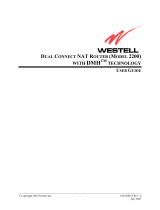Updating the firmware on your unit
IMPORTANT
• DO NOT perform this firmware update if the model number of your Pioneer product is anything
other than one of the above models.
• Ensure that the update file is located within the root (top) folder of your USB storage device. There
should be no other files within the USB storage device.
• While your unit is being updated, DO NOT turn off the system’s power and DO NOT touch the unit’s
touchscreen as this may result in severe damage to your unit.
• DO NOT remove the USB storage device during the firmware update process.
• Performing the firmware update will restore all settings to their default values.
• Disconnect any external mobile devices that are currently connected to your unit.
Procedure:
1. Connect a blank (formatted with FAT32) USB storage device to your computer, and then locate the
correct update file and copy it onto the USB storage device.
2. Connect the USB storage device to the USB port.
3. Touch [MPEG].
Tip: The update screen appears when the vehicle is stopped and the parking brake is engaged.
If the update screen does not appear even when parked, return to step 1 and check if the update
file was copied to the root (top) folder of the USB storage device correctly.
Version up will start.
4. The progress is displayed during the updating.