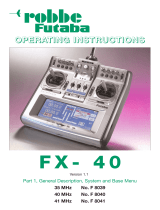1M23Z00402
6
[Condition Name]
* Please input the new condition name into the text box of the respective editing condition.
* If you click the "Reset" button of the "Condition name" block, and select "Yes" in the confirmation
dialog, the condition names are initialized using the name of the conditions from the original data.
* If you click the "Set to default " button of the "Condition name" block, and select "Yes" in the
confirmation dialog, the condition names are initialized in an abbreviated form with only eight (8)
characters. For example, ”CONDIT1” rather than “Condition 1”.
[Dual rate name]
* Every condition allows the editing of the dual rate names. To select the condition to edit, use the
drop-down menu in the "Condition" list of the "Dual rate name" block.
* When you select the “Reset” button of the “Dual rate name” block, the dual rate names are reset
utilizing the name designations from the original data.
* When you select either the T12FG or FX30 as the intended destination location, you cannot edit the
dual rate names.
[Substitute hardware function]
* The Futaba Model Data Converter can substitute hardware if the intended transmitter is not
equipped with the same items. For example, if the source code transmitter utilized an "RST "
designation, the converted data may be replaced by" RS " if the destination transmitter does not utilize
the " RST "designation but uses “RS” instead.
* If the intended transmitter does not utilize the same hardware, the initial value of the hardware is set
to NULL.
* The substitution of switch hardware and the linear hardware is not possible.
- Switch hardware …SW-A,SW-B,SW-C,SW-D,SW-E,SW-F,SW-G,SW-H,SS1(SI),SS2(SJ),CD-SW
- Linear hardware …LD,RD,LS,RS,LST,RST,CD,L1,L2,L3,J1,J2,J3,J4,T1,T1,T3,T4.T5,T6,T7,T8