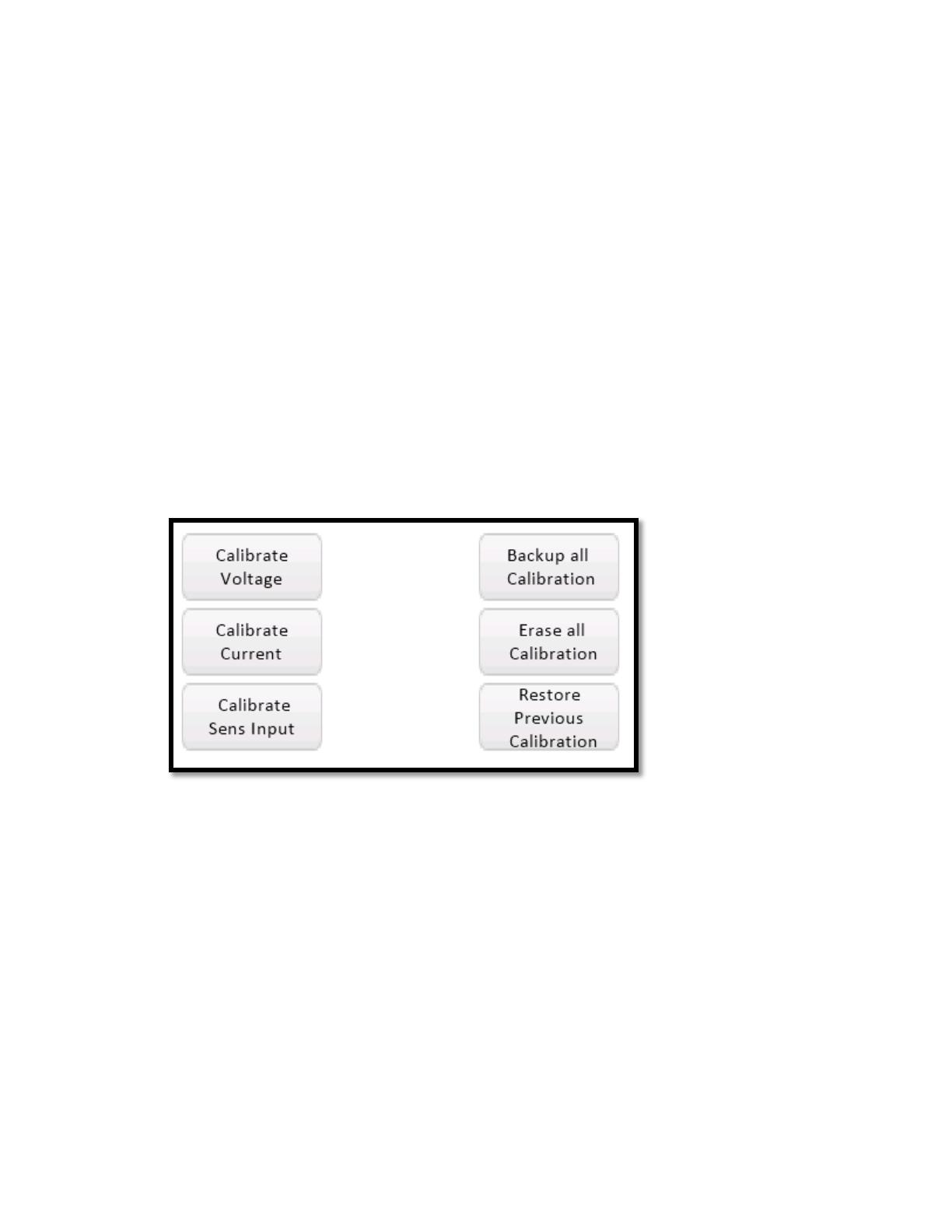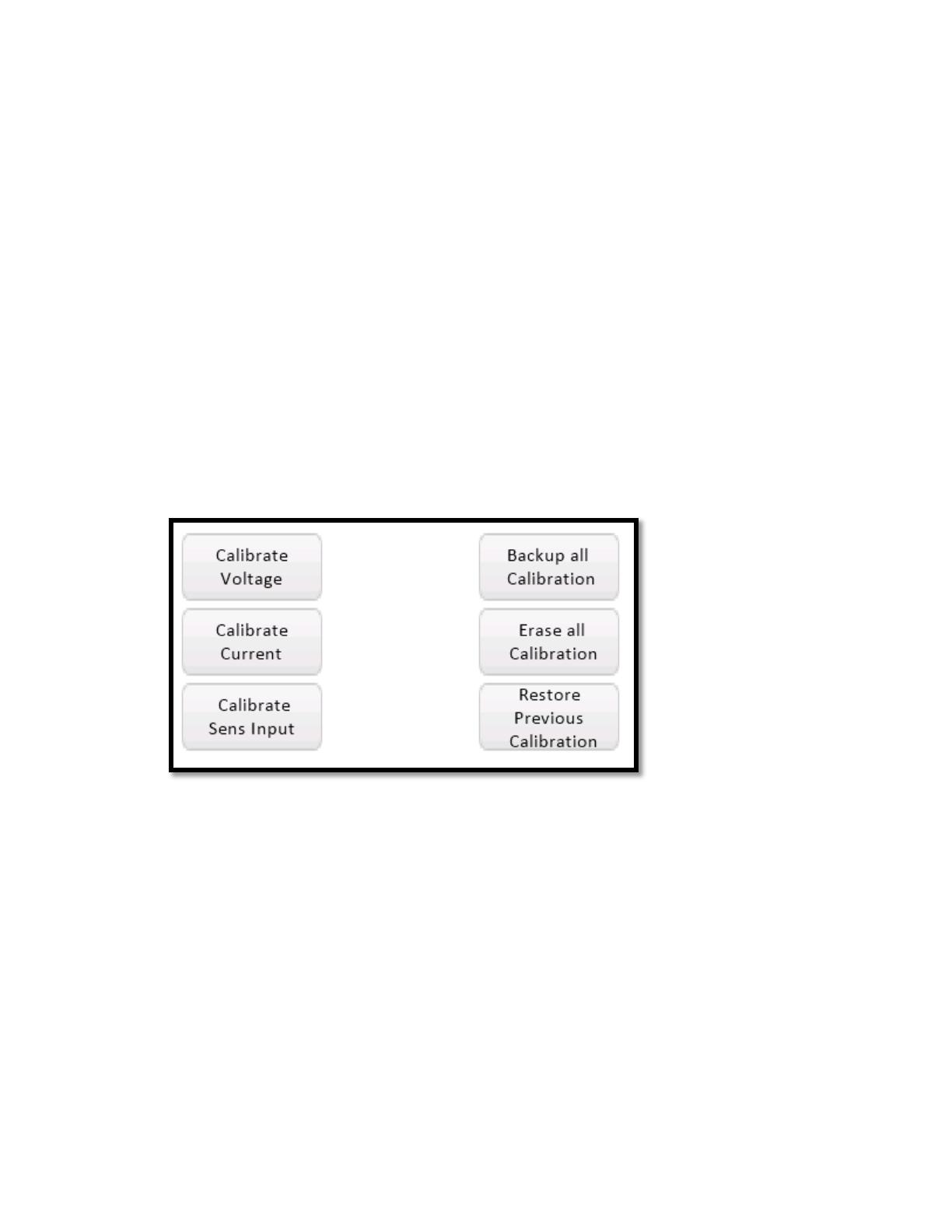
Analog Devices Page 16 of 21
Calibrating the MAXREFDES183#
29. For an accurate calibration process, a high-accuracy precision volt and current Meter (or
DMM) is required with a recommended minimum of 6.5 digits resolution. However, no
precision voltage or current sources are needed.
30. Ideally, the system should be completely isolated, meaning run from the battery.
Even if the USB charger is isolated, there is still possible capacitive coupling of noise
between the mains supply lines and the MAXREFDES183# system. The same concern is
true for mains-powered precision meters; even very small 50/60Hz noise that is coupled
in might affect the performance/accuracy of the resulting calibration factors.
As long as only one side is connected to the mains (i.e., the precision meter), there is no
potential for ground loop-inducing noise, and so there should not be any issues.
31. Before the MAXREFDES183# is calibrated, let your precision meter as well as the
MAXREFDES183# warm up and reach stable thermal levels, for example, let both operate
for 15 to 30 minutes. Note, this is usually also recommended practice for precision
equipment like 6.5- or 8.5-digit DMMs.
32. Calibrate Voltage: Click the Calibrate Voltage button (Figure 23).
Figure 23. MAXREFDES183# Calibrate Voltage screen.