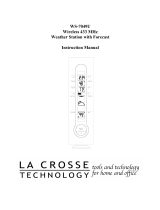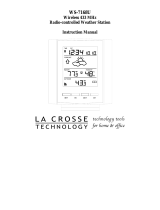5
3. Observing the correct polarity install 2 AA batteries. The
batteries will fit tightly (to avoid start-up problems make sure
they do not spring free).
4. Replace the battery cover by sliding upwards. Be sure battery
cover is on securely.
B. Indoor Weather Station
1. Remove the battery cover. To do this,
insert a solid object in the space
provided at the lower-central position of
the battery cover, then push up and pull
out on the battery cover.
2. Observe the correct polarity, and install
2 AA batteries.
3. Replace the battery cover.
Note:
Immediately after the batteries have been installed, each
LCD (Liquid Crystal Display) will flash and a tone will sound.
Within a few seconds the indoor temperature, indoor relative
humidity and the weather icons (sun and clouds) will be displayed.
If not, then remove batteries for 10 seconds and reinstall. If the
outdoor temperature is not displayed within four minutes, remove
batteries from both units, wait 10 seconds, and reinstall. If the
outdoor temperature is not displayed in four minutes, remove
batteries from both units, wait ten seconds and then reinstall.
Program Mode
Programming Note:
If 30 seconds are allowed to pass or either the IN or
the OUT button is pressed during programming modes, the unit will set the
last information entered—the display will stop flashing and return to
normal time-date readings
A. Function Keys
There are four function buttons on the
WS-7042TWC. The two buttons on the
front are labeled “MIN/MAX/RESET”
Battery
Cover