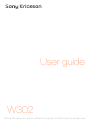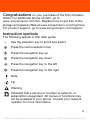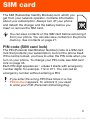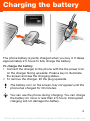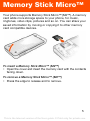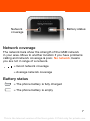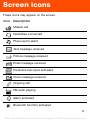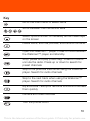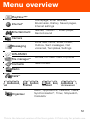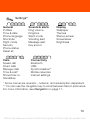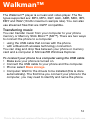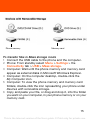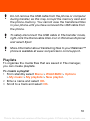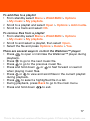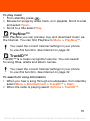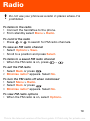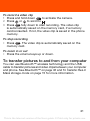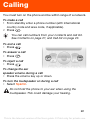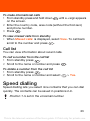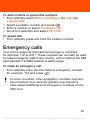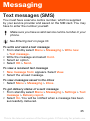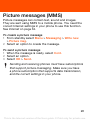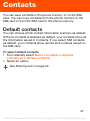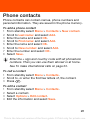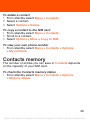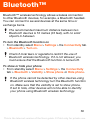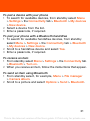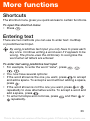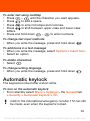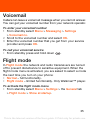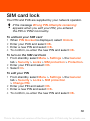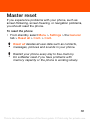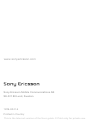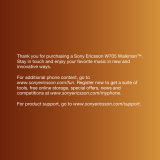Sony Ericsson W302 Walkman User manual
- Category
- Smartphones
- Type
- User manual
This manual is also suitable for

W302
User guide
This is the Internet version of the User guide. © Print only for private use.

2
Congratulations on your purchase of the Sony Ericsson
W302. For additional phone content, go to
www.sonyericsson.com/fun. Register now to get free online
storage and special offers at www.sonyericsson.com/myphone.
For product support, go to www.sonyericsson.com/support.
Instruction symbols
The following appear in this User guide:
> Use the selection key to scroll and select
Press the centre selection key
Press the navigation key up
Press the navigation key down
Press the navigation key to the left
Press the navigation key to the right
Note
Tip
Warning
Indicates that a service or function is network- or
subscription-dependent. All menus or functions may
not be available in your phone. Consult your network
operator for more information.
This is the Internet version of the User guide. © Print only for private use.

3
SIM card
The SIM (Subscriber Identity Module) card, which you
get from your network operator, contains information
about your subscription. Always turn off your phone
and detach the charger and the battery before you
insert or remove the SIM card.
PIN code (SIM card lock)
The PIN (Personal Identification Number) code is a SIM card
lock that protects your subscription, but not the phone itself.
If the card is locked, you have to enter the PIN code when you
turn on your phone. To change your PIN code, see SIM card
lock on page 36.
Each PIN digit appears as *, unless it starts with emergency
number digits, for example, 112 or 911. You can call an
emergency number without entering a PIN.
You can save contacts on the SIM card before removing it
from your phone. You can also save contacts in the phone
memory. See Contacts on page 27.
If you enter the wrong PIN three times in a row,
PIN blocked appears. To unblock it, you need
to enter your PUK (Personal Unblocking Key).
This is the Internet version of the User guide. © Print only for private use.

4
Charging the battery
The phone battery is partly charged when you buy it. It takes
approximately 2.5 hours to fully charge the battery.
To charge the battery
1 Connect the charger to the phone with the the power icon
on the charger facing upwards. Press a key to illuminate
the screen and see the charging status.
2 To remove the charger, tilt the plug upwards.
The battery icon on the screen may not appear until the
phone has charged for 30 minutes.
You can use the phone during charging. You can charge
the battery for more or less than 2.5 hours. Interrupted
charging will not damage the battery.
This is the Internet version of the User guide. © Print only for private use.

5
Memory Stick Micro™
Your phone supports Memory Stick Micro™ (M2™). A memory
card adds more storage space to your phone, for music,
ringtones, video clips, pictures and so on. You can share your
saved information by moving or copying it to other memory
card compatible devices.
To insert a Memory Stick Micro™ (M2™)
• Open the cover and insert the memory card with the contacts
facing down.
To remove a Memory Stick Micro™ (M2™)
• Press the edge to release and to remove.
This is the Internet version of the User guide. © Print only for private use.

6
Turning on the phone
To turn on the phone
1 Press and hold down .
2 Enter your SIM card PIN,
if requested.
3 Select Yes to use the setup
wizard.
Standby
After you have turned on the phone and entered your PIN,
the name of your operator appears on the screen. This is
called standby. You can now make and receive calls.
To turn off the phone
• Press and hold down .
If you make a mistake when you enter your PIN, you can
press to delete numbers from the screen.
If your phone turns itself off when being transported,
turn the automatic keylock on. This prevents things
in your pocket or bag activating the on/off key accidentally.
This is the Internet version of the User guide. © Print only for private use.

7
Network coverage
The network bars show the strength of the GSM network
in your area. Move to another location if you have problems
calling and network coverage is poor. No network means
you are not in range of a network.
Battery status
= Good network coverage
= Average network coverage
= The phone battery is fully charged
= The phone battery is empty
Battery status
Network
coverage
This is the Internet version of the User guide. © Print only for private use.

8
Screen icons
These icons may appear on the screen.
Icon Description
Missed call
Handsfree connected
Phone set to silent
Text message received
Picture message received
Email message received
Predictive text input activated
Voice message received
Ongoing call
FM radio playing
Alarm activated
Bluetooth function activated
This is the Internet version of the User guide. © Print only for private use.

9
Phone overview
3
1
2
9
1 Ear speaker
2 Walkman key
3Screen
4Selection keys
5 Call key
6 Shortcuts menu key
7
Connector for
charger, handsfree
and USB cable
8
Navigation key/
Walkman player
controls
9
Volume keys/
Camera zoom keys
10 On/Off key
11 C key (Clear)
12
Camera key/
Video recorder key
13 Silent key
4
5
6
10
11
12
8
7
13
This is the Internet version of the User guide. © Print only for private use.

10
Key
Go to the main menu or select items
Scroll between the menus and tabs
Select options shown immediately above these keys
on the screen
Delete items, such as pictures, sounds and contacts.
Open the Walkman™ player. Press to move between
the Walkman™ player and standby
Stop, pause and play (music key). Press to mute or
unmute the radio. Press up or down to search for
preset channels.
Skip to the previous track when using the Walkman™
player. Search for radio channels
Skip to the next track when using the Walkman™
player. Search for radio channels
My shortcuts – add your favourite functions to access
them quickly
Camera and video recorder
Turn the phone on/off
This is the Internet version of the User guide. © Print only for private use.

11
Navigation
The main menus are shown as icons. Some submenus
include tabs.
To navigate the phone menus
1 From standby select Menu.
2 Use the navigation key to move through the menus.
To scroll between the tabs
• Press the navigation key left or right.
To go back one step in the menu
• Select Back.
To return to standby
• Press .
To lock the keypad
• Press & hold down .
To unlock the keypad
• Press and select Unlock.
To set the phone to silent
• Press and hold down .
To call your voicemail service
• Press and hold down .
To end a function
• Press .
This is the Internet version of the User guide. © Print only for private use.

12
Menu overview
PlayNow™*
Internet*
Homepage, Enter address,
Bookmarks, History, Saved pages,
Internet settings
Entertainment
Games, TrackID™, Video player,
Record sound
Camera
Messaging
Write new, Inbox, Email, Drafts,
Outbox, Sent messages, Call
voicemail, Templates, Settings
WALKMAN
File manager**
All files, On mem. card, In phone
Contacts
New contact
Radio
Calls**
All Dialled Missed Answered
Organiser
Alarm, Applications, Calendar, Tasks,
Synchronisation
*, Timer, Stopwatch,
Calculator
This is the Internet version of the User guide. © Print only for private use.

13
Settings**
General
Profiles
Time & date
Phone language
Shortcuts
Flight mode
Security
Phone status
Reset all
Sounds & alerts
Ring volume
Ringtone
Silent mode
Vibrating alert
Message alert
Key sound
Display
Wallpaper
Themes
Startup screen
Screensaver
Brightness
Calls
Speed dial
Divert calls
Manage calls
Time & cost*
Show/hide no.
Handsfree
Connectivity
Bluetooth
USB
Synchronisation
*
Mobile networks
Internet settings
* Some menus are operator-, network- and subscription-dependent.
** You can use the navigation key to scroll between tabs in submenus.
For more information, see Navigation on page 11
.
This is the Internet version of the User guide. © Print only for private use.

14
Walkman™
The Walkman™ player is a music and video player. The file
types supported are: MP3, MP4, 3GP, AAC, AMR, MIDI, IMY,
EMY and WAV (16 kHz maximum sample rate). You can also
use streamed files that are 3GPP compatible.
Transferring music
You can transfer music from your computer to your phone
memory or Memory Stick Micro™ (M2™). There are two ways
to connect the phone to a computer:
• using the USB cable that comes with the phone
• with a Bluetooth wireless technology connection
You can drag and drop files between your phone or memory
card and a computer in Microsoft® Windows Explorer.
To connect your phone to a computer using the USB cable
1 Make sure your phone is turned on.
2 Connect the USB cable to your phone and the computer.
3 Phone: select Mass storage.
4 Computer: Wait for the drivers to be installed (this is done
automatically). The first time you connect your phone to the
computer, you may need to identify and name the phone.
This is the Internet version of the User guide. © Print only for private use.

15
To transfer files in Mass storage mode
1 Connect the USB cable to the phone and the computer.
2 Phone: From standby select Menu > Settings > the
Connectivity tab > USB > Mass storage.
3 Computer: Wait until the phone memory and memory card
appear as external disks in Microsoft Windows Explorer.
4 Computer: On the computer desktop, double-click the
My Computer icon.
5 Computer: To view the phone memory and memory card
folders, double-click the icon representing your phone under
Devices with removable storage.
6 Copy and paste your file, or drag and drop it, into the folder
you want on your computer, in your phone memory or on your
memory card.
Phone memory Memory card
This is the Internet version of the User guide. © Print only for private use.

16
Playlists
To organise the media files that are saved in File manager,
you can create playlists.
To create a playlist
1 From standby select Menu > WALKMAN > Options
> My music > My playlists > New playlist.
2 Enter a name and select OK.
3 Scroll to a track and select OK.
Do not remove the USB cable from the phone or computer
during transfer, as this may corrupt the memory card and
the phone memory. You cannot view the transferred files
in your phone until you have removed the USB cable from
the phone.
To safely disconnect the USB cable in File transfer mode,
right-click the Removable Disk icon in Windows Explorer
and select Eject.
More information about transferring files to your Walkman™
phone is available at
www.sonyericsson.com/support
.
This is the Internet version of the User guide. © Print only for private use.

17
To add files to a playlist
1 From standby select Menu > WALKMAN > Options
> My music > My playlists.
2 Scroll to a playlist and select Open > Options > Add media.
3 Scroll to a track and select OK.
To remove files from a playlist
1 From standby select Menu > WALKMAN > Options
> My music > My playlists.
2 Scroll to and select a playlist, then select Open.
3 Select the file and press Options > Delete > Yes.
There are several ways to control the Walkman™ player:
• Press to open or minimise the Walkman™ player during
playback.
• Press to go to the next music file.
• Press to go to the previous music file.
• Press and hold down or to fast forward or rewind
when playing music files.
• Press or to view and scroll files in the current playlist
during playback.
• Press to select a highlighted file in a list.
• During playback, press Back to go to the main menu.
• Press and hold down to exit.
This is the Internet version of the User guide. © Print only for private use.

18
To play music
1 From standby press .
2 Browse for songs by artist, track, or in playlists. Scroll to a list
and select Open.
3 Scroll to a title select Play.
PlayNow™
With PlayNow you can preview, buy and download music via
the Internet. You can find PlayNow in Menu > PlayNow™.
TrackID™
TrackID™ is a music recognition service. You can search
for song titles, artists and album names.
To search for song information
1 When you hear a song through a loudspeaker, from standby
select Menu > Entertainment > TrackID™ > Start.
2 When the radio is playing select Options > TrackID™.
You need the correct Internet settings in your phone
to use this function. See Internet on page 32.
You need the correct Internet settings in your phone
to use this function. See Internet on page 32.
This is the Internet version of the User guide. © Print only for private use.

19
Radio
To listen to the radio
1 Connect the handsfree to the phone.
2 From standby select Menu > Radio.
To control the radio
• Press or to search for FM radio channels.
To save an FM radio channel
• Select Options > Save.
• Scroll to a position and press Select.
To listen to a saved FM radio channel
• When the FM radio is on, press – .
To exit the FM radio
1 Select Back or press .
2 Minimise radio? appears. Select No.
To turn the FM radio off when minimised
1 Select Menu > Radio.
2 Select Back or press .
3 Minimise radio? appears. Select No.
To view FM radio options
• When the FM radio is on, select Options.
Do not use your phone as a radio in places where it is
prohibited.
This is the Internet version of the User guide. © Print only for private use.

20
Imaging
Camera and video recorder
You can take pictures and record video clips to view, save or
send. You can find your saved pictures and video clips in Menu
> File manager > Camera album.
To take a picture
1 Press and hold down to activate the camera.
2 Press or scroll to .
3 Press to take a picture. The picture is automatically
saved on the memory card, if a memory card is inserted.
If not, the picture is saved in the phone memory.
Do not record with a strong light source in the background.
To avoid a blurred picture, use a support or the self-timer.
1
2
1 Zoom in or out
2
Take pictures/
Record video
This is the Internet version of the User guide. © Print only for private use.
Page is loading ...
Page is loading ...
Page is loading ...
Page is loading ...
Page is loading ...
Page is loading ...
Page is loading ...
Page is loading ...
Page is loading ...
Page is loading ...
Page is loading ...
Page is loading ...
Page is loading ...
Page is loading ...
Page is loading ...
Page is loading ...
Page is loading ...
Page is loading ...
Page is loading ...
Page is loading ...
Page is loading ...
Page is loading ...
-
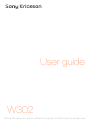 1
1
-
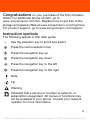 2
2
-
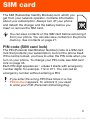 3
3
-
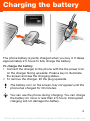 4
4
-
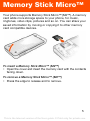 5
5
-
 6
6
-
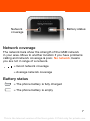 7
7
-
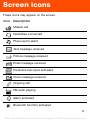 8
8
-
 9
9
-
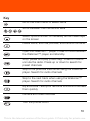 10
10
-
 11
11
-
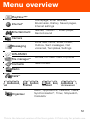 12
12
-
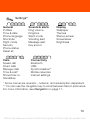 13
13
-
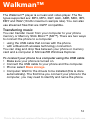 14
14
-
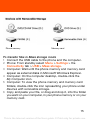 15
15
-
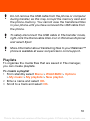 16
16
-
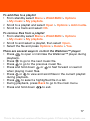 17
17
-
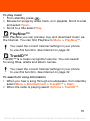 18
18
-
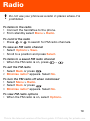 19
19
-
 20
20
-
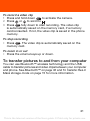 21
21
-
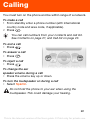 22
22
-
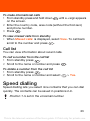 23
23
-
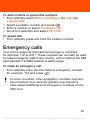 24
24
-
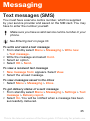 25
25
-
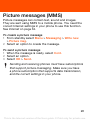 26
26
-
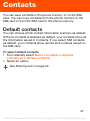 27
27
-
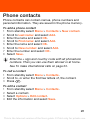 28
28
-
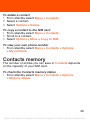 29
29
-
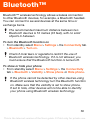 30
30
-
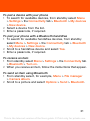 31
31
-
 32
32
-
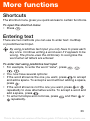 33
33
-
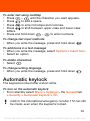 34
34
-
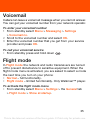 35
35
-
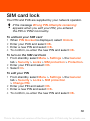 36
36
-
 37
37
-
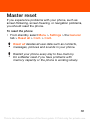 38
38
-
 39
39
-
 40
40
-
 41
41
-
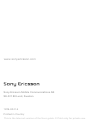 42
42
Sony Ericsson W302 Walkman User manual
- Category
- Smartphones
- Type
- User manual
- This manual is also suitable for
Ask a question and I''ll find the answer in the document
Finding information in a document is now easier with AI
Related papers
-
Tannoy W395 User manual
-
Deutsche Telekom Spiro W100a User guide
-
Sony Ericsson Spiro Owner's manual
-
Sony Ericsson Walkman W508u User manual
-
Sony STICK MICRO W995 User manual
-
Sony Ericsson W760i User manual
-
Sony Ericsson W760i User manual
-
Sony Ericsson Cell Phone User manual
-
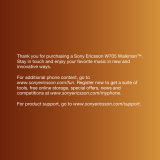 Sony W W705 Owner's manual
Sony W W705 Owner's manual
-
Sony Ericsson 09903504 User manual