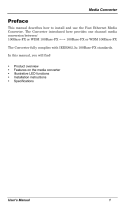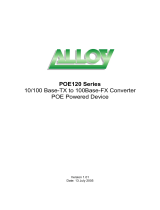TP:AUTO; LFP ON
TP_AUTO, TP_100M, TP_FDX,
LFP_ON
TP:AUTO; LFP OFF
TP_AUTO, TP_100M, TP_FDX,
LFP_OFF
TP:FORCE,100M,FULL; LFP ON
TP_DIS, TP_100M, TP_FDX,
LFP_ON
TP:FORCE,100M,FULL; LFP OFF
TP_DIS, TP_100M, TP_FDX,
LFP_OFF
TP:FORCE,100M, HALF; LFP ON
(TP_DIS or TP_AUTO), TP_100M,
TP:FORCE,100M, HALF; LFP OFF
(TP_DIS or TP_AUTO), TP_100M,
TP_HDX, LFP_OFF
TP:FORCE,10M,FULL; LFP ON
TP_DIS, TP_10M, TP_FDX,
LFP_ON
TP:FORCE,10M,FULL; LFP OFF
TP_DIS, TP_10M, TP_FDX,
LFP_OFF
TP:FORCE,10M, HALF; LFP ON
(TP_DIS or TP_AUTO), TP_10M,
TP_HDX, LFP_ON
TP:FORCE,10M, HALF; LFP OFF
(TP_DIS or TP_AUTO), TP_10M,
TP_HDX, LFP_OFF
Note:
1) We suggest leaving the switches on TP_AUTO, TP_100M,
TP_FDX, and LFP_ON, because this configuration is suitable for
lots of situations.
2) You have to reset the converter after configuring the switches.
1.5.3 Link Fault Pass Through Function
In common situations, when one side of the link fails, the other side
continues transmitting packets, and waiting for a response that never
arrives from the disconnected side.
7