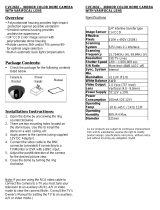518
DAY NIGHT
D&N MODE
AUTO Camera switches between day and night automatically depending
on light level. Camera will stay in color mode when there is
enough light. Camera will switch to B&W at night or other low light
environments.
COLOR Camera always stays in day/color mode.
B&W Camera always stays in night mode.
If AUTO is selected, please define the following settings:
▪ BURST: ON/OFF. If ON is selected, the camera provides a color burst signal in
▪ night mode. If OFF, no color burst signal is provided.
▪ COLOR → B&W: Adjusts the light level at which the camera switches from day
▪ (color) to night (B&W) mode. The higher the number, the lower the light level.
▪ B&W → COLOR: Adjusts the light level at which the camera switches from
▪ night (B&W) to day (color) mode. This number should be lower than the value
▪ of COLOR → B&W above.
▪ SMART IR: ON/OFF. If using IR LEDs, ON is recommended.
▪ READ TIME: Time interval delay before switching from day mode to night mode.
▪ It is adjustable from 3 seconds to 12 seconds.
▪ EX_IR INT.: AUTO/EXT. If using IR LEDs built into the camera, select AUTO.
▪ If using external IR LEDs separately, select EXT.
NIGHT C.
0~100 Color will be reduced in low light conditions.
(This level cannot be adjusted when 2D-DNR is ON.)
NIGHT A.
0~100 Edge sharpness will be reduced in low light conditions.
(This level cannot be adjusted when 2D-DNR is ON.)
EXIT_JUMP
SAVE & EXIT Exit the OSD after saving the current settings.
EXIT Exit the OSD without saving.