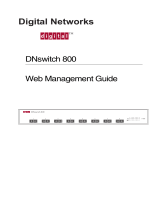ii
CONTENTS
Intel® NetStructure
470T and 470F Switches User Guide
4 Using the Web Device Manager
Overview..........................................................................27
Accessing the Web Device Manager ...............................28
Navigating the Web Device Manager...............................28
Using Management Screens............................................29
Configuring the Switch’s IP Settings ................................31
Configuring a Port ............................................................32
Managing User Accounts.................................................33
Configuring VLANs ..........................................................35
Link Aggregation ..............................................................41
Static MAC Addresses .....................................................41
Setting Up Priority Tagging ..............................................43
Configuring Community Strings and Trap Receivers .......44
Monitoring Switch Activity ................................................45
Viewing/Changing Switch Information..............................46
Updating Switch Firmware ...............................................47
Saving Configuration Changes and Logging Out .............48
5 Using Local Management
Overview..........................................................................49
Accessing Management...................................................49
Logon Screen ..................................................................50
Navigation........................................................................51
Main Menu (Top Screen) .................................................52
Configure Device .............................................................53
IP Settings .......................................................................54
Port Settings ....................................................................55
Flow Control.....................................................................56
Priority..............................................................................56
Configure GBIC Ports (470T only) ...................................57
Priority Tagging................................................................58
Switch Settings ................................................................59
Configure Advanced Switch Settings ...............................60
Configure Spanning Tree Protocol...................................61
Configure Spanning Tree for Ports ..................................63
Forwarding and Filtering ..................................................64