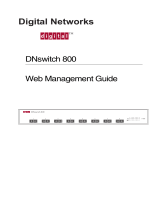Page is loading ...

746438-003
Intel
®
Express 460T
Standalone Switch
User Guide
Intel
®
Express 460T Standalone Switch User Guide

Copyright © 2001, Intel Corporation. All rights reserved.
Intel Corporation, 5200 NE Elam Young Parkway, Hillsboro OR 97124-6497
Intel Corporation assumes no responsibility for errors or omissions in this manual. Nor does Intel make any commitment to update the
information contained herein.
Intel is a trademark or registered trademark of Intel Corporation or its subsidiaries in the United States and other countries.
* Other brands and names may be claimed as the property of others.
Fifth Edition June 2001 746438-003

i
Intel Express 460T Standalone Switch Users Guide
CONTENTS
1: Setting Up the Intel® Express 460T
Standalone Switch
Overview ................................................................................... 1
Management .............................................................................. 1
Switch Features ......................................................................... 2
Module Features ........................................................................ 3
Port LEDs .................................................................................. 4
Status LEDs ............................................................................... 4
Crossover Button....................................................................... 5
Connection Guidelines .............................................................. 5
Installing a Module.................................................................... 6
Module A LEDs ........................................................................ 7
Configuring Modules ................................................................ 7
Media Requirements.................................................................. 8
Testing a Cable .......................................................................... 9
Straight-through vs. Crossover Cables ...................................... 10
2: Using the Intel Express 460T Standalone Switch
Overview ................................................................................... 11
What is a Switch? ...................................................................... 12
Sample Configurations .............................................................. 13
Flow Control ............................................................................. 14
Spanning Tree Protocol ............................................................. 14
Tagged Frames .......................................................................... 15
Priority....................................................................................... 15
Link Aggregation ...................................................................... 16
Virtual LANs (VLANs)............................................................. 17
GARP VLAN Registration Protocol (GVRP)........................... 21
Internet Group Multicast Protocol (IGMP) ............................... 22
3: Using Intel® Device View
Overview ................................................................................... 23
Installing Intel Device View...................................................... 24
Starting Intel Device View ........................................................ 25
Installing a New Device ............................................................ 25
Contents

ii
CONTENTS
Intel Express 460T Standalone Switch Users Guide
Using the Device Tree ............................................................... 26
Managing a Switch .................................................................... 29
Viewing RMON information .................................................... 30
4: Using the Web Device Manager
Accessing the Web Device Manager......................................... 32
Navigating the Web Device Manager ....................................... 33
Using Management Screens ...................................................... 34
Configuring the Switch’s IP Settings ........................................ 35
Configuring a Port ..................................................................... 36
Managing User Accounts .......................................................... 37
Configuring VLANs.................................................................. 39
Link Aggregation ...................................................................... 45
Static MAC Addresses .............................................................. 46
Configuring Community Strings and Trap Receivers ............... 47
Monitoring Switch Activity ...................................................... 48
Viewing/Changing Switch Information .................................... 49
Updating Switch Firmware ....................................................... 50
Saving Configuration Changes and Logging Out ..................... 52
5: Using Local Management
Overview ................................................................................... 53
Accessing Local Management................................................... 53
Logon Screen............................................................................. 54
Navigation ................................................................................. 55
Main Menu (Top Screen) .......................................................... 56
Configure Device ...................................................................... 57
Configure IP Address ................................................................ 58
Port Configuration..................................................................... 59
Module Port Settings ................................................................. 60
Switch Settings .......................................................................... 61
Configure Advanced Switch Settings........................................ 62
Configure Spanning Tree Protocol............................................ 63
Configure Spanning Tree for Ports ........................................... 65
Forwarding and Filtering........................................................... 66
Configure IGMP Snooping ....................................................... 67

iii
Intel Express 460T Standalone Switch Users Guide
CONTENTS
Configure Static MAC Addresses ............................................. 68
Configure Port Security............................................................. 69
Configure MAC Address Filtering............................................ 71
Configure Ethernet Multicast Filtering ..................................... 72
Ethernet Multicast Filtering (Ports)........................................... 73
Port Mirroring ........................................................................... 74
Link Aggregation ...................................................................... 75
Broadcast Storm Control ........................................................... 76
Configure Management Menu................................................... 77
Community Strings & Trap Receivers ...................................... 78
User Accounts ........................................................................... 79
Managing User Accounts .......................................................... 80
Update Firmware and Config Files ........................................... 82
Reset and Console Options........................................................ 83
Configure VLAN Operation Mode ........................................... 84
Port-based VLANs .................................................................... 85
Add a Port-based VLAN ........................................................... 86
Edit/Delete a Port-based VLAN................................................ 87
Change Port Membership in a VLAN ....................................... 88
MAC-Based VLANs ................................................................. 89
Add a MAC-Based VLAN ........................................................ 90
Edit/Delete a MAC-Based VLAN............................................. 91
Edit a MAC-based VLAN ......................................................... 92
To create a MAC-Based VLAN ................................................ 93
Configure 802.1Q VLANs ........................................................ 94
Add an IEEE 802.1Q VLAN (Configure Port Membership) .... 95
Add an IEEE 802.1Q VLAN (Configure Port Tagging)........... 96
Configure PVID for Untagged/Priority Traffic......................... 97
Configuring 802.1Q VLANs ..................................................... 98
Edit/Delete 802.1Q VLANs ...................................................... 100
Edit an IEEE 802.1Q VLAN ..................................................... 101
Edit an IEEE 802.1Q VLAN (Configure Port Tagging) ........... 102
Configure VLAN ID for Untagged Traffic ............................... 103
GVRP and Ingress Filter Settings ............................................. 104
Monitor (Network Statistics)..................................................... 105
Switch Overview ....................................................................... 106

iv
CONTENTS
Intel Express 460T Standalone Switch Users Guide
Port Traffic Statistics................................................................. 107
Port Error Statistics ................................................................... 109
Packet Analysis ......................................................................... 111
IGMP Snooping Status.............................................................. 112
Browse Address Table............................................................... 113
VLAN and GVRP Status........................................................... 115
Tools.......................................................................................... 116
Switch Event Log ...................................................................... 117
Ping a Device............................................................................. 118
Upload Configuration Image File.............................................. 119
Appendix A: Technical Info
What is a configuration file? ..................................................... 121
Sample Configuration File ........................................................ 122
BOOT Menu.............................................................................. 124
List of Factory Defaults............................................................. 125
Troubleshooting/FAQs.............................................................. 126
Locating MIB files .................................................................... 127
Regulatory Information ............................................................. 128
Index 137
Intel Customer Support 143

Setting Up the Intel
®
Express 460T
Standalone Switch
1
1
Overview
This guide provides information on configuring and managing the Intel
®
Express 460T Standalone Switch and is organized into these chapters:
• Chapter 1 - Information on the switch hardware and optional modules
• Chapter 2 - Information on using the switch in a LAN and advanced
features like link aggregation and virtual LANs (VLANs)
• Chapter 3 - How to use Intel Device View
• Chapter 4 - How to use Web Device Manager
• Chapter 5 - How to use Local Management
Management
Through the switch’s built-in management you can configure the device and
monitor network health. There are several methods for managing this
switch; you can use one method or any combination.
• SNMP management applications like Intel Device View, LANDesk
®
Network Manager, or Hewlett Packard OpenView* are tailored for Intel
products and show a graphical representation of the device (with the use
of the proper MIB).
• Onboard management allows control over the device without using an
SNMP application. The Web Device Manager provides a graphical
interface while Local Management is a menu-driven interface.
• Other SNMP-compliant applications can manage 460T switches if
you compile the switch’s MIB files into that application.

2
CHAPTER 1
Intel Express 460T Standalone Switch Users Guide
Switch Features
The following diagrams show the major features of the 16-port and 24-port
versions of the 460T Standalone Switches.
12345678
9 10111213141516
MDI
MDI-X
Left
Link = Solid Green
Activity = Blinking Green
Collision = Blinking Orange
Right
10Mbps = Solid Orange
100Mbps = Off
Status
Intel
®
Express 460T Standalone Switch
Status
Module A
Link\Act\Coll
Link\Act\Coll
Port 1 Port 2
12345678
9 10111213141516 1718192021222324
MDI
MDI-X
Left
Link = Solid Green
Activity = Blinking Green
Collision = Blinking Orange
Right
10Mbps = Solid Orange
100Mbps = Off
Status
Intel
®
Express 460T Standalone Switch
Status
Module A
Link\Act\Coll
Link\Act\Coll
Port 1 Port 2
Local Management
AC Input
100-240 VAC
50Hz-60Hz
1.5A max
Console: 9600-8-N-1
EIA 232
MAC Address
009027390008
Module A
• Auto-negotiates speed, duplex, and flow control—10 Mbps or 100 Mbps
per
port.
• Half-duplex and full-duplex flow control.
• One expansion slot for the optional 100FX, 1000SX, 1000LX, or 1000T module.
• Configure port settings manually through management.
• Access menu-driven Local Management through the serial port or a Telnet session.
• Access the graphic, Web-based, Web Device Manager through a Web browser.
PortPort
LEDs
16-port 460T Switch (Product Code ES460T16)
24-port 460T Switch (Product Code ES460T24)
AC Power
Plug
Back of 16-port and 24-port 460T Switch
Serial
Port
MDI/MDI-X
button
PortPort
LEDs
MDI/MDI-X
button
Module A slotMAC
address
Module LEDs
Module LEDs
Status LED
Status LED

3
Setting up the Switch
CHAPTER 1
460T Switch Setup
Module Features
Both the 16-port and 24-port versions of the 460T Standalone Switches can
accept a module to provide additional functionality.
100Base-FX Fiber Module (Product Code ES460MFX)
Port 2
100FX Module for
Intel
®
Express
460T Switch
TX RX
TX RX
Port 1
• Connects to 100Base-FX devices (such as a switch or server) at full- or half-duplex.
• Extends network diameter up to 400 m (half-duplex) or 2000 m (full-duplex).
1000Base-SX Gigabit Module (Product Code ES460MSX)
1000Base-LX Gigabit Module (Product Code ES460MLX)
1000SX Module for
Intel
®
Express
460T Switch
Port 1
TX RX
1000LX Module for
Intel
®
Express
460T Switch
Port 1
TX RX
• Connects to 1000Base-SX or 1000Base-LX devices at full-duplex.
• SX module extends network diameter 260 m to 550 m (depending on type of fiber).
• LX module extends network diameter 550 m to 5000 m (depending on type of fiber).
1000Base-T Gigabit Module (Product Code ES460MT)
1000T Module for
Intel
®
Express
460T Switch
Port 1
• Connects at 100 Mbps at full-duplex or half-duplex, or 1000 Mbps at full-duplex.
• Extends network diameter up to 100 m.
Fiber Ports
Fiber Ports
Ethernet Port

4
CHAPTER 1
Intel Express 460T Standalone Switch Users Guide
Port LEDs
The LEDs above each port indicate port status, individual port speed, and
port activity.
5678
LED Status Meaning
Left Solid green
1
Device linked.
Blinking green Receiving activity on that port.
Blinking orange A collision was detected on this segment.
Off No link detected.
Right Solid orange Device connected at 10 Mbps.
Off Device connected at 100 Mbps.
Status LEDs
The switch status LED is located above the port LEDs. This LED indicates
the condition of the switch.
Status
LED Status Meaning
Status Orange Switch is performing diagnostics.
Green Diagnostics have passed, the switch is ready.
Red
2
Diagnostics have failed.
_________________________________________________
1
If the left LED is solid green, but there is no activity when you try to ping a device
connected to that port, the port is probably disabled through management. Re-enable the
port and try again.
2
When the switch is first powered on, the Status LED is red for a couple of seconds before
the diagnostic mode starts, then it turns orange.
Left LED
Port Activity
(Green/Orange)
Right LED
Port Speed
(Orange)

5
Setting up the Switch
CHAPTER 1
460T Switch Setup
Crossover Button
The 460T switch has a button that toggles port 1 from MDI-X to MDI. With
the button depressed (MDI) you can to connect to another switch or a hub
without using a crossover cable. For more information, see pages 9-10.
1234
MDI
MDI-X
Intel
®
Express 460T Standal
o
Connection Guidelines
General
• The 460T switch can auto-negotiate port speed and can operate at 10
Mbps or 100 Mbps per port. The switch matches the highest possible
speed of an attached device.
• The 460T switch can auto-negotiate port duplex and can operate at half-
duplex or full-duplex.
Cabling
• Use Category 5 unshielded twisted-pair (CAT 5 UTP) cable when
connecting 100 Mbps devices to the switch.
• Use Category 3, 4, or 5 unshielded twisted-pair (CAT 3, 4, or 5 UTP)
cable when connecting 10 Mbps devices to the switch.
• Limit the cable length between devices to 100 meters (330 feet).
• Use a straight-through cable to connect the switch to a server or
workstation. For more information on cabling, see pages 9 and 10.
• To connect to another switch or hub use a crossover cable on any port,
or set port 1 to MDI and use a straight-through cable.
MDI
MDI-X

6
CHAPTER 1
Intel Express 460T Standalone Switch Users Guide
Installing a Module
You can install optional modules only in the Module A slot located at the
back of the switch. Use the LEDs on the front of the switch to check the
module’s status.
To install the module in the switch
1 Unplug the power cord from the switch. Remove the panel from the
expansion slot labeled Module A.
2 Align the module with the card guides inside the switch and slide the
module into the slot. Press firmly to connect the module and secure it
with the retaining screws.
3 Plug in the power cord.
Module A slot
1000SX Module or
1000LX Module
100FX Module
1000T Module

7
Setting up the Switch
CHAPTER 1
460T Switch Setup
Module A LEDs
The LEDs are located on the front of the switch above ports 9-16. These
LEDs provide information about the 100FX, 1000SX, or 1000LX module
such as the module’s status, link, port activity, and collisions.
8
9 1011121314151
Status
Module A
Link\Act\Coll
Link\Act\Coll
Port 1 Port 2
LED Status Meaning
Status Solid green Module is present and functioning.
Off No module present.
Link\Act\Coll Solid green Device linked.
Blinking green Receiving activity on that port.
Blinking orange A collision was detected on this segment.
Off No link detected.
When you are using the 1000SX, 1000LX, or 1000T module, only the port 1
LED will blink and show activity because the module has only one port.
Configuring Modules
Generally, you do not need to make any changes to the optional modules
because they are designed to configure themselves automatically for the
attached device. However, you might need to configure the modules in order
to communicate with older devices. You can use the Local Management or
Web Device Manager to configure the 100FX, 1000SX, 1000LX, or 1000T
modules. See Chapter 4 for more information about the Web Device
Manager, and Chapter 5 for more information about Local Management.

8
CHAPTER 1
Intel Express 460T Standalone Switch Users Guide
Media Requirements
Incorrect cabling is often the cause of network performance problems. The
next two pages provide information about how to make sure your cabling is
correct.
100Base-TX
The 100Base-TX Fast Ethernet specification requires that you use CAT 5
UTP cabling to operate at 100 Mbps. If you use lower-grade cabling (CAT 3
or CAT 4), you may get a connection, but also experience data loss or slow
performance. The limit is 100 meters between any two devices.
10Base-T
The 10Base-T Ethernet specification lets you use CAT 3, CAT 4, or
CAT 5 UTP cabling. The limit is 100 meters between any two devices.
100Base-FX
The optional Fiber Module lets you connect to a switch at distances up to
400 meters (hubs up to 160 m) at half-duplex or 2 km at full-duplex. Use
62.5/125 µm multimode fiber optic cable with an SC-type fiber optic
connector.
1000Base-T
The 1000Base-T Gigabit specification requires that you use CAT 5 UTP
cabling to operate at 1000 Mbps. If you use a lower grade cabling you will
experience either no connection or extreme data loss. The maximum
distance between any two devices is 100 meters.
1000Base-SX/1000Base-LX
The optional 1000Base-SX and 1000Base-LX Gigabit Modules provide a
high-speed connection to another device at distances up to 5 km. The
maximum distance depends on the type of cable used. Refer to the following
table for a list of cable types and maximum distances. Use cables with an
SC-type fiber optic connector.
NOTE:
100 meters = 330 feet
200 meters = 660 feet
500 meters = 1,650 feet
2 km = 2000 meters = 6,600 feet
5 km = 5000 meters = 16,500 feet

9
Setting up the Switch
CHAPTER 1
460T Switch Setup
Selecting the right cable
Media Type Cabling Used Maximum distance
100Base-FX Module 62.5/125
µm multimode 2,000 m
(full-duplex)
100Base-FX Module 62.5/125
µm multimode (160 m to hub, 400 m to
(half-duplex) router, switch, or PC)
1000Base-T\100Base-TX Category 5 (CAT 5) unshielded 100 m
(Gigabit) Module twisted pair cable
1000Base-SX 50/125 µm multimode 550 m
(Gigabit) Module 62.5/125 µm multimode 260 m
1000Base-LX 50/125 µm multimode 550 m
(Gigabit) Module 62.5/125 µm multimode 550 m
9/125 µm singlemode 5,000 m
Testing a Cable
When using a 100Base-TX module, you can quickly check the cable’s link
integrity by plugging one end into port 1 and the other end into port 2. Make
sure the crossover (MDI/MDI-X) button is out. Check the Activity LEDs for
ports 1 and 2. If the LEDs are on, you have a functioning crossover cable.
If the LEDs are off, push the MDI/MDI-X button in. If the Activity LEDs
for ports 1 and 2 turn on, you have a functioning straight-through cable.
However, if the LEDs remain off, you probably have a bad cable.
If a cable passes these tests, but the network connection is slow, verify that
wires 1, 2 and 3, 6 on the cable are twisted pairs, as shown in the following
diagrams.

10
CHAPTER 1
Intel Express 460T Standalone Switch Users Guide
Straight-through vs. Crossover Cables
Switch ports are wired for MDI-X. Use a straight-through cable to connect
to a workstation or server (network adapter cards are wired MDI). To
connect to another MDI-X port, use a crossover cable. Following are the pin
arrangements for the switch’s Ethernet port and the typical RJ-45 connector.
Straight-through UTP cable (for 100Base-TX)
Switch (MDI-X) Adapter (MDI)
4 Not used 4 Not used
5 Not used 5 Not used
7 Not used 7 Not used
8 Not used 8 Not used
1 (RX+) 1 (TX+)
2 (RX-) 2 (TX-)
3 (TX+) 3 (RX+)
6 (TX-) 6 (RX-)
Crossover UTP cable (for 100Base-TX)
Switch (MDI-X) Hub (MDI-X)
10
/
100
4 Not used 4 Not used
5 Not used 5 Not used
7 Not used 7 Not used
8 Not used 8 Not used
1 (RX+) 1 (RX+)
2 (RX-) 2 (RX-)
3 (TX+) 3 (TX+)
6 (TX-) 6 (TX-)
1
8
Clip
Pin 8
Pin 1
Ethernet
Port
RJ-45
Connector

Using the Intel
®
Express 460T
Standalone Switch
2
11
Overview
This section provides an overview for using the Express 460T standalone
switch within a network. The chapter covers the basic differences between a
switch and hub, basic switching features like flow control and Spanning
Tree, and a discussion of more advanced features such as link aggregation
and the types of VLANs available on the switch.
If you are already familiar with switching technology you can skip ahead to a
particular section within the chapter. The following list shows where you can
find a particular topic.
• Sample Configurations page 13
• Flow Control page 14
• Spanning Tree Protocol page 14
• Tagged Frames page 15
• Priority page 15
• Link Aggregation page 16
• VLANs page 17
• GVRP page 21
• IGMP Snooping page 22

12
CHAPTER 2
Intel Express 460T Standalone Switch Users Guide
What is a Switch?
A switch segments traffic, providing each port its own collision domain. This
is different from a hub where all ports belong to the same collision domain.
Segments and Hubs
Hubs combine multiple wires so all attached devices behave like they are on
the same wire. Because the devices share the same segment, data sent by
one device is retransmitted to all devices on the same hub. This is equivalent
to having all devices connected in a bus topology as illustrated below.
Client A sends
signal to Client B
Client B
receives signal
Client A Client B
Signal sent to all ports
The disadvantage is all devices must share the total available bandwidth.
The more devices that are attached to the hub the less bandwidth for each
user. Also, network performance suffers because all devices receive traffic
and collisions from other users as the hub retransmits data across all ports.
Switches
Switches send traffic only to specific ports, rather than transmitting data
across all ports. This means that each device attached to the switch receives
fewer collisions and the entire bandwidth is available to the device.
Client A sends
signal to Client B
Client B
receives signal
The signal is not
sent to all ports
MAC Address Port
006011FB34DB 2
00A027D36FAA 8
The switch maintains a table that associates a device’s MAC address to a
port on the switch. When Client A communicates with Client B, the switch
checks the table to determine which port Client B is attached to and then
forwards the traffic to that port. If a device sends traffic to an address that is
not in the table (or sends broadcast or multicast traffic) the switch sends the
traffic out to all ports on the switch. When the switch receives a response it
updates the table with the new address.

13
Using the Intel Express 460T Standalone Switch
CHAPTER 2
Using the 460T
Sample Configurations
The following examples illustrate how the 460T switch can be used in a
network.
Desktop PC Bandwidth
In this example, desktop PC users are connected directly to the 460T switch.
Power users are connected at 100 Mbps while regular users can be
connected at 10 Mbps. Aggregated links provide additional bandwidth to
the servers.
12345678
9 10111213141516 1718192021222324
MDI
MDI-X
Left
Link = Solid Green
Activity = Blinking Green
Collision = Blinking Orange
Right
10Mbps = Solid Orange
100Mbps = Off
Status
Intel
®
Express 460T Standalone Switch
Status
Module A
Link\Act\Coll
Link\Act\Coll
Port 1 Port 2
Aggregated
link provides
bandwidth to
server
10Mbps
devices
Power users
connected at
100Mbps
Small Office Backbone
In this example, the 460T switch serves as the backbone for a small network.
The switch can provide high-bandwidth support to the clients (servers and
power users) that require it while providing connections for 10 Mbps
devices. Use the optional modules available for the 460T to extend the reach
of the network beyond 100 meters (330 feet). For example, to connect
different buildings or remote campuses to an Intel
®
Express 550T Switch
located at a central office.
Two switches connected using 1000SX modules. The
maximum distance is 550m using multimode fiber.
Express 550T Switch
Power
Reset
Status
Temperature
RPS
Intel Express
550T Routing
Switch
Console
9600-8-N-1
Blink
Solid
Activity
Link
Collision
Disabled
LEDs Green Orange
Slot BSlot A
Solid
Off
100 Mbps
10 Mbps
Full duplex
Half duplex
LEDs Green Orange
Port Status
12345678
1000Base-LX
Stack Interface Module
1000LX Module for 500 Series Switches
CLASS 1 LASER PRODUCT
TX RX
MDI /
MDI-X
Collisions
Module A Module B
Intel
®
Express 330T Stackable Hub
MDI /
MDI-X
Collisions
Module A Module B
Intel
®
Express 330T Stackable Hub
Express 460T Standalone Switch
12345678
910111213141516 1718192021222324
MDI
MDI-X
Left
Link = Solid Green
Activity = Blinking Green
Collision = Blinking Orange
Right
10Mbps = Solid Orange
100Mbps = Off
Status
Intel
®
Express 460T Standalone Switch
Status
Module A
Link\Act\Coll
Link\Act\Coll
Port 1 Port 2
10
10 Mbps
100 Mbps
10Mbps
100Mbps

14
CHAPTER 2
Intel Express 460T Standalone Switch Users Guide
Flow Control
When network traffic is heavy, the switch’s port buffers fill up faster than
the switch can send the information. In cases like this, the switch tells the
transmitting device to wait until the information in the buffer can be sent.
This traffic control mechanism is called flow control.
The method of flow control depends on whether the port is set to full-duplex
or half-duplex. If a port operates at half-duplex, the switch sends a collision
(also called backpressure) which causes the transmitting device to wait. If
the port operates at full-duplex, the switch sends out an IEEE 802.3x PAUSE
frame. You can enable or disable flow control for each port on the 460T
switch.
Spanning Tree Protocol
Spanning Tree is a protocol that prevents loops within the network
topology. A loop can occur if there is more than one path for information to
travel between devices. The Spanning Tree Protocol works by determining
the “cost” of a connection. For example, if two devices are connected by two
links, Spanning Tree uses the connection with the lowest cost and blocks
the second connection.
Spanning Tree prevents loops by allowing only one active path between any
two network devices at a time. However, you can also use this behavior to
establish redundant links between devices that can take over if the primary
link fails.
Path: 3
Cost: 100
Path: 2
Cost: 200
Path: 1
Cost: 100
Switch A
Switch C
Server BPC Client A
Switch B
In this example, Client A can communicate with Server B over two different
paths. The primary path is Path 1 because the cost of the connection
between switches A and C is lower than the cost between switches A, B and
C. If the primary path fails, then traffic is automatically sent over the backup
path.
Primary Path from Client A to Server B: Switch A –> Switch C
Backup Path from Client A to Server B:
Switch A –> Switch B –> Switch C
/