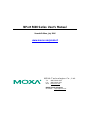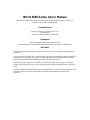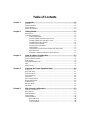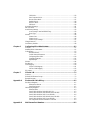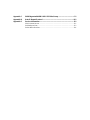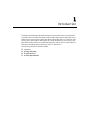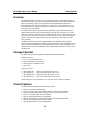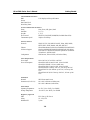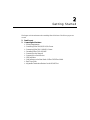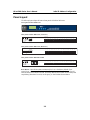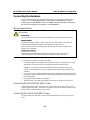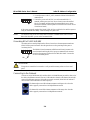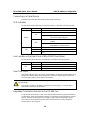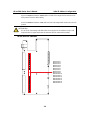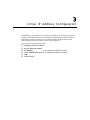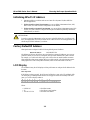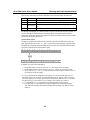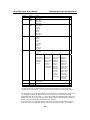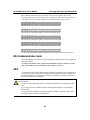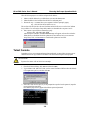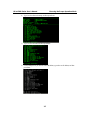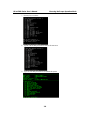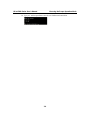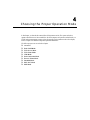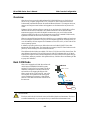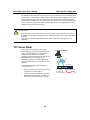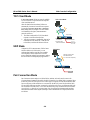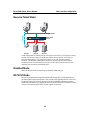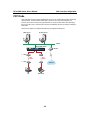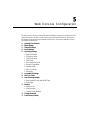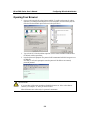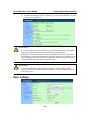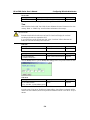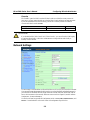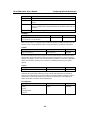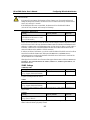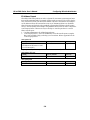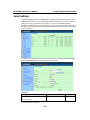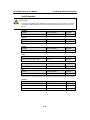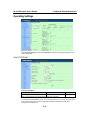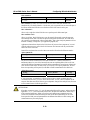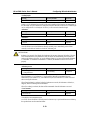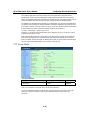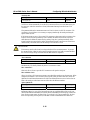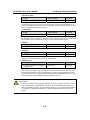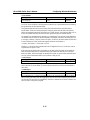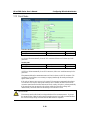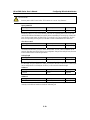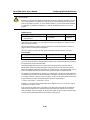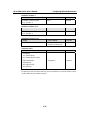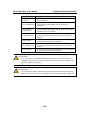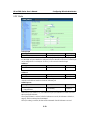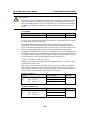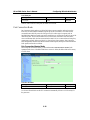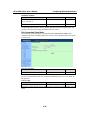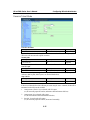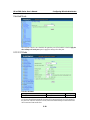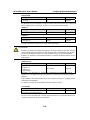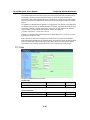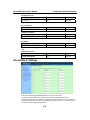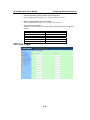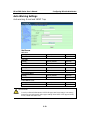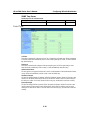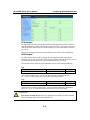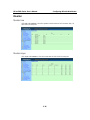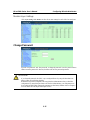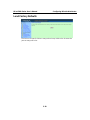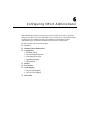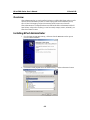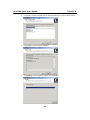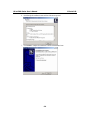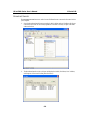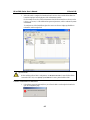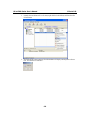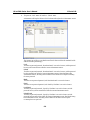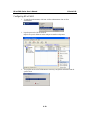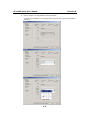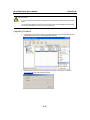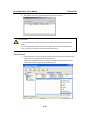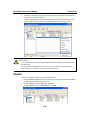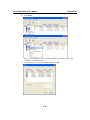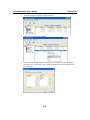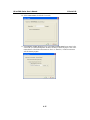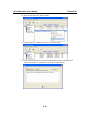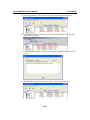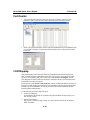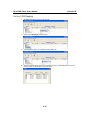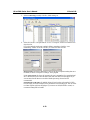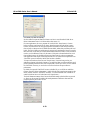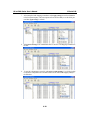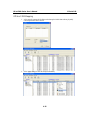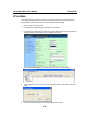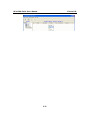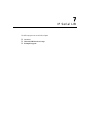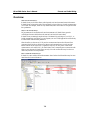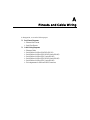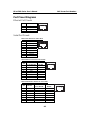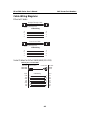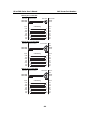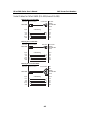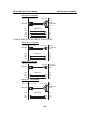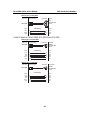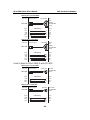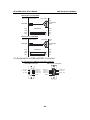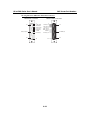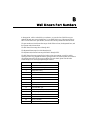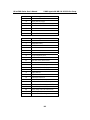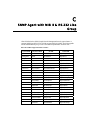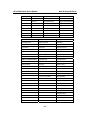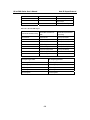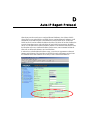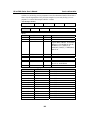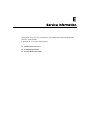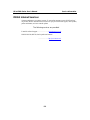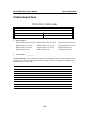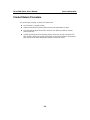NPort 5600 Series User’s Manual
Seventh Edition, July 2006
www.moxa.com/product
MOXA Technologies Co., Ltd.
Tel: +886-2-8919-1230
Fax: +886-2-8919-1231
Web: www.moxa.com
MOXA Technical Support
Worldwide: support@moxa.com

NPort 5600 Series User’s Manual
The software described in this manual is furnished under a license agreement and may be used only in
accordance with the terms of that agreement.
Copyright Notice
Copyright © 2006 MOXA Technologies Co., Ltd.
All rights reserved.
Reproduction without permission is prohibited.
Trademarks
MOXA is a registered trademark of The MOXA Group.
All other trademarks or registered marks in this manual belong to their respective manufacturers.
Disclaimer
Information in this document is subject to change without notice and does not represent a commitment on the
part of MOXA.
MOXA provides this document “as is,” without warranty of any kind, either expressed or implied, including, but
not limited to, its particular purpose. MOXA reserves the right to make improvements and/or changes to this
manual, or to the products and/or the programs described in this manual, at any time.
Information provided in this manual is intended to be accurate and reliable. However, MOXA Technologies
assumes no responsibility for its use, or for any infringements on the rights of third parties that may result from
its use.
This product might include unintentional technical or typographical errors. Changes are periodically made to the
information herein to correct such errors, and these changes are incorporated into new editions of the
publication.

Table of Contents
Chapter 1 Introduction..............................................................................................1-1
Overview............................................................................................................................ 1-2
Package Checklist .............................................................................................................. 1-2
Product Features................................................................................................................. 1-2
Product Specifications........................................................................................................ 1-3
Chapter 2 Getting Started.........................................................................................2-1
Panel Layout....................................................................................................................... 2-2
Connecting the Hardware................................................................................................... 2-3
Wiring Requirements.............................................................................................. 2-3
Connecting NPort 5610/30/50-16/8’s Power.......................................................... 2-3
Connecting NPort 5610-16/8-48V’s Power............................................................ 2-3
Grounding NPort 5610-16/8-48V ........................................................................... 2-4
Connecting to the Network..................................................................................... 2-4
Connecting to a Serial Device................................................................................. 2-5
LED Indicators........................................................................................................ 2-5
Link Indicator on the Rear Panel of NPort 5650 Fiber Model................................ 2-5
Real Time Clock..................................................................................................... 2-5
Adjustable Termination Resistor for the RS-485 Port ............................................ 2-5
Chapter 3 Initial IP Address Configuration.............................................................3-1
Initializing NPort’s IP Address........................................................................................... 3-2
Factory Default IP Address ................................................................................................ 3-2
LCM Display...................................................................................................................... 3-2
NPort Administration Suite ................................................................................................ 3-5
ARP.................................................................................................................................... 3-5
Telnet Console.................................................................................................................... 3-6
Chapter 4 Choosing the Proper Operation Mode...................................................4-1
Overview............................................................................................................................ 4-2
Real COM Mode................................................................................................................ 4-2
TCP Server Mode............................................................................................................... 4-3
TCP Client Mode................................................................................................................ 4-4
UDP Mode.......................................................................................................................... 4-4
Pair Connection Mode........................................................................................................ 4-4
Reverse Telnet Mode.......................................................................................................... 4-5
Disabled Mode...................................................................................................................4-5
RFC2217 Mode.................................................................................................................. 4-5
PPP Mode........................................................................................................................... 4-6
Chapter 5 Web Console Configuration...................................................................5-1
Opening Your Browser....................................................................................................... 5-2
Basic Settings..................................................................................................................... 5-3
Network Settings................................................................................................................5-5
Serial Settings..................................................................................................................... 5-9
Operating Settings.............................................................................................................5-11
Real COM Mode................................................................................................... 5-11
TCP Server Mode ................................................................................................. 5-14
TCP Client Mode.................................................................................................. 5-18

UDP Mode............................................................................................................ 5-23
Pair Connection Mode .......................................................................................... 5-25
Reverse Telnet Mode............................................................................................ 5-27
Disabled Mode...................................................................................................... 5-28
RFC2217 Mode..................................................................................................... 5-28
PPP Mode ............................................................................................................. 5-30
Accessible IP Settings...................................................................................................... 5-31
PPP User Table................................................................................................................. 5-32
Auto Warning Settings ..................................................................................................... 5-33
Auto warning: E-mail and SNMP Trap................................................................. 5-33
Event Type............................................................................................................ 5-34
Monitor............................................................................................................................. 5-36
Monitor Line......................................................................................................... 5-36
Monitor Async...................................................................................................... 5-36
Monitor Async-Settings........................................................................................ 5-37
Change Password............................................................................................................. 5-37
Load Factory Defaults...................................................................................................... 5-38
Chapter 6 Configuring NPort Administrator...........................................................6-1
Overview............................................................................................................................ 6-2
Installing NPort Administrator........................................................................................... 6-2
Configuration ..................................................................................................................... 6-5
Broadcast Search..................................................................................................... 6-6
Unlock Password Protection................................................................................... 6-7
Configuring NPort 5600........................................................................................ 6-10
Upgrading Firmware............................................................................................. 6-12
Export/Import........................................................................................................ 6-13
Monitor............................................................................................................................. 6-14
Port Monitor..................................................................................................................... 6-20
COM Mapping ................................................................................................................. 6-20
On-line COM Mapping......................................................................................... 6-21
Off-line COM Mapping........................................................................................ 6-25
IP Location....................................................................................................................... 6-26
Chapter 7 IP Serial LIB..............................................................................................7-1
Overview............................................................................................................................ 7-2
IP Serial LIB Function Groups........................................................................................... 7-3
Example Program............................................................................................................... 7-3
Appendix A Pinouts and Cable Wiring......................................................................A-1
Port Pinout Diagrams........................................................................................................ A-2
Ethernet Port Pinouts ............................................................................................. A-2
Serial Port Pinouts.................................................................................................. A-2
Cable Wiring Diagrams..................................................................................................... A-3
Ethernet Cables...................................................................................................... A-3
Serial Cables for NPort 5610/5650 (RS-232)......................................................... A-3
Serial Cables for NPort 5630 (RS-422/4-wire RS-485)......................................... A-5
Serial Cables for NPort 5630 (2-wire RS-485)...................................................... A-6
Serial Cables for NPort 5650 (RS-422/4-wire RS-485)......................................... A-7
Serial Cables for NPort 5650 (2-wire RS-485)...................................................... A-8
Pin Assignments for DB9 and DB25 Connectors.................................................. A-9
Appendix B Well Known Port Numbers ....................................................................B-1

Appendix C SNMP Agent with MIB II & RS-232 Like Group ....................................C-1
Appendix D Auto IP Report Protocol.........................................................................D-1
Appendix E Service Information................................................................................ E-1
MOXA Internet Services....................................................................................................E-2
Problem Report Form.........................................................................................................E-3
Product Return Procedure ..................................................................................................E-4

1
1
Chapter 1 Introduction
The MOXA NPort 5600 Series of advanced serial device servers make it easy to network-enable
your serial devices. The NPort 5600 Series includes 8 models: NPort 5610-16, NPort 5610-8 (8 or
16 RS-232 ports, with AC power), NPort 5610-16-48V, NPort 5610-8-48V (8 or 16 RS-232 ports,
with DC power), NPort 5630-16, NPort 5630-8 (8 or 16 RS-422/485 ports, with AC power), and
NPort 5650-16, NPort 5650-8 (8 or 16 RS-232/422/285 ports, with AC power). In this manual, we
often refer to the eight products collectively as “5600” or “5600 Series.”
The following topics are covered in this chapter:
Overview
Package Checklist
Product Features
Product Specifications

NPort 5600 Series User’s Manual Getting Started
1-2
Overview
The NPort 5600 Series serial device servers are designed to make your industrial serial devices
Internet ready instantly. The compact size of the NPort 5600 device servers makes them the ideal
choice for connecting your RS-232 (NPort 5610-16/8), RS-422/485 (NPort 5630-16/8), or
RS-232/422/485 (NPort 5650-16/8) serial devices—such as PLCs, meters, and sensors—to an
IP-based Ethernet LAN, making it possible for your software to access serial devices anywhere
over a local LAN or the Internet.
The NPort 5600 serial device servers ensure the compatibility of network software that uses a
standard network API (Winsock or BSD Sockets) by providing TCP Server Mode, TCP Client
Mode, and UDP Mode. And thanks to NPort’s Real COM/TTY drivers, software that works with
COM/TTY ports can be set up to work over a TCP/IP network in no time. This excellent feature
preserves your software investment and lets you enjoy the benefits of networking your serial
devices instantly.
The NPort 5600 serial device servers support automatic IP configuration protocols (DHCP,
BOOTP) and manual configuration via NPort’s handy web browser console. Both methods ensure
quick and effective installation, and by using NPort 5600’s Windows Utility, installation is very
straightforward, since all system parameters can be stored and then copied to other device servers
simultaneously.
Package Checklist
The MOXA NPort 5600 Series products are shipped with the following items:
Standard Accessories
y 1 16- or 8-port serial device server
y NPort Documentation & Software CD
y NPort 5600 Quick Installation Guide
y Power cord
Optional Accessories
y CBL-RJ45M9-150 RJ45 8-pin to DB9 Male cable, 150 cm
y CBL-RJ45F9-150 RJ45 8-pin to DB9 Female cable, 150 cm
y CBL-RJ45M25-150 RJ45 8-pin to DB25 Male cable, 150 cm
y CBL-RJ45F25-150 RJ45 8-pin to DB25 Female cable, 150 cm
NOTE: Notify your sales representative if any of the above items is missing or damaged.
Product Features
The NPort 5600 Series products have the following features:
y Make your serial devices Internet ready
y Easy-to-use LCM (Liquid Crystal Module) interface for setting up the IP address
y Versatile socket operation modes, including TCP Server, TCP Client, and UDP
y Easy-to-use Windows Utility for mass installation
y Supports 10/100 Mbps Ethernet—auto-detectable
y Supports 16/8-port RS-232 or RS-422/485 interface or RS-232/422/485 interface
y Built-in 15 KV ESD protection for all serial signals
y Supports SNMP MIB-II for network management

NPort 5600 Series User’s Manual Getting Started
1-3
Product Specifications
LAN
Ethernet 10/100 Mbps, RJ45
Protection Built-in 1.5 KV magnetic isolation
Optical Fiber
Distance Multi mode:
0 to 2 km, 1310 nm (62.5/125 µm, 500 MHz*km)
Single mode:
0 to 40 km, 1310 nm (9/125 µm, 3.5 PS/(nm*km))
Min. TX Output Multi mode: -20 dBm
Single mode: 0 to 40 km, -5 dBm
Max. TX Output Multi mode: -14 dBm
Single mode: 0 to 40 km, 0 dBm
Sensitivity -36 to -32 dBm (Single), -34 to -30 dBm (Multi)
NPort 5610 Serial Interface
Interface RS-232
No. of Ports 16/8
Port Type RJ45 8-pin
Signals TxD, RxD, RTS, CTS, DTR, DSR, DCD, GND
Serial Line Protection 15 KV ESD for all signals
NPort 5630 Serial Interface
Interface RS-422/485
No. of Ports 16/8
Port Type RJ45 8-pin
Signals RS-422: Tx+, Tx-, Rx+, Rx-, GND
RS-485 (2-wire): Data+, Data-, GND
RS-485 (4-wire): Tx+, Tx-, Rx+, Rx-, GND
Serial Line Protection 15 KV ESD for all signals
RS-485 Data Direction ADDC™ (Automatic Data Direction Control)
NPort 5650 Serial Interface
Interface RS-232/422/485
No. of Ports 16/8
Port Type RJ45 8-pin
Signals RS-232: TxD, RxD, RTS, CTS, DTR, DSR, DCD,
GND
RS-422: Tx+, Tx-, Rx+, Rx-, GND
RS-485 (2-wire): Data+, Data-, GND
RS-485 (4-wire): Tx+, Tx-, Rx+, Rx-, GND
Serial Line Protection 15 KV ESD for all signals
RS-485 Data Direction
ADDC™ (Automatic Data Direction Control)
Power Line Protection
4 KV Burst (EFT), EN61000-4-4
2 KV Surge, EN61000-4-5

NPort 5600 Series User’s Manual Getting Started
1-4
Advanced Built-in Features
HMI LCM display with four push buttons
Buzzer
Real-Time Clock
Watch Dog Timer
Serial Communication Parameters
Parity None, Even, Odd, Space, Mark
Data Bits 5, 6, 7, 8
Stop Bit 1, 1.5, 2
Flow Control RTS/CTS, XON/XOFF, DSR/DTR (Excluded NPort 5630)
Transmission Speed 50 bps to 921.6 Kbps
Software Features
Protocols ICMP, IP, TCP, UDP, DHCP, BOOTP, Telnet, DNS, SNMP,
HTTP, SMTP, SNTP, Rtelnet, ARP, PPP, RFC2217
Utilities NPort Administrator for Windows 95/98/ME/NT/2000/XP/2003
OS Driver Support Windows 95/98/ME/NT/2000//XP/2003/x64 Real COM driver/
Linux real TTY driver/SCO Unix/SCO OpenServer 5/UnixWare
7/UnixWare 2.1/SVR4.2/QNX
Configuration Web Browser, Telnet Console, or Windows Utility
Power Requirements
Power Input 100 to 240 VAC, 47 to 63 Hz, or 48 VDC
Power Consumption NPort 5610-16/8: 141 mA for 100V, 93 mA for 240V
NPort 5610-16/8-48V: 135 mA (at 48V max.)
NPort 5630-16/8: 152 mA for 100V, 98 mA for 240V
NPort 5650-8/16: 158 mA @ 100 VAC, 102 mA @ 240 VAC
NPort 5650-S-SC-8/16: 164 mA @ 100 VAC, 110 mA @ 240
VAC
NPort 5650-M-SC-8/16: 174 mA @ 100 VAC, 113 mA @ 240
VAC
Mechanical
Material SECC sheet metal (1 mm)
Dimensions (W × H × D) 190 × 44.5 × 478 mm (including ears)
190 × 44.5 × 440 mm (without ears)
Environment
Operating Temperature 0 to 55°C (32 to 131°F), 5 to 95%RH
Storage Temperature -20 to 85°C (-4 to 185°F), 5 to 95%RH
Regulatory Approvals
EMC FCC Class A, CE Class A
Safety UL, CUL, TÜV
WARRANTY 5 years

2
2
Chapter 2 Getting Started
This chapter includes information about installing NPort 5600 Series. The following topics are
covered:
Panel Layout
Connecting the Hardware
¾ Wiring Requirements
¾ Connecting NPort 5610/30/50-16/8’s Power
¾ Connecting NPort 5610-16/8-48V’s Power
¾ Grounding NPort 5610-16/8-48V
¾ Connecting to the Network
¾ Connecting to a Serial Device
¾ LED Indicators
¾ Link Indicator on the Rear Panel of NPort 5650 Fiber Model
¾ Real Time Clock
¾ Adjustable Termination Resistor for the RS-485 Port

NPort 5600 Series User’s Manual Initial IP Address Configuration
2-2
Panel Layout
The following figures depict the front and rear panels of the NPort 5600 series.
Front panel of NPort 5600 series
5610-
16
Rear panel of NPort 5600 series (AC Power)
LAN
Serial ports
AC POWER 100-240V, 47-63Hz
12345678 9 10111213141516
Rear panel of NPort 5600 series (DC Power)
LAN
Serial ports
12345678 9 10111213141516
V+ V-
Rear panel of NPort 5650 Fiber model
Serial ports
Link
Fiber
AC POWER 100-240V, 47-63Hz
12345678 9 10111213141516
Reset Button—Press the Reset button continuously for 5 sec to load factory defaults: Use a
pointed object, such as a straightened paper clip or toothpick, to press the reset button. This will
cause the Ready LED to blink on and off. The factory defaults will be loaded once the Ready LED
stops blinking (after about 5 seconds). At this point, you should release the reset button.

NPort 5600 Series User’s Manual Initial IP Address Configuration
2-3
Connecting the Hardware
This section describes how to connect NPort 5600 Series to serial devices for first time testing
purposes. We cover Wiring Requirements, Connecting NPort 5610/30/50-16/8’s Power,
Connecting NPort 5610-16/8-48V’s Power, Grounding NPort 5610-16/8-48V, Connecting to
the Network, Connecting to a Serial Device, and LED Indicators.
Wiring Requirements
ATTENTION
Safety First!
Be sure to disconnect the power cord before installing and/or wiring your NPort 5600 Series.
Wiring Caution!
Calculate the maximum possible current in each power wire and common wire. Observe all
electrical codes dictating the maximum current allowable for each wire size.
If the current goes above the maximum ratings, the wiring could overheat, causing serious
damage to your equipment.
Temperature Caution!
Please take care when handling NPort 5600. When plugged in, NPort 5600’s internal
components generate heat, and consequently the casing may feel hot to the touch.
You should also pay attention to the following points:
y Use separate paths to route wiring for power and devices. If power wiring and device wiring
paths must cross, make sure the wires are perpendicular at the intersection point.
NOTE: Do not run signal or communication wiring and power wiring in the same wire
conduit. To avoid interference, wires with different signal characteristics should be routed
separately.
y You can use the type of signal transmitted through a wire to determine which wires should be
kept separate. The rule of thumb is that wiring that shares similar electrical characteristics can
be bundled together.
y Keep input wiring and output wiring separate.
y Where necessary, it is strongly advised that you label wiring to all devices in the system.
Connecting NPort 5610/30/50-16/8’s Power
Connect NPort 5610/30-16/8’s 100-240 VAC power line with its AC connector. If the power is
properly supplied, the “Ready” LED will show a solid red color until the system is ready, at which
time the “Ready” LED will change to a green color.
Connecting NPort 5610-16/8-48V’s Power
To connect NPort 5610-16/8-48V’s power cord with its terminal block, follow the steps given
below:

NPort 5600 Series User’s Manual Initial IP Address Configuration
2-4
V+ V-
1. Loosen the screws on the V+ and V- terminals of NPort 5610-16/8-48V’s
terminal block.
2. Connect the power cord’s 48 VDC wire to the terminal block’s V+
terminal, and the power cord’s DC Power Ground wire to the terminal
block’s V- terminal, and then tighten the terminal block screws. (Note:
NPort 5610-16/8-48V can still operate even if the DC 48V and DC Power
Ground are reversed.)
If the power is properly supplied, the “Ready” LED will show a solid red color until the system is
ready, at which time the “Ready” LED will change to a green color.
NOTE You should use 8 kg-cm of screw torque and 22-14 AWG of suitable electric wire to connect
NPort 5610-16/8-48V’s power cord to its terminal block.
Grounding NPort 5610-16/8-48V
Grounding and wire routing helps limit the effects of noise due to electromagnetic interference
(EMI). Run the ground connection from the ground screw to the grounding surface prior to
connecting devices.
V+ V-
SG
The Shielded Ground (sometimes called Protected Ground) contact is the
second contact from the right of the 5-pin power terminal block connector
located on the rear panel of NPort 5610-16-48V/5610-8-48V. Connect the
SG wire to the Earth ground.
ATTENTION
This product is intended to be mounted to a well-grounded mounting surface such as a metal
panel.
Connecting to the Network
Connect one end of the Ethernet cable to NPort 5600’s 10/100M Ethernet port and the other end of
the cable to the Ethernet network. There are 2 LED indicators located on the bottom left and right
corners of the Ethernet connector. If the cable is properly connected, NPort 5600 will indicate a
valid connection to the Ethernet in the following ways:
The bottom right corner LED indicator maintains a solid green color when the
cable is properly connected to a 100 Mbps Ethernet network.
The bottom left corner LED indicator maintains a solid orange color when the
cable is properly connected to a 10 Mbps Ethernet network.

NPort 5600 Series User’s Manual Initial IP Address Configuration
2-5
Connecting to a Serial Device
Connect the serial data cable between NPort 5600 and the serial device.
LED Indicators
The front panels of NPort 5600 have several LED indicators, as described in the following table.
LED Name LED Color LED Function
off Power is off, or power error condition exists.
Steady on: Power is on and NPort is booting up.
red Blinking: Indicates an IP conflict, or DHCP or BOOTP
server did not respond properly.
Steady on: Power is on and NPort is functioning
normally.
Ready
green Blinking: The NPort has been located by NPort
Administrator’s Location function.
orange Serial port is receiving data.
green Serial port is transmitting data.
1-16 off No data is being transmitted or received through the serial
port.
Link Indicator on the Rear Panel of NPort 5650 Fiber Model
The rear panels of NPort 5600 have a link indicator, as described in the following table.
LED Name LED Color LED Function
off Fiber is disconnected
green Fiber is connected and no data is being transmitted
Link blinking Fiber is connected and data is being transmitted
Real Time Clock
NPort 5600’s real time clock is powered by a lithium battery. We strongly recommend that you do
not replace the lithium battery without the presence of MOXA’s technical support engineers. If
you need a battery change, contact MOXA for assistance.
ATTENTION
There is risk of explosion if the battery is replaced by an incorrect type. You need to dispose
used batteries according to the instructions.
Adjustable Termination Resistor for the RS-485 Port
In some critical environments, you may need to add termination resistors to prevent the reflection
of serial signals. When using termination resistors, it is important to set the pull high/low resistors
correctly so that the electrical signal is not corrupted. Since a particular pull high/low resistor
value cannot fit all environments, the NPort 5650 uses DIP switches to set the pull high/low
resistor values for each serial port.

NPort 5600 Series User’s Manual Initial IP Address Configuration
2-6
To set a termination resistor to 150 KΩ, make sure both of the assigned DIP switches are in the
OFF position. This is the default setting.
To set a termination resistor to 1 KΩ, make sure both of the assigned DIP switches are in the ON
position.
ATTENTION
Do not use the 1 KΩ setting on the NPort 5650 when using the RS-232 interface. Doing so will
degrade the RS-232 signals and shorten the maximum allowed communication distance.
NPort 5650 DIP Switches
S1 for Port 1
S2 for Port 2
S3 for Port 3
S4 for Port 4
S5 for Port 5
S6 for Port 6
S7 for Port 7
S8 for Port 8
S9 for Port 9
S10 for Port 10
S11 for Port 11
S12 for Port 12
S13 for Port 13
S14 for Port 14
S15 for Port 15
S16 for Port 16

3
3
Chapter 3 Initial IP Address Configuration
When setting up your NPort 5600 for the first time, the first thing you should do is configure the
IP address. This chapter introduces several methods to configure NPort’s IP address. Select the
method that is the most convenient for you. For more details about network settings, see the
Network Settings section from Chapter 5, Web Console Configuration.
This chapter includes the following sections:
Initializing NPort’s IP Address
Factory Default IP Address
LCM Display Å recommended configuration method
NPort Administration Suite Å recommended configuration method
ARP
Telnet Console

NPort 5600 Series User’s Manual Choosing the Proper Operation Mode
3-2
Initializing NPort’s IP Address
1. Determine whether your NPort needs to use a Static IP or Dynamic IP (either DHCP or
BOOTP application).
2. If NPort is used in a Static IP environment, you can use NPort Administration Suite, ARP,
Web Console, or Telnet Console to configure the new IP address.
3. If NPort is used in a Dynamic IP environment, you can use NPort Administration suite, Web
Console, or Telnet Console to configure NPort to get an IP address dynamically with DHCP,
DHCP/BOOTP, or BOOTP.
ATTENTION
Consult your network administrator on how to reserve a fixed IP address (for your NPort) in the
MAC-IP mapping table when using a DHCP Server or BOOTP Server. In most applications, you
should assign a fixed IP address to your NPort.
Factory Default IP Address
NPort products are configured with the following default private IP address:
Default IP address: 192.168.127.254
(IP addresses of the form 192.168.xxx.xxx are referred to as private IP addresses, since it is not
possible to directly access a device configured with a private IP address from a public network.
For example, you would not be able to ping such a device from an outside Internet connection.
NPort applications that require sending data over a public network, such as the Internet, require
setting up the server with a valid public IP address, which can be leased from a local ISP.)
LCM Display
We recommend using the LCM display and four push buttons to configure the IP address for the
first time.
Basic Operation
If the NPort is working properly, the LCM panel will display a green color. The red Ready LED
will also light up, indicating that the NPort is receiving power. After the red Ready LED turns
green, you will see a display similar to:
N P 5 6 1 0 - 1 6 _ 3 8
1 9 2 . 1 6 8 . 1 2 7 . 2 5 4
Where
• NP5610-16 is the NPort’s name
• 38 is the NPort’s serial number
• 192.168.127.254 is the NPort’s IP address

NPort 5600 Series User’s Manual Choosing the Proper Operation Mode
3-3
There are four push buttons on NPort’s nameplate. Going from left to right, the buttons are:
Button Name Action
MENU menu activates the main menu, or returns to an upper level
U up cursor scrolls up through a list of items shown on the LCM panel’s second line
V down cursor scrolls down through a list of items shown on the LCM panel’s second
line
SEL select selects the option listed on the LCM panel’s second line
The buttons are manipulated in a manner similar to the way a modern cellular phone operates. As
you move through the various functions and setting options, note that the top line shows the
current menu or submenu name, and the bottom line shows the submenu name or menu item that is
activated by pressing the SEL button.
Detailed Menu Options
The best way to explain all of NPort’s LCM functions is to refer to the table shown on the next
page. There are three main levels—1, 2, and 3—with each level represented by a separate column.
The first thing to remember is that the MENU button is used to move back and forth between the
LCM panel’s default screen, and main menu screen:
N P 5 6 1 0 - 1 6 _ 3 8
1 9 2 . 1 6 8 . 1 2 7 . 2 5 4
M a i n M e n U
S e r v e r s e t t i n g ↓
In addition, you only need to remember to:
• Use the SEL button to move up one level (i.e., left to right on the tree graph)
• Use the MENU button to move down one level (i.e., right to left on the tree graph)
• Use the cursor keys, U and V, to scroll between the various options within a level (i.e.,
up and down on the tree graph).
As you use the buttons to operate the LCM display, you will notice that with very few
exceptions, moving up one level causes the bottom line of the display to move to the top
line of the display. You will also notice that the bottom three options in level 2, and all of
the options in level 3 have either a C or D attached. The meaning is as follows:
• C = configurable (i.e., you are allowed to change the setting of this option)
• D = display only (i.e., the setting for this option is displayed, but it cannot be changed)
This does NOT necessarily mean that the number does not change; only that you cannot
change it.

NPort 5600 Series User’s Manual Choosing the Proper Operation Mode
3-4
Level 1 Level 2 Level 3
Main Menu
Server
setting Serial number
Server name
Firmware ver
Model name
D
C
D
D
Network
setting Ethernet status
MAC address
IP config
IP address
Netmask
Gateway
DNS server 1
DNS server 2
D
D
C
C
C
C
C
C
Serial set Select port
Baudrate
Data bit
Stop bit
Parity
Flow control
Tx/Rx fifo
Interface
Tx/Rx bytes
Line status
C
C
C
C
C
C
C
C
D
D
Select port
Select mode
[mode]
C
C
Op Mode set
Real COM
Alive timeout
Max connection
Delimiter 1
Delimiter 2
Force Tx
TCP server
Alive timeout
Inact. time
Max connection
Delimiter 1
Delimiter 2
Force Tx
Local TCP port
Command port
TCP client
Alive timeout
Inact. time
Delimiter 1
Delimiter 2
Force Tx
Dest IP-1
TCP port-1
Dest IP-2
TCP port-2
Dest IP-3
TCP port-3
Dest IP-4
TCP port-4
TCP connect
UDP svr/cli
Delimiter 1
Delimiter 2
Force Tx
Dest IP start-1
Dest IP end-1
Dest port-1
Dest IP start-2
Dest IP end-2
Dest port-2
Dest IP start-3
Dest IP end-3
Dest port-3
Dest IP start-4
Dest IP end-4
Dest port-4
Local port
C
C
C
C
C
C
C
C
C
C
C
C
C
C
C
C
Console Web console
Telnet console C
C
Ping C
Save/Restart C
The part of the LCM operation that still requires some explanation is how to edit the
configurable options. In fact, you will only encounter two types of configurable options.
The first type involves entering numbers, such as IP addresses, Netmasks, etc. In this case,
you change the number one digit at a time. The up cursor (U) is used to decrease the
highlighted digit, the down cursor (V) is used to increase the highlighted digit, and the sel
button is used to move to the next digit. When the last digit has been changed, pressing sel
simply enters the number into NPort 5600 Series’ memory.
The second type of configurable option is when there are only a small number of options
from which to choose (although only one option will be visible at a time). Consider the

NPort 5600 Series User’s Manual Choosing the Proper Operation Mode
3-5
Parity attribute under Serial set as an example. Follow the tree graph to arrive at the
following Parity screen. The first option, None, is displayed, with a down arrow all the way
to the right. This is an indication that there are other options from which to choose.
P a r i t Y
N O n e ↓
Press the down cursor button once to see Odd as the second option.
P a r i t Y
O D D ↓
Press the down cursor button again to see Even as the third option.
P a r i t Y
E v e n ↓
Press the down cursor button again to see Space as the fourth option.
P a r i t Y
S p a c e ↓
Press the down cursor button yet again to see the last option, Mark.
P a r i t Y
M a r k ↓
To choose the desired option, press the SEL button when the option is showing on the screen.
NPort Administration Suite
NPort Administration Suite consists of some useful utility programs that are used to configure and
manage your NPorts.
See Chapter 6 for details on how to install NPort Administration Suite, and how to use this
suite of useful utilities to set up IP addresses and configure your NPort.
ARP
You can make use of the ARP (Address Resolution Protocol) command to set up an IP address for
your NPort. The ARP command tells your computer to associate the NPort’s MAC address with
the intended IP address. You must then use Telnet to access the NPort, at which point the Device
Server’s IP address will be reconfigured.
ATTENTION
In order to use this setup method, both your computer and NPort must be connected to the same
LAN.
Or, you may use a cross-over Ethernet cable to connect the NPort directly to your computer’s
Ethernet card.
Your NPort must be configured with the factory default IP address—192.168.127.254—before
executing the ARP command, as described below.
Page is loading ...
Page is loading ...
Page is loading ...
Page is loading ...
Page is loading ...
Page is loading ...
Page is loading ...
Page is loading ...
Page is loading ...
Page is loading ...
Page is loading ...
Page is loading ...
Page is loading ...
Page is loading ...
Page is loading ...
Page is loading ...
Page is loading ...
Page is loading ...
Page is loading ...
Page is loading ...
Page is loading ...
Page is loading ...
Page is loading ...
Page is loading ...
Page is loading ...
Page is loading ...
Page is loading ...
Page is loading ...
Page is loading ...
Page is loading ...
Page is loading ...
Page is loading ...
Page is loading ...
Page is loading ...
Page is loading ...
Page is loading ...
Page is loading ...
Page is loading ...
Page is loading ...
Page is loading ...
Page is loading ...
Page is loading ...
Page is loading ...
Page is loading ...
Page is loading ...
Page is loading ...
Page is loading ...
Page is loading ...
Page is loading ...
Page is loading ...
Page is loading ...
Page is loading ...
Page is loading ...
Page is loading ...
Page is loading ...
Page is loading ...
Page is loading ...
Page is loading ...
Page is loading ...
Page is loading ...
Page is loading ...
Page is loading ...
Page is loading ...
Page is loading ...
Page is loading ...
Page is loading ...
Page is loading ...
Page is loading ...
Page is loading ...
Page is loading ...
Page is loading ...
Page is loading ...
Page is loading ...
Page is loading ...
Page is loading ...
Page is loading ...
Page is loading ...
Page is loading ...
Page is loading ...
Page is loading ...
Page is loading ...
Page is loading ...
Page is loading ...
Page is loading ...
Page is loading ...
Page is loading ...
Page is loading ...
Page is loading ...
Page is loading ...
Page is loading ...
Page is loading ...
Page is loading ...
Page is loading ...
Page is loading ...
Page is loading ...
Page is loading ...
Page is loading ...
Page is loading ...
Page is loading ...
-
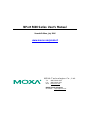 1
1
-
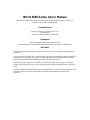 2
2
-
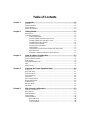 3
3
-
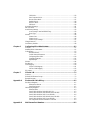 4
4
-
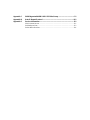 5
5
-
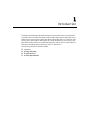 6
6
-
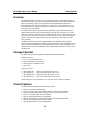 7
7
-
 8
8
-
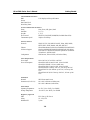 9
9
-
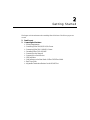 10
10
-
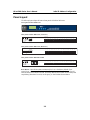 11
11
-
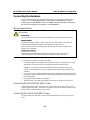 12
12
-
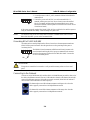 13
13
-
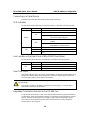 14
14
-
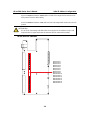 15
15
-
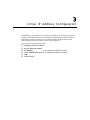 16
16
-
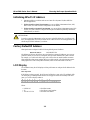 17
17
-
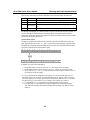 18
18
-
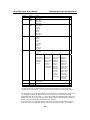 19
19
-
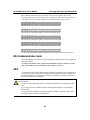 20
20
-
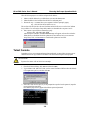 21
21
-
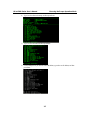 22
22
-
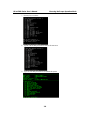 23
23
-
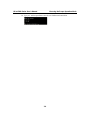 24
24
-
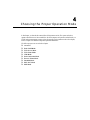 25
25
-
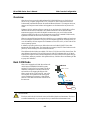 26
26
-
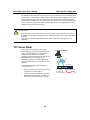 27
27
-
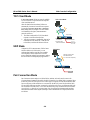 28
28
-
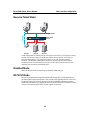 29
29
-
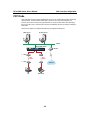 30
30
-
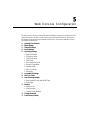 31
31
-
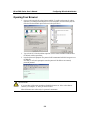 32
32
-
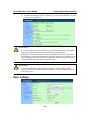 33
33
-
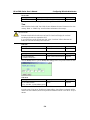 34
34
-
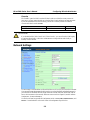 35
35
-
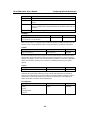 36
36
-
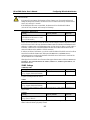 37
37
-
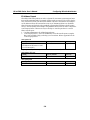 38
38
-
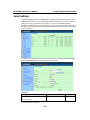 39
39
-
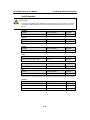 40
40
-
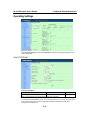 41
41
-
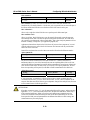 42
42
-
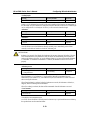 43
43
-
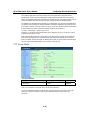 44
44
-
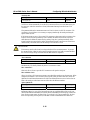 45
45
-
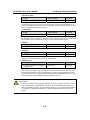 46
46
-
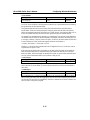 47
47
-
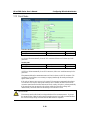 48
48
-
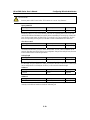 49
49
-
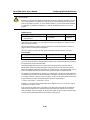 50
50
-
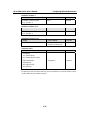 51
51
-
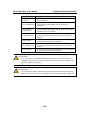 52
52
-
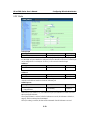 53
53
-
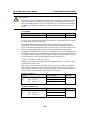 54
54
-
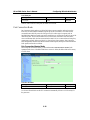 55
55
-
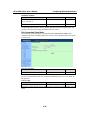 56
56
-
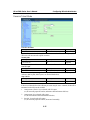 57
57
-
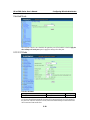 58
58
-
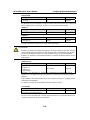 59
59
-
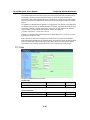 60
60
-
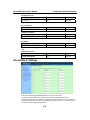 61
61
-
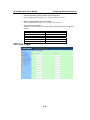 62
62
-
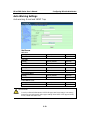 63
63
-
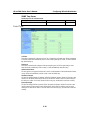 64
64
-
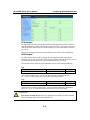 65
65
-
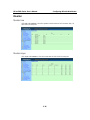 66
66
-
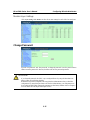 67
67
-
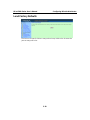 68
68
-
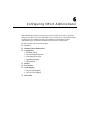 69
69
-
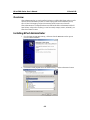 70
70
-
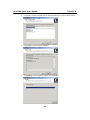 71
71
-
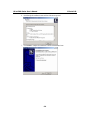 72
72
-
 73
73
-
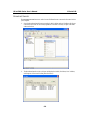 74
74
-
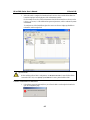 75
75
-
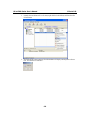 76
76
-
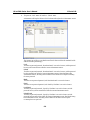 77
77
-
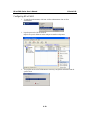 78
78
-
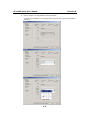 79
79
-
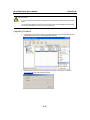 80
80
-
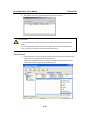 81
81
-
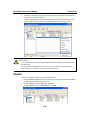 82
82
-
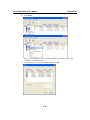 83
83
-
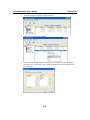 84
84
-
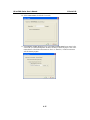 85
85
-
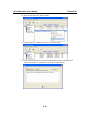 86
86
-
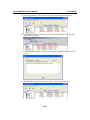 87
87
-
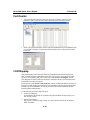 88
88
-
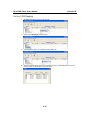 89
89
-
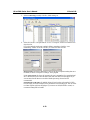 90
90
-
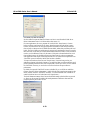 91
91
-
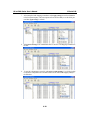 92
92
-
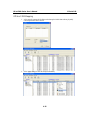 93
93
-
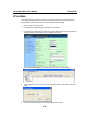 94
94
-
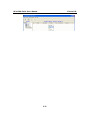 95
95
-
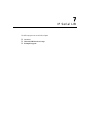 96
96
-
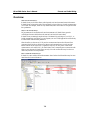 97
97
-
 98
98
-
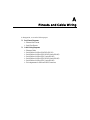 99
99
-
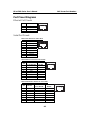 100
100
-
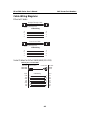 101
101
-
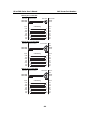 102
102
-
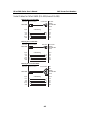 103
103
-
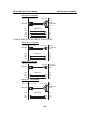 104
104
-
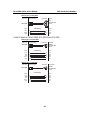 105
105
-
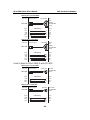 106
106
-
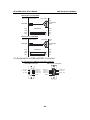 107
107
-
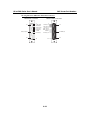 108
108
-
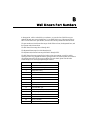 109
109
-
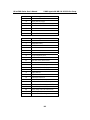 110
110
-
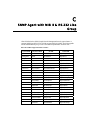 111
111
-
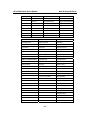 112
112
-
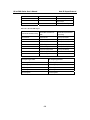 113
113
-
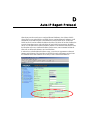 114
114
-
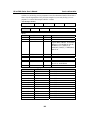 115
115
-
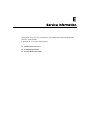 116
116
-
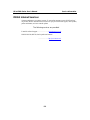 117
117
-
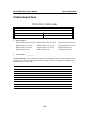 118
118
-
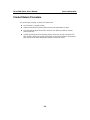 119
119
Moxa Technologies NPort 5600 User manual
- Type
- User manual
- This manual is also suitable for
Ask a question and I''ll find the answer in the document
Finding information in a document is now easier with AI
Related papers
Other documents
-
Moxa NPORT 5610-16 User manual
-
Moxa NPort 5600 Series Quick setup guide
-
Moxa NPort 5600 Series Quick setup guide
-
Moxa NPORT 5650-8-S-SC Installation guide
-
Moxa NPort 5000AI-M12 Series User manual
-
Moxa NPort 5100A Series User manual
-
Moxa NPort 5100A Series User manual
-
Moxa NPort IA5000A Series User manual
-
Moxa NPort 5600-DTL Series User manual
-
Moxa NPort 5100 Series User manual