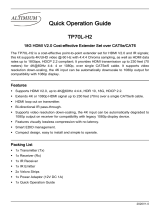Page is loading ...


4K-8x8-L USER MANUAL V1.0
© 2018 Smart-e (UK) Ltd
www.smart-e.co.uk
PAGE | 2
SYMBOLS
To ensure the safe and correct use of equipment, we use a range of symbols on the equipment and in the
manuals. These symbols demonstrate the risk of physical harm or possible damage to property for the user
or others and provide guidance on standards and disposal. Symbol indications and their meanings are as
follows. Please ensure that you correctly understand these instructions before reading the manual and
operating the equipment.
WARNING. This symbol is used to indicate where important instructions are provided to
ensure the correct operation of the equipment and user safety.
To prevent fire or shock hazards, do not expose this equipment to rain or moisture. Also,
do not use this equipment’s polarized plug with an extension cord receptacle or other
outlets unless the prongs can be fully inserted. Refrain from opening the cabinet as there
are high voltage components inside. Please refer all servicing to qualified service personnel.
This symbol warns user that uninsulated voltage within the unit may have sufficient
magnitude to cause an electric shock. Therefore, it is dangerous to make any kind of contact
with any part inside this unit.
This is a WiFi product, which may cause or be susceptible to radio interference. Users may
need to take additional measures to mitigate the interference.
This is a Bluetooth product, which may cause or be susceptible to radio interference. Users
may need to take additional measures to mitigate the interference.
This is an RF Radio product, which may cause or be susceptible to radio interference. Users
may need to take additional measures to mitigate the interference.
This is an Infrared product, which may cause or be susceptible to frequency interference.
Users may need to take additional measures to mitigate the interference.
This is a product which conforms to HDbaseT specification.
This product supports full High Definition 1080p resolution.
This product supports 4K Ultra High Definition resolution.
This product supports 3D definition display.
CE certification means that the product has reached the directive safety requirements
defined by the European Union.
SGS certification means that the product has reached the quality inspection standards
proposed by the world's largest quality standards body - SGS.
This product has passed the ISO9001:2000 international quality certification
EU-wide legislation, as implemented in each Member State, requires that waste electrical
and electronic products carrying the mark (left) must be disposed of separately from
normal household waste. This includes monitors and electrical accessories, such as signal
cables or power cords. When you need to dispose of your equipment, please follow the
guidance of your local authority, or ask the agent where you purchased the product. If you
wish to dispose of used electrical and electronic products outside the European Union,
please contact your local authority so as to comply with the correct disposal method.

4K-8x8-L USER MANUAL V1.0
© 2018 Smart-e (UK) Ltd
www.smart-e.co.uk
PAGE | 3
WARNING
In order to ensure the reliable performance of the equipment and the safety of the user, please observe the following
matters during the process of installation, use and maintenance. :
INSTALLATION
Please do not use this product in the following places: places with high levels of dust or soot; places with high electric
conductivity; places with corrosive or combustible gas; places exposed to high temperature, condensation, wind or
rain; places subject to the occasion of vibration or impact.
When installing screw or wiring, make sure that metal scraps and wire heads will not fall into the screw shaft of the
equipment, as it could cause a fire, fault, or incorrect operation.
When the installation work is completed, ensure there is nothing left on the ventilated vents of the equipment, including
packaging items. Blocked vents may cause a fire, fault, incorrect operation.
Avoid wiring and inserting cable plugs in a charged state, otherwise it is easy to cause shock, or electrical damage.
The installation wiring should be strong reliable and earthed.
For installations in areas of high interference, the installer should choose shielded cable as the high frequency signal
input or output cable, so as to improve the anti-interference ability of the system.
Switch off and disconnect the equipment from all power sources prior to handling, installation or wiring, otherwise it
may cause electric shock or equipment damage.
This product grounds to earth by the grounding wires. To avoid electric shocks, grounding wires and the earth must
be linked together. Before the connection of input or output terminals, please make sure this product is correctly
grounded.
All terminals and wiring should be fully sheathed or otherwise covered before connecting the equipment to a power
supply so as to avoid cause electric shock.
OPERATION AND MAINTENANCE
Be sure to read this manual, and fully comply with the safety recommendations, before undertaking maintenance or
operation.
Do not touch terminals whilst the equipment is in a powered state, or it may cause a shock, incorrect operation.
Switch off and disconnect the equipment from all power sources prior to cleaning or tightening terminals or
connections. These operations can lead to electric shock in a live current state.
Switch off and disconnect the equipment from all power sources prior to the connection or disconnection of
communication signal cables, expansion modules, or other adapters, or it may cause damage to the equipment,
incorrect operation, or lead to electric shock in a live current state.
Do not dismantle the equipment and avoid damaging the internal electrical components. Please refer all servicing to
qualified service personnel.
DISPOSAL
Be sure to dispose of the equipment in accordance with local regulations.

4K-8x8-L USER MANUAL V1.0
© 2018 Smart-e (UK) Ltd
www.smart-e.co.uk
PAGE | 4
CONTENTS
1 FUNCTION ............................................................................................................................................................... 5
2 FEATURES................................................................................................................................................................ 6
3 CHASSIS PANEL DESCRIPTION .............................................................................................................................. 7
4 APPLICATION DIAGRAM ......................................................................................................................................... 9
5 REMOTE CONTROL INTERFACES ...........................................................................................................................10
5.1 RS232 SERIAL CONTROL PORT INTERFACE .............................................................................................................. 10
5.2 TCP/IP CONTROL PORT INTERFACE .......................................................................................................................... 10
5.2.1
TCP/IP CONNECTION VIA SWITCH
.................................................................................................................... 10
5.2.2
TCP/IP CONNECTION DIRECT VIA CROSS-CONNECT
...................................................................................... 10
6 WHAT IS INCLUDED ...............................................................................................................................................11
7 ACCESSORIES ........................................................................................................................................................12
7.1 INFRA-RED RECEIVERS (IR RX) ............................................................................................................................................. 12
7.2 INFRA-RED TRANSMITTERS (IR TX) ...................................................................................................................................... 13
7.3 INFRA-RED HANDSET .......................................................................................................................................................... 14
7.4 RACK MOUNTING EARS ....................................................................................................................................................... 15
8 BASIC SETUP ..........................................................................................................................................................16
9 STARTUP SEQUENCE .............................................................................................................................................17
10 FRONT PANEL OPERATION ................................................................................................................................18
10.1 VIDEO CROSSPOINT SELECTION ......................................................................................................................................... 18
10.2 EDID SELECTION............................................................................................................................................................ 21
10.2.1
Read EDID from local hdmi outputs
................................................................................................................ 21
10.2.2
read edid from hdbaset outputs
..................................................................................................................... 24
10.2.3
Set EDID to internal value
................................................................................................................................ 27
10.3 BAUD RATE ADJUSTMENT ............................................................................................................................................... 31
10.4 SHUTDOWN TIMER ........................................................................................................................................................ 34
10.5 SYSTEM SETTINGS.......................................................................................................................................................... 37
11 INFRA-RED CONTROL .........................................................................................................................................39
11.1 CROSSPOINT CONTROL .................................................................................................................................................... 41
11.1.1
setting a single crosspoint
............................................................................................................................... 42
11.1.2
setting multiple crosspoints
............................................................................................................................ 44
11.1.3
set all crosspoints simultaneously
.................................................................................................................. 47
11.1.4
set unit to point-to-point mode
......................................................................................................................... 49
11.2 IR SYSTEM CONTROLS ..................................................................................................................................................... 50
12 RS232 CONTROL ...............................................................................................................................................51
13 TCP/IP CONTROL ...............................................................................................................................................52
13.1 COMMAND LINE COMMANDS OVER ETHERNET .................................................................................................................... 52
13.2 USING THE INTEGRATED WEB SERVER ............................................................................................................................... 53
13.2.1
setting video crosspoints
................................................................................................................................. 54
13.2.2
edid management
............................................................................................................................................ 56
13.2.3
IP and gateway settings
................................................................................................................................... 58
14 HDBASET CABLING ............................................................................................................................................59
15 TECHNICAL SPECIFICATION ...............................................................................................................................60

4K-8x8-L USER MANUAL V1.0
© 2018 Smart-e (UK) Ltd
www.smart-e.co.uk
PAGE | 5
1 FUNCTION
The 4K-8x8-L is a fully loaded 2U rack mountable 8x8 matrix switch incorporating HDBaseT technology. The
4K-8x8-L allows for the input of up to 8 HDMI 1.4, HDCP 2.2 inputs and can be switched to any combination
of the 8 available outputs, each of which has a up to 70m CATx HDBaseT output or a local HDMI output.
The 4K-8x8-L can pass 4K @60Hz (YUV 4:2:0) resolutions, allowing the distribution of UHD content of sources
at distances of up to 70m.
The 4K-8x8-L incorporates a comprehensive audio switch layer. On both the input and output side of the 4K-
8x8-L are 8x SPDIF coaxial digital audio connectors and 8x 3.5mm jack audio connectors for analogue stereo
audio. This audio layer allows the 4K-8x8-L to integrate with dedicated audio amplifiers or audio distribution
systems.
Another key feature of the 4K-8x8-L is the inclusion of the bi-directional infra-red switch. On the rear of the 4K-
8x8-L are several 3.5mm stereo jacks dedicated to infra-red functionality, some for infra-red input to the 4K-
8x8-L and some allowing output of infra-red from the 4K-8x8-L. This functionality can allow the control of
sources located locally with the 4K-8x8-L from screen locations up to 70m away with the use of the included
infra-red peripherals. Alternatively, with the use of infra-red peripherals or a dedicated control system, the user
can have control of their screens from the centralized matrix location.
The 4K-8x8-L incorporates 12V power over cable (POC), this enables the powering of the HDBaseT receivers
from the matrix location via the HDBaseT outputs over the CATx cable. The 4K-8x8-L is designed for use with
the 4K-RX725 HDBaseT Lite receiver from Smart-e.
The HDBaseT Output ports enable remote connectivity to display devices fitted with a Smart-e 4K-RX725
Receiver (or other compliant HDBaseT receiver) ≤70-meters over copper twisted pair cable. 12V power is
supplied from the matrix to the transmitter through the twisted pair cabling.
The HDMI inputs and outputs provide active-input ports, enabling the installer to connect extended cable
lengths ≤15-meters dependant on resolution.
Digital signal processing technology ensures that signals are transported without distortion and the best
quality output is transmitted to the display device. A fully featured EDID management system and HDCP 2.2
compliance ensure optimal image quality and compatibility.
The 4K-8x8-L can be controlled by a variety of methods including:
▪ Remote control, via supplied infra-red handset.
▪ Remote control via RS232 serial command
▪ Remote control via TCP/IP Ethernet
▪ Control via integrated web server
▪ Front panel buttons with LCD indicator

4K-8x8-L USER MANUAL V1.0
© 2018 Smart-e (UK) Ltd
www.smart-e.co.uk
PAGE | 6
2 FEATURES
▪ 19-inch Rack Mountable Form Factor.
▪ 8x independent HDMI inputs, HDMI 1.4 HDCP 2.2
▪ 8x independent RJ45 HDBaseT outputs
▪ 8x mirrored HDMI outputs, HDMI 1.4 HDCP 2.2
▪ DVI 1.0 compliant
▪ Support for HD, Full HD and UHD resolutions
▪ Comprehensive EDID management
▪ Supports switch throughput of HDBaseT control (Infrared bi-directional)
▪ HDMI HDCP 2.2 compliant
▪ HDMI CEC compliant
▪ External control via RS232 serial.
▪ External control via TCP/IP.
▪ Control via integrated web server
▪ Integrated cooling fan system
▪ Digital audio embedding and de-embedding
▪ Analogue audio embedding and de-embedding
▪ Easy to use front panel controls
▪ Front panel mounted LCD system display
▪ Integrated power supply
▪ 12V POC support

4K-8x8-L USER MANUAL V1.0
© 2018 Smart-e (UK) Ltd
www.smart-e.co.uk
PAGE | 7
3 CHASSIS PANEL DESCRIPTION
Front Panel | 4K-8x8-L
1. LCD Display 16x2 character system status display
2. IR receiver Infra-red receiver for supplied IR handset
3. System status LEDs
a. RUN LED Lit green when system processor running
b. IR LED Blinks when IR activity received
4. Output buttons
5. Input buttons
6. System control buttons
7. Firmware upgrade port USB micro port to load firmware upgrades

4K-8x8-L USER MANUAL V1.0
© 2018 Smart-e (UK) Ltd
www.smart-e.co.uk
PAGE | 8
Rear Panel | MDX-8x8
1. 8 x HDMI inputs
2. 8 x RJ45 and HDMI outputs
HDMI output mirrored to HDBaseT output
3. 8 x coaxial SPDIF digital audio inputs
4. 8 x 3.5mm stereo jack analogue stereo audio inputs
5. 8 x coaxial SPDIF digital audio outputs
6. 8 x 3.5mm stereo jack analogue stereo audio outputs
7. Infra-red inputs 3.5mm stereo jacks
8. Infra-red outputs 3.5mm stereo jacks
9. Control ports
a. Female D9 for RS232
b. RJ45 for TCP/IP
10. IEC power inlet 100-240V AC

4K-8x8-L USER MANUAL V1.0
© 2018 Smart-e (UK) Ltd
www.smart-e.co.uk
PAGE | 9
4 APPLICATION DIAGRAM

4K-8x8-L USER MANUAL V1.0
© 2018 Smart-e (UK) Ltd
www.smart-e.co.uk
PAGE | 10
5 REMOTE CONTROL INTERFACES
5.1 RS232 SERIAL CONTROL PORT INTERFACE
PIN
Function
PIN
FUNCTION
1
Not Used
6
Not Used
2
RS232 send data
7
Not Used
3
RS232 receive data
8
Not Used
4
Not Used
9
Not Used
5
Ground Earth
10
Not Used
5.2 TCP/IP CONTROL PORT INTERFACE
5.2.1 TCP/IP CONNECTION VIA SWITCH
Utilise a standard CatX twisted pair patch cable between the TCP/IP control port and a network switch.
Both ends of the patch cable should be terminated to EIA/TIA 568B standard:
EIA/TIA 568B Standard Linear Order
PIN 1
PIN 2
PIN 3
PIN 4
PIN 5
PIN 6
PIN 7
PIN 8
White/Orange
Orange
White/Green
Blue
White/Blue
Green
White/Brown
Brown
5.2.2 TCP/IP CONNECTION DIRECT VIA CROSS-CONNECT
Utilise a “cross-connect” CatX twisted pair patch cable between the TCP/IP control port and the Ethernet
LAN port on a computer.
One end of the patch cable should be terminated to EIA/TIA 568B standard:
EIA/TIA 568B Standard Linear Order
PIN 1
PIN 2
PIN 3
PIN 4
PIN 5
PIN 6
PIN 7
PIN 8
White/Orange
Orange
White/Green
Blue
White/Blue
Green
White/Brown
Brown
One end of the patch cable should be terminated to EIA/TIA 568A standard:
EIA/TIA 568A Standard Linear Order
PIN 1
PIN 2
PIN 3
PIN 4
PIN 5
PIN 6
PIN 7
PIN 8
White/Green
Green
White/Orange
Blue
White/Blue
Orange
White/Brown
Brown

4K-8x8-L USER MANUAL V1.0
© 2018 Smart-e (UK) Ltd
www.smart-e.co.uk
PAGE | 11
6 WHAT IS INCLUDED
➢ 1x 4K-8x8-L Main Chassis
➢ 1x 4K-8x8-L Infra-red Handset
➢ 1x IEC main lead (Variant dependant on region unit is shipped to)
➢ 10x IR receivers (IR-RX)
➢ 9x IR transmitters (IR TX)
➢ 2x rack mounting ears and 6x fixing screws
Please ensure you have all parts listed above prior to installation, if any components are missing or
damaged please contact Smart-e support immediately.

4K-8x8-L USER MANUAL V1.0
© 2018 Smart-e (UK) Ltd
www.smart-e.co.uk
PAGE | 12
7 ACCESSORIES
7.1 INFRA-RED RECEIVERS (IR RX)
10 IR RX devices are provided with the 4K-8x8-L, they consist of a stereo jack plug at one end and an infra-red
receiver on the other. The stereo jack plugs can be inserted in to any of the IR IN ports on the rear of the 4K-
8x8-L

4K-8x8-L USER MANUAL V1.0
© 2018 Smart-e (UK) Ltd
www.smart-e.co.uk
PAGE | 13
7.2 INFRA-RED TRANSMITTERS (IR TX)
9 IR TX devices are provided with the 4K-8x8-L, they consist of a mono jack plug at one end and an infra-red
emitter on the other. The mono jack plugs can be inserted in to any of the IR OUT ports on the rear of the 4K-
8x8-L

4K-8x8-L USER MANUAL V1.0
© 2018 Smart-e (UK) Ltd
www.smart-e.co.uk
PAGE | 14
7.3 INFRA-RED HANDSET
1 infra-red handset is supplied with the 4K-8x8-L, it enables the user to direct commands at the front of the
unit. For a full description of the commands available and detailed guide on how to use the infra-red handset
please refer to the infra-red control section of this manual

4K-8x8-L USER MANUAL V1.0
© 2018 Smart-e (UK) Ltd
www.smart-e.co.uk
PAGE | 15
7.4 RACK MOUNTING EARS
The two supplied rack mounting ears can be attached to the front corners of the 4K-8x8-L chassis using the
supplied fixing screws. This enables the unit to be mounted in to any standard 19” rack assembly.

4K-8x8-L USER MANUAL V1.0
© 2018 Smart-e (UK) Ltd
www.smart-e.co.uk
PAGE | 16
8 BASIC SETUP
1. Insert all inputs and outputs on rear of 4K-8x8-L including:
➢ HDMI cables
➢ Audio inputs and outputs
➢ Infra-red inputs and outputs
➢ Control signals, ethernet and/or RS232
➢ HDBaseT connections
2. Connect HDBaseT receivers to CATx feeds from 4K-8x8-L and via HDMI to displays
3. Connect any local HDMI outputs to their relevant displays
4. Attach any local audio inputs or outputs to their relevant devices
5. Power on all screens, video inputs and audio devices
6. If possible attach a ground connection from the earthing screw on the rear of the 4K-8x8-L to a
suitable earth point
7. Ensure power switch above mains inlet on rear of 4K-8x8-L is in the OFF (O) position
8. Insert IEC mains cable to rear of 4K-8x8-L and attach plug to mains outlet
9. Power switch can now be switched to ON (---) position
10. If a first-time installation perform EDID setup, instructions later in this manual

4K-8x8-L USER MANUAL V1.0
© 2018 Smart-e (UK) Ltd
www.smart-e.co.uk
PAGE | 17
9 STARTUP SEQUENCE
1. When power switch set to ON (---), the internal LED of the switch will illuminate to show mains power
is OK
2. The LCD panel backlight will activate on the front panel
3. The LCD will load to show the current crosspoint settings for video. On a first boot these will be set by
default, all outputs set to input 1. Outputs are listed along the top line of the LCD and the relative inputs
they are set to are shown on the bottom row
4. The RUN LED on the front of the 4K-8x8-L should be illuminated green to show internal processor is
running
5. On the rear of the 4K-8x8-L, the LEDs on the RJ45 sockets for the HDBaseT outputs have 2 LEDs to
show their status. The green LEDs in the top left of all RJ45 sockets should be blinking green every
second to show the HDBaseT chips within the 4K-8x8-L are operating correctly. The amber LEDs in
top right should be solidly lit if connected to a HDBaseT receiver

4K-8x8-L USER MANUAL V1.0
© 2018 Smart-e (UK) Ltd
www.smart-e.co.uk
PAGE | 18
10 FRONT PANEL OPERATION
This section of the manual describes how to perform the various functions it is possible to achieve via the
front panel buttons of the 4K-8x8-L. If the LCD is not illuminated it means it is in standby mode, press and
release any button to illuminate the LCD and wake the system. This should be performed before trying to
follow any of the instructions as outlined in this section.
10.1 VIDEO CROSSPOINT SELECTION
When the 4K-8x8-L is first powered on, by default it will be in video crosspoint selection mode for front panel
operation. If the unit is not in this mode, press and hold the F1 button on the front of the unit for 2 seconds.
The mode selection can be completed by pressing one of the input buttons, the current mode selected will be
shown by the input button which is illuminated. Pressing input button 1 will place the 4K-8x8-L in video
crosspoint selection mode and this input button should now be illuminated and the LCD will update to show 4K-
8x8-L is in this mode.
When the LCD is woken it will by default show the current video crosspoint selection, the outputs listed across
the top line of the LCD and the relevant inputs they are set to on the bottom line.

4K-8x8-L USER MANUAL V1.0
© 2018 Smart-e (UK) Ltd
www.smart-e.co.uk
PAGE | 19
Pressing any of the input or output buttons will bring up the crosspoint selection LCD screen. The outputs are
shown to the right of the ‘>’ symbol and the input to the left. The input and outputs selected will illuminate their
respective buttons on the front of the 4K-8x8-L.
Pressing additional output buttons at this stage will illuminate their buttons and add them to the LCD as shown
below.
If all outputs are selected the LCD will display as below.

4K-8x8-L USER MANUAL V1.0
© 2018 Smart-e (UK) Ltd
www.smart-e.co.uk
PAGE | 20
Once the desired crosspoints are displayed on the LCD, press the OK button on the front of the 4K-8x8-L.
The LCD will update to show the outputs in order along the bottom row of the LCD, what input they are set to.
/