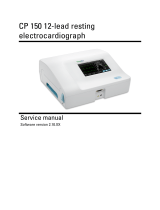Overview of the testing process
A single test comprises a set of efforts that can be a mixture of pre- and post-medication
efforts.
Prepare the patient
To prepare patients for any spirometry test, explain the entire procedure for the type of
effort you want them to perform. Remind patients that the test should be painless.
Demonstrate at least one effort for the patient. The accuracy of a spirometry test is
highly dependent on the patient's understanding and cooperation. So, be prepared to
coach and encourage the patient with your “body language” and your words — for
example, ”Blow, blow, blow, keep blowing until you can't blow any more out” — to
ensure a good effort with reproducible results.
Instruct patients to do the following:
•Loosen any tight articles of clothing that might constrict lung function, for example, a
tight belt, tie, vest, bra, girdle, or corset.
• Remove any foreign objects from the mouth, including loose dentures.
Note Use of a nose clip is optional. Patients may also pinch their nose to prevent
air from escaping.
• Place your lips and teeth around a new transducer, sealing your lips tightly around
the transducer. Grip slightly with your teeth in the groove. If you need to hold the
flow transducer in your hand, keep fingers away from the screen on the back. Using
the provided handle allows you to firmly hold the transducer and keep your fingers
from blocking the screen and interfering with the transducer function. Blocking even
part of this screen creates back-pressure, which makes the readings very high (as
much as 200 or 300 percent), and the data will have to be discarded.
• Avoid bending forward as you blow.
• Keep your tongue away from the flow transducer to avoid blocking it.
• Keep your chin up so as not to restrict the airway.
WARNING Patients may become faint, light-headed, dizzy, or short of
breath during spirometry testing. Watch patients closely. If they choose to
stand during testing, keep a chair immediately behind them. If there is any
reason for concern, stop the test and take proper action.
WARNING Patients should not bite on the flow transducer. Biting could
result in sharp edges, which could injure the mouth.
1