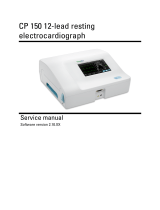Page is loading ...

Welch Allyn®
Diagnostic Cardiology Suite
Spirometry Quick Reference
Calibrate the Flow Sensor
CAUTION Spirometer calibration is recommended every day before use.
Perform a new calibration when using a new lot of ow transducers.
See the Spirometry User Manual, Calibration of Flow Sensor section,
80023960, for detailed instructions.
Set up the Spirometer
1. Connect the USB cable to the spirometer sensor.
2. Connect the pressure tubing to the spirometer sensor.
Note Ensure that the tubing is fully seated.
3. Connect the USB cable to a USB port on your computer.
Set up Spirometry for a New Patient
1. Connect a new ow transducer to the tubing.
Note Ensure that the ow transducer is
fully seated.
WARNING Unwrap the ow transducer immediately before
performing the test to prevent foreign objects from entering the
transducer.
2. Attach the tubing and ow transducer to the handle the patient will hold.
WARNING Keep the reusable patient handle clean. Patient contact
with contaminated equipment can spread infection.
Launch the Spirometry Modality
1. To launch the Welch Allyn Diagnostic Cardiology Suite, click
(the desktop icon).
2. To log in, enter your username and password, and then click OK.
Note The default username and password are both admin.
3. Click (Perform Spirometry Calibration) and calibrate the ow sensor.
4. Schedule or start a test:
a. To schedule a test in My Worklist (MWL), click (MWL/Patients) and
enter patient information.
The MWL tab displays existing orders.
The Patients tab displays existing patient information.
b. To start a test, click (Start a Spirometry Exam) and enter
patient information.
5. Click Start Exam when you are ready to begin spirometry data collection.
hillrom.com 749602, 80025487 Ver. A Revision date: 2019-07 © 2019 Welch Allyn, Inc. All rights reserved.

Spirometry Quick Reference
Perform a Spirometry Exam
1. If needed, update the patient information and selections.
2. If needed, update the desired Prediction norm.
3. If humidity, temperature, or pressure have changed since the last calibration, click
Ambient settings to update them.
4. Click Next to open the Recording/Test window.
5. Select the FVC, SVC or MVV eort type.
6. Select the eort stage from the drop-down menu.
If Post eort, enter medication, dosage, and unit.
7. If needed, update the desired curve type Volume/Time, Flow/Time, or
Incentive.
8. Coach the patient to perform an eort according to appropriate procedures.
9. Click Record to start recording an eort.
10. When the eort is nished, click Stop.
11. When the patient has completed 3 satisfactory eorts, click Done to review
the results.
Captured Spirometry Display and Review
Once captured, the Spirometry exam is displayed along with the following icons on the
right representing the available review options:
Review patient information and demographics
Save and assign a test status of “acquired” or “edited”
Review and edit exams (only visible to authorized users)
Sign (only visible to authorized users)
Print/Send the displayed Spirometry exam to the default printer
Done/Exit the review display
See the Welch Allyn® Diagnostic Cardiology Suite Manager User Manual,
80023962, for more detailed Installation and System Conguration Instructions.
See the Welch Allyn® Diagnostic Cardiology Suite Spirometry User Manual,
80023960, for more detailed Spirometry Instructions.
hillrom.com 749602, 80025487 Ver. A Revision date: 2019-07 © 2019 Welch Allyn, Inc. All rights reserved.
Hillrom Technical Support
hillrom.com/en-us/about-us/locations/
Welch Allyn, Inc. is a subsidiary of Hill-Rom Holdings, Inc.
/