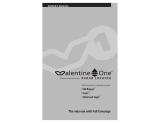Page is loading ...

Speed Camera
Detector

Thank you for purchasing the Cheetah™ C100 and
welcome to yet another world first from Cheetah!
Modern roads become more congested and regulated every day so driver
awareness has never been more important. Even the most conscientious
motorist can have occasional lapses in concentration which could easily
result in an accident or a fine and licence endorsements. Collisions,
penalty fines or points can all result in increased car insurance premiums
to say nothing of the implications for personal safety.
Your Cheetah C100 is designed and sold as a road safety enhancement tool
to protect you and your family, as well as your livelihood and your licence.
Advance awareness of high risk accident zones can greatly enhance road
safety. Your C100 calculates where you are every second you’re on the
road and reminds you whenever you are approaching these known hazard
zones, so you can plan ahead. It provides audio and visual alerts, along
with voice announcements for all locations that are stored in its on-board
Trinity™ database, such as an accident blackspots or safety cameras - many
authorities now place speed or red light camera systems at dangerous
intersections or stretches of road where there has been a history of road
accidents. Where they are known, advisory speed limits for the hazard
location are also announced.
The C100 requires no installation. Simply plug it into the cigarette lighter
socket and sit on the anti-slip dash pad provided, or use the windscreen
mount also provided.
The C100 includes a highly accurate GPS speedometer and a very useful
overspeed alert feature which you can use to remind you to slow down if
you inadvertently find yourself driving too quickly.
Whether or not you agree with camera enforcement, speed and red light
camera systems are here to stay. Their use is growing rapidly around the
world. The C100 uses the Trinity™ GPS global database to warn you of
known fixed camera locations in many different countries. Local drivers
know where the danger spots are in their area. Using a C100 means you
can now be as informed and aware as a local driver.
Table of contents:
1. OVERVIEW
1.1 Box contents
1.2 Buttons and connections
2. INSTALLATION
2.1 Dash mounting
2.2 Windscreen mounting
3. REGISTRATION AND UPDATING THE TRINITY™ DATABASE
4. SAFETY FIRST
5. OVERVIEW OF STANDARD FEATURES
5.1 Switching on for the first time
5.2 GPS Speedo
5.3 Hazard alerts
5.4 Storing personal locations
5.5 Reporting new camera locations
6. MENU ITEMS
6.1 Button functions
6.2 Main menu functions
6.3 Factory reset procedure
7. USING YOUR C100 WITH RADAR DETECTORS AND OTHER
PRODUCTS
7.1 External Alert Centre
7.2 Accessories
8. BACKGROUND INFORMATION
8.1 GPS explained
8.2 GPS coordinate systems explained
8.3 Fixed speed cameras
8.4 Mobile radar
8.5 Mobile laser
8.6 Other enforcement technologies
9. TECHNICAL DETAILS
Page 3
Page 3
Page 3
Page 4
Page 4
Page 4
Page 5
Page 6
Page 7
Page 7
Page 7
Page 8
Page 8
Page 8
Page 9
Page 9
Page 10
Page 11
Page 12
Page 12
Page 13
Page 14
Page 14
Page 14
Page 15
Page 15
Page 16
Page 16
Page 17
IMPORTANT NOTE:
Do not leave the C100 in direct sunlight on the dash or mounted on the
windscreen bracket in an unattended vehicle. This could prevent the unit
from functioning correctly and may attract the attention of opportunist
thieves. You wouldn’t leave your wallet sitting on the dash!

3
1.1 Box contents
1) C100 speed camera detector
2) Power cord with integrated ON/OFF switch
3) USB download cable
4) Quick start guide
5) Quick reference card
6) CD containing USB driver software
7) Windscreen mounting bracket
8) Non-slip dash pad
1. Overview
1.2 Buttons and connections
7) Button 1 (Menu)
8) Button 2 (+ and )
9) Button 3 (- and )
10) Button 4 (Save and City)
11) Digital compass display
12) Digital speed / distance display
13) External alert centre (displays radar and laser alerts from optional
accessories)
14) USB download cable socket
15) 3.5mm headphone socket
16) Rotary volume control (rotate towards headphone socket to increase
volume)
17) 12V Power cable socket
18) External GPS antenna connection
7
8
9
10
11
12 13
14
16
15
18
17
1
2
3
45
6
7
8

4
2. Installation
The internal GPS antenna should have a clear line of sight for best
performance. The GPS antenna is positioned under the diamond shaped
cut-outs on the top of the C100.
2.1 Dash mounting
Position the C100 on the anti-slip dash mat to prevent the unit from sliding
around the dash.
2.1 Windscreen mounting
The rubber suckers should be securely clipped into each of the three
keyhole shaped cut outs on the metal bracket before being stuck to the
windscreen. The C100 then slides onto the metal bracket and clicks in
to position. Simply depress the locking lever to slide the C100 off the
windscreen bracket.
The power cord should be plugged into the cigar lighter socket for power.
Any excess cable can easily be hidden underneath the glove box. Care
should be taken to ensure that the power cord does not interfere with the
correct operation of any airbag or other vehicle control or system. If you
intend to swap your C100 between vehicles we recommend fi tting an extra
power cord in the second vehicle.
There is an on/off switch on the cigar socket plug for your convenience.
Some vehicles are fi tted with Athermic windscreens (heat refl ective glass)
which can prevent GPS devices from working properly. If you experience
poor GPS reception you can purchase an extension GPS antenna with
an extra long cable which can receive GPS signals through the rear
windscreen, or externally. These are available from www.speedcheetah.
com or your local dealer.

5
3. Registration
and updating the
Trinity™ database
3.1 Warranty registration
To register your C100 for warranty purposes, visit
www.register.speedcheetah.com
3.2 Updating the C100 with the latest Trinity™ database
The Trinity Database is one of the largest shared resources of fixed speed
camera locations and other important locations from around the world.
For a full list of all the countries that are covered, or are actively being
mapped, please refer to www.speedcheetah.com.
The database contains locations for accident blackspots, fixed speed
cameras, average speed cameras and red light cameras, as well as
commonly-used mobile speed trap locations and general points of
information.
The C100’s memory can store up to 120,000 individual locations. New
locations are constantly added to the Trinity
™ database, so it is imperative
that you regularly update your C100 to ensure you will be warned of the
most up to date information available. We recommend updating your
database at least once every month.
Step 1 (To be performed once after initial purchase):
Windows Vista users:
When you first connect the C100 to your PC, Vista will automatically install
the necessary USB driver. Follow the on screen instructions.
If the necessary USB driver is not installed automatically, we have included
the USB driver on the supplied CD. The USB driver is also available from
www.support.speedcheetah.com. If a manual installation of the necessary
USB driver is required, please restart your PC and then follow the
instructions shown for Windows XP users.
Windows XP and other Windows users:
Do not connect the C100 to your PC yet.
Install the USB driver BEFORE connecting the C100 to your PC.
Before you update your C100 for the first time you must first install the
necessary USB drivers on the supplied CD. The USB driver is also available
from www.support.speedcheetah.com.
Insert the CD into your PC’s disc drive. On your PC, navigate to the disc
drive e.g. My Computer > Drive (D:). Then open the folder “USB Drivers”
and select your operating system. Double click the file and follow the on
screen instructions to install the necessary USB driver.
If you have connected your C100 to your computer before installing the
USB driver, you should unplug the C100 and restart your computer.
Step 2 (To be performed at monthly intervals):
To update the C100 with the latest Trinity database, you should connect
the C100 to your computer, ensure your computer is connected to the
internet, then double click the application named GPS0102.exe on the CD.
We recommend you copy this application from the disc to a memorable
place on your PC so you have easy access for future updates.
1. Connect your C100 to a PC compatible computer with internet access
using the USB cable supplied.
2. Double click on the GPS0102.exe application and follow the instructions.
3. The first time you run the GPS0102.exe application, your Anti-virus
software may ask you for permission for this application to access the
internet. You should click “Yes” or “Accept always”.
4. If the GPS Update software does not run, ensure that Microsoft .Net
1.1 is installed on your PC. Further details are available on support.
speedcheetah.com
Macs are not currently supported.

6
4. Safety first
4.1 Unobstructed view
If you use the windscreen bracket to mount the C100, care should be
taken to position the unit where it will not obstruct your view through the
windscreen. Please check any local regulations regarding the mounting of
electronic equipment on your windscreen.
If you use the anti-slip dash pad, care should be taken to position the
unit where it would not interfere with normal driving should the unit be
dislodged for any reason, for example under heavy braking.
4.2 Responsible driving
Cheetah Advanced Technologies Ltd market and sell the C100 as a road
safety enhancement device. It is your responsibility to drive within the
speed limits at all times. You should always drive with full care and
attention. You should not let any in-car device distract your attention or
take your eyes off the road. It is your responsibility to remain aware at all
time. If you need to adjust any C100 setting on the move, ask a passenger.
Alternatively, stop at the next available safe location and then make any
changes.

7
5. Overview
of Standard
Features
5.1 Switching on for the first time
The C100 receives signals from the network of 24 satellites orbiting the
Earth, called the Global Positioning System, and uses the latest SiRF Star III
GPS technology to work out where you are every second.
When the C100 is searching for satellite lock the display will show “GPS”.
Once satellite lock is achieved, a voice alert will confirm “GPS ready” and
your current speed will be displayed. The first time your C100 is switched
on, it may take up to 20 minutes to calculate its current position and lock
on to the satellites. This is normal and happens with all GPS-based devices.
If you use the C100 regularly, subsequent satellite lock will be greatly
reduced; normally between 5 seconds and 2 minutes.
5.2 GPS Speedo
The C100 calculates your vehicle’s speed using GPS data. The speed
reading is continually updated and is extremely accurate when you are
driving at a steady speed. As with all GPS speedo systems there will be a
slight lag during accelerating or decelerating while the GPS data is being
refreshed.
You may notice a slight difference between the GPS speed reading and the
speed displayed by your vehicle’s instruments. This is normal, because car
manufacturers always build in a slight tolerance to their displayed speed
for safety reasons.
The C100 also has a very handy adjustable “Overspeed Alert” feature
which warns you whenever you drive above your chosen speed limit
setting.

9
!!
8
5.3 Hazard Alerts
The C100 uses the Trinity database which contains details of danger areas
and high risk accident locations that have been designated by police and
government bodies, often by the placement of safety cameras.
When you are approaching a location that is stored in the Trinity database,
the C100 provides spoken and audible warnings to advise you that you are
approaching a hazard area.
Where they are known and recorded in the database, “Advisory speed
limits” are announced during an alert. These advisory announcements
are for guidance only. It is your responsibility to always be aware of the
prevailing speed limit, including any temporary restrictions, and lower
your driving speed to suit local driving conditions.
A spoken voice announcement will identify the hazard type at a preset
distance before the hazard location. If your speed is above the known
advisory speed limit, you will be given a further announcement “Attention,
overspeed.” The digital speed display will switch to give a distance
countdown to a fixed camera hazard. This distance is shown in metres. One
metre is approximately equal to one yard.
GPS warnings are directional, meaning you will receive warnings of
targeted threats in your direction of travel.
Mobile cameras can be used anywhere and can potentially record your
speed at 1000 metres or more. Warning of a single location within
a mobile camera enforcement area is not necessarily sufficient. If
the camera moves within the area then the original warning will be
ineffective.
The C100 will alert you to the start of the mobile enforcement area,
before you drive within range of the mobile speed trap. This means
you will know that enforcement is possible around the next corner,
or along the next straight stretch of road. Therefore, you will not
see any distance countdown for mobile speed trap locations.
IMPORTANT NOTE
Mobile Camera Warnings:
5.4 Storing personal locations
The C100 can store up to 100 Personal Locations. See section 6.2.3 for
further details.
5.5 Reporting new camera locations
The Trinity database is constantly monitored and enhanced with new
camera information and directional information. The camera and safety
information contained in the Trinity Database is provided free of charge
to all users. Please feel free to help us enhance the Trinity database for
everyone by reporting new locations or changes to existing locations.
Report any information you can via our website www.cameras.
speedcheetah.com or email as much information about the camera site to
Any information sent will only be used to enhance the Trinity database,
and not for any other purpose. Our global camera team will verify the
details and enhance the Trinity database, allowing every single user around
the world to benefit.

9
6.1 Button functions
During normal driving mode, the button functions are:
Button 1 (Menu) Enter main menu
Button 2 (+) Display current time
Button 3 (-) A short press will cause the C100 to speak the current
driving direction, as shown in the digital compass.
A long press will cause the C100 to speak your current
“Rescue Me” GPS coordinates. This can be written down
or played to emergency staff.
Button 4 (Mute) City Mute for optional radar detector. The radar band
will be announced, but the alert tones will be silenced.
Please note:
After pressing button 1 to enter the main menu, the button functions
change to allow the individual menu item settings to be adjusted.
Inside the menu system, the button functions become:
Button 1 (Menu) Each press will proceed to the next menu item.
Button 2 (+) Up
Button 3 (-) Down.
Button 4 (Save) Store and return to normal driving mode.
6. Menu Items

10
6.2 Main menu functions
Scroll through the menu options by pressing button 1 repeatedly. You can
press the button quickly to access a particular feature - you do not need to
wait for voice confirmation of each section.
Change the settings of an individual menu item by pressing Buttons 2 (+) or
3 (-).
Save any changes to your settings by pressing button 4 (Save). You will
then return to the normal driving mode.
You will also exit the menu structure once you have cycled through all the
available menu options.
6.2.1 Audible Alert Speed
Choose the speed above which you hear optional radar alerts. Radar alerts
are not sounded below this speed, however radar alerts are displayed
visually at all speeds.
Options:
Factory default setting = 0
6.2.2 Overspeed Alert
Choose the speed at which an overspeed reminder is played.
An overspeed alert will be played in the following instances:
1) If your speed rises above the selected speed.
2) If you are travelling above the selected speed after an event (such as
returning to the driving mode after navigating the menu, or at the end of
a radar alert), the warning will play as an additional reminder.
3) Regardless of the selected overspeed alert, the warning will also play
if you are driving above the prevailing speed limit at a camera site (if
known).
For example, if the overspeed alert is set to 80, but you drive towards
a camera in a 50 zone slightly above the prevailing speed limit, the
overspeed alert warning will play.
Options:
Select 255 to switch OFF the Overspeed Alert
Factory default setting = 255.

!!
11
6.2.3 Personal locations
Store up to 100 GPS locations for personal reminders of your own hazard
locations.
As you drive past a location where you would like a future safety reminder,
enter Personal Locations from the main menu structure and press SAVE to
store this location in the next available empty memory position. An alert
will play when you next drive towards this location in the same direction.
To overwrite an existing Personal Location, use the + and – buttons to
select the Personal Location number, then press SAVE.
To delete an existing Personal Location during an alert, press and hold
SAVE.
To delete an existing Personal Location remotely, use the + and – buttons
to select the Personal Location number, then press and hold SAVE.
A small dot is visible if the Personal Location entry contains a stored
location.
Resetting the C100 to factory default values does not affect your stored
Personal Locations. All stored Personal Locations will be retained in the
memory.
Mobile cameras can be used anywhere and can potentially record your
speed at 1000 metres or more. Warning of a single location within
a mobile camera enforcement area is not necessarily sufficient. If
the camera moves within the area then the original warning will be
ineffective.
The C100 will alert you to the start of the mobile enforcement area,
before you drive within range of the mobile speed trap. This means
you will know that enforcement is possible around the next corner,
or along the next straight stretch of road. Therefore, you will not
see any distance countdown for mobile speed trap locations.
IMPORTANT NOTE
Mobile Camera Warnings:
6.2.4 Common mobile site
Enable or disable alerts for commonly used mobile speed trap
locations.
1 = on, 0 = off. Factory default setting = 1.
6.2.5 X Band
Enable or disable X Band radar alerts from your radar detector when
used in conjunction with our Radar Detector Interface.
1 = on, 0 = off. Factory default setting = 1.
6.2.6 K Band
Enable or disable X Band radar alerts from your radar detector when
used in conjunction with our Radar Detector Interface.
1 = on, 0 = off. Factory default setting = 1.
6.2.7 KA Band
Enable or disable Ka Band radar alerts from your radar detector
when used in conjunction with our Radar Detector Interface.
1 = on, 0 = off. Factory default setting = 1.
6.2.8 KU Band
Enable or disable Ku Band radar alerts from your radar detector
when used in conjunction with our Radar Detector Interface.
1 = on, 0 = off. Factory default setting = 1.
6.2.9 Units
Miles per hour or Kilometres per hour. 1 = mph, 0 = kmph.
Changing between units of miles per hour and kilometres per hour
will automatically adjust the saved settings for Audible Alert Speed
and Overspeed Alert to the nearest suitable value.
Factory default setting = 1.
6.2.A Time zone
Adjust the clock to the correct time zone for your country.
Factory default setting = 0 = UMT (Greenwich Mean Time).
6.3 Factory reset procedure
Resetting the C100 to factory default values does not affect your
stored Personal Locations. All stored Personal Locations will be
retained in the memory.
To perform a factory reset, first switch off the power. Press and hold
down button 4 (Save) and switch on the power. Keep button 4 (Save)
pressed for a couple of seconds until you hear a tone confirming the
reset procedure was successful.

12
The C100 is designed to work with other in-car technology like radar
detectors, laser jammers, laser remote control systems and even the latest
laser-based parking sensors. You can wirelessly integrate them with your
C100 by simply plugging the appropriate Cheetah Radar Detector Interface
or Cheetah Laser Jammer Interface into the other manufacturers’ product.
Your C100 then becomes the single central device through which all
alerts are instantly relayed and it can also enhance the way that these
other products work. Those annoying false alarms on radar detectors
can be automatically muted below a GPS speed setting, e.g. 30mph,
and individual radar bands can be switched off. The C100’s own City
Mute function means annoying tones will be muted and only voice alerts
identifying the radar band will play. You no longer have to compromise the
maximum detection capability of your radar detector.
The Radar Detector Interface and the Laser Jammer Interface
communicate with the C100 wirelessly, so it even makes the installation of
remote systems much easier.
For a full list of compatible products from other manufacturers please
refer to our website www.speedcheetah.com.
7.1 External Alert Centre
7. Using your
C100 with
radar detectors
and other
products
A laser beam is
being detected
by your radar
detector
The radar
signal being
detected by
your radar
detector
Your
specialist
laser system
has been
activated
The wireless link
is active with
your radar or
laser device

13
7.2 Accessories
7.2.1 Radar Detector Interface
This allows compatible radar detectors from Beltronics, Escort and
Valentine 1 to integrate wirelessly with the C100. See our website www.
speedcheetah.com for a full list of compatible products.
7.2.2 Laser Jammer Interface
This allows compatible laser systems from Blinder and Laser Pro Park to
integrate wirelessly with the C100. See our website www.speedcheetah.
com for a full list of compatible products.
7.2.3 Extra power cord for second car
7.2.4 Hard-wire power cord for second car
7.2.5 GPS antenna with extra long extension cable
If you choose to position the C100 in a location where the reception of the
internal GPS antenna is affected, you can connect an external GPS antenna
for optimal GPS performance.

14
8.1 GPS explained
The Global Positioning System (GPS) is used to create an electronic
reference frame around the earth.
It consists of 24 satellites that orbit the earth in just under 12 hours. Each
satellite transmits a unique signal and follows a strict orbital path. Every
GPS antenna stores these orbits inside its memory, so it knows where each
satellite is at any given time.
The GPS antenna is able to accurately calculate its current location on the
earth’s surface as soon as it knows the exact distance to a minimum of 4
different GPS satellites. Distance is calculated by simply timing how long
each satellite’s radio signal takes to reach the antenna.
8.2 GPS coordinate systems explained
GPS coordinates define a single point on an imaginary mathematical
model of the earth, or datum. There are a number of different datums in
use around the world. Importantly, each datum will give rise to different
coordinates for the same physical location. So it is important that we
reference the same datum when describing coordinates.
The Global Position System (GPS) uses the WGS-84 (World Geodetic System
1984) datum.
A coordinate can be written with varying levels of decimalisation.
8.2.1 Degrees Minutes Seconds.
Eg 38° 33’42.43” N
121° 26’11.70” W
When navigation of the sea was first pioneered, the earth was divided
into 360 imaginary lines of latitude running from Pole to Pole, and 180
imaginary lines of longitude parallel to the equator. Each degree was then
subdivided into 60 (minutes), and again into 60 (seconds). Positions are
described as being North / South of the equator and West / East of the
Prime Meridian, which passes through Greenwich, London.
8. Background
information

15
8.2.2 Degrees Decimal Minutes
Eg 3833.7072 N
12126.1950 W
GPS “raw data” use this format.
GPS antennae produce standard GPS NMEA sentences containing the
coordinate data. This data is then used by the GPS enabled device for
navigation or other location based services.
The standard for these sentences was developed by the National Marine
Electronics Association (NMEA), originally for marine applications.
8.2.3 Decimal Degrees
Eg. 38.561787
-121.436584
Decimal Degrees is perhaps the easiest way to understand GSP coordinates.
The Minutes and Seconds are simply represented by a decimal
fraction. The North / South and East / West markers are replaced by +ve
and –ve number notation.
8.3 Fixed Speed Cameras
There are many different types of fixed speed or red light camera systems
used around the world but, broadly speaking, there are 4 main
technologies used by fixed camera systems to measure the speed of
passing vehicles.
• Radar Camera systems like GATSOs use radar signals to measure
speed.
• Inductive Loop Camera Systems like Redflex, Redspeed and
Traffiphot, are linked to inductive (electrical) coils buried under
the road surface which calculate speed based on the time taken
to travel over them.
• Piezo Strip Camera Systems like Truvelo or DS2 are linked to
three sensor strips placed across the road surface which
calculate speed by timing how long it takes to drive over the
sensors.
• Average Speed Camera Systems like SPECs or “GATSO pointto-
point” calculate a vehicle’s average speed between fixed two
points by recording a vehicle’s details at two separate camera
locations and working out how long it has taken that vehicle to
drive the known distance between the cameras.
GPS warnings, as you approach potential accident locations where these
camera systems are sited, are a very effective safety tool to give advance
awareness of upcoming hazard areas.
For the most comprehensive guides on the internet, or to identify the
camera systems being used in your country, please visit the support
section of our website where you will find useful speed camera guides and
country guides.
8.4 Mobile Radar
Mobile radar camera systems are used in most countries with enforcement
programmes.
There are three main categories of mobile radar speed cameras.
• Tripod mounted radar systems like Multanova and Mobile
GATSOs
• Hand held radar guns
• Vehicle mounted radar systems
GPS systems can provide reminders when you are approaching an area
where a radar system might have been used in the past, but they do not
tell you if a radar system is actually being used there now. GPS systems do
not “detect” anything - they simply provide a safety alert to remind you
that you are approaching a map location.
Radar Detectors are the only product which actually “detect” when mobile
radar enforcement is being carried out. There can be a huge difference
in performance between different brands of radar detector. The best
radar detector for your country may differ from another country because
performance can also vary against different types of radar cameras.
The C100 can integrate with a wide range of reliable radar detectors from
the leading brand manufacturers, but please note that the legality of radar
detectors can vary from country to country and it is your responsibility to
ensure that you comply with any local legislation.

16
8.5 Mobile Laser
Laser guns fire quick pulses of light in a straight line which bounce off your
car and return to the gun. The beam of light is very narrow and will spread
slightly over a longer distance. The laser gun measures how long it takes
for the return beams to arrive back at the gun and because the whole
process works at the speed of light, the laser gun can calculate a vehicle’s
speed in less than one third of a second.
GPS systems can provide reminders when you are approaching an area
where a laser gun might have been used in the past, but they do not tell
you if laser is actually being used there now. GPS systems do not “detect”
anything - they simply provide a safety alert to remind you that you are
approaching a map location.
Most radar detectors on the market also contain a laser detector, however
please be aware that merely “detecting” a laser hit often only means that
your speed has already been recorded.
The C100 can integrate with a range of laser jammers from the leading
brand manufacturers, but please note that the legality of laser jammers
can vary from country to country and it is your responsibility to ensure
that you comply with any local legislation.
For your convenience, the C100 can also integrate with some other laser-
based systems in addition to laser jammers.
8.6 Other enforcement technologies
Please visit our speed camera guide on the website www.speedcheetah.
com for more information on these other technologies including VASCAR,
Light-barrier methods, etc.

17
9. Technical Details
Power Requirements: Operating voltage 12V DC
Dimensions and Weight: 93mm x 60mm x 23mm. 90 gms.
(3.6” x 2.3” x 0.9”. 3.2oz)
Temperature Range: Operating: -10°C to +60°C (14°F to +140°F)
Storage: -20°C to +70°C (-4°F to +158°F)
Operating Humidity: 5% to 95% (non condensing)
Database capacity: 120,000
PC requirements: Windows 98SE, 2000, ME, XP or Vista operating system
Microsoft .NET 1.1 installed
1 x USB port
Internet access
Support
Troubleshooting
If for any reason a Cheetah product develops a fault, please check our
support page on www.support.speedcheetah.com
If any problems persist, please email [email protected]
Product registration
Register online at www.register.speedcheetah.com
Accessories
Full details of accessory products are available on our website at www.
speedcheetah.com
Service
If any Cheetah product needs repair:
Before sending any products back to us for service, please check our
support page on www.support.speedcheetah.com or contact us at
Do not attempt to service this product yourself. Do not open, puncture or
disassemble the product.
If the product fails to function, follow these instructions to obtain factory
service.
Where to ship:
Contact us at [email protected] for country specific return
address details.
How to ship:
Ship the unit prepaid and insured, in its original packaging or other strong
protective packaging. We cannot be held responsible for any returned
product until it has been delivered to our premises. Insist on a proof-of
delivery receipt.
Please include the following information with your return:
a) Returns Authorization Number
a) your name and return shipping address
b) description of the problem
c) your daytime telephone number
d) proof of purchase if you did not buy the unit directly from us
Out of warranty repairs:
If your unit is out of warranty (older than one year), we will contact you
with an estimated repair cost. If the unit has been damaged, abused or
modifed, the repair cost will be calculated on a parts and labor basis.
Features, specifcations and prices are subject to change without notice

18
Limited Warranty
Cheetah Advanced Technologies Ltd. Warrant our products against all
defects in materials and workmanship for a period of one year from
the date of the original purchase, subject to the following terms and
conditions.
This warranty is limited to the original owner, and is Non-Transferable.
This warranty does not apply if the serial number has been removed or
is unreadable or if the product has been subjected to physical abuse,
improper installation, modification or internal examination.
To obtain warranty service, the product must be returned, insured and
shipping prepaid, to Cheetah Advanced Technologies Ltd., at the address
shown, in its original packaging or a suitable alternative, together with
a written description of the problem, proof of purchase and a return
shipping address.
The sole responsibility of Cheetah Advanced Technologies Ltd under
this warranty is limited to repair or, at discretion, replacement of the
product.
Cheetah Advanced Technologies disclaims all other warranties, expressed
or implied, including warranties of fitness for any particular purpose or
merchantability.
Cheetah Advanced Technologies Ltd accept no liability for any direct,
indirect or consequential claim arising from the use or misuse of this
product or from any incident arising from an installation that inhibits the
correct operation of an airbag or any other vehicle system.
The use of Cheetah software products is governed by a license agreement.
This license contains a limitation of liability. You can review the license
conditions at www.speedcheetah.com
Cheetah Advanced Technologies Ltd. declares that this product
is in compliance with the essential requirements and other
relevant provisions of Directive 1999/5/EC.
This device complies with Part 15 of the FCC Rules.
Operation is subject to the following two conditions:
(1) this device may not cause harmful interference, and (2) this device
must accept any interference received, including interference that may
cause undesired operation
NOTE: The manufacturer is not responsible for any radio or TV interference
caused by unauthorized modifications to this equipment. Such
modifications could void the user’s authority to operate the equipment.
Copyright information
© 2008 Cheetah Advanced Technologies Ltd, Scotland. All rights
reserved.
“Cheetah” and “Trinity” are registered trademarks of Cheetah Advanced
Technologies Ltd, Scotland. All other trademarks are the property of their
respective owners.
Cheetah Advanced Technologies Ltd has made every effort to ensure that
all the information contained in this manual is accurate and reliable;
however, the information is subject to change without notice. Cheetah
Advanced Technologies Ltd shall not be liable for technical or editorial
errors or omissions contained herein; nor for incidental or consequential
damages resulting from the performance or use of this material. This
document contains information protected by copyright. No part of this
document may be photocopied or reproduced in any form without prior
written consent from Cheetah Advanced Technologies Ltd.
/