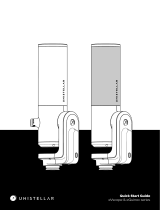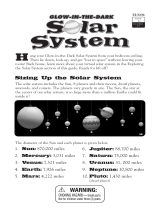Page is loading ...

Autostar
™
MEADE
1
2
5
6
3
9
4
10
13
14
8
7
12
11

- 2 -
Captions for Cover
1. Liquid Crystal Display (LCD) Screen - A 2 line, 16 character
each line, information screen. Brightness and contrast of the
screen is adjustable.
2. ENTER Key - Completes a data entry or selects an Autostar
function.
3. MODE Key - Exits the current function and returns to the
previous menu. Press MODE instead of ENTER to void any
data input or feature selection. Pressing MODE for more than
2 seconds displays telescope status.
4. GO TO Key - Moves the telescope to selected objects or
coordinates.
5. Arrow Keys - Moves the telescope in any of four directions.
When data is entered, the arrow keys move the screen cursor.
6. Number Keys - Enters numeric data. When not used to enter
data, the number keys select telescope motor speeds (1 is
slowest, 9 is fastest).
7. “0” Key - Enters data or turns the Utility Light on and off.
8. Scroll Up Key - Views menu options one entry at a time.
During a moving message, this key increases message speed.
9. Scroll Down Key -Views menu options one entry at a time.
During a moving message, this key decreases message speed.
10. Help (“?”) Key - Access the Autostar Help function.
11. Coil Cord Port - Connects the coil cord (13) to Autostar.
12. Serial Port - RS-232 cable port to Autostar.
13. Coil Cord - Connects between Autostar and the telescope.
14. Utility Light - Illuminates objects such as a watch or star chart.
Pressing the “0” key turns the utility light on and off.
NOTE: All number references in this manual are to the Autostar
Computer Controller shown on the front cover.
Introduction
This manual describes applications of the Autostar Computer
Controller with various models of Meade telescopes:
ETX-90EC: Refer to the manual included with the ETX-90EC for
instructions on the basic operation of the telescope, including usage
of the standard-equipment Electronic Controller (EC).
DS-telescopes (e.g., DS-60, DS-70, etc.): (a) Refer to the manual
included with each of these models for instructions on the basic
operation of the telescope. (b) If you purchased a DS-model which
includes the #492 Dual-Motor Electronic Control System, then
interchange the Electronic Controller (EC) of the #492 System with
the Autostar Computer Controller and follow the instructions in this
manual. The Autostar handbox plugs into the same “HBX” connector
on the telescope as the EC handbox. (c) If your DS-model did not
originally include the #492 System, and you are now adding the
complete #493 Autostar Computer Control System (including motors
on both axes) to your telescope, then read the enclosed manual
(“Meade #493 Autostar Computer Control System”) first, before
reading this manual.
Autostar assists the observer with a large variety of features,
including:
• Control the movement of the telescope to locate terrestrial and
astronomical objects.
• Catalog of events (e.g., Moon phases, meteor showers, etc.).
WARNING: Never use Autostar to move a telescope to look at
the Sun! Looking at or near the Sun will cause instant and
irreversible damage to your eye. Eye damage is often
painless, so there is no warning to the observer that damage
has occurred until it is too late. Do not point a telescope or its
viewfinder at or near the Sun. Do not look through a telescope
or its viewfinder as it is moving. Children should always have
adult supervision while observing.

• Guided tours of the best objects based on date and location.
• Model #495 Autostar has a database of over 1,200
astronomical objects. Model #497 Autostar’s database includes
over 12,000 astronomical objects.
• A glossary of over 90 descriptions and definitions.
• A built in Help function by pressing the “?” key.
• Utilities including eyepiece magnification, alarms, battery
monitor, power saving functions, and more.
• Connect to a computer to remotely control the telescope.
This Instruction Manual begins by explaining the operation of
Autostar in sequence from turning on power to locating the first
object in the sky. The telescope and manual should be used together
to complete this important series of operations. The balance of the
manual is a reference for additional functions.
The first time Autostar power is applied, additional activities are
required. Pick a comfortable location and take the time necessary to
read each step carefully. When viewing is required, move to an open
area outside and continue operation.
First Operation
Autostar Installation: Verify that power is turned off at the
telescope computer control panel. Plug the coil cord (13) into the coil
cord port (11). Plug the other end into the computer control panel
HBX (handbox) port. Turn on the telescope power using the switch
on the ETX computer control panel or by plugging in the power cord
to the DS computer control panel.
Initialization: With power on, Autostar begins the startup process by
displaying the Meade copyright message, sounding a beep, and
initializing the computer system. After initialization, Autostar requests
information needed to operate the telescope.
*Problem* If Autostar does not display messages, turn the power off
and then back on. Also, check the batteries or other power source.
If the beep sounded and the screen is difficult to read, press MODE
(3) and Autostar resets the screen to factory settings.
Language Selection: Autostar offers text in one of six possible
languages. Press the key for the desired language.
*Problem* If the wrong language is selected, press MODE and
Autostar requests the language selection again.
Sun Warning: Autostar displays a sun warning message which must
be carefully read by every person using the telescope. After reading
the message, follow the instructions to move to the next operation.
*Hint* If screen messages are moving too fast (or slow), use the
SCROLL keys (8 & 9) to change the speed.
Self Calibration: “Testing Motors” is displayed and the telescope
moves a short distance in both axes. Automatic calibration of the
motors happens only once, the first time Autostar is used.
NOTE: If Autostar is moved to another telescope, it needs to be
recalibrated (see the Setup:Telescope:Calibrate Motor menu).
Getting Started: “Getting Started,” is displayed with a message
offering a description of Autostar operation. Press ENTER (2) to
bypass this tutorial or press the “?” key (10) to begin the message.
At this point, Autostar can move the telescope using the ARROW
keys (5). Pressing one of these keys moves the telescope up, down,
left, or right. The speed of movement is changed by pressing a
NUMBER key (9 = fastest, 1 = slowest).
Date: The date must be entered each time power is applied. Enter
numbers by pressing the numeric keys. Press the right or left
ARROW key (5) to move the cursor. To change the month, use the
up or down ARROW key. After the correct month is displayed press
the right ARROW key to move to the year. Change the year, if
required, using the numeric keys. When the correct date is
displayed, press ENTER to complete the date entry.
*Hint* The utility light (14) is turned on during date and time entry to
illuminate a watch.
Time: Local time must be entered each time Autostar power is
applied. Enter the time using the NUMBER and ARROW keys.
Change AM or PM using the SCROLL keys (8 & 9). When the time
displayed is correct, press ENTER to start the clock running.
- 3 -

Daylight Savings: When time is entered, it must be identified as
Standard or Daylight Savings. Daylight Savings is when clocks are
set ahead one hour. If Daylight Savings, select YES, otherwise
choose NO. Use the SCROLL keys (8 & 9) to chose YES or NO.
When the screen is correct, press ENTER to complete the entry.
Telescope Site: The location on Earth (site) of the telescope must
be entered. Use the SCROLL keys to pick the nearest Country (or
State) from the alphabetical list. When the screen shows the correct
selection, press ENTER. Next use the SCROLL keys to select the
nearest City. Press ENTER when the best choice is displayed.
NOTE: Not all countries or cities are listed. Pick the nearest from
available choices.To add more sites, see the Setup:Site:Add menu.
Telescope Model: Use the SCROLL keys to display the telescope
model, then press ENTER. The telescope model can be found on
the telescope box or a foil label on the telescope tube. Autostar
automatically requests this information only once.
Autostar Initialization Complete: In future sessions, Autostar only
requests the date and time during the power-on sequence. Other
items (such as language, motor calibration, site, and telescope
model) remain unchanged from the previous session.
After initializing, Autostar pauses at the alignment menu. Alignment
relates objects in the sky to the position of the telescope. Autostar
needs to be aligned accurately to find objects. Before proceeding
with alignment, a general explanation of Autostar functions is helpful.
Autostar Manual Operation
Moving the Telescope: The ARROW keys (5) move the telescope
in four directions; up, down, left, and right. The speed of movement
is changed by pressing a numeric key from 1 to 9, with 9 being the
fastest. Speed settings remain until changed by pressing a different
number. Take time now to move the telescope using the ARROW
keys. Pick an object and point the telescope at it. Use a slower
speed when nearing the object to accurately center it in the
viewfinder and then in the eyepiece. These skills are useful when
training and aligning the telescope.
Keypad and Help Function: The Autostar keypad has 20 keys. To
register a single keystroke, press and release a key firmly and
briefly. Holding a key for a longer period causes a repeated key
entry. This is useful for operations which require multiple keystrokes.
The Help (“?”) key (10), provides advice on operations, in the form
of a moving message.
LCD Screen and Hypertext: The Autostar screen has 2 lines of 16
characters each. The top line is the current active function or menu
and the bottom line is the next level of options, data, or a message.
When a moving message appears the speed can be changed using
the SCROLL keys. To exit the message, press MODE briefly, unless
the message gives some other instruction. Sometimes embedded in
a moving message is a bracketed [word], referred to as “Hypertext.”
Autostar Hypertext is similar to that used on the Internet. While a
Hypertext word is visible, press ENTER, and the definition of the
word appears, replacing the first message. After the new message
is complete, press MODE and return to the original message. If the
Hypertext is an object, like Jupiter, press GO TO while the word is
visible and the telescope moves and points at the object.
Autostar Menus
Autostar Menu Structures: Autostar has menus with lists of
available features (see Figure 1). The menus are organized in
descending levels and are seen on the Autostar screen (1). The top
line of the screen is the currently active menu category and the
bottom line has the list of menu options that can be selected. Four
keys are used to navigate the menus; ENTER, MODE, and both
SCROLL keys. Pressing ENTER activates the item listed on the
bottom line (moving down a menu level) and moves it to the top line.
With the selected function on the top line, a new list of functions can
then be displayed on the bottom line. To go back to the previous
menu (moving up a menu level), press MODE. Pressing a SCROLL
key changes the menu item visible on the bottom line. Since only
one item of a menu list can be displayed on the bottom line, scrolling
makes the other choices visible.
- 4 -

AUTOSTAR MENU STRUCTURE KEY
- 5 -
Select Item:
Object Solar System
Event Sunrise Constellation
Guided Tour Tour Objects Sunset Deep Sky
Glossary A… Moonrise Star
Utilities Timer B… Moonset Satellite
Setup Alarm C… Moon Phases User Object
Align Easy Eyepiece Calc. • Meteor Shower Landmarks
Date One Star Brightness Adj. • Solar Eclipses Identify
Time Two Star Contrast Adj. • Lunar Eclipses
Daylight Saving Battery Alarm • Min. of Algol Named Named Objects Mercury
Telescope Telescope Model Landmark Survey • Autumn Equinox SAO Catalog Galaxies Venus
Targets Focal Length Sleep Scope • Vernal Equinox Double Nebulas Mars
Site Az. Ratio Park Scope Z… Winter Solstice Variable Planetary Neb. Jupiter
Owner Info Alt. Ratio Summer Solstice Nearby Star Clusters Saturn
Clone Mount With Planets Quasars Uranus
Download Train Drive Black Holes Neptune
Statistics Tracking Rate IC Objects Pluto
Reset Reverse L/R NGC Objects Moon
Reverse UP/DOWN Caldwell Objects Asteroids
Calibrate Motor Messier Objects Comets
High Precision
(press and hold for 2 sec.) Telescope Status Display
RA/Dec
Alt/Az
Time
Timer
Battery
Focus
(press and hold for 2 sec.) “Enter to Sync.”
ENTER
MODE
MODE
The ENTER key (2) moves to the right
The MODE key (3) moves to the left
The up SCROLL key (8) moves up
The down SCROLL key (9) moves down
Fig. 1: Autostar Primary Menus and Options.
ENTER

Figure 1 shows the complete Autostar menu structure showing the
paths that can be followed. From any point in the menu, pressing
ENTER moves along a menu line to the right. Pressing MODE
moves to the left along a menu line. Pressing the down SCROLLkey
moves down menu lists and pressing the up SCROLLkey moves up.
Menu Example: Finding the sunset time is a good example of how
to use Autostar menus. Begin by pressing MODE several times until
the screen reads “Select Item:” on the top line and “Object” on the
bottom line. Pressing MODE multiple times causes Autostar to move
back to the “Object” menu. The main menu has six choices; Object,
Event, Guided Tour, Glossary, Utilities, and Setup. Pressing a
SCROLL keys makes each of these visible on the bottom line of the
screen. Press a SCROLL key until the bottom line reads, “Event,”
then press ENTER to select that menu. The top line now reads
“Event:” and the bottom line reads, “Sunrise” (the first item in the
“Event” menu). Use a SCROLL key to view the other items, finishing
with “Sunset” on the bottom line. Press ENTER to start the sunset
calculation which then displays the sunset time for the current day.
To leave the “Sunset” function and return to the “Event” menu, press
MODE. Press MODE again to return to the main menu with the top
line reading, “Select Item:” and the bottom line “Event.” Use similar
sequences of the ENTER, MODE and SCROLL keys to explore
other functions in the Autostar menu. Try other events or look up
words in the Glossary. Do not change any settings in the “Utilities” or
“Setup” menus until they have been explained later in this manual.
*Hint* To avoid changing any value, press MODE which returns to
the previous menu without making a change to any Autostar
settings. Also use the Help (“?”) key for an explanation of any menu.
Telescope Training
Autostar is not able to accurately point at objects unless it is aligned
and trained. Training Autostar allows it to collect data about the
gears in the telescope motor system. Once training is complete,
Autostar saves the data for later operations. Use great care in
training the Autostar system to achieve maximum accuracy.
To train Autostar, prepare the telescope for optical viewing by
removing dust covers and inserting an eyepiece. The viewfinder
should also be aligned and ready for use. Select a fixed land object
as a reference for the training process. Point the telescope at the
selected object and center it in the eyepiece. Press MODE until the
main menu is displayed (“Select Item:”). Press a SCROLL key until
“Setup” is on the bottom line, then press ENTER. With “Setup:” now
on the top line, press a SCROLL key until the bottom line reads
“Telescope,” then press ENTER. In the “Telescope” menu, press a
SCROLL key until “Train Drive” appears on the bottom line, then
press ENTER. The top line of the screen should read, “Train Drive:”
and the bottom line should read “Az. Train.”
Both telescope motors need to be trained separately. Start with “Az.
Train” by pressing ENTER and following the instructions given.
Autostar moves the telescope away from the centered object and
asks that it be centered using only one ARROW key (all other
ARROW keys are disabled). After the object is centered, press
ENTER. Autostar now moves the telescope in the other direction
and ask for the object to be centered again. Center the object and
press ENTER. The training for the Azimuth axis is complete.
Autostar has returned to the “Train Drive:” menu. Select the second
motor using a SCROLL key until the bottom line reads, “Alt. Train.”
Press ENTER and follow instructions as before. This time, the
telescope moves up and down otherwise the training sequence is
the same as “Az. Train.” After completing “Alt. Train,” Autostar is
ready for alignment and operation. Remember the accuracy of this
training determines how well Autostar finds objects.
Telescope Alignment
Alignment is the method used to relate objects in the sky to the
position of the telescope. Autostar has six methods of alignment,
three for Polar alignment and three for Alt/Az Alignment. The
simplest method to align is “Easy Align” in the Alt/Az mode.
Easy Align requires the telescope to be placed level on a table or
on a tripod such as the Meade Deluxe Field Tripod. Select an
- 6 -

outside area with few obstructions and an open sky . The telescope
should be prepared for observing with lens covers removed, a low
power eyepiece installed and the viewfinder aligned.
Use MODE to return to the main menu (“Select Item:”). Chose the
“Setup” menu and press ENTER. Press ENTER again to select the
“Align” menu. Press ENTER a third time to begin the “Easy” Align
procedure and follow the instructions given by Autostar. The first
action is to put the telescope in the “Home” position. Home position
for all telescope models is with the telescope tube level (at 0°) and
pointed North. ETX telescopes must also have the base in a special
position to avoid internal hardstops. Begin by releasing the ETX
horizontal lock lever. Turn the telescope counterclockwise until it
stops. Next turn the telescope clockwise until the fork arm is directly
over the computer control panel and lock the horizontal axis.
With the telescope in the home position (level and pointed North),
press ENTER. Autostar now selects a bright star and moves the
telescope to point near it. Using the ARROW keys, center the star in
the viewfinder and then in the eyepiece. The alignment star should
be easily recognized and is the brightest object in the sky where the
telescope is aimed. When the star is centered, press ENTER.
Autostar then selects a second star and points the telescope toward
it. Repeat the same procedure as used on the first star. If the
alignment operation was done accurately, Autostar displays, “Align
Successful.” The telescope begins tracking (motors can be heard
making a low hum) and the screen returns to the main menu.
*Hint* If a selected star is not visible or is behind an obstacle, press
a SCROLL key and Autostar makes another selection. The SCROLL
key can be pressed as often as needed to locate a visible star.
*Problem* If Autostar detects inconsistent data the screen reads:
“Alignment Failed.” Repeat the alignment procedure until successful.
Finding Objects in the Sky
With Autostar aligned, it is possible to find any visible object in the
“Object” menu. Another option, is to take a Guided Tour.
Guided Tour picks the best objects available for viewing. To start a
guided tour, select the “Guided Tour” function from the main menu.
Use the SCROLL keys to view the list of tour objects and press
ENTER to select any object of interest. When selected, the object
name appears on the top line and information about the object is on
the bottom line. Object information includes: astronomical
coordinates, size, brightness, and more. All information can be seen
using the SCROLLkeys. Some objects have a moving message with
a description of the object. If a moving message appears, use
MODE to exit the message when completed.
To direct Autostar to point the telescope at a selected object, press
GO TO. The telescope moves at high speed toward the object. The
telescope slows as it approaches the object and eventually stops
and sounds a beep. The object should be visible in the eyepiece of
the telescope. To see more objects in the Guided Tour, press MODE.
Display a new object with the SCROLL keys and press ENTER to
select it. Use this method to view any of the Guided Tour objects.
*Problem* If objects are not in the eyepiece after GO TO is pressed,
check the viewfinder to see if it is near the center. Under high
magnification, some objects may be slightly out of the field of view
and need some minor manual correction using the ARROW keys.
If the object was not close to center, there are several possibilities.
First, the telescope must sit on a stable surface or tripod. Second,
use only the ARROW keys or GO TO key to move the telescope or
alignment is lost. Third, be sure the date, time, and site are
accurately entered. Fourth, make sure the telescope axis locks are
firmly engaged to prevent slippage of the internal clutch. Fifth,
telescope training must be accurate. Repeat very carefully all of the
steps to train the telescope. Last, the alignment procedure must be
done accurately. Make sure each step is done carefully and that
alignment stars are centered.
Synchronize Function: To improve the ability of Autostar to find
objects, a “sync” function is included to make minor alignment
corrections. If an object is not centered in the eyepiece, press and
- 7 -

- 8 -
hold ENTER for two seconds. Autostar requests that the selected
object be centered, then press ENTER again. This improves the
accuracy of alignment, particularly in the region of sky immediately
around the “sync” object.
Telescope Status Display: This is activated by pressing MODE for
more than 2 seconds. The screen shows values related to Autostar
operation, and can be viewed by using the SCROLL keys.
The telescope can also be pointed at a particular location using the
ARROW keys and watching a location display. For automatic
movement of the telescope, press GO TO during a location display.
Autostar requests the destination coordinates to be entered. Enter
the coordinates, then press ENTER. Autostar moves the telescope
to that location. To exit the status display, press MODE.
Autostar Menus and Function Reference
This section discusses each of the Autostar menus and functions
(see Figure 1). To access any of the functions use the ENTER,
MODE and SCROLL keys as in previous operations.
A. Object Menu Options
The “Select Item: Object” menu contains a database of objects for
viewing, including astronomical, terrestrial and user-defined objects.
When an object has been selected it appears on the top line of the
screen. The bottom line contains information about the object which
is viewed using the SCROLL keys. Press GO TO and the telescope
points at the current object.
Solar System includes eight planets (Earth is not included) in order
out from the Sun, followed by the Moon, asteroids, and comets.
Constellation is a database of all 88 northern and southern
hemisphere constellations. When this menu option is chosen and a
constellation name appears on the first line of the screen, pressing
GO TO changes the second line to the name of the brightest star in
the constellation. Pressing GO TO again moves the telescope to that
star. Use the SCROLL keys to cycle through the stars in the
constellation from brightest to dimmest.
Deep Sky is a database of objects outside our solar system such as
nebulae, star clusters, galaxies, and quasars.
Star is a database of stars by different categories such as named,
double, variable, or nearby.
Satellite is a database of Earth-orbiting objects such as the
International Space Station, the Hubble Space Telescope, and other
satellites. This feature is recommended for advanced users only
since acquiring and tracking a fast moving object can be
complicated. Additionally, Autostar needs fresh satellite data or it is
unable to accurately predict the appearance time and location. The
Meade web site (www.meade.com) provides updated information
on orbits and complete instructions on how to use this feature.
User Objects allows the user to define deep-sky objects of interest
that are not currently in the Autostar database.
Landmarks stores terrestrial points of interest. To enter a new
landmark the telescope must be located and aligned exactly as
when other landmarks were entered. “Sync” on a reference
landmark, then move the telescope to the new landmark and enter
it into the Autostar database.
Identify is used when an object is placed in the telescope eyepiece
and Autostar identifies the object being observed.
B. Event Menu Options
The “Select Item: Event” menu provides access to dates and times
of astronomical events. Included are:
• Sunrise and Sunset displays the time that the Sun rises or
sets on the current date.
• Moonrise and Moonset displays the time that the Moon rises
or sets on the current date.
• Moon Phases displays the date and time of Full, New, 1st Qtr,
and 3rd Qtr Moon.
• Meteor Showers provides information about upcoming meteor
showers, including dates of the shower and when it is
scheduled to reach maximum.

- 9 -
• Solar Eclipse lists upcoming Solar Eclipses, including the date
and type of eclipse along with the location and time of the first
and last contacts of the lunar shadow across the Earth.
• Lunar Eclipse lists upcoming Lunar Eclipses.
• Min. (Minimum) of Algol is the minimum brightness of the
eclipsing binary star system, Algol. Every 2.8 days during a 10
hour period, Algol undergoes a major change in magnitude as
one of the two stars passes behind the other. The combined
magnitude of the two stars dips from +2.1 to a minimum of +3.4
halfway through the eclipse as the second star is hidden.
• Autumn and Vernal Equinox calculates fall or spring equinox.
• Winter and Summer Solstice calculates the winter or summer
solstice for the current year.
C. Glossary Menu Options
The “Select Item: Glossary” menu provides an alphabetical listing of
definitions and descriptions for common astronomical terms and
Autostar functions. Press ENTER to access the Glossary database.
Use the SCROLL keys to scroll through the alphabet. Press ENTER
on the desired letter. Scroll to the desired entry, then press ENTER
to read the description.
D. Utilities Menu Options
The “Select Item: Utilities” menu provides access to several extra
features within Autostar, including a countdown timer and an alarm.
Specific Utilities options include:
Timer selects a countdown timer. This feature is useful for things
such as astrophotography and in tracking satellites. To use the
Timer, press ENTER, then choose “Set” or “Start/Stop.”
Alarm selects a time for an alarm signal as a reminder function. To
use the Alarm, press ENTER, then choose “Set” or “Start/Stop.”
Eyepiece Calc calculates information about an eyepiece and how it
functions for the specific telescope to which Autostar is connected.
Brightness Adj uses the scroll keys to adjust the brightness of the
screen. When complete, press ENTER.
Contrast Adj uses the scroll keys to adjust the contrast of the
screen. This feature is usually only required in very cold weather.
When complete, press ENTER.
Battery Alarm sounds when the batteries are nearing replacement.
If not desired, press the scroll key to change the screen from YES to
NO. Press ENTER and the beep no longer sounds.
Landmark Survey automatically moves the telescope to all user-
defined landmarks with a pause at each location. Use the ARROW
keys to manually locate the first landmark. Press and hold ENTER
for 2 seconds; the message “ENTER to Sync.” appears. Press
ENTER and this landmark is synchronized with all other landmarks.
Important Note: To accomplish a landmark survey, all landmarks
must have been entered into the Autostar database from the same
reference point (i.e., the telescope must be in the exact same
location and mounted and aligned in the exact same way).
Sleep Scope is a power saving option that shuts down Autostar and
the telescope without forgetting its alignment. Press ENTER to
activate the Sleep function and Autostar goes dark but the internal
clock keeps running. Press any key, except ENTER
, to re-activate.
Park Scope is designed for a telescope that is not moved between
observing sessions. Align the telescope one time, then use this
function to park the telescope. Next time it is powered up, enter the
correct date and time — no alignment is required. Pressing ENTER
causes the telescope to move to its pre-determined Park position.
Once parked, the screen prompts to turn off power.
E. Setup Menu Options
The “Select Item: Setup” category primary function is to align the
telescope. However, there are numerous other features available
within “Setup.” These options are:
Date changes the date currently used by Autostar.
Time changes the time entered into Autostar. Setting the correct
time is critical for Autostar to properly calculate locations and events.

- 10 -
Daylight Saving is used to set the status of Daylight Savings time.
Telescope accesses the telescope options, including:
• Telescope Model: Selects the model of telescope connected.
• Focal Length: Changes the focal length of the telescope by
typing in new numbers, then press ENTER.
• Az Ratio and Alt Ratio: The Az (Azimuth) ratio and Alt
(Altitude) ratio refers to the gears installed in the telescope
motors. Do not alter these numbers.
• Mount: Choose between Alt/Az mount or Polar Mount. A polar
mount requires that the telescope be physically polar aligned.
• Train Drive: Trains the telescope motor drive to locate objects
with more precision. This function is very important to
accomplish the first time Autostar is connected to a telescope.
• Tracking Rate: Changes the speed at which the telescope
tracks targets in the sky. “Sidereal” is the rate that stars move
across the sky due to the Earth’s rotation, “Lunar” is the rate
that the Moon moves, and “Custom” allows entry of user-
defined tracking rates.
• Reverse L/R: Reverses the functions of the left and right
arrows (i.e., the right key moves the telescope to the left).
• Reverse UP/DOWN: Reverses the functions of the up and
down arrows (i.e., the up key moves the telescope down).
NOTE: The reverse functions above are useful for observers in the
southern hemisphere (i.e., South America, Australia, Africa, etc.)
• Calibrate Motor: If the telescope motors appear to have any
sort of problem, use this option to retest the motors before
doing a “Reset.” This option is also used if Autostar is moved
between telescopes to match Autostar to the telescope.
• High Precision: If High Precision is turned on, when looking
for a faint celestial object (i.e., a nebula or galaxy) Autostar
slews to a nearby bright star and requests “ENTER to Sync.”
Center the star in the eyepiece, then press ENTER. The
telescope then slews to the originally requested object.
Targets switches between Astronomical targets (motor drive on)
and Terrestrial targets (motor drive off).
Site allows access to the Site options including:
• Select: Displays the current site chosen during initialization.
Use the scroll keys to cycle through all available sites.
• Add: Adds a new observing site.
• Delete: Deletes a stored site.
• Edit: Edits a selected site, including: the name, latitude,
longitude, and time zone.
Owner Info accesses the owner information menu, including the
owner’s name and address.
Clone uploads information from one Autostar to another. Three
options are available:
• Catalogs: Sends only the user-defined object information,
such as new satellite or comet information, to another Autostar.
• Software: Sends only the basic Autostar software. This is
useful if one user has downloaded a new version of the
Autostar software from the Meade website (www.meade.com)
and wants to pass this new software along to friends.
• All: Everything is sent to another Autostar.
Download transfers information from a personal computer or
another Autostar as described above in Clone.
Statistics provides basic statistical data about Autostar, including
“Characters Free” and “Version.”
Reset completely resets Autostar. Autostar requires initialization
again before proceeding with observations.

MEADE LIMITED WARRANTY
Every Meade telescope, spotting scope, and telescope accessory is warranted by Meade Instruments
Corporation (“Meade”) to be free of defects in materials and workmanship for a period of ONE YEAR
from the date of original purchase in the U.S.A. and Canada. Meade will repair or replace a product,
or part thereof, found by Meade to be defective, provided the defective part is returned to Meade,
freight-prepaid, with proof of purchase. This warranty applies to the original purchaser only and is non-
transferable. Meade products purchased outside North America are not included in this warranty, but
are covered under separate warranties issued by Meade international distributors.
RGA Number Required: Prior to the return of any product or part, a Return Goods Authorization
(RGA) number must be obtained from Meade by writing, or by calling (949) 451-1450. Each returned
part or product must include a written statement detailing the nature of the claimed defect, as well as
the owner’s name, address, and phone number.
This warranty is not valid in cases where the product has been abused or mishandled, where
unauthorized repairs have been attempted or performed, or where depreciation of the product is due
to normal wear-and-tear. Meade specifically disclaims special, indirect, or consequential damages or
lost profit which may result from a breach of this warranty. Any implied warranties which can not be
disclaimed are hereby limited to a term of one year from the date of original retail purchase.
This warranty gives you specific rights. You may have other rights which vary from state to state.
Meade reserves the right to change product specifications or to discontinue products without notice.
This warranty supersedes all previous Meade product warranties.
FCC NOTICE
This equipment has been tested and found to
comply with the limits of a CLASS B digital
device, pursuant to Part 15 of the FCC Rules.
These limits are designed to provide reasonable
protection against harmful interference in a
residential installation. This equipment
generates, uses, and can radiate radio
frequency energy and, if not installed and used
in accordance with the instructions, may cause
harmful interference to radio or television
reception, which can be determined by turning
the equipment off and on, the user is
encouraged to try to correct the interference by
one or more of the following measures:
• Reorient or relocate the receiving antenna.
• Increase the separation between the
equipment and the receiver.
• Connect the equipment into an outlet on a
circuit different from that of the receiver.
• Consult the dealer or an experienced
radio/television technician.
Any changes or modifications not expressly
approved by the manufacturer could void the
user’s authority to operate this equipment.

Meade Instruments Corporation
World’s leading manufacturer of astronomical telescopes for the serious amateur.
6001 OAK CANYON, IRVINE, CALIFORNIA 92620-4205 U.S.A.
■
(949) 451-1450
FAX: (949) 451-1460
■
www.meade.com
© 1999 All Rights Reserved. Ver. 0399
® The name Meade and the Meade logo are trademarks registered with the United States Patent Office. Part Number 14-2001-01
/