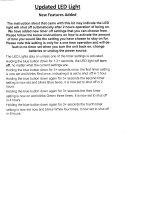Page is loading ...


VIZIO RP56 User Guide
040330 i
Table of Contents
Chapter Description Page
1
Introduction 1
Features 1
Important Safeguards 2
Package Contents 3
Front Panel Controls 4
Rear Panel Connections 5
Side Connections 6
Universal Remote Control 7
PIP Remote Control 10
2 Connecting Components 12
Power Connection 12
Which Video Connection should I use? 12
Connecting your DVD Player 13
Connecting your HDTV Set-Top Box 17
Connecting your VCR or Video Camera 20
Connecting Coaxial (RF) 22
Connecting External Amplified Speakers 24
Connecting an External Receiver or Amplifier 25
Connecting a Computer 26
3 Getting Started 28
Turning your DLP TV On and Off 28
Adjusting your DLP TV Settings 28
Using the On Screen Display (OSD) 29
Menu Operations 29
OSD Menus and Options 29
Remote Control Operation 33
Using the PIP Remote Control 33
Programming the Universal Remote Control 34
Component Program Codes 34
Searching for Component Codes 34
Checking the Component Codes 35
Reassigning Component Buttons 35
Changing Volume Lock 35

VIZIO RP56 User Guide
040330 ii
Teaching the Remote Control New Functions 36
Using the Universal Remote Control 36
Using the Picture-In-Picture (PIP) Mode 37
Setting the Sleep Timer 38
Using the Parental Controls 38
Setting a Password 40
To reset your password: 40
4 Maintenance and Troubleshooting 41
Safety Guidelines 41
Compliance 42
Television Antenna Connection Protection 43
Cleaning & Maintenance 44
Cleaning the Screen 44
Cleaning the Exterior 44
Replacing the Filter 45
Replacing the Lamp 46
Status LEDs 48
Normal Operation 48
Error Codes 48
Troubleshooting Guide 49
Telephone & Technical Support 51
Appendix A: Specifications 52
Appendix B: Component Program Codes 53
Appendix C: Overview of V, Inc. Limited Warranty

VIZIO RP56 User Guide
040330 1
1 Introduction
Features
• Huge 56-inch screen.
• HDTV 16:9 Aspect Ratio.
• Only 18.9 inches / 480 mm deep.
• 75.9 lbs/34.5kg light.
• Bright flicker free picture.
• 480P, 720P, 1080I and HDTV signal compatibility.
• 480i support for old NTSC television.
• 640x480 VGA, 800x600 SVGA, 1024x768 XGA computer signal compatibility.
• When displaying film-based media the TV automatically converts the content using 2:3 Pull
Down to minimize motion artifacts to produce a stunning picture.
• Uses DCDi™ Motion Adaptive Deinterlacing for state-of-the-art conversion of interlaced (NTSC
or 1080i HD) to progressive scan.
• DVI input with HDCP for the best display of Digital Video from components such as the VINC
award winning Bravo Multi-Media Player that is recognized as providing the best picture from
DVD and CD.
• High-bandwidth Digital Content Protection (HDCP) will be used for HD Programs and Movies
and the HDTV needs this feature to be able to display the picture.
• Two HD Component Video inputs automatically synchronize to the input.
• Compatible with HDTV from an external HDTV box with DVI, RGB or Component Video
outputs.
• Picture-In-Picture (PIP) modes allow simultaneous display of multiple programs.
• Digital Zoom to make the picture fill the screen. The 16:9 aspect of HDTV translates to a ratio
of 1.77 but widescreen movies are filmed at a ratio of 2.35 and this is the reason there are still
black bars at the top and bottom of the HDTV screen when playing widescreen DVD’s. Using
Digital Zoom can eliminate these black bars although the edges of the picture will be lost.
• BBE
®
sound processor to maximize the sound quality.
• Simulates surround sound with just the two built-in speakers using the SRS
®
sound processor.
• Selectable fixed Line Out or variable audio output.
• Built-in 15W per channel audio amplifier and speakers.
• OSD menu-driven on screen control system that makes image adjustments a snap.

VIZIO RP56 User Guide
040330 2
Important Safeguards
• Read all the Safety Instructions and the User Manual before using the DLP TV. Keep these instructions in a safe
place for future reference.
• To avoid the risk of electric shock or component damage, switch off the power before connecting other
components to the DLP TV.
• Unplug the power cord before cleaning the DLP TV. A damp cloth is sufficient for cleaning the DLP TV. Do not
use a liquid or a spray cleaner for cleaning the product. Do not use abrasive cleaners.
• Always use the accessories recommended by the manufacturer to insure compatibility.
• When moving the DLP TV from an area of low temperature to an area of high temperature, condensation may
form on the housing. Do not turn on the DLP TV immediately after this to avoid causing fire, electric shock or
component damage. Do not use the DLP TV near water, e.g. near a bathtub, washbowl, kitchen sink, laundry tub,
swimming pool or in a wet basement.
• Do not place the DLP TV on an unstable cart, stand, or table. If the DLP TV falls, it can injure a person and cause
serious damage to the appliance. Use only a cart or stand recommended by the manufacturer or sold with the
DLP TV.
• A distance of at least 3 feet should be maintained between the DLP TV and any heat source, i.e. radiator, heater,
oven, amplifier etc.
• Slots and openings in the back and bottom of the cabinet are provided for ventilation. To ensure reliable operation
of the DLP TV and to protect it from overheating, be sure these openings are not blocked or covered. Do not place
the DLP TV on a bed, sofa, or similar surface. Do not place the DLP TV near or over a radiator or heat register. Do
not place the DLP TV in a bookcase or cabinet unless proper ventilation is provided.
• Never push any object into the slot on the DLP TV cabinet. It could short circuit parts causing a fire or electric
shock. Never spill liquids on the DLP TV.
• The DLP TV should be operated only from the type of power source indicated on the label. If you are not sure of
the type of power supplied to your home, consult your dealer or local power company.
• The power cable must be replaced when using different voltage from that specified in the User Manual. For more
information, contact your dealer.
• The DLP TV is equipped with a three-pronged grounded plug, a plug with a third (grounding) pin. This plug will fit
only into a grounded power outlet as a safety feature. If your outlet does not accommodate the three-wire plug,
have an electrician install the correct outlet, or use an adapter to ground the appliance safely. Do not defeat the
safety purpose of the grounded plug.
• Unplug the unit during a lightening storm or when it will not be used for long period of time. This will protect the
DLP TV from damage due to power surges.
• Do not overload power strips and extension cords. Overloading can result in fire or electric shock.
• The wall socket shall be installed near the equipment and shall be easily accessible.
• Do not attempt to repair or service the product yourself. Opening or removing the back cover may expose you to
high voltages, the risk of electric shock, and other hazards. If repair is required, please contact your dealer and
refer all servicing to qualified service personnel.
• If any of the following occurs please contact the dealer:
o The power supply or connector fails.
o Liquid sprays or any object drops into the DLP TV.
o The Display is exposed to rain or other moisture.
o The Display is dropped or damaged in any way.
o The performance of the Display changes substantially.
• Operating environment:
Temperature: 32°F~104°F (0°C ~ 40°C)
Humidity: 20% to 85% non-condensing
• Handling the remote control
o Do not drop or mishandle the remote control.
o Do not get the remote control wet. If the remote control gets wet, wipe it dry immediately.
o Avoid heat and humidity.
o When not using the remote control for a long period, remove the batteries.
o Do not take the batteries apart, heat them, or throw them into a fire.

VIZIO RP56 User Guide
040330 3
Package Contents
V, Inc Rear Projection DLP TV.
Power cord.
Universal Remote control with two AA batteries.
PIP Remote Control with two AAA batteries.
This User Guide.

VIZIO RP56 User Guide
040330 4
Front Panel Controls
Lamp Status LED
Displays the status of the lamp of
your DLP TV.
Power LED
Lights green when powered on.
Power
Switch the TV on by pressing the
button once. To turn off the TV
press the button twice; the first time
the button is pressed a message will
appear on the screen warning that
the second button press will power-
off the TV.
Input
Repeated pressing of this button
steps through the input sources in a
circulatory sequence. Once you
have selected all of the inputs you
will return to the input you started at.
Menu and Exit
Pressing this button activates the
On Screen Display (OSD) and
shows the Main Menu. Pressing
this button again exits (closes) the
OSD.
OK
Pressing this button activates the
OSD and shows the Main Menu.
Channel +/- and Adjustment ▲/▼
Step up (+) or down (-) through TV
channels. While the OSD is active,
these function as adjustment
buttons to select OSD options.
Volume +/- and Adjustment ►/◄
Increase (+) or decrease (-) the speaker volume. While the OSD is active, these function as adjustment
buttons to adjust the OSD options.
Remote Control Sensor
Point the Remote Control here as this is the window through which all of the remote signals pass to
reach the remote sensor.

VIZIO RP56 User Guide
040330 5
Rear Panel Connections
AC Input Socket
Connect one end of the power cord here and connect the other
end of the power cord to a wall socket.
S-Video Connectors
Connect to a VCR, DVD player, satellite or cable box.
Audio Out Connectors
Connect to an AV or Home Theater receiver.
Composite AV Connectors
Connect to a VCR or DVD player.
Component AV Connectors
Connect to a DVD player or set-top box.
PC Audio Connector
Connect the audio from a computer or set-top box.
RGB Connector
Connect the video from a computer or set-top box.
DVI Audio Connectors
Connect the audio from a DVD Multimedia Player, computer or set-top box.
Antenna Connector
Connect a VHF/UHF antenna or cable TV.
DVI Connector
Connect a DVD Multimedia Player, computer or set-top box.

VIZIO RP56 User Guide
040330 6
Side Connections
Looking at the front of the DLP, there is a door on the lower left side near the front. Gently press on this
door near the front and it will swing open revealing the input connections that are accessible from the
front. To close again, gently push the door all the way closed until latches (clicks) shut.
S-Video
Connect to a video camcorder.
Video/Audio In
Connect to audio/video equipment such as a video camcorder or digital camera.
Headphones
Connect your headphones to MAIN to listen to the audio for the main picture; the built-in speakers are
turned off when you insert your headphone stereo mini jack plug into here.
Connect your headphones to SUB to listen to the audio for the PIP sub picture.
RGB In
Connect to your laptop computer.
Audio In
Connect to the audio output of your laptop computer.

VIZIO RP56 User Guide
040330 7
Universal Remote Control
The Universal Remote Control is a comprehensive remote that can be used to control up to eight
different components. For ease of use with minimal room lighting the Remote Control has a back light
that illuminates all of the buttons when any button is pressed. The light will automatically go off a few
seconds after the last button press. The Remote Control button functions are explained below.
Remote LED
Blinks when the Remote Control is being programmed or sending
a command to your DLP TV.
SETUP
Starts all programming sequences.
POWER
Turns on or off your DLP TV or other selected component.
Component buttons
You can program these buttons to select the components you
wish the Remote Control to operate.
TV is pre-programmed to operate your DLP TV.
DVD selects a programmed DVD Player
VCR selects a programmed VCR.
TV2 selects a second programmed TV.
CBL/SAT selects a programmed cable or satellite set-top box.
AMP selects a programmed receiver.
CD selects a programmed CD Player.
AUX selects a programmed component.
Number Pad
Use these buttons to select a TV channel directly by the channel
number or enter the password.
Examples:
For channel 20 press the ‘2’ button and then the ‘0’ button.
For channel 7 press the ‘7’ button and wait about five (5)
seconds; if you do not want the wait five seconds, press the ‘0’
button and then the ‘7’ button.
For channels higher than 99 press the ‘100’ button first.
The Mute button turns the sound off or on.
VOL+ & VOL-
Increase (+) or decrease (-) the sound level from the speakers.
LAST
Switch to the last TV channel viewed.
SLEEP
Activate the Sleep Timer.
INPUT
Change the input source.
CH+ & CH-
Change the TV Channel.

VIZIO RP56 User Guide
040330 8
WIDE
Cycle through standard and widescreen viewing modes or access
a programming guide such as the one that comes with a satellite
dish setup. GUIDE does not work in TV mode.
EXIT
Exit the OSD, component or guide menus.
▲, ▼, ◄, ►
Use these buttons to navigate the OSD menus.
OK
Confirm an action, like an Enter button.
INFO
Display the current status of the video source, audio (and channel
number when in TV mode), on the screen of your DLP TV.
MENU
Activates the OSD Menu.
POSITION /
Move the PIP window.
When chosen with one of the Component buttons, tells the VCR,
CD or DVD player to rewind.
PIP /
Turn on or off the PIP (Picture In Picture) or POP (Picture On
Picture) mode.
When chosen with one of the Component buttons, tells the VCR,
CD or DVD player to play.
SWAP /
Swap the main picture and sub picture when the PIP or POP
mode is on.
When chosen with one of the Component buttons, tells the VCR,
CD or DVD player to fast forward.
CC /
Turn on or off Closed Caption.
When chosen with the VCR button, tells the VCR to record.
STYLE /
Select the style of the PIP mode.
When chosen with one of the Component buttons, tells the VCR,
CD or DVD player to stop.
SOURCE /
Change the video source for the PIP or POP sub picture.
When chosen with one of the Component buttons, tells the VCR,
CD or DVD player to pause.

VIZIO RP56 User Guide
040330 9
- PIP +
Decrease or increase the size of the PIP window when in the PIP
mode.
- PIP CH +
Changes the TV channel in the PIP window when in the PIP
mode and when TV mode is selected as the PIP video source.
ZOOM
Turn on or off the zoom mode.
FREEZE
Freeze the picture. Note that the video and audio content will
continue to change and when the button is pressed again, turning
off the Freeze mode, the picture will not return to the same point
as when it was frozen.
PIP SCAN
Turn on or off PIP Scan when in the multi-PIP mode. When
turned on, the screen is split into a grid of twelve equal size
pictures the first of which, (top left) is the main picture and the
eleven sub pictures each in turn becomes live for a few seconds
after which it freezes while the other ten take their turn in being
live.
Audio
Selects the audio mode.
TV
Selects TV as the video source.
COMP
Alternately selects the component input COMP1 or COMP2.
PC
Alternately selects the rear RGB (VGA), front RGB (VGA) or DVI
input.
AV
Alternately selects the AV1 or AV2 input.

VIZIO RP56 User Guide
040330 10
PIP Remote Control
SOURCE
Selects the input source for the PIP window.
SCAN
Turn on or off PIP Scan when in the multi-PIP mode. When turned
on, PIP Scan displays a TV channel for approximately four seconds
and then automatically changes to the next TV channel.
PIP
Turn on or off the PIP mode.
Number Pad
Use these buttons to select a TV channel directly by the channel
number for the active PIP window.
For channels higher than 99 press the ‘100’ button first.
CH U / V
Change the channel in the PIP window.
VOL U / V
Increase or decrease the audio volume for the PIP window.
+ SIZE –
Increase or decrease the size of the PIP window.
SWAP
Swap the main picture and sub picture.
STYLE
Select the style of the PIP mode.
MUTE
Turn off or on the sound for the PIP window.
WIDE
Cycle through standard and widescreen viewing modes for the PIP
window
EXIT
Exit the PIP menus.
▲, ▼, ◄, ►
Use these buttons to navigate the On Screen Display (OSD) PIP menus.
OK
Confirm an action, like an Enter button.
INFO
Display the current status of the video source, audio (and channel number if in TV mode) on the screen
of your DLP TV.
MENU
Activates the OSD PIP menu.

VIZIO RP56 User Guide
040330 11
Universal Remote Control Battery Installation and Replacement
When inserting the batteries, make sure they are installed in the correct polarity.
Press latch and lift the cover off. Align the batteries for the correct
polarity (+ / -) shown in the case.
Replace the cover by locating
the tabs and closing it down on
the latch.
PIP Remote Control Battery Installation and Replacement
When inserting the batteries, make sure they are installed in the correct polarity.
Press and slide the cover off. Align the batteries for the correct
polarity (+ / -) shown in the case.
Replace the cover by sliding it on.

VIZIO RP56 User Guide
040330 12
2 Connecting Components
Power Connection
Connect the power cord to the AC Input at the rear of the DLP TV and then plug the power cord into an
AC wall socket.
Which Video Connection should I use?
The DLP TV has five different ways to connect your video equipment from a basic one to the most
advanced for digital displays.
Connection
Quality
Cable and Connector Description
OK
Coaxial RF. This is the only connection that has the audio as
well as the video in this one cable. If you have an antenna, this
is the only way you can connect it to the DLP TV. If you have a
VCR you could connect your antenna/cable to the VCR RF
Input and connect the VCR RF Output to this connector.
Basic
Composite. The complete video signal is carried through this
single pin connector. This is the most commonly used video
connector.
Good S-Video. The video signal is separated into two signals, one
containing the black-and-white information and the other
containing the color information. Separating the color in this
way avoids ‘cross color’ effects where closely spaced black
and white lines are erroneously displayed in color and also
enables text to be displayed more sharply.
Better Component. The video signal is separated into three signals,
one containing the black-and-white information and the other
two containing the color information. This enhancement over
S-Video takes advantage of the superior picture provided by
progressive scan DVD players and HDTV formats.
Best Digital Video (DVI). All of the picture information is received
digitally coded and as your DLP TV is a digital display it does
not have to convert the digital to analog. (The other inputs are
converted from analog to digital by the DLP TV.) Movies are
digitally encoded on DVD’s and so using a component such as
the Bravo Multimedia Player from V, Inc. with a DVI output
produces the ultimate picture performance.

VIZIO RP56 User Guide
040330 13
Connecting your DVD Player
Using Digital Video
DVD players that have a digital interface compliant with the DVI (Digital Visual Interface) standard, such
as the Bravo Multimedia Player from V, Inc, should be connected to the DVI input of the DLP TV.
Note:
1. Use TMDS signals conforming to DVI standards. The TMDS input is a single link input.
2. To maintain the display quality use a DVI cable from V, Inc. that is 10 meters or less.
1. Turn off the power to the DLP TV and DVD player.
2. Connect a DVI-D cable to the DVI output of your DVD player and the other end to the DVI input in
the rear of your DLP TV.
3. Connect the Audio Out (Left + Right) on your DVD player to the DVI Audio In L (White) and R
(Red) in the rear of your DLP TV, next to the DVI connector.
4. Turn on the power to the DLP TV and your DVD player.
5. Select DVI using the INPUT button on the front of the DLP TV.
Note: a). The DVI input on your DLP TV supports High-bandwidth Content Protection (HDCP).
HDCP encrypts the transmission between the video source and the digital display for
added security and protection.
b). Refer to your DVD player User Manual for more information about the video output
requirements of the product.

VIZIO RP56 User Guide
040330 14
Using Component Video
1. Turn off the power to the DLP TV and DVD player.
2. Connect the Pr or Cr (red color) connector on the rear of your DVD player to the Pr/Cr (red color)
connector in the COMP 1 IN group on the rear of your DLP TV.
3. Connect the Pb or Cb (blue color) connector on the rear of your DVD player to the Pb/Cb (blue
color) connector in the COMP 1 IN group on the rear of your DLP TV.
4. Connect the Y (green color) connector on the rear of your DVD player to the Y (green color)
connector in the COMP 1 IN group on the rear of your DLP TV.
5. Connect the R (red color) and L (white color) audio connectors on the rear of your DVD player to
the R (red color) and L (white color) component audio input connectors in the COMP 1 IN group
on the rear of your DLP TV.
6. Turn on the power to the DLP TV and DVD player.
7. Select COMP 1 using the INPUT button on the front of the DLP TV.
Note: a). If you are already using the COMP 1 IN input for another component, or you do not want to
use the COMP 1 input for the DVD player, you can connect the DVD player to the COMP 2
IN group of connections.
b). Refer to your DVD player User Manual for more information about the video output
requirements of the product.

VIZIO RP56 User Guide
040330 15
Using S-Video
1. Turn off the power to the DLP TV and DVD player.
2. Connect the S-Video jack on the rear of your DVD player to the S-Video jack in the AV 2 IN group
on the rear of your DLP TV.
3. Connect the R (red color) and L (white color) audio connectors on the rear of your DVD player to
the R (red color) and L (white color) component audio input connectors in the AV 2 IN group on
the rear of your DLP TV.
4. Turn on the power to the DLP TV and DVD player.
5. Select AV 2 using the INPUT button on the front of the DLP TV.
Note: a). If you are already using the AV 2 IN input for another component, or you do not want to
use the AV 2 input for the DVD player, you can connect the DVD player to the AV 1 IN
group of connections.
b). Refer to your DVD player User Manual for more information about the video output
requirements of the product.

VIZIO RP56 User Guide
040330 16
Using Composite Video
1. Turn off the power to the DLP TV and DVD player.
2. Connect the Video (yellow color) connector on the rear of your DVD player to the Video (yellow
color) connector in the AV 2 IN group on the rear of your DLP TV.
3. Connect the R (red color) and L (white color) audio connectors on the rear of your DVD player to
the R (red color) and L (white color) component audio input connectors in the AV 2 IN group on
the rear of your DLP TV.
4. Turn on the power to the DLP TV and DVD player.
5. Select AV 2 using the INPUT button on the front of the DLP TV.
Note: a). If you are already using the AV 2 IN input for another component, or you do not want to
use the AV 2 input for the DVD player, you can connect the DVD player to the AV 1 IN
group of connections.
b). Refer to your DVD player User Manual for more information about the video output
requirements of the product.

VIZIO RP56 User Guide
040330 17
Connecting your HDTV Set-Top Box
Using Digital Video
HDTV Set-Top Boxes that have a digital interface compliant with the DVI (Digital Visual Interface)
standard can be connected to the DVI input of the DLP TV.
Note:
3. Use TMDS signals conforming to DVI standards. The TMDS input is a single link input.
4. To maintain the display quality use a DVI cable from V, Inc. that is 10 meters or less.
1. Turn off the power to the DLP TV and HDTV Set-Top Box.
2. Connect a DVI-D cable to the DVI output of your HDTV Set-Top Box and the other end to the DVI
input in the rear of your DLP TV.
3. Connect the Audio Out (Left + Right) on your HDTV Set-Top Box to the DVI Audio In L (White)
and R (Red) in the rear of your DLP TV, next to the DVI connector.
4. Turn on the power to the DLP TV and your HDTV Set-Top Box.
5. Select DVI using the INPUT button on the front of the DLP TV.
Note: a). The DVI input on your DLP TV supports High-bandwidth Content Protection (HDCP).
HDCP encrypts the transmission between the video source and the digital display for
added security and protection.
b). Refer to your HDTV Set-Top Box User Manual for more information about the video output
requirements of the product or consult your Satellite or Cable operator.
/