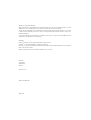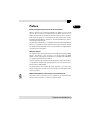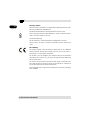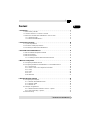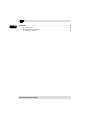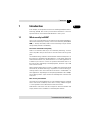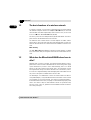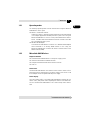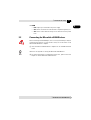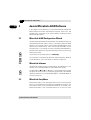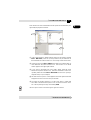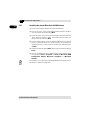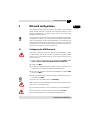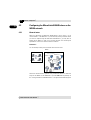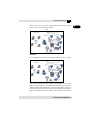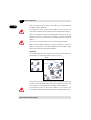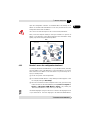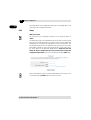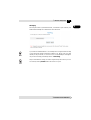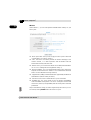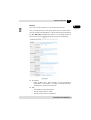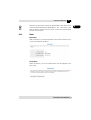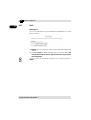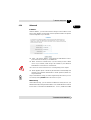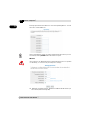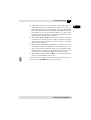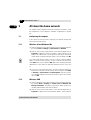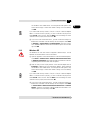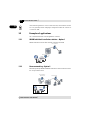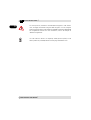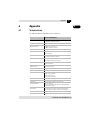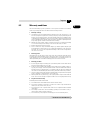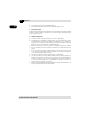Devolo MicroLink dLan Wireless Owner's manual
- Category
- Routers
- Type
- Owner's manual
This manual is also suitable for

MicroLink
dLAN
TM
Wireless

© 2003 devolo AG, Aachen (Germany)
While the information in this manual has been compiled with great care, it may not be deemed an assurance of product
characteristics. devolo shall be liable only to the degree specified in the terms of sale and delivery.
The reproduction and distribution of the documentation and software supplied with this product and the use of its contents
is subject to written authorization from devolo. We reserve the right to make any alterations that arise as the result of
technical development.
You can find all declarations and certifications of compliance for the products, as long as they were available at the time
of publication, in the appendix of this documentation.
Trademarks
Windows
®
and Microsoft
®
are registered trademarks of Microsoft, Corp.
HomePlug
®
is a registered trademark of HomePlug Power Alliance.
The devolo logo is a registered trademark of devolo AG. All other names mentioned may be trademarks or registered trade-
marks of their respective owners.
Subject to change without notice. No liability for technical errors or omissions.
devolo AG
Sonnenweg 11
52070 Aachen
Germany
www.devolo.com
Aachen, November 2003
40195/1103

|
|
devolo MicroLink dLAN Wireless
|
EN
Preface
Thank you for placing your trust in this devolo product.
Wireless networks are economical alternatives or additions to local wired
networks like for instance the dLAN networks. Notebooks and PCs can use
mobile network cards to communicate with one another or access wired net
-
works via access points. As a HomePlug access point with wireless output,
the MicroLink dLAN Wireless functions as the interface between a wireless
network and a dLAN network.
The MicroLink dLAN Wireless is compatible with the HomePlug standard and
allows you to expand your home network easily and cost-effectively. Encryp
-
tion in both the HomePlug and wireless units guarantees the highest degree
of protection from interception.
About this manual
This manual contains all the information you need about your MicroLink dLAN
Wireless from devolo. It tells you how to set up and install your dLAN
adapter. You also find examples of applications for the MicroLink dLAN Wire
-
less and general information on networks.
Exacting manufacturing standards and stringent quality control are the basis
for high product standards and consistent quality to ensure your fullest satis
-
faction with this dLAN adapter.
This documentation was compiled by several members of our staff from a
variety of departments in order to ensure you the best possible support when
using your product.
Additional information in the Internet at 'www.devolo.com'
Our online services (www.devolo.com) is available to you around the clock
should you have any queries or require any further support.

|
|
devolo MicroLink dLAN Wireless
|
EN
Package contents
Please ensure that the delivery is complete before beginning with the instal-
lation of your MicroLink dLAN Wireless:
MicroLink dLAN Wireless including the built-in wireless card
Before starting up the MicroLink dLAN Wireless, make sure that the wireless
card is correctly inserted into the unit.
Manual (hard copy)
CD with drivers, online documentation and application software
devolo reserves the right to change the package contents without prior
notice.
CE conformity
This product complies with the technical requirements of the 1999/5/EC
Directive (R&TTE) and the other relevant provisions of the FTEG, and it is
designed for use in the EU and Switzerland.
This product is class A equipment. This equipment may cause interference
with radio waves in home use; if this occurs the operator may be required to
take corrective action.
This wireless device transmits and receives radio signals. During the instal-
lation and utilisation of this device, please ensure that there is a distance of
at least 20 cm between the device and your body.
See the appendix to this manual for the declaration of conformity to the appli-
cable standards.

|
EN
|
devolo MicroLink dLAN Wireless
|
Content
1 Introduction . . . . . . . . . . . . . . . . . . . . . . . . . . . . . . . . . . . . . . . . . . . . . . . . . . . . . . . . . . . . . . . 7
1.1 What exactly is dLAN? . . . . . . . . . . . . . . . . . . . . . . . . . . . . . . . . . . . . . . . . . . . . . . . 7
1.2 The basic functions of a wireless network . . . . . . . . . . . . . . . . . . . . . . . . . . . . . . . . 8
1.3 What does the MicroLink dLAN Wireless have to offer? . . . . . . . . . . . . . . . . . . . . . 8
1.3.1 Operating modes . . . . . . . . . . . . . . . . . . . . . . . . . . . . . . . . . . . . . . . . . . . . . . . 9
1.3.2 MicroLink dLAN Wireless . . . . . . . . . . . . . . . . . . . . . . . . . . . . . . . . . . . . . . . . 9
2 Connection and startup . . . . . . . . . . . . . . . . . . . . . . . . . . . . . . . . . . . . . . . . . . . . . . . . . . . . 10
2.1 System requirements . . . . . . . . . . . . . . . . . . . . . . . . . . . . . . . . . . . . . . . . . . . . . . . . 10
2.2 Connection and display elements . . . . . . . . . . . . . . . . . . . . . . . . . . . . . . . . . . . . . . 10
2.3 Connecting the MicroLink dLAN Wireless . . . . . . . . . . . . . . . . . . . . . . . . . . . . . . . 11
3 devolo MicroLink dLAN Software . . . . . . . . . . . . . . . . . . . . . . . . . . . . . . . . . . . . . . . . . . 12
3.1 MicroLink dLAN Configuration Wizard . . . . . . . . . . . . . . . . . . . . . . . . . . . . . . . . . . 12
3.2 MicroLink Informer . . . . . . . . . . . . . . . . . . . . . . . . . . . . . . . . . . . . . . . . . . . . . . . . . 12
3.3 MicroLink EasyShare . . . . . . . . . . . . . . . . . . . . . . . . . . . . . . . . . . . . . . . . . . . . . . . . 12
3.3.1 Installing the devolo MicroLink dLAN Software . . . . . . . . . . . . . . . . . . . . . . 14
4 Network configuration . . . . . . . . . . . . . . . . . . . . . . . . . . . . . . . . . . . . . . . . . . . . . . . . . . . . 15
4.1 Configuring the dLAN network . . . . . . . . . . . . . . . . . . . . . . . . . . . . . . . . . . . . . . . . 15
4.2 Configuring the MicroLink dLAN Wireless on the WLAN network . . . . . . . . . . . . 16
4.2.1 General notes . . . . . . . . . . . . . . . . . . . . . . . . . . . . . . . . . . . . . . . . . . . . . . . . . 16
4.2.2 How do I access the configuration interface? . . . . . . . . . . . . . . . . . . . . . . . . 19
4.2.3 Setup . . . . . . . . . . . . . . . . . . . . . . . . . . . . . . . . . . . . . . . . . . . . . . . . . . . . . . . 20
4.2.4 Status . . . . . . . . . . . . . . . . . . . . . . . . . . . . . . . . . . . . . . . . . . . . . . . . . . . . . . . 25
4.2.5 Tools . . . . . . . . . . . . . . . . . . . . . . . . . . . . . . . . . . . . . . . . . . . . . . . . . . . . . . . . 26
4.2.6 Advanced . . . . . . . . . . . . . . . . . . . . . . . . . . . . . . . . . . . . . . . . . . . . . . . . . . . . 27
5 All about the home network . . . . . . . . . . . . . . . . . . . . . . . . . . . . . . . . . . . . . . . . . . . . . . . 30
5.1 Configuring the computer . . . . . . . . . . . . . . . . . . . . . . . . . . . . . . . . . . . . . . . . . . . . 30
5.1.1 Windows 98 and Windows Me . . . . . . . . . . . . . . . . . . . . . . . . . . . . . . . . . . . 30
5.1.2 Windows 2000 . . . . . . . . . . . . . . . . . . . . . . . . . . . . . . . . . . . . . . . . . . . . . . . . 30
5.1.3 Windows XP . . . . . . . . . . . . . . . . . . . . . . . . . . . . . . . . . . . . . . . . . . . . . . . . . . 31
5.2 Examples of applications . . . . . . . . . . . . . . . . . . . . . . . . . . . . . . . . . . . . . . . . . . . . . 32
5.2.1 WLAN individual installation solution—Option 1 . . . . . . . . . . . . . . . . . . . . . 32
5.2.2 Home networking—Option 2 . . . . . . . . . . . . . . . . . . . . . . . . . . . . . . . . . . . . . 32
5.3 Worth knowing . . . . . . . . . . . . . . . . . . . . . . . . . . . . . . . . . . . . . . . . . . . . . . . . . . . . 33

|
|
devolo MicroLink dLAN Wireless
|
EN
6 Appendix . . . . . . . . . . . . . . . . . . . . . . . . . . . . . . . . . . . . . . . . . . . . . . . . . . . . . . . . . . . . . . . . 35
6.1 Technical data . . . . . . . . . . . . . . . . . . . . . . . . . . . . . . . . . . . . . . . . . . . . . . . . . . . . . 35
6.2 Declaration of conformity . . . . . . . . . . . . . . . . . . . . . . . . . . . . . . . . . . . . . . . . . . . . 36
6.3 Warranty conditions . . . . . . . . . . . . . . . . . . . . . . . . . . . . . . . . . . . . . . . . . . . . . . . . 37

|
Introduction
7
|
devolo MicroLink dLAN Wireless
|
EN
1 Introduction
In this chapter, we will provide an overview of HomePlug (dLAN) and wireless
technology (WLAN). We will also proved a brief introduction of the most
important features of the MicroLink dLAN Wireless access point.
1.1 What exactly is dLAN?
There is now a new alternative to the well-known wired LAN and Wireless
LAN network technologies currently used in home networking: dLAN (direct
LAN, i.e. directly networked). dLAN is home networking using the electric
wiring already installed in the building.
Cost factor and transmission quality
dLAN is an economical and easy-to-use networking technology. You don't
need to lay cables and you can connect to the home network at every power
point.
The dLAN technology modulates and demodulates additional frequencies on
the power lines. Modulation and demodulation is a well-known and proven
method of data transmission, which has been in use in other applications for
a number of years. Now it is used to set up Internet and network accesses in
the home or office. Depending on the damping factor, distances of up to 200
meters can be covered.
With a maximum data transmission rate of 14 Mbps and symmetrical upload
and download, the dLAN technology is equivalent to classical Ethernet net
-
working solutions and is faster than the current wireless standard WiFi
TM
for
home applications. Depending on the line quality, bandwidths of 6 to 8 Mbps
are possible in practice—quite sufficient for extending a DSL connection into
every room.
Data security and radiation
The power meter in the building acts as a physical barrier against unwanted
access from outside. In addition, for the sake of security, a 56-bit encryption
is used to guarantee secure data transfer within the network.
dLAN devices from devolo meet the stringent EU industrial standards and
comply with the current standards for electromagnetic radiation.

Introduction
|
|
devolo MicroLink dLAN Wireless
|
8
EN
1.2 The basic functions of a wireless network
In a wireless network, you use wireless networking cards to connect individ-
ual notebook computers and PCs to a LAN (Local Area Network). As the usual
network cables have been replaced by a radio link in this case, we also refer
to this as a Wireless Local Area Network (WLAN).
An access point forms the bridge between (d)LAN and WLAN. The access
point transfers all data between the two networks.
The maximum area in which wireless network adapters in mobile stations
and the access point can reach each other and exchange data is known as a
radio cell. All the functions of a wired network are available in a wireless net
-
work.
Data security
The WEP (Wired Equivalent Privacy) encryption method attaches a 128-bit
key to the wireless data, ensuring the secure transfer of data within the net
-
work.
1.3 What does the MicroLink dLAN Wireless have to
offer?
Equipped with a wireless interface, the MicroLink dLAN Wireless access
point allows a home network to be built both over the existing power supply
system and wirelessly: PC tasks such as data exchange, access to a shared
printer on the home network and Internet access are performed over the
existing electrical wiring of the home. Network links in conferences, access
to resources in adjacent buildings and exchanging data with mobile units are
only a few of the options available with a wireless LAN.
The advantages of a combination of these two network cards are obvious:
using dLAN adapters, every available electrical outlet can be used to connect
your computers to your home network. This makes you completely mobile—
from the basement to the attic, everything is transmitted through your power
outlets. In a wireless LAN, PCs and notebooks can be set up wherever they
are most useful—here, too, problems with unavailable network connections
are a thing of the past.

|
Introduction
9
|
devolo MicroLink dLAN Wireless
|
EN
1.3.1 Operating modes
The following operating modes can be selected when using the MicroLink
dLAN Wireless access point:
Wireless stand-alone network:
Setting up a wireless stand-alone network without any wired networking
is the simplest application offered by the access point. In this setup, the
MicroLink dLAN Wireless serves as a relay station between the wireless
clients. It enables data transfer between all clients located in the radio
cell surrounding the access point.
WLAN-to-dLAN adapter
Your MicroLink dLAN Wireless functions as a WLAN-to-dLAN adapter
when connected to an existing dLAN network. In this setup, the
MicroLink dLAN Wireless connects the wireless network clients to the
cabled network (dLAN).
1.3.2 MicroLink dLAN Wireless
Simple installation
Connect MicroLink dLAN Wireless to the power supply system
Install the devolo MicroLink dLAN Software
Configure the dLAN network and the wireless network
That's it!
Connections
The MicroLink dLAN Wireless has a built-in wireless card as well as a Euro-
pean power plug for connecting it to the power supply system. Power is fed
to the adapter over an integrated 230V AC power supply.
Status display
The control lamps (LEDs) of your MicroLink dLAN Wireless display the con-
nection status, and provide status regarding the function of the data trans-
mission. The MicroLink dLAN Wireless has 5 control lamps and a wireless
card.

Connection and startup
|
|
devolo MicroLink dLAN Wireless
|
10
EN
2 Connection and startup
In this chapter, we will show you how to connect the MicroLink dLAN Wire-
less access point by devolo.
2.1 System requirements
Your computer or laptop must meet the following requirements to operate
with your MicroLink dLAN Wireless:
Operating systems: Windows 98, Windows Me, Windows 2000, Win-
dows XP or all TCP/IP systems
2.2 Connection and display elements
The MicroLink dLAN Wireless access point has five control lights (LEDs) and
a built-in wireless card:
WLAN
Tx: Lights up when data are being sent from the dLAN to the WLAN.
Rx: Lights up when data are being sent from the WLAN to the dLAN.

|
Connection and startup
11
|
devolo MicroLink dLAN Wireless
|
EN
dLAN
Link: Lights up if connected to the power supply.
Col: Flashes at a faster rate if the network is experiencing heavy use.
Act: Flashes when data are being sent or received over the power
lines.
2.3 Connecting the MicroLink dLAN Wireless
Before connecting the dLAN adapter, note its security ID and keep it ready for
configuring the network. You can find the security ID on the bottom of the
MicroLink dLAN Wireless adapter.
햲 Insert the MicroLink dLAN Wireless adapter into an available electrical
outlet.
No drivers are required for running the MicroLink dLAN Wireless.
햳 For further information on installing the devolo tools, please refer to the
chapter on 'devolo MicroLink dLAN Software'.

devolo MicroLink dLAN Software
|
|
devolo MicroLink dLAN Wireless
|
12
EN
3 devolo MicroLink dLAN Software
In this chapter, we will introduce to you the MicroLink dLAN Configuration
Wizard, MicroLink Informer and MicroLink EasyShare devolo tools, and
describe how to install them in the section entitled, 'Installing the devolo
MicroLink dLAN Software'.
3.1 MicroLink dLAN Configuration Wizard
The MicroLink dLAN Configuration Wizard helps you to build and change your
encrypted dLAN network. With its help, you can add the MicroLink dLAN
Wireless to your network. It allows you to configure all dLAN adapters on the
network from a central location, such as from a single workstation. For the
encryption process, you need the security ID of the MicroLink dLAN Wireless
(provided on the underside of unit) and a network password of your choosing,
which you will assign.
The password set up initially by devolo is HomePlug.
For information on configuring the MicroLink dLAN Configuration Wizard or
your dLAN network, refer to the chapter on 'Network configuration'.
3.2 MicroLink Informer
The MicroLink Informer displays information about all dLAN devices in your
network, such as their MAC addresses and current transfer speeds.
The MAC address (Media Access Control) is a serial number which is unique
throughout the entire world. It is permanently programmed in the hardware
and cannot be altered. You can find the MAC address of the dLAN adapter on
the bottom of the unit.
3.3 MicroLink EasyShare
MicroLink EasyShare is a file-sharing and chat tool for your local network. It
allows you to exchange files easily between local Windows computers. The
chat function allows instant communication between all network users.
MicroLink EasyShare is very user-friendly and easy to use. All users on the

|
devolo MicroLink dLAN Software
13
|
devolo MicroLink dLAN Wireless
|
EN
local network who have started MicroLink EasyShare are automatically rec-
ognized by the program and listed:
햲 In the 'Share properties' dialog window, which you can open by selecting
File Add share, select one (or more) folders from your hard drive to
be shared with the other network users. Then assign a name to the folder.
햳 Select from the menu File Refresh to display (new) shared folders of
other MicroLink EasyShare network users. The contents of all shared
folders appear in the upper right window.
햴 If you want to download files from folders being shared by other
MicroLink EasyShare network users, mark the selected file of the corre
-
sponding folder and select File Download from the menu. Specify a
target directory on your computer.
햵 All 'Data transfer in process' are displayed in the lower right window and
disappear from the screen once they are finished.
햶 The lower left window functions as a chat room, which is visible and
accessible to all MicroLink EasyShare users on the local network. Users
can "chat" by writing messages and clicking Send.
All menu options can be selected using the right mouse button.
1
2
3
4
5

devolo MicroLink dLAN Software
|
|
devolo MicroLink dLAN Wireless
|
14
EN
3.3.1 Installing the devolo MicroLink dLAN Software
햲 Put the enclosed devolo product CD in your CD-ROM drive.
햳 From the CD setup, select 'Install MicroLink dLAN Software'. Windows
starts the wizard. Confirm by clicking Next.
햴 Select the devolo tools ('devolo MicroLink dLAN Configuration Wizard',
'devolo MicroLink Informer' and/or 'devolo MicroLink EasyShare') you
want to install, and then click Next.
햵 The next dialog window shows the default target directory (preset by
devolo), to which the devolo tools will be installed. You can accept the
suggested directory or select a new one. Confirm your selection by click
-
ing Next.
햶 Confirm once again by clicking Next, then end the installation by clicking
Finish.
햷 After the installation has been completed successfully, start the devolo
tools by clicking Start Programs devolo MicroLink dLAN
Configuration Wizard, MicroLink EasyShare or MicroLink
Informer.
For information on configuring your dLAN and WLAN network, please refer to
the chapter on 'Network configuration'.

|
Network configuration
15
|
devolo MicroLink dLAN Wireless
EN
4 Network configuration
In this chapter, we will explain the functions and settings of your dLAN and
WLAN network and guide you through the configuration interface of the
MicroLink dLAN Wireless. In addition, please refer to our general notes
regarding networking options.
Some of the fields, options and entries used in the configuration interface are
self-explanatory, and thus are not explained in great detail. Detailed expla-
nations are provided for all items requiring elaboration. If you have any other
questions about technical terms and scenarios, please refer to our web site
at www.devolo.com. Our devolo lexicon and the frequently asked questions
(FAQ) are also provided on your devolo product CD.
4.1 Configuring the dLAN network
Please have at hand the security ID of the MicroLink dLAN Wireless, which
you have written down earlier. The MicroLink dLAN Configuration Wizard
requires this for configuring the network. You can find the security ID on the
bottom of the unit.
햲 Start the MicroLink dLAN Configuration Wizard by clicking Start Pro-
grams devolo MicroLink dLAN Configuration Wizard.
햳 Confirm with Next.
햴 The MicroLink dLAN Configuration Wizard starts the network analysis
and searches your network for the MicroLink dLAN Wireless.
햵 Now enter the security ID of the MicroLink dLAN Wireless and click Add.
Confirm with Next.
햶 In the next dialog window, enter the network password you have chosen
and confirm with Next.
The password set up initially by devolo is HomePlug.
Make sure that all of the dLAN adapter units that you want to add to your net-
work are also connected physically.
햷 Your network password is now (re-)assigned to all registered adapters.
햸 Finish the process of protecting your network by clicking Finish.
Also follow the general notes on configuring the WLAN network.

Network configuration
|
|
devolo MicroLink dLAN Wireless
|
16
EN
4.2 Configuring the MicroLink dLAN Wireless on the
WLAN network
4.2.1 General notes
When first delivered, the MicroLink dLAN Wireless access point is set to
static IP address '192.168.0.252'. If you are already running a network which
you want to expand using the MicroLink dLAN Wireless, you may have to
change the IP address to that of your existing network. The following are
explanations of the most common network situations:
Scenario 1:
You are already running a local network with a devolo router.
All devolo network devices operate using standard IP addresses within the
range of 192.168.0.1 to 192.168.0.254. If you have not made any changes to
this setting, the MicroLink dLAN Wireless is recognized automatically by the
Wireless LAN
Before
dLAN
(using standard IP addresses within the range of
192.168.0.1 to 192.168.0.254.)
MicroLink dLAN
Ethernet/MicroLink dLAN USB
MicroLink dLAN
Ethernet/MicroLink dLAN USB
e. g. MicroLink ADSL Modem Router and
MicroLink dLAN Ethernet
MicroLink dLAN Ethernet/
MicroLink dLAN USB

|
Network configuration
17
|
devolo MicroLink dLAN Wireless
EN
network. If this is the case, you can simply skip ahead to the section entitled,
'How do I access the configuration interface?'.
Scenario 2:
You are already running a local network without a DHCP server (e. g. router).
In this case, we recommend either assigning static IP addresses within the IP
address range 192.168.0.1 to 192.168.0.254 to all computers on the LAN or
adapting the MicroLink dLAN Wireless to the existing IP address range (e.g.
10.x.x.x) of your network. In the latter case we recommend the following pro
-
cedure: Temporarily rename the IP address of the computer from which you
Wireless LAN
After
dLAN
(using standard IP addresses within the range of
192.168.0.1 to 192.168.0.254)
MicroLink dLAN
Ethernet/MicroLink dLAN USB
MicroLink dLAN
Ethernet/MicroLink dLAN USB
e. g. MicroLink ADSL Modem Router and
MicroLink dLAN Ethernet
MicroLink dLAN Ethernet/
MicroLink dLAN USB
MicroLink dLAN Wireless
Wireless LAN
dLAN
(e. g. using standard IP addresses within the range of
192.168.0.1 to 192.168.0.254)
MicroLink dLAN
Ethernet/MicroLink dLAN USB
MicroLink dLAN
Ethernet/MicroLink dLAN USB
e. g. MicroLink ADSL Fun LAN and
MicroLink dLAN Ethernet
MicroLink dLAN Ethernet/
MicroLink dLAN USB
192.168.0.1
192.168.0.2
192.168.0.3
MicroLink dLAN Wireless
192.168.0.252
192.168.0.4
192.168.0.5
192.168.0.6
192.168.0.7

Network configuration
|
|
devolo MicroLink dLAN Wireless
|
18
EN
want to configure the access point to an IP address in the range between
192.168.0.1 and 192.168.0.254.
For information on how to assign a static IP address to your computer, refer
to the chapter 'All about the home network' under 'Configuring the computer'.
Open the configuration interface as described under 'How do I access the
configuration interface?' and change the IP address of the MicroLink dLAN
Wireless to the one you have chosen in the configuration menu under 'IP
Address'.
Also refer to the menu description in the section entitled, 'Advanced'.
Next, restore the computer which you have just renamed to its previous IP
address. Since all devices on the LAN now belong to the same address range
(again), they can be recognized without problem.
Scenario 3:
You are already operating a local network using a router from another manu-
facturer that uses a different IP address range, e.g. 10.x.x.x.
In this case, we recommend the following procedure: Temporarily rename the
IP address of the computer from which you want to configure the access point
to an IP address in the range between 192.168.0.1 and 192.168.0.254.
For information on how to assign a static IP address to your computer, refer
to the chapter 'All about the home network' under 'Configuring the computer'.
Wireless LAN
Before
dLAN
(using the IP address range 10.x.x.x)
MicroLink dLAN
Ethernet/MicroLink dLAN USB
MicroLink dLAN
Ethernet/MicroLink dLAN USB
MicroLink dLAN Ethernet/
MicroLink dLAN USB
e. g. DSL modem
Router from another manufacturer
and MicroLink dLAN Ethernet

|
Network configuration
19
|
devolo MicroLink dLAN Wireless
EN
Open the configuration interface as described above and change the IP
address of the MicroLink dLAN Wireless to the one you have chosen in the
configuration menu under 'IP Address'.
Also refer to the menu description in the section entitled, 'Advanced'.
Next, restore the computer which you have just renamed to its previous IP
address. Since all devices on the LAN now belong to the same address range
(again), they can be recognized without problem.
4.2.2 How do I access the configuration interface?
To configure the MicroLink dLAN Wireless on your WLAN network, manually
enter the address 'http://192.168.0.252' in your Internet browser, or create a
direct shortcut to this address in the Start menu or on your Desktop. This is
how you should proceed:
햲 For CD setup select 'Start Setup Wizard'.
햳 The 'MicroLink dLAN Wireless Setup' dialogue window appears. Start
the setup by clicking on Start Setup.
햴 After the installation has been completed successfully, open the config-
uration interface of the dLAN adapter by clicking Start Programs
devolo MicroLink dLAN Wireless Setup or by clicking the
'MicroLink dLAN Wireless Setup' icon on your desktop.
The default language setting for the menus is based on the language version
of your web browser. The menu language of the MicroLink dLAN Wireless
Wireless LAN
After
dLAN
(using the IP address range 10.x.x.x)
MicroLink dLAN
Ethernet/MicroLink dLAN USB
MicroLink dLAN
Ethernet/MicroLink dLAN USB
MicroLink dLAN Ethernet/
MicroLink dLAN USB
MicroLink dLAN Wireless
e. g. DSL modem
Router from another manufacturer
and MicroLink dLAN Ethernet

Network configuration
|
|
devolo MicroLink dLAN Wireless
|
20
EN
(German/English) can be toggled by clicking the corresponding flags on the
start page of the configuration interface.
4.2.3 Setup
Admin Password
The password of the configuration interface set up initially by devolo is
admin.
The Admin password is the configuration password. Select a new password
and enter it into both input fields. This ensures that no one can change the
configuration of your MicroLink dLAN Wireless without authorization.
The
password must have at least five characters, and may only consist of letters
and numbers. Should you ever forget your password, you will need to press
the 'Reset' button of the MicroLink dLAN Wireless. However, this will
delete all of your configuration data and you will need to repeat the
configuration procedure. After a reset, the password will be admin again.
Keep in mind that the settings you have configured take effect only if you con-
firm them by clicking Submit and restart the access point.
Page is loading ...
Page is loading ...
Page is loading ...
Page is loading ...
Page is loading ...
Page is loading ...
Page is loading ...
Page is loading ...
Page is loading ...
Page is loading ...
Page is loading ...
Page is loading ...
Page is loading ...
Page is loading ...
Page is loading ...
Page is loading ...
Page is loading ...
Page is loading ...
-
 1
1
-
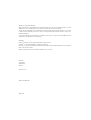 2
2
-
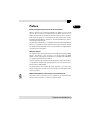 3
3
-
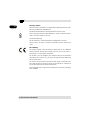 4
4
-
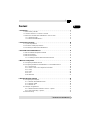 5
5
-
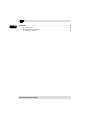 6
6
-
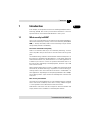 7
7
-
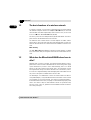 8
8
-
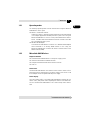 9
9
-
 10
10
-
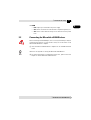 11
11
-
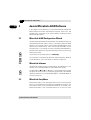 12
12
-
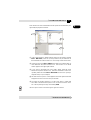 13
13
-
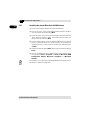 14
14
-
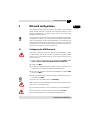 15
15
-
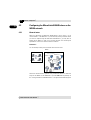 16
16
-
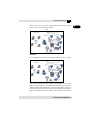 17
17
-
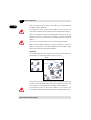 18
18
-
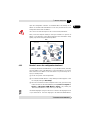 19
19
-
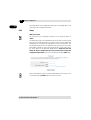 20
20
-
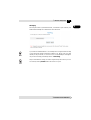 21
21
-
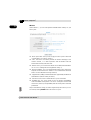 22
22
-
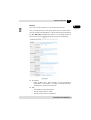 23
23
-
 24
24
-
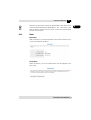 25
25
-
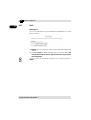 26
26
-
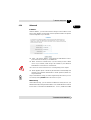 27
27
-
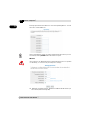 28
28
-
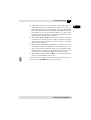 29
29
-
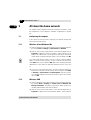 30
30
-
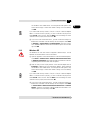 31
31
-
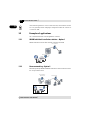 32
32
-
 33
33
-
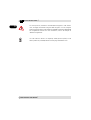 34
34
-
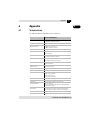 35
35
-
 36
36
-
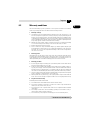 37
37
-
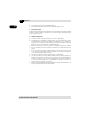 38
38
Devolo MicroLink dLan Wireless Owner's manual
- Category
- Routers
- Type
- Owner's manual
- This manual is also suitable for
Ask a question and I''ll find the answer in the document
Finding information in a document is now easier with AI
Related papers
-
Devolo MicroLink dLAN USB Owner's manual
-
Devolo MT 2193 User manual
-
Devolo WiFi Repeater Owner's manual
-
Devolo 1132 Datasheet
-
Devolo dLAN 200 AV USB extender, FR Owner's manual
-
Devolo GigaGate Owner's manual
-
Devolo WiFi Repeater+ ac Owner's manual
-
Devolo 1115 Datasheet
-
Devolo 1140 Datasheet
-
Devolo MT2600 User manual