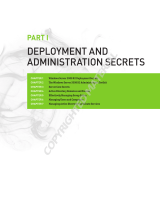Page is loading ...

FC0054605-00 A
Fibre Channel HBA and VM Migration
Guide for Hyper-V™ and System Center VMM2008

Page ii FC0054605-00 A
S
Fibre Channel HBA and VM Migration
Guide for Hyper-V™ and System Center VMM2008
© 2008 QLogic Corporation. All Rights Reserved Worldwide.
First Published: August 2008
QLogic Corporation, 26650 Aliso Viejo Parkway, Aliso Viejo, CA 92656, (800) 662-4471 or (949) 389-6000
Information furnished in this manual is believed to be accurate and reliable. However, QLogic Corporation assumes no
responsibility for its use, nor for any infringements of patents or other rights of third parties which may result from its
use. QLogic Corporation reserves the right to change product specifications at any time without notice. Applications
described in this document for any of these products are for illustrative purposes only. QLogic Corporation makes no
representation nor warranty that such applications are suitable for the specified use without further testing or
modification. QLogic Corporation assumes no responsibility for any errors that may appear in this document.
This SANbox switch is covered by one or more of the following patents: 6697359; other patents pending.
Document Revision History
Revision A, September 26, 2008

FC0054605-00 A Page iii
Table of Contents
1 Introduction
Abstract . . . . . . . . . . . . . . . . . . . . . . . . . . . . . . . . . . . . . . . . . . . . . . . . . . . . 1-1
Overview . . . . . . . . . . . . . . . . . . . . . . . . . . . . . . . . . . . . . . . . . . . . . . . . . . . 1-1
Audience . . . . . . . . . . . . . . . . . . . . . . . . . . . . . . . . . . . . . . . . . . . . . . . . . . . 1-1
Microsoft Windows Server 2008 Hyper-V . . . . . . . . . . . . . . . . . . . . . . . . . . 1-2
N_Port ID Virtualization . . . . . . . . . . . . . . . . . . . . . . . . . . . . . . . . . . . . . . . . 1-2
QLogic FC Adapter NPIV Solution . . . . . . . . . . . . . . . . . . . . . . . . . . . . . . . . 1-3
How this Guide is Organized . . . . . . . . . . . . . . . . . . . . . . . . . . . . . . . . . . . . 1-4
2 NPIV Deployment Requirements
Hardware Requirements . . . . . . . . . . . . . . . . . . . . . . . . . . . . . . . . . . . . . . . 2-1
Software Requirements . . . . . . . . . . . . . . . . . . . . . . . . . . . . . . . . . . . . . . . . 2-1
3 Sample Configuration and Topology
4 Configuring the Host and VMM Servers
Initial Configuration of the VMM Server . . . . . . . . . . . . . . . . . . . . . . . . . . . . 4-1
Initial Configuration of the Host Servers . . . . . . . . . . . . . . . . . . . . . . . . . . . 4-1
Adding Hosts to the VMM Server . . . . . . . . . . . . . . . . . . . . . . . . . . . . . . . . . 4-2
Configuring QLogic SANsurfer FC HBA Manager on the VMM Server . . . . 4-3
5 Virtual Adapter (NPIV) Port Creation and Verification
Create Virtual Adapter Ports . . . . . . . . . . . . . . . . . . . . . . . . . . . . . . . . . . . . 5-1
Verify Virtual Adapter Port Login to FC Switch. . . . . . . . . . . . . . . . . . . . . . . 5-3
Before Virtual Port Creation. . . . . . . . . . . . . . . . . . . . . . . . . . . . . . . . . 5-4
After Virtual Adapter Port Creation . . . . . . . . . . . . . . . . . . . . . . . . . . . 5-5
6 Presentation of LUNs to a Virtual Adapter Port
7 Creating a Virtual Machine
8 Migrating Virtual Machines and Virtual Ports
Requirements for a SAN Transfer . . . . . . . . . . . . . . . . . . . . . . . . . . . . . . . . 8-1
Performing SAN Transfers . . . . . . . . . . . . . . . . . . . . . . . . . . . . . . . . . . . . . . 8-2

Page iv FC0054605-00 A
Fibre Channel HBA and VM Migration
Guide for Hyper-V™ and System Center VMM2008
S
A Troubleshooting
Troubleshooting System Center VMM2008 . . . . . . . . . . . . . . . . . . . . . . . . . A-1
Troubleshooting Windows Server 2008 Hyper-V and Virtual Machines . . . A-1
Troubleshooting QLogic Virtual Adapter (NPIV). . . . . . . . . . . . . . . . . . . . . . A-1
B Activity Flow Chart
C Hyper-V Processor Virtualization Extensions
System Requirements . . . . . . . . . . . . . . . . . . . . . . . . . . . . . . . . . . . . . . . . . C-1
Enabling VT and AMD Virtualization in the System BIOS . . . . . . . . . . . . . . C-2
List of Figures
Figure Page
1-1 N_Port ID Sharing . . . . . . . . . . . . . . . . . . . . . . . . . . . . . . . . . . . . . . . . . . . . . . . . . . 1-3
3-1 NPIV Configuration Example . . . . . . . . . . . . . . . . . . . . . . . . . . . . . . . . . . . . . . . . . . 3-1
3-2 NPIV Topology . . . . . . . . . . . . . . . . . . . . . . . . . . . . . . . . . . . . . . . . . . . . . . . . . . . . . 3-2
4-1 Adding Hosts to the VMM Server. . . . . . . . . . . . . . . . . . . . . . . . . . . . . . . . . . . . . . . 4-2
4-2 SANsurfer FC HBA Manager —Connect to Host. . . . . . . . . . . . . . . . . . . . . . . . . . . 4-3
4-3 SANsurfer FC HBA Manager—All Hosts Connected . . . . . . . . . . . . . . . . . . . . . . . 4-4
5-1 SANsurfer FC HBA Manager—Select a Host Server . . . . . . . . . . . . . . . . . . . . . . . 5-1
5-2 SANsurfer FC HBA Manager —Create vPort . . . . . . . . . . . . . . . . . . . . . . . . . . . . . 5-2
5-3 SANsurfer FC HBA Manager —vPort WWN Generation . . . . . . . . . . . . . . . . . . . . . 5-2
5-4 SANsurfer FC HBA Manager —vPort Created Successfully . . . . . . . . . . . . . . . . . . 5-3
5-5 EFS— Before Virtual Adapter Port Creation . . . . . . . . . . . . . . . . . . . . . . . . . . . . . . 5-4
5-6 EFS— After Virtual Adapter Port Creation . . . . . . . . . . . . . . . . . . . . . . . . . . . . . . . . 5-5
6-1 Navisphere—Locate the Virtual Adapter Port . . . . . . . . . . . . . . . . . . . . . . . . . . . . . 6-1
6-2 LUNs on the Host Server . . . . . . . . . . . . . . . . . . . . . . . . . . . . . . . . . . . . . . . . . . . . . 6-2
7-1 New Virtual Machine — Select Virtual Machine Host. . . . . . . . . . . . . . . . . . . . . . . . 7-2
7-2 New Virtual Machine — Select Path . . . . . . . . . . . . . . . . . . . . . . . . . . . . . . . . . . . . 7-3
7-3 Migration Capable Volume . . . . . . . . . . . . . . . . . . . . . . . . . . . . . . . . . . . . . . . . . . . . 7-4
8-1 VMM—Migrate Virtual Machine. . . . . . . . . . . . . . . . . . . . . . . . . . . . . . . . . . . . . . . . 8-2
8-2 Migrate Virtual Machine Wizard–Select Virtual Machine Host. . . . . . . . . . . . . . . . . 8-3
8-3 VMM—Migration Complete . . . . . . . . . . . . . . . . . . . . . . . . . . . . . . . . . . . . . . . . . . . 8-4
B-1 How to Create a Virtualized Network . . . . . . . . . . . . . . . . . . . . . . . . . . . . . . . . . . . . B-1

FC0054605-00 A 1-1
1 Introduction
Abstract
This guide describes procedures and best practices for planning and deploying an
N_Port ID Virtualization (NPIV) solution with QLogic Fibre Channel (FC) adapters
in a Microsoft
®
Windows Server
®
2008 Hyper-V™ and System Center Virtual
Machine Manager (VMM) 2008 environment.
Overview
This guide describes how and why data center system administrators should
deploy the QLogic Fibre Channel adapter NPIV solution in Microsoft Windows
Server 2008 Hyper-V environments in conjunction with Microsoft System Center
VMM2008.
This step-by-step guide discusses how QLogic FC adapters provide the most
efficient NPIV solution. It also describes the QLogic and Microsoft management
tools that will enable the deployment of NPIV.
This guide is your one-stop source for answering all of your questions about
deploying a QLogic FC Adapter NPIV solution with Microsoft Windows Server
2008 Hyper-V and Microsoft System Center VMM2008.
Audience
This guide is tailored for data center system administrators and IT managers
working in a Microsoft Windows Server 2008 Hyper-V and System Center
VMM2008-based Storage Area Network (SAN) with QLogic FC adapters. This
guide assumes that you have basic working knowledge of Microsoft Windows
Server 2008 Hyper-V and System Center VMM2008 and no prior experience with
the QLogic FC adapter NPIV solution.

1 – Introduction
Microsoft Windows Server 2008 Hyper-V
1-2 FC0054605-00 A
S
Microsoft Windows Server 2008 Hyper-V
Microsoft Windows Server 2008 Hyper-V is the next-generation, hypervisor-based
server virtualization technology. It maximizes server hardware investments by
consolidating multiple server roles as separate Virtual Machines (VMs) running on
a single physical machine. Hyper-V efficiently runs multiple, different operating
systems—Windows, Linux, and others—in parallel, on a single server, while fully
leveraging the power of x64 computing.
Hyper-V provides a dynamic, reliable, and scalable virtualization platform
combined with a single set of integrated management tools to manage both
physical and virtual resources, enabling the seamless creation of an agile and
dynamic data center. Hyper-V enables the following elements:
Server Consolidation
, the ability to consolidate many servers in a single
system while maintaining isolation. Server consolidation lowers Total Cost of
Ownership (TCO), not just from lowering hardware requirements, but also
from lower power, cooling, and management costs.
Business Continuity and Disaster Recovery
, the ability to minimize both
scheduled and unscheduled downtime. Hyper-V features live backup and
quick migration, enabling businesses to meet stringent uptime and response
metrics.
Testing and Development
, one of the first business functions to take
advantage of virtualization technology. Using virtual machines, development
staffs can create and test a wide variety of scenarios in a safe,
self-contained environment that accurately approximates the operation of
physical servers and clients.
Dynamic Data Center.
A dynamic IT environment uses virtualization not only
to respond to problems, but also to anticipate increased demands. Hyper-V,
together with enhanced versions of existing system management solutions
such as Microsoft System Center, helps realize the vision of the dynamic
data center.
Follow the links from
http://www.microsoft.com/windowsserver2008/en/us/virtualization-consolidation.aspx
to learn about Microsoft Windows Server 2008 Hyper-V.
N_Port ID Virtualization
N_Port ID Virtualization, or NPIV, is a Fibre Channel facility that allows multiple
N_Port IDs to share a single physical N_Port. N_Port sharing allows multiple Fibre
Channel initiators to utilize a single physical port, easing hardware requirements
in SAN design, especially where virtual SANs are used. NPIV is defined by the
Technical Committee T11 within the INCITS standards body.

1 – Introduction
QLogic FC Adapter NPIV Solution
FC0054605-00 A 1-3
A
NPIV allows end users to effectively virtualize the Fibre Channel adapter
functionality such that each Virtual Machine (VM) running on a server can share a
pool of adapters, yet have independent access to its own protected storage. This
sharing enables administrators to leverage standard SAN management tools and
best practices, such as fabric zoning and LUN mapping/masking, and enables the
full use of fabric-based quality-of-service and accounting capabilities. It also
provides the most efficient utilization of the adapters in the server while ensuring
the highest level of data protection available in the industry.
NPIV allows a single physical FC adapter port to function as multiple logical ports,
each with its World Wide Port Name (WWPN), as shown in Figure 1-1.
Figure 1-1. N_Port ID Sharing
QLogic FC Adapter NPIV Solution
To complement Microsoft and other server virtualization software solutions,
QLogic has extended virtualization capabilities to the adapter hardware through
NPIV. All QLogic 2400 and 2500 series FC adapters implement and support NPIV.
QLogic provides support for creating, deleting, and managing NPIV ports through
its SANsurfer
®
FC HBA Manager or SANsurfer FC HBA Command Line Interface
(CLI) tool.
With the combined QLogic and Microsoft solution, storage administrators can
create virtual adapter ports within multiple zones and assign them to VMs for
migration without having to reconfigure any zoning or LUN masking settings. This
solution creates a virtualized network that is easier to manage and maintain. In
addition, support for Microsoft’s virtualization solutions combined with QLogic’s
adapter virtualization technologies further increase hardware utilization and
enables organizations to rapidly configure and deploy Virtual Machines.
Benefits of the QLogic NPIV solution include:
Lower Total Cost of Ownership (TCO)
Increased Security and Flexibility
Simplified Virtualization Management
Higher Availability

1 – Introduction
How this Guide is Organized
1-4 FC0054605-00 A
S
For a detailed discussion of NPIV benefits, see the QLogic White Paper HBA
Virtualization Technologies for Windows OS Environments.
This white paper is available at the following web page:
w
ww.qlogic.com/EducationAndResources/WhitePapersResourcelibrarySan.aspx
How this Guide is Organized
This step-by-step guide is organized as a set of procedures:
Step 1: NPIV Deployment Requirements (Section 2). In this step, you
determine the hardware and requirements to deploy NPIV in Microsoft
Windows Server 2008 Hyper-V environments.
Step 2: Sample Configuration and Topology (Section 3). This step
illustrates how to configure the components from Step 1.
Step 3: Configuring the Host and VMM Servers (Section 4). This step
shows you how to configure the host (Windows Server 2008 Hyper-V) and
System Center VMM (VMM2008) servers to prepare for the steps that follow.
Step 4: Virtual Adapter (NPIV) Port Creation and Verification
(Section 5).This step describes how to create and manage virtual ports.
Step 5: Presentation of LUNs to Virtual Adapter Port (Section 6). This
step explains how to present LUNs to the newly created virtual adapter port
(and why it is necessary), as well as a brief summary of how to program the
storage array.
Step 6: Creating a Virtual Machine (Section 7). This step is a set of best
practices to follow when creating a SAN-migration capable Virtual Machine
deploying NPIV.
Step 7: Migrating Virtual Machines and Virtual Ports (Section 8). This
step describes how to SAN transfer a Virtual Machine with a virtual port.

1 – Introduction
How this Guide is Organized
1-6 FC0054605-00 A
S
Notes

FC0054605-00 A 2-1
2 NPIV Deployment
Requirements
The following sections list the hardware and software requirements that must be
met before deploying a QLogic NPIV solution on Microsoft Windows Server 2008
Hyper-V.
Hardware Requirements
NPIV Enabled FC Adapter. QLogic 2400 series (4Gb) or 2500 series (8Gb)
Fibre Channel adapter.
NPIV Enabled FC Switch. Use one of the following:
QLogic SANbox
®
5600 (4Gb) stackable Fibre Channel switch
QLogic SANbox 5800 (8Gb) stackable Fibre Channel switch
QLogic SANbox 9000 modular Fibre Channel switch
Any NPIV-enabled Fibre Channel switch
Server Hardware. Microsoft recommended server configuration for
Microsoft Windows Server 2008 Hyper-V and System Center VMM2008.
Software Requirements
QLogic FC Adapter Driver. STORport miniport version 9.1.7.16 or higher
QLogic FC Switch Firmware. Version 6.8.0.03 or higher
Microsoft Windows Server 2008 Hyper-V. All required components
Microsoft System Center VMM2008. All required components
NOTE:
Hyper-V requires processor virtualization extensions (Intel
®
-VT and
AMD
®
-V). These extensions must be enabled, along with the No-Execute
(NX)/Data Execution Prevention (DEP) feature.
See Appendix C to determine of your system meets these requirements.

2 – NPIV Deployment Requirements
Software Requirements
2-2 FC0054605-00 A
S
QLogic SANsurfer FC HBA Manager GUI (or SANsurfer FC HBA CLI)
and Agent. Version 5.0.1 Build 37 or higher
Multipathing I/O (MPIO). Latest available version of the MPIO software
from your storage array vendor. One example is EMC
®
PowerPath
®
for EMC
storage arrays.
Microsoft Virtual Disk Service

FC0054605-00 A 3-1
3 Sample Configuration and
Topology
Figure 3-1 is an example of an NPIV configuration that uses all of the system
elements from Section 2. A real-life data center is a more complex version of the
same configuration.
Figure 3-1. NPIV Configuration Example
In Figure 3-1, Server A and Server B are called the host servers, which host the
Virtual Machines and QLogic FC adapters. These servers are connected to the
SAN via an NPIV-enabled switch. Both Server A and Server B are part of a
Windows domain hosted by Server C.
Server C is called the VMM server; this is the central location from which all
components of Server A and Server B are managed. The software that resides on
Server C (VMM2008 and QLogic SANsurfer FC HBA Manager or SANsurfer FC
HBA CLI) allows the remote configuration of Server A and Server B. In this case,
Server C also acts as a domain and DNS controller.

FC0054605-00 A 4-1
4 Configuring the Host and
VMM Servers
This section describes, at a high level, how to configure the host (Windows Server
2008 Hyper-V) and VMM (System Center VMM2008) servers. Detailed
documentation for each of these steps can be found at:
www.microsoft.com/windowsserver2008/en/us/virtualization-consolidation.aspx
and www.microsoft.com/systemcenter/virtualmachinemanager/
Initial Configuration of the VMM Server
To initially configure the Virtual Machine Manager (VMM) server:
1. Install Microsoft Windows Server 2008 x64.
2. Configure this server to be part of a Windows domain (Active Directory).
3. Install System Center VMM2008 and all its required components.
4. Install the QLogic SANsurfer FC HBA Manager or SANsurfer FC HBA CLI
management tool (download from www.qlogic.com
).
5. Install Microsoft Virtual Disk service.
Initial Configuration of the Host Servers
To initially configure the host servers:
1. Install Microsoft Windows Server 2008 x64.
2. Configure the server to be part of the same Windows domain as the VMM
server.
3. Optionally, enable the Hyper-V role via the Windows Server Manager →
Roles. Enabling the Hyper-V role will be done automatically when this host
is added to Microsoft System Center VMM2008 as described in “Adding
Hosts to the VMM Server” on page 4-2.
4. Install the latest QLogic FC adapter driver available for Windows Server
2008 x64.

4 – Configuring the Host and VMM Servers
Adding Hosts to the VMM Server
4-2 FC0054605-00 A
S
5. Install the QLogic SANsurfer FC HBA Manager agent (qlremote) or
SANsurfer FC HBA CLI.
6. Install the storage vendor’s MPIO solution software (for example, EMC
PowerPath).
7. Install Microsoft Virtual Disk service.
8. Configure the QLogic Fibre Channel switch so that the physical FC adapters
on both host servers have access to the same storage array. The switch is
configured by creating the appropriate zones.
For example, if you have storage array A and two hosts (Server A and
Server B,) you can create Zone1, which has Server A and array A, and
Zone2, which has Server B and array A. This configuration ensures that both
host Server A and host Server B can see any LUNs presented to them via
storage array A.
Adding Hosts to the VMM Server
Add all hosts to be managed by the VMM server by clicking the Add hosts button
on the VMM2008 Actions toolbar.
Once complete, the VMM Administration console will be similar to Figure 4-1.
Figure 4-1. Adding Hosts to the VMM Server

4 – Configuring the Host and VMM Servers
Configuring QLogic SANsurfer FC HBA Manager on the VMM Server
FC0054605-00 A 4-3
A
Configuring QLogic SANsurfer FC HBA Manager
on the VMM Server
This section describes how to configure the QLogic SANsurfer FC HBA Manager
GUI on the VMM server to allow QLogic FC adapters that reside on host servers
to be managed via the VMM server. Alternately, you can use QLogic’s SANsurfer
FC HBA CLI to achieve the tasks below. Note that CLI does not support remote
management of QLogic FC adapters, so it must be deployed and used directly on
the host servers (Hyper-V).
1. Start the QLogic SANsurfer FC HBA Manager GUI on the VMM server by
either double-clicking the SANsurfer icon on the desktop or selecting
SANsurfer FC HBA Manager from the Start menu.
2. Click the Connect button in the toolbar and type the IP address or name of a
host server on which the QLogic FC adapter resides (see Figure 4-2).
Figure 4-2. SANsurfer FC HBA Manager —Connect to Host
3. Repeat Step 2 until all host servers have been connected to the SANsurfer
FC HBA Manager.

FC0054605-00 A 5-1
5 Virtual Adapter (NPIV) Port
Creation and Verification
This section describes how to set up virtual ports and verify that they have been
created successfully.
Create Virtual Adapter Ports
Use QLogic’s SANsurfer FC HBA Manager (or SANsurfer FC HBA CLI) to create
virtual adapter ports. Perform the following steps on the VMM server to create a
virtual port on a host server.
1. In the SANsurfer tree view (left pane), select the host server where you want
to create a virtual port (see Figure 5-1). Choose the host server based on
where the Virtual Machines will be placed. Click an FC adapter port to
expand and highlight the port.
Figure 5-1. SANsurfer FC HBA Manager—Select a Host Server

5 – Virtual Adapter (NPIV) Port Creation and Verification
Create Virtual Adapter Ports
5-2 FC0054605-00 A
S
2. In the right pane, click the Virtual tab.
3. Right-click the QLogic FC adapter image and click Create vPort (see
Figure 5-2).
Figure 5-2. SANsurfer FC HBA Manager —Create vPort
4. The vPort WWPN Generation dialogue box displays (see Figure 5-3). Do
one of the following:
Click OK to accept the automatically generated WWPN.
Click Generate. SANsurfer FC HBA Manager generates another
WWPN.
Change the second field in the Generated WWPN set to a desired
allowable value.
Figure 5-3. SANsurfer FC HBA Manager —vPort WWN Generation
/