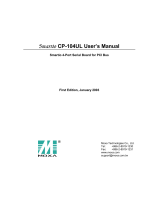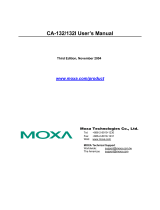Page is loading ...

CP-104UL User’s Manual
Smartio 4-Port Serial Board for Universal PCI Bus
Third Edition, December 2004
www.moxa.com/product
Moxa Technologies Co., Ltd.
Tel: +886-2-8919-1230
Fax: +886-2-8919-1231
Web: www.moxa.com
MOXA Technical Support
Worldwide: [email protected]


Smartio CP-104UL User’s Manual
The product described in this manual is furnished under a license agreement and may be used only in accordance
with the terms of that agreement.
Copyright Notice
Copyright 2004 Moxa Technologies Co., Ltd.
All rights reserved.
Reproduction in any form without permission is prohibited.
Trademarks
MOXA is a registered trademark of Moxa Technologies Co., Ltd.
All other trademarks or registered marks in this manual belong to their respective manufacturers.
Disclaimer
Information in this document is subject to change without notice and does not represent a commitment on the
part of Moxa.
Moxa provides this document “as is,” without warranty of any kind, either expressed or implied, including, but
not limited to, its particular purpose. Moxa reserves the right to make improvements and/or changes to this
manual, or to the products and/or the programs described in this manual, at any time.
Information provided in this manual is intended to be accurate and reliable. However, Moxa Technologies
assumes no responsibility for its use, or for any infringements on the rights of third parties that may result from
its use.
This product might include unintentional technical or typographical errors. Changes are periodically made to the
information herein to correct such errors, and these changes are incorporated into new editions of the publication.


MOXA Internet Services
Customer satisfaction is our number one concern. To ensure that customers receive the full benefit of our
products, Moxa Internet Services has been set up to provide technical support, driver updates, product
information, and user’s manual updates.
The following services are provided:
E-mail for technical support
address [email protected].tw
World Wide Web (WWW) site for product information
address http://www.moxa.com
or http://www.moxa.com.tw


Table of Contents
1 Introduction................................................................................. 1-2
Overview...................................................................................................................................... 1-2
Smartio—The Smart Multiport Async Solution ................................................................... 1-2
Board Applications ..............................................................................................................1-2
Features ...................................................................................................................................... 1-3
Package Checklist....................................................................................................................... 1-4
Installation Guide......................................................................................................................... 1-5
2 Hardware Installation ................................................................. 2-1
Installing the Smartio CP-104UL board....................................................................................... 2-1
3 Software Installation .................................................................. 3-1
Windows 2003............................................................................................................................. 3-1
Installing the Driver ............................................................................................................. 3-1
How to Check the Installation ............................................................................................. 3-6
Windows 2000/XP ....................................................................................................................... 3-8
Installing the Driver ............................................................................................................. 3-9
How to Check the Installation ........................................................................................... 3-13
Removing the Driver ......................................................................................................... 3-16
Windows 95/98.......................................................................................................................... 3-18
Installing the Driver ...........................................................................................................3-19
Windows NT .............................................................................................................................. 3-28
Installing the Driver ...........................................................................................................3-29
Configuring the Board and Ports ...................................................................................... 3-31
DOS........................................................................................................................................... 3-35
Installing the Driver ...........................................................................................................3-35
Setting up the Driver ......................................................................................................... 3-36
Legends ............................................................................................................................ 3-38
Loading the Driver............................................................................................................. 3-39
Unloading the Driver ......................................................................................................... 3-39
Linux .......................................................................................................................................... 3-39
SCO........................................................................................................................................... 3-40
4 Serial Programming Tools........................................................... 4-1
5 Connection Cables and Cable Wiring ......................................... 5-1
RS-232 Cable Wiring................................................................................................................... 5-1
DB-9/M Pin Assignment (CBL-M44M9x4-50, Opt4-M9B)........................................................... 5-2
DB-25/M Pin Assignment (CBL-M44M25x4-50) ......................................................................... 5-2
RJ45 Pin Assignment (Opt4-RJ45B)........................................................................................... 5-2
6 Troubleshooting .......................................................................... 6-1
General Troubleshooting............................................................................................................. 6-1
Windows NT ................................................................................................................................ 6-2
Windows 95/98............................................................................................................................ 6-2
A. Technical Reference...................................................................A-1
Specifications ..............................................................................................................................A-1
PCI...............................................................................................................................................A-1
MOXA UART ...............................................................................................................................A-1

1-2 Smartio CP-104UL User’s Manual
1
1
Introduction
Overview
Smartio—The Smart Multiport Async Solution
The term Smartio stands for smart multiport serial I/O solution. The Smartio CP-104UL Board is
designed for the 32-bit PCI bus with Plug and Play feature. These boards offer 4 RS-232 serial
ports for connecting terminals, modems, printers, scanners, cash registers, bar code readers,
keypads, numeric displays, electrical scales, data acquisition equipment, and many other serial
devices for the PC and compatible systems. With its well-designed and fine-tuned device driver,
the Smartio boards make full use of the 128 byte Tx/Rx FIFO and on-chip H/W and S/W flow
control, which makes possible transferring data without loss at transmission speeds up to
921.6Kbps. These boards offer a reliable and high performance solution for serial multiport
communications.
Board Applications
The CP-104UL Board can be used with many applications, including:
! Internet/Intranet Connections
! Remote Access Applications
! Multi-user Applications
! Industrial Automation
! Office Automation
! Telecommunications
! PC-based Vending Machines or Kiosk Systems
! POS (Point-of-Sale) Systems
PCI Solution
The CP-104UL board complies with PCI Spec. 2.1, and does not use either switches or jumpers.
The hardware configuration for the IRQ and Memory addresses is automatically assigned by the
PCI BIOS. Hence, the board MUST be plugged in before installing the driver software. For more
PCI information, refer to the Technical Reference Appendix.
Surge Protection
To prevent the board from being damaged by lightning or high potential voltage, TVSS (Transient
Voltage Surge Suppressor) technologies with 15KV ESD protection are used in the CP-104UL
board. This is required for harsh environments, such as in factory settings, under severe weather

Introduction
Smartio CP-104UL User’s Manual 1-3
conditions, such as lightning, or other high interference situations.
Operating System Support
The CP-104UL board supports Windows 2000/XP/2003, Windows NT, Windows 95/98, DOS,
FreeBSD, SCO, and Linux. For more detail installation guide, please refer to www.moxa.com
.
MOXA Serial Comm Tool
For application development, MOXA provides an easy-to-use serial communication library
(PComm) under Windows 2000/XP/2003 and Windows 95/98/NT. With this library, it is easy to
develop your own applications using sample applications developed with Visual Basic, Visual
C++, Borland Delphi, etc. Utilities such as diagnostic, monitor, and terminal emulation are also
included for debugging and monitoring communication status, terminal emulation, and file transfer.
Features
The Smartio CP-104UL board has 4 RS-232 ports, embedded ESD 15 KV surge protection, and
uses a Moxa UART (MU860), and has the following important features:
! Supports universal PCI, plug and play (no switches or jumpers)
! Fits both 3.3V and 5V connector key
! Reliability—high speed Moxa UART Communication Controllers with on-chip hardware and
software flow control to guarantee no data loss
! Compact half-size design
! Embedded ESD 15V surge protection
! Easy installation—32-bit PCI bus with Plug and Play capability
! Powerful Serial Comm tool—PComm
! Various OS support—Windows 2000/XP/2003, Windows NT, Windows 95/98, DOS,
FreeBSD, SCO, and Linux.

1-4 Smartio CP-104UL User’s Manual
Package Checklist
You should find the following items in the Smartio CP-104UL board package:
! Smartio CP-104UL 4-port serial board
! Documentation and Software CD that contains drivers for Windows 2000/XP/2003,
Windows NT, Windows 95/98, DOS, FreeBSD, SCO, and Linux.
! Smartio CP-104UL Quick Installation Guide

Introduction
Smartio CP-104UL User’s Manual 1-5
Installation Guide
This section gives a brief summary of how to install the Smartio CP-104UL board under each
supported operating system. The installation is simple and involves the following stages:
Check the PCI BIOS settings.
Install the Smartio CP-104UL board.
See Chapter 2, “Hardware
Installation.”
↓
Install the software from the diskette.
Configure the driver for the board and
ports.
See the respective OS section in
Chapter 3, “Software Installation.”
↓
Connect the devices with the cable.
See Chapter 5, “Connection Cables
and Cable Wiring,” for cable wiring.
↓
Restart the system.
Check the driver initialization status.
See Chapter 3, “Software
Installation,” for board init. status.
If the system restarts successfully, you
may develop your applications or
execute the desired applications.
See Chapter 4, “Serial Programming
Tools.”


2
2
Hardware Installation
The installation of the Smartio CP-104UL board involves both hardware and software. Software
installation is discussed in the next chapter. In this chapter, we discuss hardware installation.
The no-switch-no-jumper Smartio CP-104UL board’s IRQ number and I/O addresses are assigned
automatically by the PCI BIOS. For this reason, the board MUST be plugged in before installing
the driver software.
Installing the Smartio CP-104UL board
Step 1: Power off the PC.
Warning! To avoid damaging your system and board, make sure your PC’s power is switched off before
inserting this or any other board into an empy PCI slot.
Step 2: Remove the PC’s cover.
Step 3: Remove the slot cover bracket if one is in place.
Step 4: Insert the Smartio CP-104UL control board firmly into a free PCI or PCI-X slot.
Step 5: Fasten the holding screw to fix the control board in place.
Step 6: Replace the PC’s cover.
Step 7: Power on the PC; the BIOS will automatically set the IRQ and I/O address.
Note! Moxa Universal PCI or PCI occupy one unique IRQ and I/O addresses are assigned
automatically by the PCI BIOS.
Step 8: Proceed with the software installation, as described in the next chapter, “Software
Installation”.


3
3
Software Installation
In this chapter, the driver software installation, configuration, and driver update/removal
procedures are described for various operating systems, including Windows 2003, Windows
2000/XP, Windows NT, Windows 95/98, DOS, SCO, and Linux. Before proceeding with the
software installation, be sure to first complete the hardware installation discussed in the previous
chapter.
Refer to the next chapter, “Serial Programming Tools,” for information on developing your own
serial programming applications.
Windows 2000/XP/2003, Windows NT, Windows 95/98, DOS, FreeBSD, SCO, and Linux drivers
can be downloaded from the Moxa website.
Windows 2003
This section includes information about how to install the driver for UPCI/PCI boards under
Windows 2003. The drivers conform to the Win32 COMM API standard.
The Windows 2003 driver for MOXA’s multiport serial boards supports the following products:
! Universal PCI Boards: CP-168U, CP-104UL, CP-104JU, CP-134U, CP-134U-I, CP-132UL,
CP-132UI
! PCI Boards: C168H/PCI, C104H/PCI, C104HS/PCI, CP-114, CP-114I, CP-114S, CP-114IS,
CP-132, CP-132I, CP-132S, CP-132IS
! ISA Boards: C168H, C168HS, C168P, C104H, C104HS, C104P, CI-104J, CI-104JS, CI-134,
CI-134I, CI-134IS, CI-132, CI-132I, CI-132IS
! cPCI Boards: CT-114I
The following steps are using CP-168U as an example.
Installing the Driver
1. After installing the UPCI/PCI board and powering on your PC, Windows 2003 will auto detect
and find the UPCI/PCI board you just added. The Found New Hardware window will open
at the bottom right corner of the desktop.

3-2 Smartio CP-104UL User’s Manual
2. The Welcome to the Found New Hardware Wizard window will open automatically. Select
Install from a list or specific location (Advanced) and click on Next to continue.
3. Select Search for the best driver in these locations., check Include this location in the
search, and then click on Browse. You should be able to locate the \Software\Win2K-XP-
2003 folder on the software CD. Click on Next to continue.

Software Installation
Smartio CP-104UL User’s Manual 3-3
4. Wait while the installation wizard searches. The next window that opens cautions you that
although this software hasn’t passed Windows Logo testing, this driver has already been tested
and been shown that it can support Windows OS. Click on Continue Anyway to proceed.
5. Wait while the driver software is installed. The next window shows the model number of the
board, and indicates that Windows has completed the driver installation. Click on Finish to
continue with the rest of the installation procedure.

3-4 Smartio CP-104UL User’s Manual
6. The Found New Hardware Wizard window will open to help you install the driver for
MOXA Port 0. Select Install from a list or specific location (Advanced). Click on Next to
continue.
7. Select Search for the best driver in these locations., check Include this location in the
search, and then click on Browse. You should be able to locate the \Software\Win2K-XP-
2003 folder on the software CD. Click on Next to continue.

Software Installation
Smartio CP-104UL User’s Manual 3-5
8. Wait while the installation wizard searches. The next window that opens cautions you that
although this software hasn’t passed Windows Logo testing, this driver has already been tested
and been shown that it can support Windows OS. Click on Continue Anyway to proceed.
9. Wait while the port driver is being installed. Click on Finish to continue with the rest of the
installation procedures.
10. Repeat steps 6 to 9, until the port driver installation for every port is completed.

3-6 Smartio CP-104UL User’s Manual
How to Check the Installation
There are three ways to check the installation of the CP-168U Series board.
Using Device Manager
1. Use your mouse to position the cursor over your desktop’s My computer icon, click the right
mouse button, and then select Properties.
2. When the System Properties window opens, click on the Hardware tab, and then click on
Device Manager.
3. When the Device Manager window opens, you will be able to see the model of MOXA CP-
168U Series, and MOXA communication ports under Ports (COM & LPT).
4. If there are any special marks, such as a question mark or an exclamation mark in front of the
icons, the installation of the board or the ports was not successful. Examine the Event Log for
details.
ort Configuration
After the driver is installed, the MOXA CP-168U Installation dialog box will be displayed, and the
system will map the ports automatically.
If one MOXA CP-168U board was installed previously, and another MOXA CP-168U board is
added, the system will prompt you to take care of port configuration, which is discussed in this
section.
/