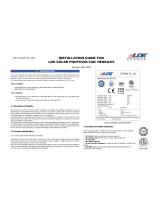Page is loading ...

‘ez Phone’
Installation and User Guide
Model: LDK system
Issue 1.0A
2004.09.03
LG Electronics Inc

‘ez Phone’ Issue 1.0A
2
REVISION HISTORY
ISSUE DATE Description
2003.04.18
- General Description
- Fixed miss spelling.
- Removed the cartoon
- Transfer with address book window.
- Hardware Requirement
- Add short key without pressing ctrl key
( Transfer, Edit and so on)
- Transfer by name
- Modified Normal popup window.
- Add short key without pressing ctrl key
( Transfer, Edit and so on)
- Transfer by name
- Modified Normal popup window.
- Message Hook Dial (Ctrl +C -> Ctrl +D) changed
to (Ctrl +C -> Ctrl + Shift + D)
1.0A
2003.8.10 - SLT, DECT with ez Phone
- Favorite (Schedule Dial Window) manual update
2003.9.10 - Add Functionality(Camp on, msg wait, etc)- For LDK 100,300, 600
2003.10.10 - Modified normal popup window manual (Blind transfer-> Transfer)
2003.11.05 - Modified Option window for Searching way) – B.0Ad
- Auto ACNR for Busy of External outgoing call (Schedule Dial) – B.0Ad
2003.11.11 - Fixed outlook import, export
2003.12.05 - SMS OVER GSM , Recommendation(for outlook) .(over 2.0Ag)
- Added User greeting SAVE Button(over 2.0Ah)
2004.04.19 - V3 Function(Agent, Conference Room, VMIB Addition)
2004.05.01 - Dao Installation is internally processed by ez phone installation
program. But if you meet error message ‘internal application error”, you
should install Dao program by manually.(Page 16)
2004.07.27 - Net DSS is added for flex button assignment
- Keeping sorting order for station window & SLT SMS Receiving

‘ez Phone’ Issue 1.0A
3
‘EZ PHONE’........................................................................................................................................1
GENERAL DESCRIPTION.................................................................................................................6
1. INTRODUCING EZ PHONE (LDK SYSTEM) ............................................................................6
1.1. Overview............................................................................................................................................... 6
2. HARDWARE / SOFTWARE REQUIREMENT............................................................................8
2.1. Hardware Requirement....................................................................................................................... 8
2.2. Software Requirement ......................................................................................................................... 8
2.3. Connections........................................................................................................................................... 9
INSTALLING1 (LDK TSP)................................................................................................................11
INSTALLING2 (DAO).......................................................................................................................16
USER FEATURE DESCRIPTION.....................................................................................................23
1. MAIN WINDOW........................................................................................................................25
1.1 Menu.................................................................................................................................................... 25
1.2 Top Toolbar......................................................................................................................................... 26
1.3 Bottom Toolbar................................................................................................................................... 30
1.4 Call Window ....................................................................................................................................... 33
1.5 Information Window.......................................................................................................................... 41
1.6 Message Window................................................................................................................................ 42
Usage............................................................................................................................................................ 42
1.7 Station Information Window............................................................................................................. 44
1.8 Address Book Window (Own DB Address)...................................................................................... 47

‘ez Phone’ Issue 1.0A
4
1.9 Log – View........................................................................................................................................... 49
1.10 Favorite (Schedule Dial Window).....................................................................................................50
2. ETC WINDOW ..........................................................................................................................52
2.1 Flex Button Assignment Dialog......................................................................................................... 52
2.2 VMIB Dialog....................................................................................................................................... 53
2.3 Customize Dialog................................................................................................................................ 53
2.4 Option Dialog............................................................................................................................................ 56
2.5 Always On Top.................................................................................................................................... 60
2.6 Import Outlook Contacts Into My Own Address Book.................................................................. 61
2.7 Export My Own Address Book Export to Outlook......................................................................... 62
3 TIPS ...........................................................................................................................................64
3.1 Focus (F1, F2, F3, F4) .............................................................................................................................. 64
3.2 Sub Window Focus (Ctrl + Tab).............................................................................................................. 65
3.3 Make Call without using ‘ez Phone’ Window. ....................................................................................... 66
3.4 Task Bar State........................................................................................................................................... 66
3.5 Lock Key Missing Message Box.............................................................................................................. 67
3.6 SLT and DECT. ........................................................................................................................................ 67
4 ADDITION(INTEGRATION VERSION)...................................................................................68
1.1 Operation for internal outgoing call( when ring back)................................................................... 68
1.2 Operation for internal outgoing call(when busy) ............................................................................ 68
1.3 Operation for connected status.........................................................................................................69

‘ez Phone’ Issue 1.0A
5
1.4 Vimb and Msg wait Notification ....................................................................................................... 69
1.5 My station program( in menu).......................................................................................................... 70
1.6 Auto ACNR(Schedule Dial Window)................................................................................................ 70
1.7 SMS OVER GSM............................................................................................................................... 71
5 MODIFIED FEATURE (INTEGRATION VERSION)................................................................74

‘ez Phone’ Issue 1.0A
6
GENERAL DESCRIPTION
1. Introducing ez Phone (LDK SYSTEM)
1.1. Overview
Welcome to LDK- ‘ez Phone’ for Windows Computer Telephony Integration (CTI). Computer
Telephony adds computer intelligence to the making and receiving of telephone calls. With
Computer Telephony, user can use computers to take advantage of a wide range of sophisticated
communication features and services over a telephone line. LDK-PCPHONE includes a various
value added features to integrate Computer and Telephone, to manage all the details associated
with telephone business. With LDK-’ez Phone’ ’s Graphical User Interface, you can easily use
the following features;
¾ Many kind of DB (Outlook, Gold mine, ACT!, ACESS, ECXEL) are can be import and
export.
¾ Working [operating] together with Outlook contacts real timely.
¾ Dial Reservation List. (Automatic call operation)
¾ 3 Kinds of Popup windows for notify incoming call.
¾ Simple Mode Window and Own Memo List.
¾ Make outgoing calls, place a call on ‘Hold & unhold’ and Transfer, conference,
park/unpark etc.
¾ Log a call for your history and statistical information.
¾ Utilize Dial Database File
¾ View Call Processing Status
¾ ETC. (Option, Customize.)
¾ Mobile SMS Sending

‘ez Phone’ Issue 1.0A
7
There are two types of ez Phone version.
One is an entry; the other is a deluxe.
Please refer to the below table for each version’s function.
Table 1
Entr
y
Delux
9 Local DB, Capacity Limit
9 Basic DKTU feature
9 DB Conversion
9 SMS to Keyset and Mobile
Individual DB
Screen Pop w/local DB
Call Log : Max 20
Received, Missed, Dialed
Click & Call
Flexible BTN Assign
Call by name
Only for local DB
Call Transfer
Hold/Retrieve
Forwarding
Keyboard Mapping
All Entry features
DB Conversion :
MS Outlook/Access, Goldmine
ACT Database import and
export
SMS(Private, Mobile) Sending
SMS control
Forwarding
Differential ring by CLI
Email Notification
VMIB Control
ACNR
Call Filtering : VIP/Black List
By DND/FWD/Ring
Scheduled Dial

‘ez Phone’ Issue 1.0A
8
2. Hardware / Software Requirement
2.1. Hardware Requirement
1) Key System: LDK SYSTEM
Normal Key set.(DKTU), SLT, DECT(over GDC-345H)
2) Normal Requirement
Æ Your PC should be at least meet the following requirements
Operating System: Win 98, Windows NT, Window 2000
Win Me, Window XP home, pro.
Recommend Processor: Pentium III 300 MHz
Recommend RAM: 128 MB
Available Hard Space: 200 MB
Video Card: SVGA( Min. 256 colors/800x600)
Minimum Processor: Pentium MMX- 200MHz
Minimum RAM: 64 MB
Notes: For 800x600, the right window (Date/Time, Own memo) can not be shown and be used
2.2. Software Requirement
1) PC: Window 98 or higher
ez Phone Program (CTI Application)
2) Dao35Registor.exe
3) To make the connection between the ‘ez Phone’ and your telephone (LDK), you have to install
LG TAPI-driver packed together.

‘ez Phone’ Issue 1.0A
9
2.3. Connections
1st Party (For LDK 24 Only) - NeXer
The following Figure 1 describes the Interface Block Diagram of LDK 24 Main System Unit.
[Figure 1] LDK – ‘ez Phone’ System Block Diagram (1st Party)
1st Party (LDK 100,300,600 Only)
The following Figure 2 describes the Interface Block Diagram of LDK-300 Main System Unit,
DTIB, CTI Keyset, and RS-232C Port 9 pin male connections of the LDK system.
[Figure 2] LDK – ‘ez Phone’ System Block Diagram (1st Party)
KSU
ez Phone
TSP
LDK 24
PC
TAPI
LAN
KSU
D
T
I
B
CTI Module
DKTU CTI
Keyset
TSP
2-wire
RS-232C
6-wire
ez Phone
Call S/W
Telephone line
Telephone
LDK
PC
TAPI

‘ez Phone’ Issue 1.0A
10
3rd Party (LDK 100,300,600 Only)
The following Figure 3 describes the Interface Block Diagram of LDK-300 Main System Unit,
DTIB, Normal Keyset, CTI Server, and PC.
[Figure 3] LDK - – ‘ez Phone’ System Block Diagram (3rd Party)
¾ CTI Server should set each user for ez Phone line assignment
¾ This method is different from LDK –24 line assignment.
¾ This setting should be needed an expert for CTI server management
KSU
D
T
I
B
LG
Keyset
ez Phone
LAN
Call
Telephone
line
LDK
PC
TAPI
CTI Server
TSP

‘ez Phone’ Issue 1.0A
11
Installing1 (LDK TSP)
You must Setup TSP File First.
1st Party
You should install LDK TSP to your computer.
3rd Party
You should install LDK TSP to CTI server pc.
If you setup TSP, the following wizard is appeared.

‘ez Phone’ Issue 1.0A
12
If you want to install the TSP, Click [Yes]. If you click [No], Setup is canceled.
If you click [Yes], setup is complete.
Click [OK], you will see the next dialog.
.
z Then, Click My Location and press [Edit] button. Then, you will see the below Dialog.
z This is very important to make Co line call with ‘ez Phone’ or other Client.

‘ez Phone’ Issue 1.0A
13
Loop Code should be set in your desktop PC for making external call)- Both of 1
st
and 3
rd
party
LDK SYSTEM adds this number when make Co line Call.
EX) A number which is saved in your address book or any other number is over than 6 char,
‘ez Phone’ thinks the number is for Co line call number. So, adds this number in front of the number.
4566- 222- 4444 Æ 9 4566- 222- 4444 (Loop number 9 is added)
When you make call with Keyset, how do you press number?
May you press [LOOP] then 4566 222 4444
Æ To input Loop Number is not necessary for ‘ez Phone’.
Or [LOOP] [LOOP] then 4566 222 4444 Æ To input Loop Number is necessary once(ex. 9-4566 222 4444)
Input one digit,
[LOOP] number.
EX) In KOREA, Loop
Number is ‘9’

‘ez Phone’ Issue 1.0A
14
Click [Advanced] tab.
After selecting [Telephony Service Provider for LDK], click [Configure…]
** Important Note
1) LDK TSP Install guide should be referred when you install TSP on your PC

‘ez Phone’ Issue 1.0A
15
In this dialog, you should set
In above dialog, select LDK system(LDK SYSTEM), service mode(1st, 3rd).
IP Address is the IP of LDK SYSTEM
After setting, click [Apply] or [OK] button. Setup is complete.
Once more, after changing some value, you should restart computer

‘ez Phone’ Issue 1.0A
16
Installing2 (DAO)
Remark: DAO Set up program should be run by user
If you meet the error message “Internal application error” when you start ez Phone, install
‘Dao35Redist.exe’.
“Dao35Redist.exe” installation file is existed in ez Phone installation folder.
Do not cancel this procedure. This DAO is for ez Phone database control
.
Notes: ez Phone Phase II (2.0A_)is always installed with follow windows.
ez Phone Phase III(3.0A_) is installed without follow windows.
But if above error is occurred, install ‘Dao35Redits.exe’

‘ez Phone’ Issue 1.0A
17

‘ez Phone’ Issue 1.0A
18

‘ez Phone’ Issue 1.0A
19

‘ez Phone’ Issue 1.0A
20
Starting ‘ez Phone’ Installation.
In above dialog, select ‘ez Phone’ Type(Entry or Deluxe)
For Entry ( Basic Call Control, Own Address Book)
For Deluxe ( All Entry’s Feature and Email, Outlook Contacts, Gold Mine, ACT DB , Filtering and so on.
* For more detail function, please refer to Table 1.
/