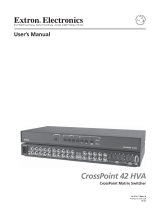Page is loading ...

Universal Interfaces
68-410-02
Printed in the USA
RGB 130
xi xi
xi xi
xi
, 134
xi xi
xi xi
xi
, 150
xixi
xixi
xi
User’s Manual

RGB 130
xixi
xixi
xi
,
134
xixi
xixi
xi
,
150
xi xi
xi xi
xi Table of Contents
Precautions
This symbol is intended to alert the user of important
operating and maintenance (servicing) instructions
in the literature provided with the equipment.
This symbol is intended to alert the user of the
presence of uninsulated dangerous voltage within
the product's enclosure that may present a risk of
electric shock.
Caution
Read Instructions • Read and understand all safety and operating
instructions before using the equipment.
Retain Instructions • The safety instructions should be kept for future
reference.
Follow Warnings • Follow all warnings and instructions marked on the
equipment or in the user information.
Avoid Attachments • Do not use tools or attachments that are not
recommended by the equipment manufacturer because they may be
hazardous.
Warning
Power sources • This equipment should be operated only from the power source
indicated on the product. This equipment is intended to be used with a main
power system with a grounded (neutral) conductor. The third (grounding) pin is
a safety feature, do not attempt to bypass or disable it.
Power disconnection • To remove power from the equipment safely, remove all
power cords from the rear of the equipment, or the desktop power module (if
detachable), or from the power source receptacle (wall plug).
Power cord protection • Power cords should be routed so that they are not likely to
be stepped on or pinched by items placed upon or against them.
Servicing • Refer all servicing to qualified service personnel. There are no user-
serviceable parts inside. To prevent the risk of shock, do not attempt to service
this equipment yourself because opening or removing covers may expose you to
dangerous voltage or other hazards.
Slots and openings • If the equipment has slots or holes in the enclosure, these are
provided to prevent overheating of sensitive components inside. These openings
must never be blocked by other objects.
Lithium battery • There is a danger of explosion if battery is incorrectly replaced.
Replace it only with the same or equivalent type recommended by the
manufacturer. Dispose of used batteries according to the manufacturer's
instructions.
Ce symbole sert à avertir l’utilisateur que la
documentation fournie avec le matériel contient des
instructions importantes concernant l’exploitation
et la maintenance (réparation).
Ce symbole sert à avertir l’utilisateur de la présence
dans le boîtier de l’appareil de tensions dangereuses
non isolées posant des risques d’électrocution.
Attention
Lire les instructions• Prendre connaissance de toutes les consignes de
sécurité et d’exploitation avant d’utiliser le matériel.
Conserver les instructions• Ranger les consignes de sécurité afin de
pouvoir les consulter à l’avenir.
Respecter les avertissements • Observer tous les avertissements et
consignes marqués sur le matériel ou présentés dans la documentation
utilisateur.
Eviter les pièces de fixation • Ne pas utiliser de pièces de fixation ni
d’outils non recommandés par le fabricant du matériel car cela
risquerait de poser certains dangers.
Avertissement
Alimentations• Ne faire fonctionner ce matériel qu’avec la source d’alimentation
indiquée sur l’appareil. Ce matériel doit être utilisé avec une alimentation
principale comportant un fil de terre (neutre). Le troisième contact (de mise à la
terre) constitue un dispositif de sécurité : n’essayez pas de la contourner ni de la
désactiver.
Déconnexion de l’alimentation• Pour mettre le matériel hors tension sans danger,
déconnectez tous les cordons d’alimentation de l’arrière de l’appareil ou du
module d’alimentation de bureau (s’il est amovible) ou encore de la prise secteur.
Protection du cordon d’alimentation • Acheminer les cordons d’alimentation de
manière à ce que personne ne risque de marcher dessus et à ce qu’ils ne soient
pas écrasés ou pincés par des objets.
Réparation-maintenance • Faire exécuter toutes les interventions de réparation-
maintenance par un technicien qualifié. Aucun des éléments internes ne peut être
réparé par l’utilisateur. Afin d’éviter tout danger d’électrocution, l’utilisateur ne
doit pas essayer de procéder lui-même à ces opérations car l’ouverture ou le
retrait des couvercles risquent de l’exposer à de hautes tensions et autres dangers.
Fentes et orifices • Si le boîtier de l’appareil comporte des fentes ou des orifices,
ceux-ci servent à empêcher les composants internes sensibles de surchauffer. Ces
ouvertures ne doivent jamais être bloquées par des objets.
Lithium Batterie • Il a danger d'explosion s'll y a remplacment incorrect de la
batterie. Remplacer uniquement avec une batterie du meme type ou d'un ype
equivalent recommande par le constructeur. Mettre au reut les batteries usagees
conformement aux instructions du fabricant.
Safety Instructions • English
Consignes de Sécurité • Français
Sicherheitsanleitungen • Deutsch
Dieses Symbol soll den Benutzer auf wichtige
Anleitungen zur Bedienung und Wartung
(Instandhaltung) in der Dokumentation hinweisen,
die im Lieferumfang dieses Gerätes enthalten ist.
Dieses Symbol soll den Benutzer darauf aufmerksam
machen, daß im Inneren des Gehäuses dieses
Produktes gefährliche Spannungen, die nicht isoliert
sind und die einen elektrischen Schock verursachen
können, herrschen.
Achtung
Lesen der Anleitungen • Bevor Sie das Gerät zum ersten Mal verwenden,
sollten Sie alle Sicherheits-und Bedienungsanleitungen genau
durchlesen und verstehen.
Aufbewahren der Anleitungen • Die Sicherheitsanleitungen sollten
aufbewahrt werden, damit Sie später darauf zurückgreifen können.
Befolgen der Warnhinweise • Befolgen Sie alle Warnhinweise und
Anleitungen auf dem Gerät oder in der Benutzerdokumentation.
Keine Zusatzgeräte • Verwenden Sie keine Werkzeuge oder Zusatzgeräte,
die nicht ausdrücklich vom Hersteller empfohlen wurden, da diese eine
Gefahrenquelle darstellen können.
Vorsicht
Stromquellen • Dieses Gerät sollte nur über die auf dem Produkt angegebene
Stromquelle betrieben werden. Dieses Gerät wurde für eine Verwendung mit
einer Hauptstromleitung mit einem geerdeten (neutralen) Leiter konzipiert. Der
dritte Stift oder Kontakt ist für einen Erdschluß, und stellt eine
Sicherheitsfunktion dar und sollte nicht umgangen oder außer Betrieb gesetzt
werden.
Stromunterbrechung • Um das Gerät auf sichere Weise vom Netz zu trennen,
sollten Sie alle Netzkabeln aus der Rückseite des Gerätes oder aus dem Desktop-
Strommodul (falls dies möglich ist) oder aus der Wandsteckdose ziehen.
Schutz des Netzkabels • Netzkabel sollten stets so verlegt werden, daß sie nicht
im Weg liegen und niemand darauf treten kann oder Objekte darauf- oder
unmittelbar dagegengestellt werden können.
Wartung • Alle Wartungsmaßnahmen sollten nur von qualifiziertem
Servicepersonal durchgeführt werden. Im Inneren des Gerätes sind keine Teile
enthalten, die vom Benutzer gewartet werden können. Zur Vermeidung eines
elektrischen Schocks versuchen Sie in keinem Fall, dieses Gerät selbst zu warten,
da beim Öffnen oder Entfernen der Abdeckungen die Gefahr eines elektrischen
Schlags oder andere Gefahren bestehen.
Schlitze und Öffnungen • Wenn das Gerät Schlitze oder Löcher im Gehäuse
aufweist, dienen diese zur Vermeidung einer Überhitzung der empfindlichen
Teile im Inneren. Diese Öffnungen dürfen niemals von anderen Objekten
blockiert werden.
Litium-Batterie • Explosionsgefahr, falls die Batterie nicht richtig ersetzt wird.
Ersetzen Sie nur durch diegleiche oder einen vergleichbaren Batterietyp, der
auch vom Hersteller empfohlen wird. Entsorgung der verbrauchten Batterien
bitte gemäß den Herstelleranweisungen.
Este símbolo se utiliza para advertir al usuario sobre
instrucciones importantes de operación y
mantenimiento (o cambio de partes) que se desean
destacar en el contenido de la documentación
suministrada con los equipos.
Este símbolo se utiliza para advertir al usuario sobre
la presencia de elementos con voltaje peligroso sin
protección aislante, que puedan encontrarse dentro
de la caja o alojamiento del producto, y que puedan
representar riesgo de electrocución.
Precaucion
Leer las instrucciones • Leer y analizar todas las instrucciones de
operación y seguridad, antes de usar el equipo.
Conservar las instrucciones • Conservar las instrucciones de seguridad
para futura consulta.
Obedecer las advertencias • Todas las advertencias e instrucciones
marcadas en el equipo o en la documentación del usuario, deben ser
obedecidas.
Evitar el uso de accesorios • No usar herramientas o accesorios que no
sean especificamente recomendados por el fabricante, ya que podrian
implicar riesgos.
Advertencia
Alimentación eléctrica • Este equipo debe conectarse únicamente a la fuente/tipo
de alimentación eléctrica indicada en el mismo. La alimentación eléctrica de este
equipo debe provenir de un sistema de distribución general con conductor
neutro a tierra. La tercera pata (puesta a tierra) es una medida de seguridad, no
puentearia ni eliminaria.
Desconexión de alimentación eléctrica • Para desconectar con seguridad la
acometida de alimentación eléctrica al equipo, desenchufar todos los cables de
alimentación en el panel trasero del equipo, o desenchufar el módulo de
alimentación (si fuera independiente), o desenchufar el cable del receptáculo de
la pared.
Protección del cables de alimentación • Los cables de alimentación eléctrica se
deben instalar en lugares donde no sean pisados ni apretados por objetos que se
puedan apoyar sobre ellos.
Reparaciones/mantenimiento • Solicitar siempre los servicios técnicos de personal
calificado. En el interior no hay partes a las que el usuario deba acceder. Para
evitar riesgo de electrocución, no intentar personalmente la reparación/
mantenimiento de este equipo, ya que al abrir o extraer las tapas puede quedar
expuesto a voltajes peligrosos u otros riesgos.
Ranuras y aberturas • Si el equipo posee ranuras o orificios en su caja/alojamiento,
es para evitar el sobrecalientamiento de componentes internos sensibles. Estas
aberturas nunca se deben obstruir con otros objetos.
Batería de litio • Existe riesgo de explosión si esta batería se coloca en la posición
incorrecta. Cambiar esta batería únicamente con el mismo tipo (o su equivalente)
recomendado por el fabricante. Desachar las baterías usadas siguiendo las
instrucciones del fabricante.
Instrucciones de seguridad • Español

RGB 130
xixi
xixi
xi
,
134
xixi
xixi
xi
,
150
xi xi
xi xi
xi Table of Contents
Chapter 1 • Introduction ......................................................... 1-1
About this Manual ................................................................ 1-1
About the Interfaces............................................................ 1-1
Features ...................................................................................... 1-1
Chapter 2 • Controls and Installation ........................ 2-1
Front and Rear Panels ......................................................... 2-1
RGB 150xi front panel features ............................................. 2-1
RGB 150xi rear panel features ............................................... 2-2
RGB 130xi front panel features ............................................. 2-3
RGB 130xi rear panel features ............................................... 2-4
RGB 134xi front panel features ............................................. 2-5
RGB 134xi rear panel features ............................................... 2-6
Installation ................................................................................ 2-7
Easy setup procedure ............................................................ 2-7
Mounting the interface ......................................................... 2-8
Cabling ................................................................................. 2-10
Connecting audio output .................................................... 2-12
Setting the DIP switches ...................................................... 2-14
Setting internal jumpers ..................................................... 2-16
Appendix ........................................................................................... A-1
Specifications ......................................................................... A-1
Accessories and Part Numbers ...................................... A-4
Mounting Templates ........................................................... A-6
Table of Contents
68-410-02 A
Printed in the USA
07-99

RGB 130
xixi
xixi
xi
,
134
xixi
xixi
xi
,
150
xi xi
xi xi
xi Table of Contents

RGB 130
xixi
xixi
xi
,
134
xixi
xixi
xi
,
150
xi xi
xi xi
xi Table of Contents
1
Chapter One
Introduction
About this Manual
About the Interfaces
Features
RGB 130
xixi
xixi
xi
,
134
xixi
xixi
xi
,
150
xixi
xixi
xi

RGB 130
xixi
xixi
xi
,
134
xixi
xixi
xi
,
150
xi xi
xi xi
xi Introduction
Introduction
About this Manual
This manual documents three universal interfaces: RGB 130xi,
RGB 134xi, and RGB 150xi. Unless otherwise specified, any
references to “the interface” shall refer to the features or
operation of all three interfaces.
About the Interfaces
The RGB 130xi, 134xi, and 150xi are universal interfaces with a
video bandwidth of 300 MHz and a horizontal frequency range
of 15-150 kHz.
Features
2-color power/signal LED — When the interface is On, the
power/signal LED will light amber. When the
interface is On and a signal is present, the LED will
light green.
Gain/peak control— Increases signal voltages to
compensate for signal degradation caused by long
cable lengths.
Stereo audio — Front panel audio input and a 3.5 mm
captive screw output connector on the rear panel.
Horizontal and vertical shift — The picture can be shifted
horizontally and vertically for the RGB 130xi and
RGB 134xi. The RGB 150xi offers horizontal shifting
only. A min/max LED indicator lights red whenever
the shifting reaches its lower and upper limits.
ADSP™ (Advanced digital sync processing) — Allows
sync processing operations, such as horizontal
centering, to occur without affecting the signal’s sync
timing. This allows horizontal centering to be
applied to signals that are output to digital display
devices, such as LCD projectors, DLP (digital light
amplifier) projectors, and plasma displays.
Under/through desk mounting — The interfaces are
capable of being mounted either under or through a
desk or other suitable surface using the optional
mounting kit.
1-1

RGB 130
xixi
xixi
xi
,
134
xixi
xixi
xi
,
150
xi xi
xi xi
xi Introduction
2
Chapter Two
Controls and Installation
Front and Rear Panels
Installation
RGB 130
xixi
xixi
xi
,
134
xixi
xixi
xi
,
150
xixi
xixi
xi

RGB 130
xixi
xixi
xi
,
134
xixi
xixi
xi
,
150
xi xi
xi xi
xi Controls and Installation2-1
Front and Rear Panels
RGB 150
xixi
xixi
xi front panel features
Figure 2-1 — RGB 150
xixi
xixi
xi
front panel
1
2-color power/signal LED — lights amber to indicate
power On only; lights green to indicate power On
with video signal present
2
Audio input jack — 3.5 mm stereo input
3
Analog input connector — HD 15-pin male analog
video input connector
4
ID bit termination DIP switches — provides proper
ID bit termination for a laptop computer that is not
attached to a local monitor
5
Buffered local monitor output — HD 15-pin female
for output to a local monitor
6
Horizontal shift control knob — adjusts horizontal
shifting of the remote output display device
7
Min/max LED — lights red whenever the lower and
upper limits of the horizontal shift control are
reached
RGB 150
H. SHIFT
MIN/MAX
INPUTS
AUDIO ANALOG
BUFFERED LOCAL
MONITOR OUTPUT
UNIVERSAL INTERFACE W/ADSP
ID PIN 4
ID PIN 11
21 3 54 76
Controls and Installation

RGB 130
xixi
xixi
xi
,
134
xixi
xixi
xi
,
150
xi xi
xi xi
xi Controls and Installation 2-2
RGB 150
xixi
xixi
xi rear panel features
Figure 2-2 — RGB 150
xixi
xixi
xi
rear panel
1
AC power input — standard IEC AC power
connector (100 - 240VAC 50/60 Hz)
2
3-position gain/peak switch — unity*; gain with 50%
peaking; and gain with 100% peaking
3
DIP switches — 4 switches to control sync on green
on output, Digital Display Sync Processing, serration
pulse, and a spare (refer to the section “Setting the
DIP switches”)
4
BNC output — 6 BNC connectors to output RGsB,
RGBS, and RGBHV
5
Stereo audio output — 3.5 mm captive screw audio
connector
* Unity sets the output level equivalent to the input, with no
added peaking
If the signal cable between the interface and the
display device is shorter than approximately 125
feet, and the level/peak switch is set to a setting
other than Unity, the image may be
overcompensated. If the edges of the image seem to
exceed their boundaries, or if thin lines and sharp
edges look thick and fuzzy, try changing the gain/
peak setting.
SOG
DDSP
SERR
SPARE
100-240 0.5A MAX.
50/60 Hz
OUTPUT
R
H
G
V
B
S
UNITY
50%
100%
GAIN/
PEAK
2
1
3
5
4

RGB 130
xixi
xixi
xi
,
134
xixi
xixi
xi
,
150
xi xi
xi xi
xi Controls and Installation2-3
RGB 130
xixi
xixi
xi front panel features
Figure 2-3 — RGB 130
xixi
xixi
xi
front panel
1
2-color power/signal LED — lights amber to indicate
power On only; lights green to indicate power On
with video signal present
2
Audio input jack — 3.5 mm stereo input
3
Analog/ECL input connector — 9-pin D male analog
video input connector
4
MBC power — 2.5 mm jack provides power for
MBC buffer
5
Horizontal shift control knob — adjusts horizontal
shifting of the remote output display device
6
Vertical shift control knob — adjusts vertical
shifting of the remote output display device
7
Min/max LED — lights red whenever the lower and
upper limits of the horizontal/vertical shift control
are reached
RGB 130
H. SHIFT V. SHIFT
MIN/MAX
INPUTS
AUDIO ANALOG/ECL
MBC
POWER
UNIVERSAL INTERFACE W/ADSP
21 3 4 5 6 7
Controls and Installation, cont’d

RGB 130
xixi
xixi
xi
,
134
xixi
xixi
xi
,
150
xi xi
xi xi
xi Controls and Installation 2-4
RGB 130
xixi
xixi
xi rear panel features
Figure 2-4 — RGB 130
xixi
xixi
xi
rear panel
1
AC power input — standard IEC AC power
connector (100 - 240VAC 50/60 Hz)
2
3-position gain/peak switch — unity*; gain with 50%
peaking; and gain with 100% peaking
3
DIP switches — 4 switches to control sync on green
on output, Digital Display Sync Processing, serration
pulse, and 75-ohm input termination (refer to the
section “Setting the DIP switches”)
4
BNC output — 6 BNC connectors to output RGsB,
RGBS, and RGBHV
5
Stereo audio output — 3.5 mm captive screw audio
connector
* Unity sets the output level equivalent to the input, with no
added peaking.
If the signal cable between the interface and the
display device is shorter than approximately 125
feet, and the level/peak switch is set to a setting
other than Unity, the image may be
overcompensated. If the edges of the image seem to
exceed their boundaries, or if thin lines and sharp
edges look thick and fuzzy, try changing the gain/
peak setting.
SOG
DDSP
SERR
SPARE
100-240 0.5A MAX.
50/60 Hz
OUTPUT
R
H
G
V
B
S
UNITY
50%
100%
GAIN/
PEAK
21 3
54

RGB 130
xixi
xixi
xi
,
134
xixi
xixi
xi
,
150
xi xi
xi xi
xi Controls and Installation2-5
RGB 134
xixi
xixi
xi front panel features
Figure 2-5 — RGB 134
xixi
xixi
xi
front panel
1
2-color power/signal LED — lights amber to indicate
power On only; lights green to indicate power On
with video signal present
2
Audio input jack — 3.5 mm stereo input
3
Analog/ECL input connector — 9-pin D male analog
video input connector
4
MBC power — 2.5 mm jack provides power for
MBC buffer
5
Horizontal shift control knob — adjusts horizontal
shifting of the remote output display device
6
Vertical shift control knob — adjusts vertical
shifting of the remote output display device
7
Min/max LED — lights red whenever the lower and
upper limits of the horizontal shift control are
reached
RGB 134
H. SHIFT V. SHIFT
MIN/MAX
INPUTS
AUDIO ANALOG/ECL
MBC
POWER
UNIVERSAL INTERFACE W/ADSP
1
3
654
7
2
Controls and Installation, cont’d

RGB 130
xixi
xixi
xi
,
134
xixi
xixi
xi
,
150
xi xi
xi xi
xi Controls and Installation
RGB 134
xixi
xixi
xi rear panel features
Figure 2-6 — RGB 134
xixi
xixi
xi
rear panel
1
AC power input — standard IEC AC power
connector (100 - 240VAC 50/60 Hz)
2
3-position gain/peak switch — unity*; gain with 50%
peaking; and gain with 100% peaking
3
DIP switches — 4 switches to control sync on green
on output, Digital Display Sync Processing, serration
pulse, and a 75-ohm input termination (refer to the
section “Setting the DIP switches”)
4
BNC output 1 — 6 BNC connectors to output RGsB,
RGBS, and RGBHV
5
Stereo audio output — 3.5 mm captive screw audio
connector
6
BNC output 2 — 6 BNC connectors to output RGsB,
RGBS, and RGBHV
* Unity sets the output level equivalent to the input, with no
added peaking.
If the signal cable between the interface and the
display device is shorter than approximately 125
feet, and the level/peak switch is set to a setting
other than Unity, the image may be
overcompensated. If the edges of the image seem to
exceed their boundaries, or if thin lines and sharp
edges look thick and fuzzy, try changing the gain/
peak setting.
SOG
DDSP
SERR
SPARE
100-240 0.5A MAX.
50/60 Hz
OUTPUT 1 OUTPUT 2
R
H
G
V
B
S
R
H
G
V
B
S
UNITY
50%
100%
GAIN/
PEAK
21
3
6
5
4
2-6

RGB 130
xixi
xixi
xi
,
134
xixi
xixi
xi
,
150
xi xi
xi xi
xi Controls and Installation
Installation
Easy setup procedure
Except where noted, the installation procedures for the RGB
130xi, 134xi, and 150xi are the same. See “Cabling” in this
chapter for more information.
1
If desired, mount the interface to a desk or other
suitable surface using Extron’s optional mounting
kit. See “Mounting the interface” in the next section.
2
Turn off power to the computer or workstation and
its monitor. Turn off power to the projector or
display device. Disconnect the power cord from the
interface.
3
Connect the computer to the Analog/ECL* input
connector on the front of the interface. If an MBC
interface output cable is being used with the RGB
134xi, connect the MBC cable to the Analog/ECL
connector and connect the MBC power cable to the
MBC power jack. Refer to the diagram in the
“Cabling” section of this chapter.
4
For the RGB 150xi, if a local computer monitor is
being used, connect the monitor to the Buffered Local
Monitor Output connector.
5
For audio connections, please refer to the following
“Cabling” and “Connecting audio output” sections.
6
Connect the projector or other output display device
to the interface’s BNC output connectors, as
described in the “Cabling” section.
7
Set the interface’s DIP switches. Refer to the section
“Setting the DIP switches” at the end of this chapter.
8
Power on the computer, monitor, projector/display
device, and the interface. The image should now
display on screen. If it does not, double check steps 2
through 7 and make adjustments as needed. To
adjust horizontal and vertical sync polarity and to set
vertical sync pulse width, please refer to the “Setting
internal jumpers” section at the end of this chapter.
* RGB 150xi is analog only
2-7
Controls and Installation, cont’d

RGB 130
xixi
xixi
xi
,
134
xixi
xixi
xi
,
150
xi xi
xi xi
xi Controls and Installation
Mounting the interface
To mount the interface under a desk or in a podium, do the
following:
1. Attach the mounting brackets to the interface using
six machine screws supplied with the mounting kit
(see figure 2-7).
Figure 2-7 — Attaching the under desk brackets
2. Using the to-scale template at the back of this manual
to guide you, mark the four screw holes on the
underside of the surface to which you are mounting
the interface. Use the under desk mounting
template.
3. Drill four pilot holes, each 3/32” in diameter by 1/4”
deep, where marked.
4. Using the four wood screws provided, attach the
brackets under the mounting surface (see figure 2-8).
Figure 2-8 — Mounting the interface under a
desk
2-8
BUFFERED LOCAL
MONITOR OUTPUT
INPUT
H. SHIFT
RGB 103 xi
MAC INTERFACE W /ADSP
BUFFERED LOCAL
MONITOR OUTPUT
INPUT
H. SHIFT
RGB 103 xi
MAC INTERFACE W /ADSP

RGB 130
xixi
xixi
xi
,
134
xixi
xixi
xi
,
150
xi xi
xi xi
xi Controls and Installation
Controls and Installation, cont’d
2-9
To mount the interface through a desk or table, do the
following:
1. Attach the mounting brackets to the interface using
four machine screws and washers (supplied with the
mounting kit), as indicated in figure 2-9.
Figure 2-9 — Attaching the through desk
brackets
2. Using the to-scale template at the back of this manual
to guide you, mark the four screw holes on the
underside of the surface to which you are mounting
the interface. Use the through desk mounting
template to cut the hole.
3. Drill four pilot holes, each 3/32” in diameter by 1/4”
deep, where marked.
4. Using the four wood screws provided, attach the
brackets to the mounting surface, as shown in
figure 2-10.
Figure 2-10 — Mounting the interface in a
table
BUFFERED LOCAL
MONITOR OUTPUT
INPUT
H. SHIFT
RGB 103 xi
MAC INTERFACE W /ADSP
BUFFERED LOCAL
MONITOR OUTPUT
INPUT
H. SHIFT
RGB 103 xi
MAC INTERFACE W /ADSP

RGB 130
xixi
xixi
xi
,
134
xixi
xixi
xi
,
150
xi xi
xi xi
xi Controls and Installation 2-10
Cabling
Each interface can connect to the computer or workstation’s
local monitor and to a projector or other display device.
The diagrams below show how to connect each of the
interfaces.
1. Connect the computer to the interface’s Analog/ECL
connector.
Figure 2-11 — RGB 130
xixi
xixi
xi installation
Figure 2-12 — RGB 134
xixi
xixi
xi installation
SUN or SGI Computer
Monitor Projector
Audio
Power
or
MBC Buffer
or
MBC/LBC
Cable
OUTPUT
SOG OUT
DDSP
SERR
SPARE
Rear
50/60 Hz
100-240V 0.5A
LEVEL/
PEAK
0.8V 50%
UNITY
0.9V 100%
INPUT
H. SHIFT
RGB 130 xi
UNIVERSAL INTERFACE W /ADSP
Front
H. SHIFT
MIN/MAX
MBC
POWER
AUDIO
SUN or SGI Computer
Monitor
Projector
Output 2
Output 1
Audio
Power
or
MBC Buffer
or
MBC/LBC
Cable
OUTPUT
SOG OUT
DDSP
SERR
SPARE
Rear
50/60 Hz
100-240V 0.5A
LEVEL/
PEAK
0.8V 50%
UNITY
0.9V 100%
INPUT
H. SHIFT
RGB 134 xi
UNIVERSAL INTERFACE W
/ADSP
Front
H. SHIFT
M
IN/M
AX
MBC
POWER
AUDIO

RGB 130
xixi
xixi
xi
,
134
xixi
xixi
xi
,
150
xi xi
xi xi
xi Controls and Installation
Controls and Installation, cont’d
2-11
Figure 2-13 — RGB 150
xixi
xixi
xi installation
2. Connect the interface cable marked “Video input” to
the computer’s video output (where the monitor was
originally connected).
3. For audio connections, refer to the following
“Connecting Audio” section for important
information concerning unbalanced and balanced
audio. Connect audio input to the interface’s front
panel audio input jack. Connect audio output to the
captive screw connector on the interface’s rear panel.
4. Use BNC cables to attach the interface to a projector
or other display device.
RGsB – If coax cables are connected and
terminated (75 ohms) to the red, green, and
blue channels only, and the SOG OUT switch
is set to on (see page 2-14), the output will be
sync on green.
RGBS – If the S (composite sync) cable is
connected, the output will be composite sync.
RGBHV – If both the H & V cables are
connected, the sync output is separate
horizontal and vertical.
PC Computer
Monitor Projector
Audio
Power
or
OUTPUT
SOG OUT
DDSP
SERR
SPARE
Rear
50/60 Hz
100-240V 0.5A
LEVEL/
PEAK
0.8V 50%
UNITY
0.9V 100%
INPUT
RGB 150 xi
UNIVERSAL INTERFACE W
/ADSP
Front
H. SHIFT
MIN/MAX
ID PIN 4
ID PIN 11
AUDIO
RGsB
R
H
G
V
B
S
RGBS
R
H
G
V
B
S
RGBHV
R
H
G
V
B
S

RGB 130
xixi
xixi
xi
,
134
xixi
xixi
xi
,
150
xi xi
xi xi
xi Controls and Installation 2-12
Connecting audio output
Before connecting audio, determine whether your audio
system is unbalanced or balanced. Then, follow the
instructions below to connect unbalanced audio, or the
instructions for “Balanced audio” to connect balanced
audio.
Wiring the audio incorrectly may damage the
audio output circuits.
Unbalanced audio
To attach the interface to an unbalanced audio system, do
the following:
1. Attach the audio cable to an unbalanced powered
speaker input connector (tip and sleeve), as shown
here.
2. Attach the audio cable to the audio cable connector
(Extron part number 10-319-10). Fasten the captive
screws inside the audio cable connector as shown in
figure 2-14.
Connect the sleeve(s) to ground (GND).
Connecting the sleeve(s) to a negative (-)
terminal will damage audio output circuits.
Figure 2-14 — Fastening captive screws
Unbalanced Output
Tip
See Warning
Sleeve (s)
Tip
See Warning
Tip Sleeve

RGB 130
xixi
xixi
xi
,
134
xixi
xixi
xi
,
150
xi xi
xi xi
xi Controls and Installation
Controls and Installation, cont’d
2-13
3. Slide the audio cable connector into the audio output
connector on the interface.
Balanced audio
To attach the interface to a balanced audio system, do the
following:
1. Attach the audio cable to a balanced speaker input
connector (tip, ring, and sleeve).
2. Attach the audio cable to the audio cable connector
(Extron part number 10-319-10). Fasten the captive
screws inside the audio cable connector as shown in
figure 2-14.
Connect the sleeve(s) to ground (GND).
Connecting the sleeve(s) to a negative (-)
terminal will damage audio output circuits.
3. Slide the audio cable connector into the audio output
connector on the interface.
Tip (+) Sleeve
Tip (+)
Ring (-)
Sleeve
Balanced Output
Tip
Ring
Sleeve (s)
Tip
Ring
/