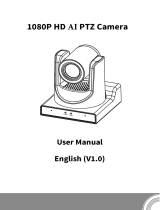Page is loading ...

VC-A71P/VC-A71PN
4K PTZ Video Camera
Version VCAZ104
To download the latest version of Quick Start Guide,
multilingual user manual, software, or driver, etc.,
please visit Lumens
https://www.MyLumens.com/support
User Manual - English

1
Table of Contents
Copyright Information ........................................................................................................... 2
Chapter 1 Safety Instructions .............................................................................................. 3
Chapter 2 Package Contents ............................................................................................... 4
Chapter 3 Function Introduction ......................................................................................... 5
3.1 I/O functions Introduction .................................................................................... 5
3.2 Description of LED indicator ................................................................................ 7
3.3 Tally Lamp Function Description ......................................................................... 7
Chapter 4 Instruction for installation .................................................................................. 8
4.1 Camera dimension ................................................................................................ 8
4.2 Preparation before installation ............................................................................. 9
4.3 Instruction for installation .................................................................................... 9
4.4 Connecting devices ............................................................................................ 14
Chapter 5 Remote Control and Setting Menu ................................................................... 17
5.1 Functions of remote control ............................................................................... 17
5.2 Setting Menu ........................................................................................................ 18
Chapter 6 Network Function Settings Description .......................................................... 29
6.1 Connecting Camera to Network ......................................................................... 29
6.2 Web Page Function Description ........................................................................ 32
Chapter 7 DIP Switch Setting ............................................................................................. 49
7.1 DIP SWITCH ......................................................................................................... 49
Chapter 8 Troubleshooting ................................................................................................ 50
Supplier's Declaration of Conformity 47 CFR § 2.1077 Compliance Information ........... 52

2
Copyright Information
Copyrights © Lumens Digital Optics Inc. All rights reserved.
Lumens is a trademark that is currently being registered by Lumens Digital Optics Inc.
Copying, reproducing or transmitting this file is not allowed if a license is not provided by
Lumens Digital Optics Inc. unless copying this file is for the purpose of backup after
purchasing this product.
In order to keep improving the product, Lumens Digital Optics Inc. hereby reserves the right
to make changes to product specifications without prior notice. The information in this file is
subject to change without prior notice.
To fully explain or describe how this product should be used, this manual may refer to names
of other products or companies without any intention of infringement.
Disclaimer of warranties: Lumens Digital Optics Inc. is neither responsible for any possible
technological, editorial errors or omissions, nor responsible for any incidental or related
damages arising from providing this file, using, or operating this product.

3
Chapter 1 Safety Instructions
Always follow these safety instructions when using the product:
1 Operation
1.1 Please use the product in the recommended operating environment, away from water or source of heat.
1.2 Do not place the product in tilted position or unstable trolley, stand or table.
1.3 Please clean the dust on the power plug prior to usage. Do not insert the product’s power plug into a multiplug to
prevent sparks or a fire.
1.4 Do not block the slots and openings in the case of the product. They provide ventilation and prevent the product
from overheating.
1.5 Do not open or remove covers, otherwise it may expose you to dangerous voltages and other hazards. Refer all
servicing to licensed service personnel.
1.6 Unplug the product from the wall outlet and refer servicing to licensed service personnel when the following
situations happen:
If the power cords are damaged or frayed.
If liquid is spilled into the product or the product has been exposed to rain or water.
2 Installation
2.1 For security considerations, please make sure the standard hanging rack you bought is in line with UL or CE
safety approbations and installed by technician personnel approved by agents.
3 Storage
3.1 Do not place the product where the cord can be stepped on as this may result in fraying or damage to the lead or
the plug.
3.2 Unplug the product during thunderstorms or if it is not going to be used for an extended period.
3.3 Do not place the product or accessories on top of vibrating equipment or heated objects.
4 Cleaning
4.1 Disconnect all the cables prior to cleaning and wipe the surface with a dry cloth. Do not use alcohol or volatile
solvents for cleaning.
5 Batteries (for products or accessories with batteries)
5.1 When replacing batteries, please only use similar or the same type of batteries.
5.2 When disposing of batteries or products, please adhere to the relevant instructions in your country or region for
disposing of batteries or products.
Precautions
This symbol indicates that this equipment may
contain dangerous voltage which could cause
electric shock. Do not remove the cover (or
back). No user-serviceable parts inside. Refer
servicing to licensed service personnel.
This symbol indicates that there are
important operating and
maintenance instructions in this
User Manual with this unit.
FCC Warning
This equipment has been tested and found to comply with the limits for a Class A digital device, pursuant to part 15 of the
FCC Rules. These limits are designed to provide reasonable protection against harmful interference when the equipment is
operated in a commercial environment.
Notice:
The changes or modifications not expressly approved by the party responsible for compliance could void the user’s authority
to operate the equipment.
IC Warning
This digital apparatus does not exceed the Class A limits for radio noise emissions from digital apparatus as set out in the
interference-causing equipment standard entitled "Digital Apparatus," ICES-003 of Industry Canada.
Cet appareil numerique respecte les limites de bruits radioelectriques applicables aux appareils numeriques de Classe A
prescrites dans la norme sur le material brouilleur: "Appareils Numeriques," NMB-003 edictee par l'Industrie.
EN55032 CE Warning
Operation of this equipment in a residential environment could cause radio interference.
KC Warning
This equipment is Industrial (Class A) electromagnetic wave suitability equipment and seller or user should take notice of it,
and this equipment is to be used in the places except for home.

4
Chapter 2 Package Contents
VC-A71P/VC-A71PN
M3 Screws
Remote Control
Silver x8 / Black x2
Power Cord
Power Adapter
RS-422 Connector
Appearance may vary
depending on
country/region
Metal Plate A
Metal Plate B

5
Chapter 3 Function Introduction
3.1 I/O functions Introduction
3.1.1 Front View
NO.
Item
Function Descriptions
1.
Tally indicator light
Display the tally light status of the camera
2.
Camera lens
30x HD camera lens
3.
Power LED
indicator
Display the status of the camera, please refer to 3.2 Description
of LED indicator
4.
Standby LED
indicator
Display the status of the camera, please refer to 3.2 Description
of LED indicator

6
3.1.2 Back View
<Remark> The figure is an example of VC-A71P. VC-A71PN does not support SDI and USB
output.
NO.
Item
Function Descriptions
5.
RS-232 output
RS-232 output port, at most 7 cameras can be connected in a
serial connection
6.
RS-232 input
RS-232 input port, at most 7 cameras can be connected in a serial
connection
7.
HDMI 2.0 output
HDMI 2.0 output (Audio output supported)
8.
RS-422 port
RS-422 connecting port, at most 7 cameras can be connected in a
serial connection
9.
OUTPUT SWITCH
Adjust the resolution setting. The default is 3840 x 2160/59.94p
10.
Audio input
Support Line In/Mic In
11.
Network port
Network port, supporting routers or hubs with power supply
VC-A71P : PoE++ (IEEE802.3bt)
VC-A71PN : PoE+ (IEEE802.3at)
12.
DC 12 V power
connector
AC power supply connecting port
13.
IR SELECT
The remote control ID setting is only controlled after
corresponding to the Camera Select on the remote control
14.
Kensington lock
hole
Safety lock slot
15.
USB 3.0 port
It is for connecting to the USB port of the computer to provide
USB signal images
<Remark> Support up to 3840 x 2160/29.97p
<Remark> VC-A71PN does not support this output port.
16.
12G-SDI output
12G-SDI output (Audio output supported)
<Remark> VC-A71PN does not support this output port.
USB

7
3.1.3 Bottom
NO.
Item
Function Descriptions
17.
Mute cooling fan
The cooling fan automatically controls its rotation speed and
performs cooling in cope with the operation temperature of the
machine
<Remark>The cooling fan is not available on VC-A71PN.
18.
Tripod deck lock
hole
The camera is mounted on a (specification) 1/4” - 20 UNC tripod
19.
Rotatable foot
pad
When using the metal plates of accessories, remove 4 pieces of
rotatable food pads on the bottom by rotating counterclockwise, and
then install the mental plates
3.2 Description of LED indicator
Status
Power
Standby
Startup in progress
(initialization)
Green light
Orange light
In use
Green light
No indicator
In standby mode
No indicator
Orange light
3.3 Tally Lamp Function Description
3.3.1 Tally Lamp function may be enabled through the control of RS-232 command. Please
refer to RS-232 command set document
17
18
19

8
Chapter 4 Instruction for installation
4.1 Camera dimension
4.1.1.1 Camera front view and side view
Lengthx width x height: 232 x 188 x 189 mm
Weight: 3.0Kg (excluding the metal plate)
4.1.1.2 Camera base
The camera base has tripod mount lock holes and can be installed on the tripod
deckof a standard specification 1/4”-20 UNC.
189

9
4.2 Preparation before installation
Installation and connection of the HD camera requires special skills. To install by yourself,
please follow necessary steps, ensure steady and tight installation of the device, and pay
attention to your safety to avoid any accident.
4.2.1 Ensure the safety of the installation environment. Please do not install the device on
unstable ceiling or in a place where the device is in danger of falling to avoid any accident.
4.2.2 Please check whether accessories in the box are complete or not. Please contact the
supplier for any shortage, and make sure to keep the accessories in the box intact.
4.2.3 Please choose a proper place for installation of camera in advance. Please determine
an installation place according to the following requirements
4.1.1.1 Confirm the position for the object to be captured.
4.1.1.2 Confirm whether the camera is set at a proper distance from other light sources.
4.3 Instruction for installation
4.3.1 I would like to install camera on the desk
4.3.1.1 Precautions for installation
Please install the machine on a flat desk
Do not grab the camera head by hand when handling the device
Do not rotate the camera head by hand. Improper rotation may result in breakdown
of the camera
4.3.1.2 Installation steps
1. Place the camera on a flat desk directly to ensure the normal vertical and
horizontal operation of the machine
4.3.2 I would like to install the camera on the ceiling
4.3.2.1 Prepare for the parts and equipment required during the installation
1. Accessories in the box (metal plates A, B, M3 screw silver x 8, black x 2)
2. Screw for locking on ceiling mounted hanger x 4
3. Drilling machine, screw driver, ladder

10
4.3.2.2 Metal Plate size diagram
Metal plate A - machine side
Metal plate A - machine side
Metal plate A locking screw

11
Metal plate B - ceiling side
Metal plate B - ceiling side
Metal plate B locking screw
Metal plate B locking bolt
M3 threaded hole
M3 threaded hole
M3 threaded hole

12
4.3.2.3 Precautions for installation
1. Before installation, please confirm the orientation of the machine relative to the
object to be captured
2. It is recommended that the machine should be set at a distance of more than 2
meter away from the object to be captured. Please adjust for a best distance
according to the magnification of the lens
3. The machine (including metal plates) is weighed at about 3 kg. If it is to be
installed on the ceiling, please use the hanger that has obtained UL security
approval to prevent the machine from falling down.
4. Please check whether the camera is installed securely on a regular basis.
5. Please clean the cooling fan located at the bottom to ensure the good heat
dissipation effect of the machine on a regular basis.
4.3.2.4 Installation steps
1. Remove 4 pieces of foot pads on the bottom of the camera by rotating the foot
pads counterclockwise.
<Remark> Please keep the foot pads properly after removal and store them for
future use.
2 meter ↑
Projector
Computer

13
2. Fix the metal plate A on the machine base with 4 M3 silver screws
3. Lock the metal plate B on ceiling mounted hanger
<Caution>:
(1) Please use the hanger that has obtained UL security approval
(2) Please reserve the hole for the connecting wires of the camera
4. Combine the metal plate A and the metal plate B
(1) Push the metal plate A up to the ceiling and then to the right to latch the metal
plate B
(2) And then secure with 2 M3 silver screws and 1 M3 black screw
black
screw

14
4.3.2.5 How to remove
1. Remove the connecting wires from the camera
2. Uninstall the camera together with the ceiling, loosen the three screws that fix the
metal plates A and B and push to the left to remove the machine
3. Then remove the screws on the hanger and the machine
4.4 Connecting devices
4.4.1 Connecting RS-232
With RS-232 in/out, at most 7 Lumens cameras can be connected.
RS-232 pins definition instructions

15
4.4.2 Connecting RS-422
With RS-422, at most 7 Lumens cameras can be connected.
<Caution> When RS-422 connection is being used, do not use RS-232
connection.
RS-422 pins definition instructions
RS-422 connection instructions

16
1. Hold the two sides of RS-422 connector and pull out in the direction shown by the
arrow in the figure below
2. Peel off a section of copper wire (AWG Nos. 28 to 18) and insert it into the connector
hole; then use flat screw driver to fix it
3. Insert the wired RS-422 connector back to the Camera. Now the connection is
completed

17
Chapter 5 Remote Control and Setting Menu
5.1 Functions of remote control
No.
Item
Description
1.
Power
Power Switch
2.
Preset
Numeric Keys 0 - 9: Click to call the
preset
Appoint an ID (0 ~ 9) to save the current
position data
Appoint an ID (0 ~ 9) to delete the current
position data
3.
Menu
Display OSD menu
4.
Pan/ Tilt
Move the lens
5.
Home-Enter
Go back to the main page / Execute
6.
Zoom
Fast: Adjust image size
Slow: Fine-tune image size
7.
Focus
Auto: Auto Focus
Manual: Enable Manual Focus
Far/ Near: Adjust the focal length in Manual
8.
Picture
Switch image effect (OFF / Neg / B&W)
9.
L/R Direction Set
L/R Direction / Normal
10.
Camera select
Choose Camera ID 1 ~ 3
11.
Back Light
Turn on/ off back light compensation
12.
Pan/ Tilt Reset
Clear the Pan / Tilt setting
13.
Freeze
Freeze the screen
14.
Mirror
Rotate the image (OFF / Mirror / Flip / Rotate)
15.
Info
Status information
⓫
⓬
⓭
⓮
➊
➋
➌
➍
➎
➏
➐
➓
⓯
➑
➒

18
5.3 Setting Menu
<Remark>Press [Menu] on the remote control to enter the setting menu; the bold
underlined values in the following table are defaults.
1st Level
Major Items
2nd Level
Minor Items
3rd Level
Adjustment Values
Function Descriptions
Exposure
Mode
1. Full Auto
2. Shutter Pri
3. Iris Pri
4. Manual
Exposure mode setting
Exposure
Comp.
On / Off
AE Level
Exposure
Comp. Level
-5 ~ C ~ 5
The value can be adjusted
after Exposure Comp. is
activated
Spot Light
On / Off
Spot Light
Position
X (0 ~ 6) Y (0 ~ 4)
The value can be adjusted
after Spot Light is activated
Shutter Pri
60/30
mode
50/25
mode
Adjustable when the
Exposure mode is set to
Shutter Pri
1/10000
1/10000
1/5000
1/5000
1/3000
1/3000
1/2500
1/2500
1/2000
1/1750
1/1500
1/1250
1/1000
1/1000
1/725
1/600
1/500
1/425
1/350
1/300
1/250
1/215
1/180
1/150
1/120
1/120
1/100
1/100
1/90
1/75
1/60
1/50
1/30
1/25
1/15
1/12
1/8
1/6
1/4
1/3
1/2
1/2
1/1
1/1

19
1st Level
Major Items
2nd Level
Minor Items
3rd Level
Adjustment Values
Function Descriptions
Iris Pri
1. F1.6
2. F2
3. F2.2
4. F2.7
5. F3.2
6. F3.8
7. F4.5
8. F5.4
9. F6.3
10. F7.8
11. F9
12. F11
13. F13
14. F16
15. F18
16. Off
Adjustable when the
Exposure mode is set to Iris
Pri
Manual Gain
1. 0 dB
2. 3 dB
3. 6 dB
4. 9 dB
5. 12 dB
6. 15 dB
7. 18 dB
8. 21 dB
9. 24 dB
10. 27 dB
11. 30 dB
12. 33 dB
13. 36 dB
14. 39 dB
15. 42 dB
16. 45 dB
Adjustable when the
Exposure mode is set to
Manual
Manual Speed
60/30
mode
50/25
mode
Manually set the shutter
1/10000
1/10000
1/5000
1/5000
1/3000
1/3000
1/2500
1/2500
1/2000
1/1750
1/1500
1/1250
1/1000
1/1000
1/725
1/600
1/500
1/425
1/350
1/300
1/250
1/215
1/180
1/150
/