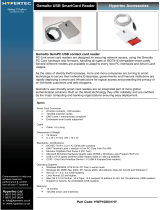Page is loading ...

ACR30U/ACR30S/ACR30SP PC/SC Driver Installation Guide
Page 1 of 22
1. Introduction
The ACS Smart Card Reader/Writer ACR30 is an interface for the communication between a
computer (for example, a PC) and a smart card. Different types of smart cards have different
commands and different communication protocols. This prevents in most cases the direct
communication between a smart card and a computer. The ACR30 Reader/Writer establishes
a uniform interface from the computer to the smart card for a wide variety of cards. By taking
care of the card specific particulars, it releases the computer software programmer of getting
involved with the technical details of the smart card operation, which are in many cases not
relevant for the implementation of a smart card system.
The ACR30 Smart Card Reader/Writer is connected to the computer through a serial
asynchronous interface (RS-232) or USB interface. The reader accepts commands from the
computer, carries out the specified function at the smart card and returns the requested data
or status information.
The ACR30 is a compact, very cost-effective, single chip reader which supports all MCU-
based cards with T=0 or T=1 protocols as well as the popular memory cards in the market
today. It is ISO 7816-1/2/3 compliant, EMV and Microsoft PC/SC certified, and supports all
major PC platforms.
Being a single-chip solution, this reader is one of the most cost-effective solutions for e-
commerce, information security, access control, identification, and other smart card
applications. It is available in two types of interface: ACR30S and ACR30U. The ACR30 is
also available in two types of casing, the original Piano casing and the new CyberFrog casing.
Like the ACR20, the ACR30 is also supplied in module form (ACM30). This is an ideal
solution for easily integrating smart card access into any application. The module retains the
ACR30 Smart card reader/writer

ACR30U/ACR30S/ACR30SP PC/SC Driver Installation Guide
Page 2 of 22
full functionalities of the reader/writer, and can be easily integrated in payphones, parking
meters, vending machines, laundries, gaming machines, ATM's, sophisticated access control
systems, and more.

ACR30U/ACR30S/ACR30SP PC/SC Driver Installation Guide
Page 3 of 22
2. Technical specifications and system requirement
Standard features for the ACR30 reader series:
•
ISO 7816-1/2/3 and PC/SC Compliant
•
Certified by CE, FCC, EMV and Microsoft WHQL
•
Read and write ALL microcontroller cards with T=0 and T=1 protocols
•
Read and write the popular memory card types in the market:
o
Siemens: SLE4406, SLE4418, SLE4428,SLE4432, SLE4442
o
Atmel: AT88SC06, AT24C01-16
o
STMicroelectronics: ST1305, ST14C02C, ST14C04C
Note: Card manufacturers using the above-mentioned chips may have different
names for their
cards. These cards are likewise supported by ACR30. Examples are:
- Gemplus: GPM103, GFM2K, GFM4K, GPM2K, GPM8K
- Schlumberger: Primeflex Store 2K/8K, Open 2K/4
•
Interface library for efficient PC application software development
o
32-bit DLL files for Windows 95, 98,Me, NT and 2000
o
PC/SC compliant IFD handler
Technical Specifications:
Interface RS-232 (Serial) or USB
Supply Voltage Regulated 5V DC
Supply Current <100mA (without smart card)
Operating Temperature 0 - 50 °C
CLK Frequency 3.68 / 4 MHz
Standards / Certifications ISO 7816-1/2/3, PC/SC, CE, FCC
Operating System Support Windows 95, 98, Me, NT, 2000 and XP, Linux

ACR30U/ACR30S/ACR30SP PC/SC Driver Installation Guide
Page 4 of 22
3.0 ACS’ Company Profile
Company Vision
Smart cards and readers are no longer limited to use in specialized applications. They have
become increasingly popular in many other areas such as wireless communications,
government ID cards and internet security. They have proven to add significant value to
businesses by providing a more efficient, effective, reliable and secure environment to
streamline their operations and this has accounted for the rapid growth in demand of smart
cards and readers in the recent years. ACS believes this trend is set to continue and vast
business opportunities will be opened up for smart card and reader providers.
Company Background
ACS is a smart card product developer founded in 1995. Its mission is to become a leading
technology provider to enable smart card based solutions in the world market. ACS develops
and supplies a range of high quality smart card reading and writing devices, facilitating a
wider adoption of smart card applications in different industries.
ACS is based in Hong Kong and it is the world’s first company to introduce the PC/SC
compliant USB smart card reader. It is also the first company to offer a reader based on a
single-ASIC (Application Specific Integrated Circuit) solution with EMV (Europay, Mastercard
and Visa) Level I certification.
Products
ACS develops and provides smart card operating systems (COS) and readers to facilitate the
implementation of smart card based systems for various types of applications and industries.
ACS products include PC-linked readers, reader modules, balance readers, pin-pad readers,
keyboard readers, biometrics readers, point-of-sales terminals and proprietary card operating
systems. ACS also offers customization for some of these products to meet specific needs of
customers. ACS products are manufactured to meet major industrial standards, ensuring safe
and compatible operations.
Customers
ACS has established excellent relationships with major players in the smart card industry
around the world. ACS products are sold to over 70 countries in the Americas, Europe, Asia,
etc. Customers include
smart card companies, solution houses, system integrators, equipment
manufacturers, distributors and re-sellers.

ACR30U/ACR30S/ACR30SP PC/SC Driver Installation Guide
Page 5 of 22
4.0 Connecting Your ACR30 Device
Connection diagram of RS
-
232 Serial Interface Smart
Card Reader – ACR30S or
ACR30SP
Connection diagram of
USB Interface Smart Card
Reader – ACR30U

ACR30U/ACR30S/ACR30SP PC/SC Driver Installation Guide
Page 6 of 22
5. Smart card reader installation by using installer
5.1 Installing ACR30U PC/SC Driver Windows XP/ 2000
1. Run the “SETUP.exe” in the
“ACR30U_inst_1000000_P directory”.
When the “ACS Smart Card Reader Driver
Installation Wizard” window appears, click
“Install”.
2. When prompted whether you want to install
the drivers or not, click “Yes”.
3. Please disconnect your reader from your
PC if you have not already done so.
Then click “OK”.
4. When instructed by the installer to connect the
reader to the PC, do so and wait for the
“Found New Hardware” bubbles/windows to
appear.
Then, click “OK”.
5. When the pages shows that the operations
are complete, click “Finish”.

ACR30U/ACR30S/ACR30SP PC/SC Driver Installation Guide
Page 7 of 22
6. To check whether you have successfully
installed the driver or not, go to:
Start menu
Settings
Control Panel
System
Hardware
Device Manager
You should be able to find “ACS USB Smart
Card Reader” under the device category
“Smart card readers”.

ACR30U/ACR30S/ACR30SP PC/SC Driver Installation Guide
Page 8 of 22
5.2 Installing ACR30U PC/SC Driver Windows ME/ 98
1. Run the “SETUP.exe” in the
“ACR30U_inst_1000000_P directory”.
When the “ACS Smart Card Reader Driver
Installation Wizard” window appears, click
“Install”.
2. When prompted whether you want to install
the drivers or not, click “Yes”.
3. Please disconnect your reader from your
PC if you have not already done so.
4. When instructed by the installer to connect the
reader to the PC, do so and wait for the
“Found New Hardware” bubbles/windows to
appear.
Then, click “OK”.
5. When the “Microsoft Smart Card Driver
Library” window pops up, accept the
agreement by clicking “Yes”.

ACR30U/ACR30S/ACR30SP PC/SC Driver Installation Guide
Page 9 of 22
6. When asked to restart the computer, click
“Yes” to complete the installation. Your reader
should work after the computer reboot.
7. To check whether you have successfully
installed the driver or not, go to:
Start menu
Settings
Control Panel
System
Device Manager
You should be able to find “ACS USB Smart
Card Reader” under the device category
“Smart Card Readers”.

ACR30U/ACR30S/ACR30SP PC/SC Driver Installation Guide
Page 10 of 22
5.3 Installing ACR30S/ACR30SP PC/SC Driver Windows XP/ 2K
* When installing ACR30SP, after starting up
your PC, if your reader is connected to the
PC, a “Found New hardware Wizard”
window will appear, click “Cancel” to exit.
1. Run the “SETUP.exe” in the
“ACR30S_inst_1000000_P directory”.
When the “ACS Smart Card Reader Driver
Installation Wizard” window appears, choose
“ACR30S” if you are installing ACR30S serial
reader; choose “ACR30SP” if you are
installing “ACR30SP serial plug-and-play
reader.
Then, click “Install”.
2. When prompted whether you want to install
the drivers or not, click “Yes”.

ACR30U/ACR30S/ACR30SP PC/SC Driver Installation Guide
Page 11 of 22
* For installation of ACR30S only
You will now see a “Hardware Installation”
window.
For Windows XP:
Click “Continue Anyway”
For Windows 2000:
Click “Yes” to continue.
The drivers are fully tested and should work
successfully with your computer.
3. When instructed by the installer to restart your
computer, click “Yes” to proceed with the
installation.
4. After rebooting your computer:
For ACR30S installation:
The installation is complete. Insert the smart
card to the reader card slot, and you should
be able to observe the lighting up of the LED
on the reader. That confirms a successful
installation.

ACR30U/ACR30S/ACR30SP PC/SC Driver Installation Guide
Page 12 of 22
For ACR30SP installation:
For Installation on Windows XP:
You will see a “Found New Hardware
Wizard’ window. Choose the “Install the
software automatically
(Recommended)” radio button. Then
click “Next”.
When the “Hardware Installation”
window appears, click “Continue
Anyway” to proceed with the installation.
Our drivers are fully tested and should
safely work with your computer.
When the “Found New Hardware
Wizard” window appears, click “Finish” to
complete the installation.
For ACR30SP installation:
For Installation on Windows 2000:
When you see the “Digital Signature Not
Found” window, click “Yes” to proceed
with the installation. Our drivers are fully
tested and should work safely with your
computer.

ACR30U/ACR30S/ACR30SP PC/SC Driver Installation Guide
Page 13 of 22
5. For ACR30SP Installation only:
To check whether you have successfully
installed the driver or not, go to:
Start menu
Settings
Control Panel
System
Hardware
Device Manager
You should be able to find “ACR Serial Smart
Card Reader (EMV)” under the device
category “Smart card readers”.

ACR30U/ACR30S/ACR30SP PC/SC Driver Installation Guide
Page 14 of 22
5.4 Installing ACR30S/ACR30SP PC/SC Driver Windows ME/ 98
* When installing ACR30SP, after starting up
your PC, if your reader is connected to the
PC, an “Add New hardware Wizard” window
will appear, click “Cancel” to exit.
1. Run the “SETUP.exe” in the
“ACR30S_inst_1000000_P directory”.
When the “ACS Smart Card Reader Driver
Installation Wizard” window appears, choose
“ACR30S” if you are installing ACR30S serial
reader; choose “ACR30SP” if you are
installing “ACR30SP serial plug-and-play
reader.
When the “ACS Smart Card Reader Driver
Installation Wizard” window appears, click
“Install”.
2. When prompted whether you want to install
the drivers or not, click “Yes”.

ACR30U/ACR30S/ACR30SP PC/SC Driver Installation Guide
Page 15 of 22
3. When the “Microsoft Smart Card Driver
Library” window appears, read and accept
the agreement by clicking “Yes”.
4. When asked to restart the computer, click
“Yes” to complete the installation.
5. The reader should work right after rebooting of
the computer.
For ACR30SP Installation only:
To check whether you have successfully
installed the driver or not, go to:
Start menu
Settings
Control Panel
System
Device Manager
You should be able to find “ACR Serial Smart
Card Reader” under the device category
“Smart card readers”.

ACR30U/ACR30S/ACR30SP PC/SC Driver Installation Guide
Page 16 of 22
5.5 Installing ACR30S/ACR30SP PC/SC Driver Windows NT
1. Run the “SETUP.exe” in the
“ACR30S_inst_1000000_P directory”.
When the “ACS Smart Card Reader Driver
Installation Wizard” window appears, choose
“ACR30S” if you are installing ACR30S serial
reader; choose “ACR30SP” if you are
installing “ACR30SP serial plug-and-play
reader.
When the “ACS Smart Card Reader Driver
Installation Wizard” window appears, click
“Install”.
2. When prompted whether you want to install
the drivers or not, click “Yes”.
3. When the “Microsoft Smart Card Driver
Library” window appears, read and accept
the agreement by clicking “Yes”.

ACR30U/ACR30S/ACR30SP PC/SC Driver Installation Guide
Page 17 of 22
4. When asked to restart the computer, click
“Yes” to complete the installation.
5. The reader should work right after rebooting of
the computer.
For ACR30SP Installation only:
To check whether you have successfully
installed the driver or not, go to:
Start menu
Settings
Control Panel
Devices
You should be able to find “ACR Serial Smart
Card Reader” with “Started” status.

ACR30U/ACR30S/ACR30SP PC/SC Driver Installation Guide
Page 18 of 22
6. Smart card reader un-installation by using installer
6.1 Uninstalling ACR30U PC/SC Driver Windows XP/ 2000
1. Run the “SETUP.exe” in the
“ACR30U_inst_1000000_P directory”.
When the “ACS Smart Card Reader Driver
Installation Wizard” window appears, click
“Uninstall”.
2. When prompted whether you want to uninstall
the drivers or not, click “Yes”.
3. When asked to restart the computer, click
“Yes” to complete the un-installation.

ACR30U/ACR30S/ACR30SP PC/SC Driver Installation Guide
Page 19 of 22
6.2 Uninstalling ACR30U PC/SC Driver Windows ME/ 98
1. Run the “SETUP.exe” in the
“ACR30U_inst_1000000_P directory”.
When the “ACS Smart Card Reader Driver
Installation Wizard” window appears, click
“Uninstall”.
2. When prompted whether you want to uninstall
the drivers or not, click “Yes”.
3. When asked whether you want to remove the
Smart Card Base Components, click “No” to
proceed.
4. When asked to restart the computer, click
“Yes” to complete the un-installation.

ACR30U/ACR30S/ACR30SP PC/SC Driver Installation Guide
Page 20 of 22
6.3 Uninstalling ACR30S/ACR30SP PC/SC Driver Windows XP/ 2000
1. Run the “SETUP.exe” in the
“ACR30S_inst_1000000_P directory”.
When the “ACS Smart Card Reader Driver
Installation Wizard” window appears, choose
“ACR30S” if you are un-installing ACR30S
serial reader; choose “ACR30SP” if you are
un-installing “ACR30SP serial plug-and-play
reader.
When the “ACS Smart Card Reader Driver
Installation Wizard” window appears, click
“Uninstall”.
2. When prompted whether you want to uninstall
the drivers or not, click “Yes”.
3. When asked to restart the computer, click
“Yes” to complete the un-installation.
/