
1
Contents
SSD7101A_SSD7204_SSD7104_SSD7120_SSD6540_SSD6540M_SSD7180_SSD7184_SSD7140_SSD
7540L Driver & Management Software Installation Guide
....................................................................
2
Prerequisites for a Data-RAID Configuration
..........................................................................................
3
Driver Installation
........................................................................................................................................
4
Installing the Device Driver
.......................................................................................................................
4
1. Verify that Windows recognizes the controller
..............................................................................
4
2. Download the Device Driver
..........................................................................................................
6
3. Install the Device Driver
.................................................................................................................
6
Updating the Device Driver
.......................................................................................................................
9
1. Check the Driver version
................................................................................................................
9
2. Download the Device Driver
..........................................................................................................
9
3. Shutdown and Remove the Device
...............................................................................................
10
4. Uninstall the old Device Driver
....................................................................................................
10
5. Install the new Device Driver
.......................................................................................................
11
Uninstalling the Device Driver
................................................................................................................
14
Installing the HighPoint RAID Management Software (WebGUI & CLI)
..........................................
16
Troubleshooting
.........................................................................................................................................
18
The WebGUI will not start after double-clicking the desktop icon.
........................................................
18
BSOD (Blue Screen of Death)
.................................................................................................................
19
How to Turn off Quick Shutdown for Windows
.................................................................................
20
Controller and Drive Detection Issues
.....................................................................................................
21
Appendix
.....................................................................................................................................................
22
How to Collect Debug View Logs
...........................................................................................................
22
How to Collect INF Logs:
.......................................................................................................................
23
How to Collect System Logs:
..................................................................................................................
24
Collecting Windows Dump Files
.............................................................................................................
25




















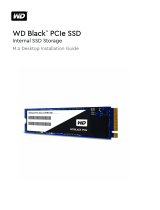
![BESIGN[Large Size] Besign Adjustable Latop Table, Portable Standing Bed Desk, Foldable Sofa Breakfast Tray, Notebook Computer Stand for Reading and Writing – Black](http://vs1.manuzoid.com/store/data/000914356_2-e9e5bc9f4c7b12f9365134d90c50922d-160x210.png)
