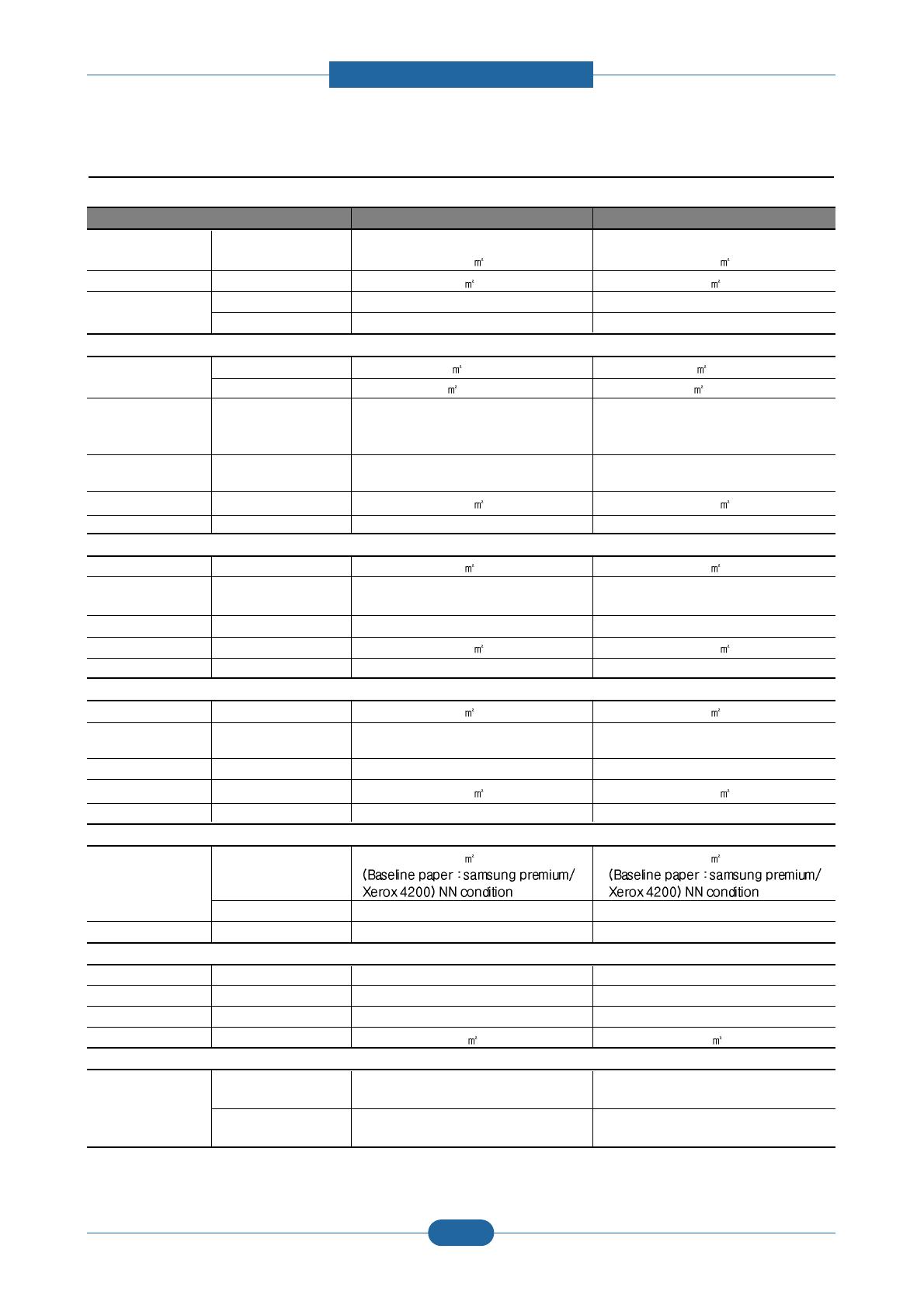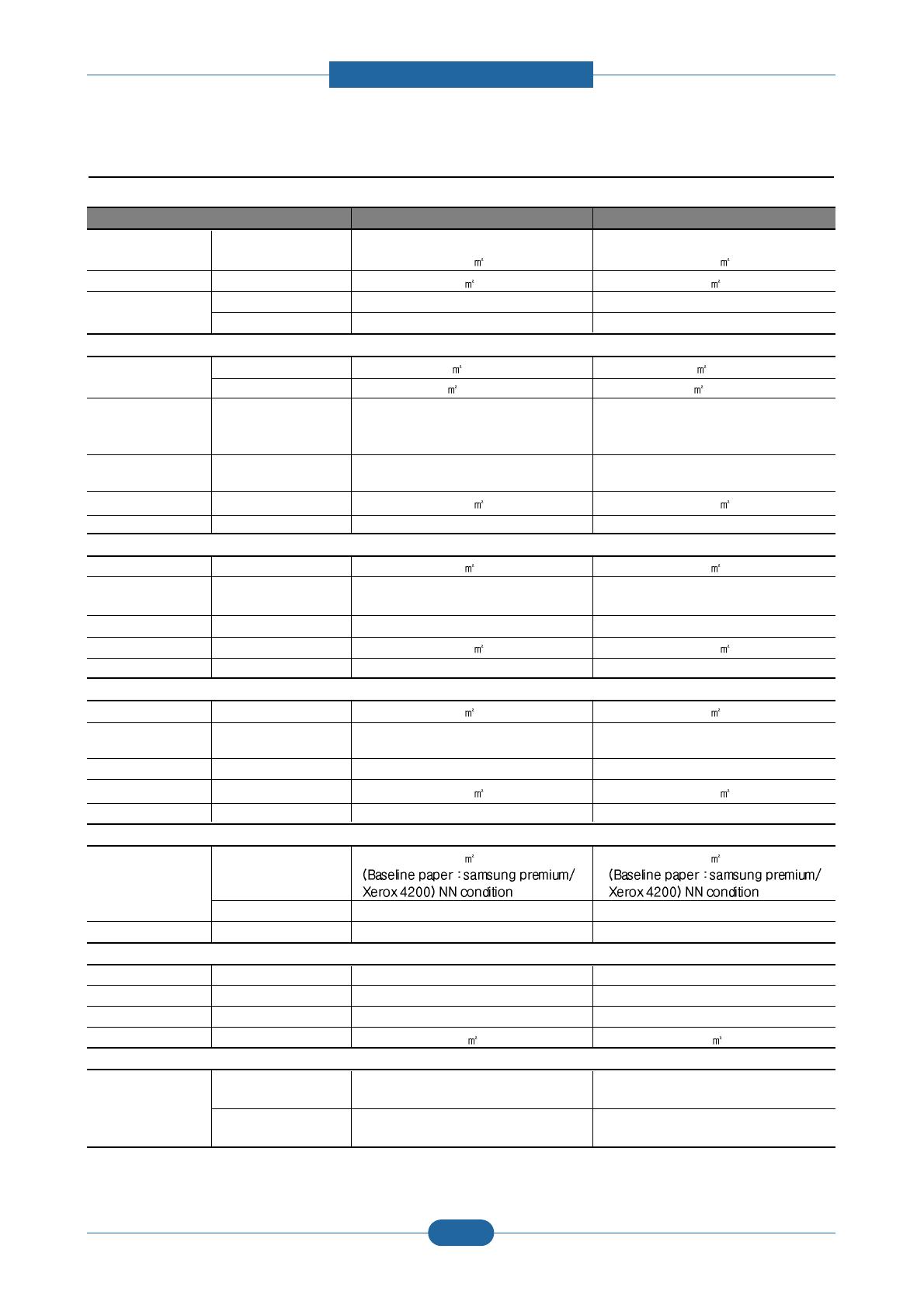
Service Manual
Product spec and feature
2-3
Samsung Electronics
2.1.2.3 Paper Handling
ITEM ML-2850D ML-2851ND
Standard Capacity - 250-sheet Cassette Tray, 1-sheet Multi 250-sheet Cassette Tray, 1-sheet Multi
Purpose Tray @80g/ Purpose Tray @80g/
Max. Capacity - 501 sheets @ 80g/ 501 sheets @ 80g/
Printing Max. Size 216 x 356 mm (8.5" x 14") 216 x 356 mm (8.5" x 14")
Min. Size 76 x 127 mm (3.0" x 5.0") 76 x 127 mm (3.0" x 5.0")
Multi-purpose tray
Capacity Plain Paper 1 sheets @ 80g/ 1 sheets @ 80g/
Envelope 1 sheets @75g/ 1 sheets @75g/
Media sizes - A4, A5, A6, Letter, Legal, Folio, Oficio, A4, A5, A6, Letter, Legal, Folio, Oficio,
Executive,ISO B5, JIS B5, 3"x5", Monarch, Executive,ISO B5, JIS B5, 3"x5", Monarch,
No.10, DL, C5, C6 No.10, DL, C5, C6
Media type - Plain Paper, Transparency, Envelope, Plain Paper, Transparency, Envelope,
Labels, Post Card, Card stock Labels, Post Card, Card stock
Media weight - 16~43lb (60 to 163g/ ) 16~43lb (60 to 163g/ )
Sensing - N/A N/A
Standard Cassette Tray
Capacity - 250 sheets @ 80g/ 250 sheets @ 80g/
Media sizes - A4, A5, Letter, Legal, Executive, Folio, A4, A5, Letter, Legal, Executive, Folio,
Oficio, ISO B5, JIS B5 Oficio, ISO B5, JIS B5
Media types - Plain paper Plain paper
Media weight - 16~28lb (60 to 105g/ ) 16~28lb (60 to 105g/ )
Sensing - Paper empty sensor Paper empty sensor
Optional Cassette Tray
Capacity - 250 sheets @ 80g/ 250 sheets @ 80g/
Media sizes - A4, A5, Letter, Legal, Executive, Folio, A4, A5, Letter, Legal, Executive, Folio,
Oficio, ISO B5, JIS B5 Oficio, ISO B5, JIS B5
Media types - Plain paper Plain paper
Media weight - 16~28lb (60 to 105g/ ) 16~28lb (60 to 105g/ )
Sensing - Paper empty sensor Paper empty sensor
Output Stacking
Capacity Face-Down 150 sheets @ 75g/ 150 sheets @ 75g/
Face-Up N/A N/A
Output Full sensing - N/A N/A
Duplex
Supporting - Built-in Built-in
Media sizes - A4, Letter, Legal, Folio, Oficio A4, Letter, Legal, Folio, Oficio
Media types - Plain Paper Plain Paper
Media weight - 20~24lb (75 to 90g/ ) 20~24lb (75 to 90g/ )
Printable Area
Non-Printable Area Envelope 10mm(0.4") from edge(Top, Bottom, Left, 10mm(0.4") from edge(Top, Bottom, Left,
Right) Right)
Other Media 4mm(0.16") from edge(Top, Bottom, Left, 4mm(0.16") from edge(Top, Bottom, Left,
Right) Right)