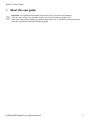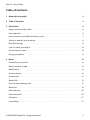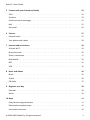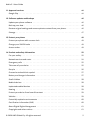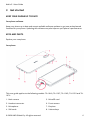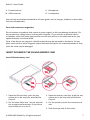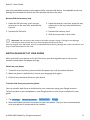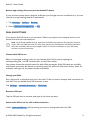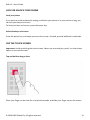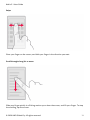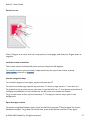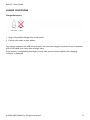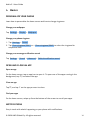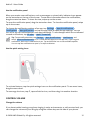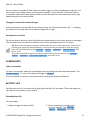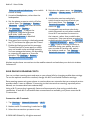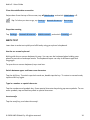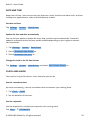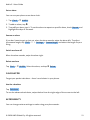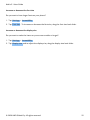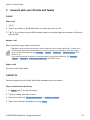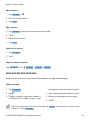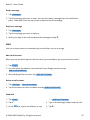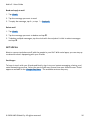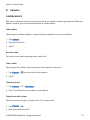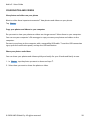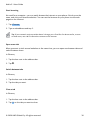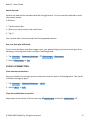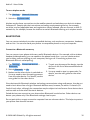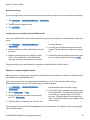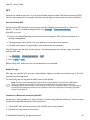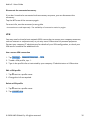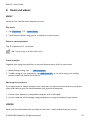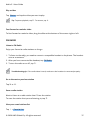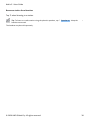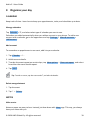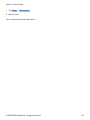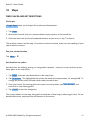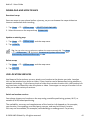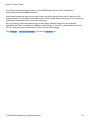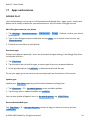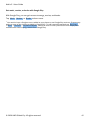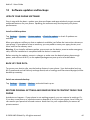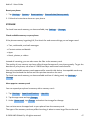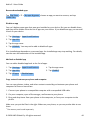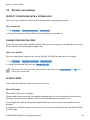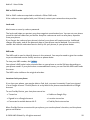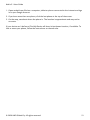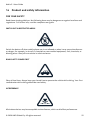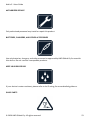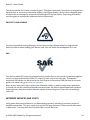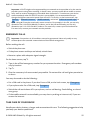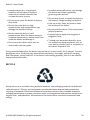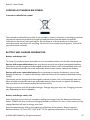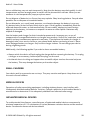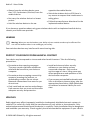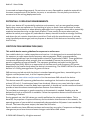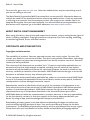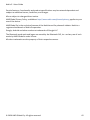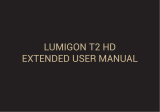Nokia 3.1
User Guide
Issue 2020-02-04 en

Nokia 3.1 User Guide
1 About this user guide
Important: For important information on the safe use of your device and battery,
read “For your safety” and “Product Safety” info in the printed user guide, or at
www.nokia.com/support before you take the device into use. To find out how to get started
with your new device, read the printed user guide.
© 2020 HMD Global Oy. All rights reserved. 2

Nokia 3.1 User Guide
Table of Contents
1 About this user guide 2
2 Table of Contents 3
3 Get started 6
Keep your phone up to date . . . . . . . . . . . . . . . . . . . . . . . . . . . . . . . . . . 6
Keys and parts . . . . . . . . . . . . . . . . . . . . . . . . . . . . . . . . . . . . . . . . . . 6
Insert or remove the SIM and memory card . . . . . . . . . . . . . . . . . . . . . . . . . . 7
Switch on and set up your phone . . . . . . . . . . . . . . . . . . . . . . . . . . . . . . . . 8
Dual SIM settings . . . . . . . . . . . . . . . . . . . . . . . . . . . . . . . . . . . . . . . . 9
Lock or unlock your phone . . . . . . . . . . . . . . . . . . . . . . . . . . . . . . . . . . . 10
Use the touch screen . . . . . . . . . . . . . . . . . . . . . . . . . . . . . . . . . . . . . . 10
Charge your phone . . . . . . . . . . . . . . . . . . . . . . . . . . . . . . . . . . . . . . . 13
4 Basics 14
Personalize your phone . . . . . . . . . . . . . . . . . . . . . . . . . . . . . . . . . . . . . 14
Open and close an app . . . . . . . . . . . . . . . . . . . . . . . . . . . . . . . . . . . . . 14
Notifications . . . . . . . . . . . . . . . . . . . . . . . . . . . . . . . . . . . . . . . . . . . 14
Control volume . . . . . . . . . . . . . . . . . . . . . . . . . . . . . . . . . . . . . . . . . . 15
Screenshots . . . . . . . . . . . . . . . . . . . . . . . . . . . . . . . . . . . . . . . . . . . 16
Battery life . . . . . . . . . . . . . . . . . . . . . . . . . . . . . . . . . . . . . . . . . . . . 16
Save on data roaming costs . . . . . . . . . . . . . . . . . . . . . . . . . . . . . . . . . . 17
Write text . . . . . . . . . . . . . . . . . . . . . . . . . . . . . . . . . . . . . . . . . . . . . 18
Date and time . . . . . . . . . . . . . . . . . . . . . . . . . . . . . . . . . . . . . . . . . . 20
Clock and alarm . . . . . . . . . . . . . . . . . . . . . . . . . . . . . . . . . . . . . . . . . 20
Calculator . . . . . . . . . . . . . . . . . . . . . . . . . . . . . . . . . . . . . . . . . . . . . 21
Accessibility . . . . . . . . . . . . . . . . . . . . . . . . . . . . . . . . . . . . . . . . . . . 21
© 2020 HMD Global Oy. All rights reserved. 3

Nokia 3.1 User Guide
5 Connect with your friends and family 23
Calls . . . . . . . . . . . . . . . . . . . . . . . . . . . . . . . . . . . . . . . . . . . . . . . . 23
Contacts . . . . . . . . . . . . . . . . . . . . . . . . . . . . . . . . . . . . . . . . . . . . . 23
Send and receive messages . . . . . . . . . . . . . . . . . . . . . . . . . . . . . . . . . . 24
Mail . . . . . . . . . . . . . . . . . . . . . . . . . . . . . . . . . . . . . . . . . . . . . . . . 25
Get social . . . . . . . . . . . . . . . . . . . . . . . . . . . . . . . . . . . . . . . . . . . . . 26
6 Camera 27
Camera basics . . . . . . . . . . . . . . . . . . . . . . . . . . . . . . . . . . . . . . . . . . 27
Your photos and videos . . . . . . . . . . . . . . . . . . . . . . . . . . . . . . . . . . . . . 28
7 Internet and connections 29
Activate Wi-Fi . . . . . . . . . . . . . . . . . . . . . . . . . . . . . . . . . . . . . . . . . . . 29
Browse the web . . . . . . . . . . . . . . . . . . . . . . . . . . . . . . . . . . . . . . . . . 29
Close a connection . . . . . . . . . . . . . . . . . . . . . . . . . . . . . . . . . . . . . . . . 31
Bluetooth® . . . . . . . . . . . . . . . . . . . . . . . . . . . . . . . . . . . . . . . . . . . . 32
NFC . . . . . . . . . . . . . . . . . . . . . . . . . . . . . . . . . . . . . . . . . . . . . . . . 34
VPN . . . . . . . . . . . . . . . . . . . . . . . . . . . . . . . . . . . . . . . . . . . . . . . . 35
8 Music and videos 36
Music . . . . . . . . . . . . . . . . . . . . . . . . . . . . . . . . . . . . . . . . . . . . . . . 36
Videos . . . . . . . . . . . . . . . . . . . . . . . . . . . . . . . . . . . . . . . . . . . . . . . 36
FM Radio . . . . . . . . . . . . . . . . . . . . . . . . . . . . . . . . . . . . . . . . . . . . . 37
9 Organize your day 39
Calendar . . . . . . . . . . . . . . . . . . . . . . . . . . . . . . . . . . . . . . . . . . . . . 39
Notes . . . . . . . . . . . . . . . . . . . . . . . . . . . . . . . . . . . . . . . . . . . . . . . 39
10 Maps 41
Find places and get directions . . . . . . . . . . . . . . . . . . . . . . . . . . . . . . . . . 41
Download and update maps . . . . . . . . . . . . . . . . . . . . . . . . . . . . . . . . . . 42
Use location services . . . . . . . . . . . . . . . . . . . . . . . . . . . . . . . . . . . . . . 42
© 2020 HMD Global Oy. All rights reserved. 4

Nokia 3.1 User Guide
11 Apps and services 44
Google Play . . . . . . . . . . . . . . . . . . . . . . . . . . . . . . . . . . . . . . . . . . . . 44
12 Software updates and backups 46
Update your phone software . . . . . . . . . . . . . . . . . . . . . . . . . . . . . . . . . . 46
Back up your data . . . . . . . . . . . . . . . . . . . . . . . . . . . . . . . . . . . . . . . . 46
Restore original settings and remove private content from your phone . . . . . . . . . . 46
Storage . . . . . . . . . . . . . . . . . . . . . . . . . . . . . . . . . . . . . . . . . . . . . . 47
13 Protect your phone 49
Protect your phone with a screen lock . . . . . . . . . . . . . . . . . . . . . . . . . . . . . 49
Change your SIM PIN code . . . . . . . . . . . . . . . . . . . . . . . . . . . . . . . . . . . 49
Access codes . . . . . . . . . . . . . . . . . . . . . . . . . . . . . . . . . . . . . . . . . . . 49
14 Product and safety information 52
For your safety . . . . . . . . . . . . . . . . . . . . . . . . . . . . . . . . . . . . . . . . . . 52
Network services and costs . . . . . . . . . . . . . . . . . . . . . . . . . . . . . . . . . . . 54
Emergency calls . . . . . . . . . . . . . . . . . . . . . . . . . . . . . . . . . . . . . . . . . 55
Take care of your device . . . . . . . . . . . . . . . . . . . . . . . . . . . . . . . . . . . . 55
Recycle . . . . . . . . . . . . . . . . . . . . . . . . . . . . . . . . . . . . . . . . . . . . . . 56
Crossed-out wheelie bin symbol . . . . . . . . . . . . . . . . . . . . . . . . . . . . . . . . 57
Battery and charger information . . . . . . . . . . . . . . . . . . . . . . . . . . . . . . . . 57
Small children . . . . . . . . . . . . . . . . . . . . . . . . . . . . . . . . . . . . . . . . . . 58
Medical devices . . . . . . . . . . . . . . . . . . . . . . . . . . . . . . . . . . . . . . . . . 58
Implanted medical devices . . . . . . . . . . . . . . . . . . . . . . . . . . . . . . . . . . . 58
Hearing . . . . . . . . . . . . . . . . . . . . . . . . . . . . . . . . . . . . . . . . . . . . . . 59
Protect your device from harmful content . . . . . . . . . . . . . . . . . . . . . . . . . . 59
Vehicles . . . . . . . . . . . . . . . . . . . . . . . . . . . . . . . . . . . . . . . . . . . . . . 59
Potentially explosive environments . . . . . . . . . . . . . . . . . . . . . . . . . . . . . . 60
Certification information (SAR) . . . . . . . . . . . . . . . . . . . . . . . . . . . . . . . . 60
About Digital Rights Management . . . . . . . . . . . . . . . . . . . . . . . . . . . . . . . 61
Copyrights and other notices . . . . . . . . . . . . . . . . . . . . . . . . . . . . . . . . . . 61
© 2020 HMD Global Oy. All rights reserved. 5

Nokia 3.1 User Guide
3 Get started
KEEP YOUR PHONE UP TO DATE
Your phone software
Keep your phone up to date and accept available software updates to get new and enhanced
features for your phone. Updating the software may also improve your phone’s performance.
KEYS AND PARTS
Explore your new phone.
Your phone
This user guide applies to the following models: TA-1049, TA-1057, TA-1063, TA-1070 and TA-
1074.
1. Main camera
2. Headset connector
3. Microphone
4. SIM cards
5. MicroSD card
6. Front camera
7. Earpiece
8. Volume keys
© 2020 HMD Global Oy. All rights reserved. 6

Nokia 3.1 User Guide
9. Power/Lock key
10. USB connector
11. Microphone
12. Loudspeaker
Some of the accessories mentioned in this user guide, such as charger, headset, or data cable,
may be sold separately.
Parts and connectors, magnetism
Do not connect to products that create an output signal, as this may damage the device. Do
not connect any voltage source to the audio connector. If you connect an external device
or headset, other than those approved for use with this device, to the audio connector, pay
special attention to volume levels.
Parts of the device are magnetic. Metallic materials may be attracted to the device. Do not
place credit cards or other magnetic stripe cards near the device for extended periods of time,
since the cards may be damaged.
INSERT OR REMOVE THE SIM AND MEMORY CARD
Insert SIM and memory card
1. Open the SIM card tray: push the tray
opener pin in the tray hole, and slide the
tray out.
2. Put the nano-SIM in slot 1 on the tray with
the contact area face down. If you have a
second SIM, put it in slot 2.
1
3. Open the memory card tray: push the tray
opener pin in the tray hole and slide the
tray out.
4. Put the memory card in the memory card
slot.
5. Slide the trays back in their slots.
© 2020 HMD Global Oy. All rights reserved. 7

Nokia 3.1 User Guide
Use only compatible memory cards approved for use with this device. Incompatible cards may
damage the card and the device and corrupt data stored on the card.
Remove SIM and memory card
1. Open the SIM card tray: push the tray
opener pin in the tray hole, and slide the
tray out.
2. Remove the SIM card.
3. Open the memory card tray: push the tray
opener pin in the tray hole and slide the
tray out.
4. Remove the memory card.
5. Slide the trays back in their slots.
Important: Do not remove the memory card when an app is using it. Doing so may damage
the memory card and the device and corrupt data stored on the card.
1
Use only original nano-SIM cards. Use of incompatible SIM cards may damage the card or the device, and
may corrupt data stored on the card.
SWITCH ON AND SET UP YOUR PHONE
When you switch your phone on for the first time, your phone guides you to set up your
network connections and phone settings.
Switch on your phone
1. To switch on your phone, press and hold the power key until the phone vibrates.
2. When the phone is switched on, choose your language and region.
3. Follow the instructions shown on your phone.
Transfer data from your previous phone
You can transfer data from an old phone to your new phone using your Google account.
To back up data on your old phone to your Google account, refer to your old phone’s user
guide.
1. Tap Settings > Users & accounts > Add account > Google .
2. Select which data you want to restore on your new phone. The sync starts automatically
once your phone is connected to the internet.
© 2020 HMD Global Oy. All rights reserved. 8

Nokia 3.1 User Guide
Restore app settings from your previous Android™ phone
If your previous phone was an Android, and back up to Google account is enabled on it, you can
restore your app settings and Wi-Fi passwords.
1. Tap Settings > System > Backup .
2. Switch Backup to Google Drive to On .
DUAL SIM SETTINGS
If you have a dual SIM variant, you can have 2 SIMs in your phone, for example, one for your
work and one for your personal use.
Note: On dual SIM capable devices, both SIM1 and SIM2 slots support 4G networks. However,
if your SIM1 and SIM2 are both LTE SIM cards, the primary SIM supports 4G/3G/2G networks,
while the secondary SIM can only support 3G/2G. For more information on your SIM cards,
contact your service provider.
Choose which SIM to use
When, for example, making a call, you can choose which SIM to use by tapping the
corresponding SIM 1 or SIM 2 button after you dial the number.
Your phone shows the network status for both SIMs separately. Both SIM cards are available
at the same time when the device is not being used, but while one SIM card is active, when, for
example, making a call, the other may be unavailable.
Manage your SIMs
Don’t want work to interfere with your free time? Or do you have a cheaper data connection on
one SIM? You can decide which SIM you want to use.
Tap Settings > Network & Internet > SIM Cards .
Rename a SIM card
Tap the SIM you want to rename, and type in the name you want.
Select which SIM to use for calls or data connection
Under Preferred SIM for , tap the setting you want to change and select the SIM.
© 2020 HMD Global Oy. All rights reserved. 9

Nokia 3.1 User Guide
LOCK OR UNLOCK YOUR PHONE
Lock your phone
If you want to avoid accidentally making a call when your phone is in your pocket or bag, you
can lock your keys and screen.
To lock your keys and screen, press the power key.
Unlock the keys and screen
Press the power key, and swipe up across the screen. If asked, provide additional credentials.
USE THE TOUCH SCREEN
Important: Avoid scratching the touch screen. Never use an actual pen, pencil, or other sharp
object on the touch screen.
Tap and hold to drag an item
Place your finger on the item for a couple of seconds, and slide your finger across the screen.
© 2020 HMD Global Oy. All rights reserved. 10

Nokia 3.1 User Guide
Swipe
Place your finger on the screen, and slide your finger in the direction you want.
Scroll through a long list or menu
Slide your finger quickly in a flicking motion up or down the screen, and lift your finger. To stop
the scrolling, tap the screen.
© 2020 HMD Global Oy. All rights reserved. 11

Nokia 3.1 User Guide
Zoom in or out
Place 2 fingers on an item, such as a map, photo, or web page, and slide your fingers apart or
together.
Lock the screen orientation
The screen rotates automatically when you turn the phone 90 degrees.
To lock the screen in portrait mode, swipe down from the top of the screen, and tap
Auto-rotate to switch to Portrait .
Use the navigation keys
To see which apps you have open, tap the overview key .
To switch to another app, tap the app you want. To close an app, tap the icon next to it.
To go back to the previous screen you were in, tap the back key . Your phone remembers all
the apps and websites you’ve visited since the last time your screen was locked.
To go to the home screen, tap the home key . The app you were in stays open in the
background.
Open two apps at once
For easier navigation between apps, press and hold the overview key to divide the screen
between two apps. To go back to normal view, press and hold the overview key again.
© 2020 HMD Global Oy. All rights reserved. 12

Nokia 3.1 User Guide
CHARGE YOUR PHONE
Charge the battery
1. Plug a compatible charger into a wall outlet.
2. Connect the cable to your phone.
Your phone supports the USB micro-B cable. You can also charge your phone from a computer
with a USB cable, but it may take a longer time.
If the battery is completely discharged, it may take several minutes before the charging
indicator is displayed.
© 2020 HMD Global Oy. All rights reserved. 13

Nokia 3.1 User Guide
4 Basics
PERSONALIZE YOUR PHONE
Learn how to personalize the home screen and how to change ringtones.
Change your wallpaper
Tap Settings > Display > Wallpaper .
Change your phone ringtone
1. Tap Settings > Sound .
2. Tap Phone ringtone (SIM1) or > Phone ringtone (SIM2) to select the ringtone for
respective SIMs.
Change your message notification sound
Tap Settings > Sound > Advanced > Default notification sound .
OPEN AND CLOSE AN APP
Open an app
On the home screen, tap an app icon to open it. To open one of the apps running in the
background, tap , and select the app.
Close an app
Tap , and tap on the app you want to close.
Find your apps
On the home screen, swipe up from the bottom of the screen to see all your apps.
NOTIFICATIONS
Stay in touch with what’s happening on your phone with notifications.
© 2020 HMD Global Oy. All rights reserved. 14

Nokia 3.1 User Guide
Use the notification panel
When you receive new notifications, such as messages or missed calls, indicator icons appear
on the status bar at the top of the screen. To see more information about the notifications,
drag the status bar down. To close the view, swipe up on the screen.
To open the notification panel, drag the status bar down. To close the notification panel, swipe
up on the screen.
To change the notification settings of an app, tap Settings > Apps & notifications >
Notifications > App notifications and tap the app name to open the app settings. You can
turn off or on the notifications per each app individually. To see the apps which are not allowed
to send notifications, tap All apps > Apps: Turned off .
Tip: To see notification dots, tap Settings > Apps & notifications > Notifications and
switch Allow notification dots to on. A small dot will appear on the app icon, if you’ve got a
notification, but haven’t attended to it yet. Tap and hold the icon to see available options.
You can tap the notification to open it, or swipe to dismiss.
Use the quick setting icons
To activate features, tap the quick settings icons on the notification panel. To see more icons,
drag the menu down.
To rearrange the icons, tap , tap and hold an icon, and then drag it to another location.
CONTROL VOLUME
Change the volume
If you have trouble hearing your phone ringing in noisy environments, or calls are too loud, you
can change the volume to your liking by using the volume keys on the side of your phone.
© 2020 HMD Global Oy. All rights reserved. 15

Nokia 3.1 User Guide
Do not connect to products that create an output signal, as this may damage the device. Do
not connect any voltage source to the audio connector. If you connect an external device
or headset, other than those approved for use with this device, to the audio connector, pay
special attention to volume levels.
Change the volume for media and apps
Press a volume key on the side of your phone to see the volume status bar, tap , and drag
the slider on the volume bar for media and apps left or right.
Set the phone to silent
To set the phone to silent, press and hold the volume down key, and then press the key again.
The first press sets the phone to vibrate only, and the second press sets it to silent.
Tip: Don’t want to keep your phone in silent mode, but can’t answer right now? To silence an
incoming call, press the volume down key. You can also set your phone to mute the ringing
when you pick the phone up: tap Settings > System > Gestures > Mute on pickup , and
switch to on.
If you want to be able to reject an incoming call by turning over the phone, tap Settings >
System > Gestures > Turn over to reject call , and switch to on.
SCREENSHOTS
Take a screenshot
To take a screenshot, open the notification panel, and drag the status bar downwards. Tap
Screen capture . You can view captured images in Photos .
It is not possible to capture a screenshot while using some apps and features.
BATTERY LIFE
Get the most out of your phone while getting the battery life you need. There are steps you
can take to save power on your phone.
Extend battery life
To save power:
1. Always charge the battery fully. 2. Mute unnecessary sounds, such
as touch sounds. Tap Settings >
Sound > Advanced , and under
© 2020 HMD Global Oy. All rights reserved. 16

Nokia 3.1 User Guide
Other sounds and vibrations , select which
sounds to keep.
3. Use wired headphones, rather than the
loudspeaker.
4. Set the phone screen to switch off after
a short time. Tap Settings > Display >
Advanced > Sleep and select the time.
5. Tap Settings > Display >
Brightness level . To adjust the
brightness, drag the brightness
level slider. Make sure that
Adaptive brightness is disabled.
6. Stop apps from running in the background:
tap , and close the apps you don’t need.
7. Enable the Background activity manager.
The notifications of some apps or emails
may not be able to be retrieved instantly.
You can manage the battery life by adding
or removing the apps to or from the
whitelist. Tap Settings > Battery >
Background activity manager .
8. Switch on the power saver: tap Settings
> Battery > Battery saver , and switch to
On .
9. Use location services selectively:
switch location services off when you
don’t need them. Tap Settings >
Security & Location > Location , and
switch to Off .
10. Use network connections selectively:
switch Bluetooth on only when needed.
Use a Wi-Fi connection to connect to
the internet, rather than a mobile data
connection. Stop your phone scanning for
available wireless networks. Tap Settings
> Network & Internet > Wi-Fi , and switch
to Off . If you’re listening to music or
otherwise using your phone, but don’t
want to make or receive calls, switch
the airplane mode on. Tap Settings >
Network & Internet > Airplane mode .
Airplane mode closes connections to the mobile network and switches your device’s wireless
features off.
SAVE ON DATA ROAMING COSTS
You can cut data roaming costs and save on your phone bills by changing mobile data settings.
To use the optimal connection method, change the Wi-Fi and mobile networks settings.
Data roaming means using your phone to receive data over networks that your network service
provider doesn’t own or operate. Connecting to the internet when roaming, especially when
abroad, can increase data costs substantially.
Using a Wi-Fi connection is generally faster and less expensive than using a mobile data
connection. If both Wi-Fi and mobile data connections are available, your phone uses the Wi-
Fi connection.
Connect to a Wi-Fi network
1. Tap Settings > Network & Internet > Wi-Fi .
2. Make sure Wi-Fi networking is switched to On .
3. Select the connection you want to use.
© 2020 HMD Global Oy. All rights reserved. 17

Nokia 3.1 User Guide
Close the mobile data connection
Swipe down from the top of the screen, tap Mobile data and switch Mobile data off.
Tip: To follow your data usage, tap Settings > Network & Internet > Data usage .
Stop data roaming
Tap Settings > Network & Internet > Mobile network , and switch Roaming off.
WRITE TEXT
Learn how to write text quickly and efficiently using your phone’s keyboard.
Use the on-screen keyboard
Writing with the on-screen keyboard is easy. You can use the keyboard when holding your
phone in portrait or landscape mode. The keyboard layout can vary in different apps and
languages.
To open the on-screen keyboard, tap a text box.
Switch between upper and lower case characters
Tap the shift key. To switch caps lock mode on, double-tap the key. To return to normal mode,
tap the shift key again.
Type in a number or special character
Tap the numbers and symbols key. Some special character keys bring up more symbols. To see
more symbols, tap and hold a symbol or special character.
Insert emojis
Tap the emoji key, and select the emoji.
© 2020 HMD Global Oy. All rights reserved. 18

Nokia 3.1 User Guide
Copy or paste text
Tap and hold a word, drag the markers before and after the word to highlight the section you
want to copy, and tap COPY . To paste the text, tap where you want to paste the text and
select PASTE .
Add an accent to a character
Tap and hold the character, and tap the accent or the accented character, if supported by your
keyboard.
Delete a character
Tap the backspace key.
Move the cursor
To edit a word you just wrote, tap the word, and drag the cursor to the place you want.
Use keyboard word suggestions
Your phone suggests words as you write, to help you write quickly and more accurately. Word
suggestions may not be available in all languages.
When you start writing a word, your phone suggests possible words. When the word you want
is shown in the suggestion bar, select the word. To see more suggestions, tap and hold the
suggestion.
Tip: If the suggested word is marked in bold, your phone automatically uses it to replace the
word you wrote. If the word is wrong, tap and hold it to see a few other suggestions.
If you do not want the keyboard to suggest words while typing, turn off the text corrections.
Tap Settings > System > Languages & input > Virtual keyboard . Select the keyboard you
normally use. Tap Text correction and switch off the text correction methods you do not
want to use.
Correct a word
If you notice that you have misspelled a word, tap it to see suggestions for correcting the word.
Switch spell checker off
Tap Settings > System > Languages & input > Advanced > Spell checker , and switch
Spell checker to Off .
© 2020 HMD Global Oy. All rights reserved. 19

Nokia 3.1 User Guide
DATE AND TIME
Keep track of time – learn how to use your phone as a clock, as well as an alarm clock, and how
to keep your appointments, tasks, and schedules up to date.
Set date and time
Tap Settings > System > Date & time .
Update the time and date automatically
You can set your phone to update the time, date, and time zone automatically. Automatic
update is a network service and may not be available depending on your region or network
service provider.
1. Tap Settings > System > Date & time .
2. Switch Automatic date & time on.
3. Switch Automatic time zone on.
Change the clock to the 24-hour format
Tap Settings > System > Date & time , and switch Use 24-hour format on.
CLOCK AND ALARM
Your clock is not just for alarms – learn what else you can do.
Use the countdown timer
No more overcooking – use the countdown timer to measure your cooking times.
1. Tap Clock > TIMER .
2. Set the duration of the timer.
Use the stopwatch
Use the stopwatch to see how you improve on the running track.
Tap Clock > STOPWATCH .
© 2020 HMD Global Oy. All rights reserved. 20
Page is loading ...
Page is loading ...
Page is loading ...
Page is loading ...
Page is loading ...
Page is loading ...
Page is loading ...
Page is loading ...
Page is loading ...
Page is loading ...
Page is loading ...
Page is loading ...
Page is loading ...
Page is loading ...
Page is loading ...
Page is loading ...
Page is loading ...
Page is loading ...
Page is loading ...
Page is loading ...
Page is loading ...
Page is loading ...
Page is loading ...
Page is loading ...
Page is loading ...
Page is loading ...
Page is loading ...
Page is loading ...
Page is loading ...
Page is loading ...
Page is loading ...
Page is loading ...
Page is loading ...
Page is loading ...
Page is loading ...
Page is loading ...
Page is loading ...
Page is loading ...
Page is loading ...
Page is loading ...
Page is loading ...
Page is loading ...
-
 1
1
-
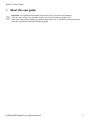 2
2
-
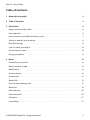 3
3
-
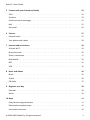 4
4
-
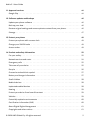 5
5
-
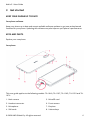 6
6
-
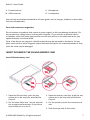 7
7
-
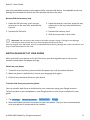 8
8
-
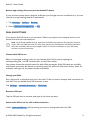 9
9
-
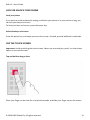 10
10
-
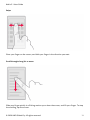 11
11
-
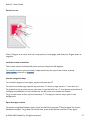 12
12
-
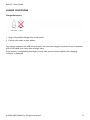 13
13
-
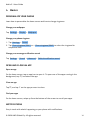 14
14
-
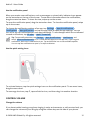 15
15
-
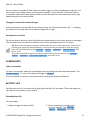 16
16
-
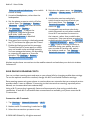 17
17
-
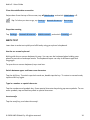 18
18
-
 19
19
-
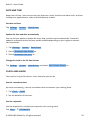 20
20
-
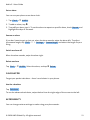 21
21
-
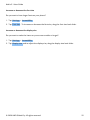 22
22
-
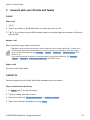 23
23
-
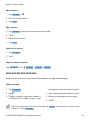 24
24
-
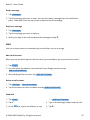 25
25
-
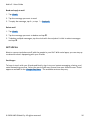 26
26
-
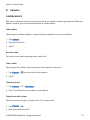 27
27
-
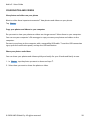 28
28
-
 29
29
-
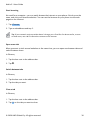 30
30
-
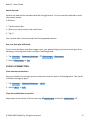 31
31
-
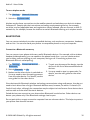 32
32
-
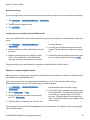 33
33
-
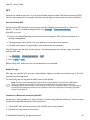 34
34
-
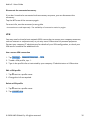 35
35
-
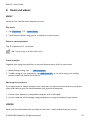 36
36
-
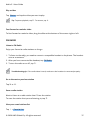 37
37
-
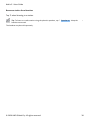 38
38
-
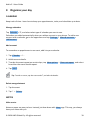 39
39
-
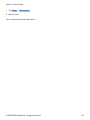 40
40
-
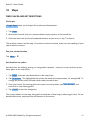 41
41
-
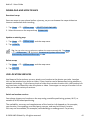 42
42
-
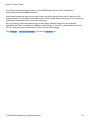 43
43
-
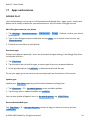 44
44
-
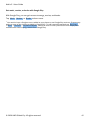 45
45
-
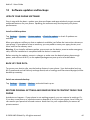 46
46
-
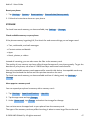 47
47
-
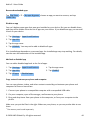 48
48
-
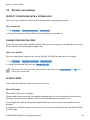 49
49
-
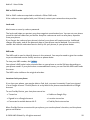 50
50
-
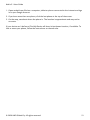 51
51
-
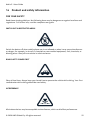 52
52
-
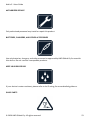 53
53
-
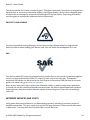 54
54
-
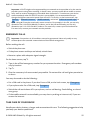 55
55
-
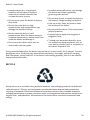 56
56
-
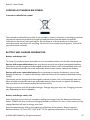 57
57
-
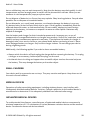 58
58
-
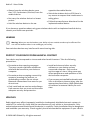 59
59
-
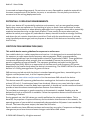 60
60
-
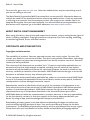 61
61
-
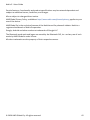 62
62