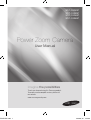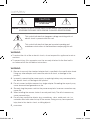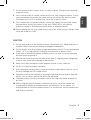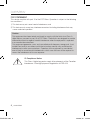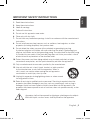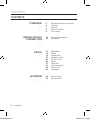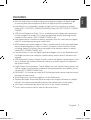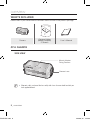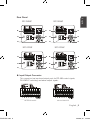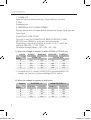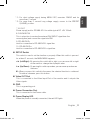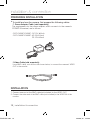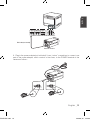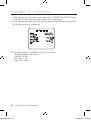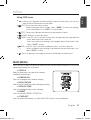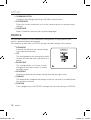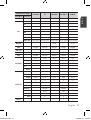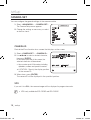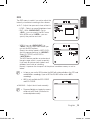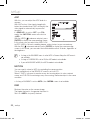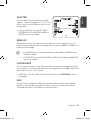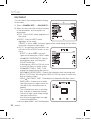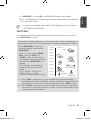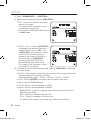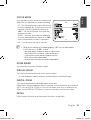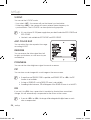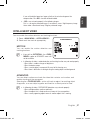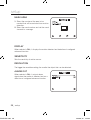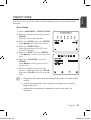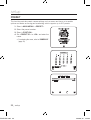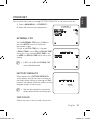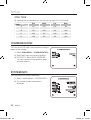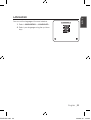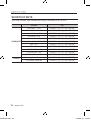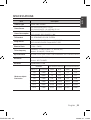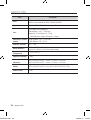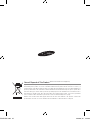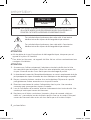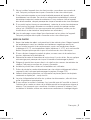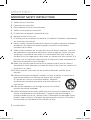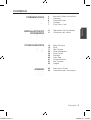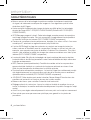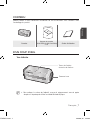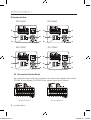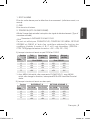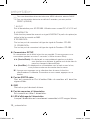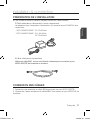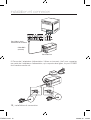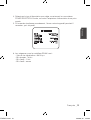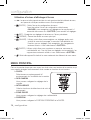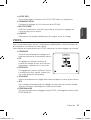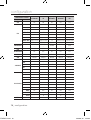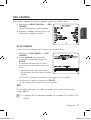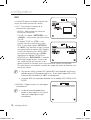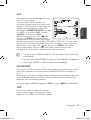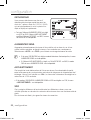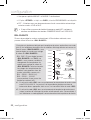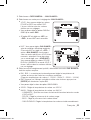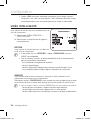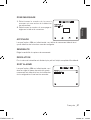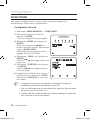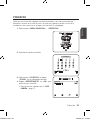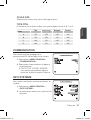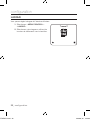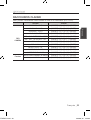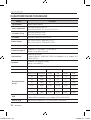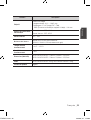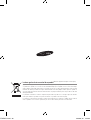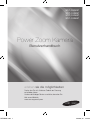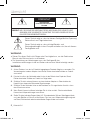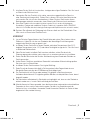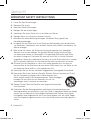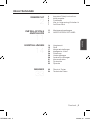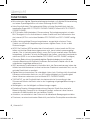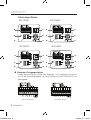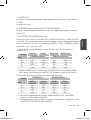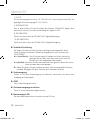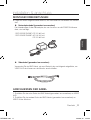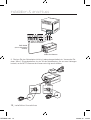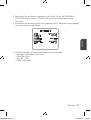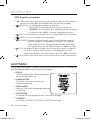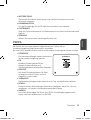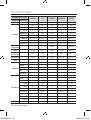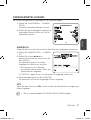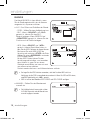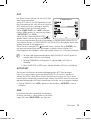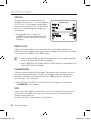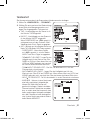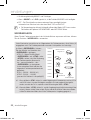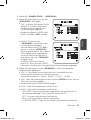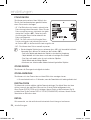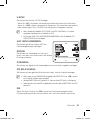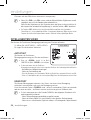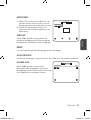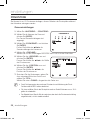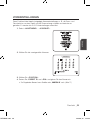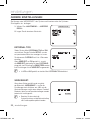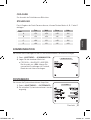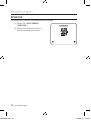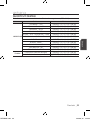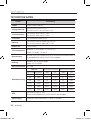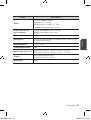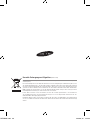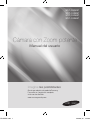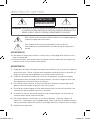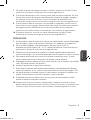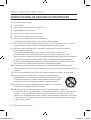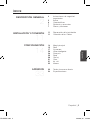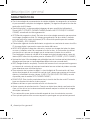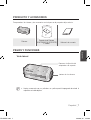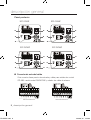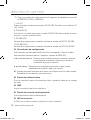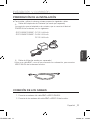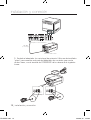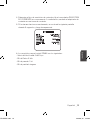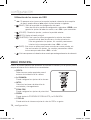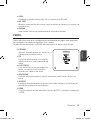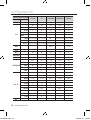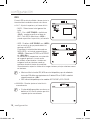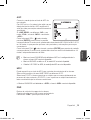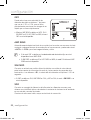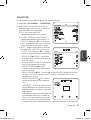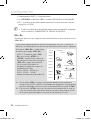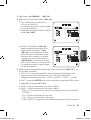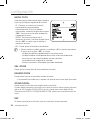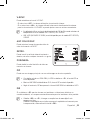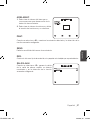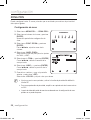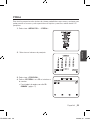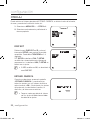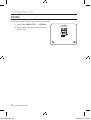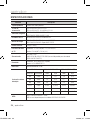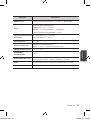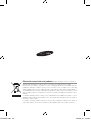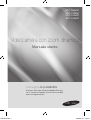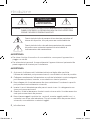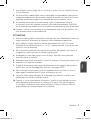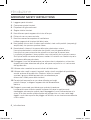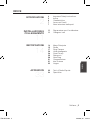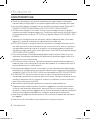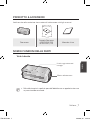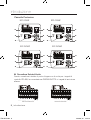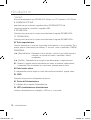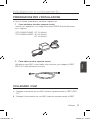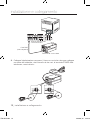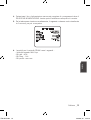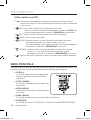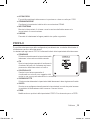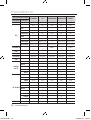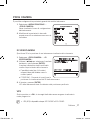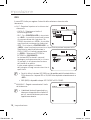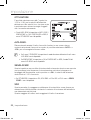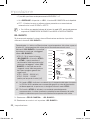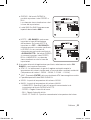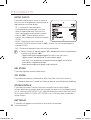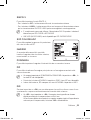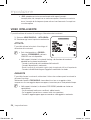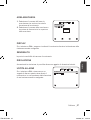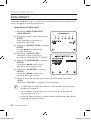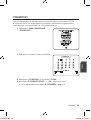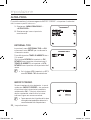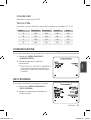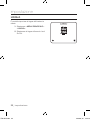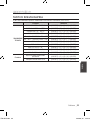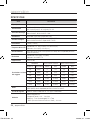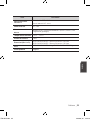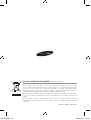Samsung SCC-C4253P User manual
- Category
- Security cameras
- Type
- User manual

User Manual
Power Zoom Camera
SCC-C4253P
SCC-C4353P
SCC-C4255P
SCC-C4355P
imagine the possibilities
Thanks you for purchasing this Samsung product.
To receive a more complete service, please visit
our website
www.samsungsecurity.com
EU ENGLISH.indd 1 2009-9-10 13:53:44

2_ overview
overview
CAUTION
RISK OF ELECTRIC SHOCK.
DO NOT OPEN
CAUTION: TO REDUCE THE RISK OF ELECTRIC SHOCK, DO NOT REMOVE COVER (OR BACK) NO USER
SERVICEABLE PARTS INSIDE. REFER SERVICING TO QUALIFIED SERVICE PERSONNEL.
This symbol indicates that dangerous voltage consisting a risk of
electric shock is present within this unit.
This symbol indicates that there are important operating and
maintenance instructions in the literature accompanying this unit.
WARNING
To reduce the risk of fire or electric shock, do not expose this appliance to rain or
moisture.
To prevent injury, this apparatus must be securely attached to the floor/wall in
accordance with the installation instructions.
WARNING
Be sure to use only the standard adapter that is specified in the specification sheet.
Using any other adapter could cause fire, electrical shock, or damage to the
product.
Incorrectly connecting the power supply or replacing battery may cause explosion,
fire, electric shock, or damage to the product.
Do not connect multiple cameras to a single adapter. Exceeding the capacity may
cause abnormal heat generation or fire.
Securely plug the power cord into the power receptacle. Insecure connection may
cause fire.
When installing the camera, fasten it securely and firmly. The fall of camera may
cause personal injury.
Do not place conductive objects (e.g. screwdrivers, coins, metal parts, etc.) or
containers filled with water on top of the camera. Doing so may cause personal
injury due to fire, electric shock, or falling objects.
1.
2.
3.
4.
5.
6.
EU ENGLISH.indd 2 2009-9-10 13:53:44

English _3
English
Do not install the unit in humid, dusty, or sooty locations. Doing so may cause fire
or electric shock.
If any unusual smells or smoke come from the unit, stop using the product. In such
case, immediately disconnect the power source and contact the service center.
Continued use in such a condition may cause fire or electric shock.
If this product fails to operate normally, contact the nearest service center. Never
disassemble or modify this product in any way. (SAMSUNG is not liable for
problems caused by unauthorized modifications or attempted repair.)
When cleaning, do not spray water directly onto parts of the product. Doing so may
cause fire or electric shock.
CAUTION
Do not drop objects on the product or apply strong blows to it. Keep away from a
location subject to excessive vibration or magnetic interference.
Do not install in a location subject to high temperature (over 50°C), low temperature
(below -10°C), or high humidity. Doing so may cause fire or electric shock.
If you want to relocate the already installed product, be sure to turn off the power
and then move or reinstall it.
Remove the power plug from the outlet when there is a lighting storm. Neglecting
to do so may cause fire or damage to the product.
Keep out of direct sunlight and heat radiation sources. It may cause fire.
Install it in a place with good ventilation.
Avoid aiming the camera directly towards extremely bright objects such as sun, as
this may damage the CCD image sensor.
Apparatus shall not be exposed to dripping or splashing and no objects filled with
liquids, such as vases, shall be placed on the apparatus.
The Mains plug is used as a disconnect device and shall stay readily operable at
any time.
When using the camera outdoors, moisture may occur inside the camera due
to temperature difference between indoors and outdoors. For this reason, it is
recommended to install the camera indoors. For outdoor use, use the camera with
built-in fan and heater.
7.
8.
9.
10.
1.
2.
3.
4.
5.
6.
7.
8.
9.
10.
EU ENGLISH.indd 3 2009-9-10 13:53:44

overview
4_ overview
FCC STATEMENT
This device complies with part 15 of the FCC Rules. Operation is subject to the following
two conditions :
1) This device may not cause harmful interference, and
2) This device must accept any interference received including interference that may
cause undesired operation.
Caution
This equipment has been tested and found to comply with the limits for a Class A
digital device, pursuant to part 15 of FCC Rules. These limits are designed to provide
reasonable protection against harmful interference when the equipment is operated
in a commercial environment.
This equipment generates, uses, and can radiate radio frequency energy and, if not
installed and used in accordance with the instruction manual, may cause harmful
interference to radio communications. Operation of this equipment in a residential
area is likely to cause harmful interference in which case the user will be required to
correct the interference at his own expense.
IC Compliance Notice
This Class A digital apparatus meets all requirements of the Canadian
Interference.-Causing Equipment Regulations of ICES-003.
EU ENGLISH.indd 4 2009-9-10 13:53:44

English _5
English
IMPORTANT SAFETY INSTRUCTIONS
Read these instructions.
Keep these instructions.
Heed all warnings.
Follow all instructions.
Do not use this apparatus near water.
Clean only with dry cloth.
Do not block any ventilation openings. Install in accordance with the manufacturer’s
instructions.
Do not install near any heat sources such as radiators, heat registers, or other
apparatus (including amplifiers) that produce heat.
Do not defeat the safety purpose of the polarized or grounding-type plug.
A polarized plug has two blades with one wider than the other. A grounding type
plug has two blades and a third grounding prong. The wide blade or the third prong
is provided for your safety. If the provided plug does not fit into your outlet, consult
an electrician for replacement of the obsolete outlet.
Protect the power cord from being walked on or pinched particularly at plugs,
convenience receptacles, and the point where they exit from the apparatus.
Only use attachments/accessories specified by the manufacturer.
Use only with the cart, stand, tripod, bracket, or table specified
by the manufacturer, or sold with the apparatus. When a
cart is used, use caution when moving the cart/apparatus
combination to avoid injury from tip-over.
Unplug this apparatus during lightning storms or when unused
for long periods of time.
Refer all servicing to qualified service personnel. Servicing is required when the
apparatus has been damaged in any way, such as powersupply cord or plug is
damaged, liquid has been spilled or objects have fallen into the apparatus, the
apparatus has been exposed to rain or moisture, does not operate normally, or has
been dropped.
Apparatus shall not be exposed to dripping or splashing and no objects
filled with liquids, such as vases, shall be placed on the apparatus
1.
2.
3.
4.
5.
6.
7.
8.
9.
10.
11.
12.
13.
14.
EU ENGLISH.indd 5 2009-9-10 13:53:44

overview
6_ overview
CONTENTS
OVERVIEW
2
5 Important Safety Instructions
6 Contents
7 Features
8 What’s Included
8 At a Glance
INSTALLATION &
CONNECTION
12
12 Preparing Installation
12 Installation
SETUP
15
15 Main Menu
16 Profile
18 Camera Set
27 Intelligent Video
29 Privacy Zone
30 Preset
31 Other Set
32 Communication
32 System Info
33 Language
APPENDIX
34
34 Shortcut Keys
35 Specifications
EU ENGLISH.indd 6 2009-9-10 13:53:45

English _7
English
FEATURES
With the state-of-the-art digital signal processing technology, full digital image
processing and special algorithm of 600-line high resolution implemented.
High Sensitivity: It implements images of high sensitivity using the up-to-date
Super-HAD IT CCD(SCC-C4253P/C4353P)/ExView-HAD PS CCD(SCC-C4255P/
C4355P).
VPS(Virtual Progressive Scan): This is an advanced technology that reproduces
a sharp progressive image. This is appropriate to high quality recording and file
transfer via the Internet. (SCC-C4255P/C4355P only)
High performance surveillance camera, equipped with x43 zoom lens and digital
zoom IC, enabling monitoring up to 688 times
WDR extends the contrast range as it takes a picture of each of dark and bright areas
before compositing the two, which is useful if you take a picture of windows inside
a building. Namely, it improves the picture quality of the outdoor scenery as well as
indoor.(SCC-C4255P/C4355P only)
Low Illumination: It uses the digital signal technologies such as low illumination and
Day/Night functions that make your camera identify objects even in the worst envi-
ronment.
XDR (eXtended Dynamic Range): Actively controls the gamma compensation in the
way it operates the ambient luminance contrast in a certain pixel unit to determine
the optimal visibility.
Digital Power Synchronization: The full digital Line Lock function directly adjusts the
vertical camera synchronization to enhance the operationability and reliability of this
camera.(SCC-C4353P/C4355P only)
DAY/NIGHT:
This function can make the IR Cut filtering function inactive under the illumina-
tion below the normal value.
White Balance to control the brightness to the illumination
Superior Backlight Adjustment:When an object has a bright illumination or sunlight
behind it, this camera automatically improves the shaded object picture quality.
Auto Focus to automatically adjust the focus to the subject movement
Privacy zone to hide a specific area for personal privacy.
EU ENGLISH.indd 7 2009-9-10 13:53:45

overview
8_ overview
AT A GLANCE
SIDE VIEW
Wipe out a dirty surface of the lens softly with a lens tissue or cloth to which you
have applied ethanol.
M
WHAT’S INCLUDED
Please check if your camera and accessories are all included in the product package.
Camera
Camera Holder
(Mount Adaptor)
2 Screws
User's Manual
Mount Adapter
Fixing Grooves
Camera Lens
EU ENGLISH.indd 8 2009-9-10 13:53:45

English _9
English
Rear Panel
[Z\\
[Z\Z
SCC-C4353P
[Y\\
[Y\Z
SCC-C4253P
Input/Output Connector
This connector has input and output ports for RS-485 control signals,
DAY/NIGHT switching, and alarm output signals.
[Y\\V[Z\\
[Y\ZV[Z\Z
SCC-C4355P
[Z\\
[Z\Z
[Y\\
[Y\Z
SCC-C4255P
[Y\\V[Z\\
[Y\ZV[Z\Z
SCC-C4255P/C4355P
SCC-C4253P/C4353P
EU ENGLISH.indd 9 2009-9-10 13:53:47

overview
10_ overview
1. ALARM OUT
Alarm out jack for motion detection. (Open Collector, On Gnd)
2. GND
Grounding jack.
3. TRIGGER IN (SCC-C4255P/C4355P)
Displays the current still image when it receives the Trigger signal. (Normal
Open Type)
4.5.6 FOCUS, COM, ZOOM
This port is used for ZOOM/FOCUS, MENU CONTROL, HOME
RETURN, and ONEAF by using an external controller.
Depending on the input condition, 4 modes, A, B, C, and D are
available. (SPECIAL - CTRL TYPE)
(Operation Voltage Range : +3V~+13V, -3V~-13V)
1) When the voltage is supplied to either ZOOM or FOCUS port
Function
*1
Code
Tele(Up)
Wide(Down)
Near(Left) Far(Right)
ZOOM Port FOCUS Port
A -6V +6V -6V +6V
B -6V +6V +6V -6V
C +6V -6V -6V +6V
D
+6V -6V +6V -6V
*1: During MENU OFF, controls ZOOM/FOCUS and during MENU ON,
changes the direction, Up/Down/Left/Right SETUP switch.
2) When the voltage is supplied to both ports
Function
Code
ENTER/AF *2 HOME RETURN *3
ZOOM Port
FOCUS Port
ZOOM Port
FOCUS Port
A -6V -6V +6V +6V
B -6V +6V +6V -6V
C +6V -6V -6V +6V
D
+6V +6V -6V -6V
EU ENGLISH.indd 10 2009-9-10 13:53:47

English _11
English
* 2 : For short voltage supply during MENU OFF, executes ONEAF and for
more than 2 second
* 3 : For more than 2 second long voltage supply, moves to the PRESET
0(HOME) position.
7. 5V OUT
Power supply jack for RS-485 JIG. Use within typical DC +5V 100mA.
8. DAY/NIGHT IN
This is a function to receive the external DAY/NIGHT signal from the
sensor(option) and convert the signal into BW.
9. RS-485 DATA-
Jack for connection to RS-485 DATA- signal line.
10. RS-485 DATA+
Jack for connection to RS-485 DATA+ signal line.
SETUP Switch
This switch is used to set the function or property. When this switch is pressed
for at least 2 seconds, the MAIN MENU appears.
(Left/Right)
: By pressing this switch left or right, you can move left or right
on the menu or change the displayed value.
(Up/Down) :
By pressing this switch up or down, you can move up or down on
the menu.
: When you press this switch in the menu, the selected function is confirmed.
To enter a submenu, press this button.
Video OUT Port
This is connected to the Video Input Port of the monitor and it outputs the
Video signals.
GND
This is a grounding port.
Power Connection Port
This is connected to the Power cable.
Power Display LED
When the power is normally connected, the red LED lights.
EU ENGLISH.indd 11 2009-9-10 13:53:47

12_ installation & connection
installation & connection
PREPARING INSTALLATION
To install and use the camera, rst prepare the following cables.
Power Adapter Cable (sold separately)
The requirements for the power adapter, which connects to the camera’s
POWER IN terminal, are as follows:
- SCC-C4253P/C4255P : DC 12V 600mA
- SCC-C4353P/C4355P: AC 24V 300mA
DC 12V 600mA
Video Cable(sold separately)
Use a BNC cable, such as the one shown below, to connect the camera’s VIDEO
OUT to the monitor.
INSTALLATION
1. Connect one end of the BNC cable(not included) to the VIDEO OUT.
2. Connect the other end of the BNC cable (not included) to the VIDEO IN of the
monitor.
EU ENGLISH.indd 12 2009-9-10 13:53:48

English _13
English
3. Plug in the power adapter(not inlcluded). Use a “minus” screwdriver to connect one
part of the power adapter, which consists of two lines, to the POWER terminal of the
camera as follows :
1 2 3 4 5 6 7 8
1. ALARAM OUT
2. GND
3. TRIGGER IN
4.
FOCUS
5.
COM
6.
ZOOM
7. 5V OUT
8. DAY/NIGHT IN
+12V
GND
SCC-C4353(P)/C4355(P)
SCC-C4253(P)/C4255(P)
Video In Terminal of Monitor Rear Surface
BNC cable(not included)
Video Out Terminal
EU ENGLISH.indd 13 2009-9-10 13:53:48

installation & connection
14_ installation & connection
4. Determine the type of power supply and set the POWER SELECTION switch
accordingly. Next, plug the power adapter into a wall outlet.
5. If the camera operates normally, the following screen will be displayed for
5 seconds and then disappears.
6. The requirements for RS485 control is as follows :
- Signaling Speed: 9600 bps
- Data Bit : 8 bits
- Stop Bit : 1 bit
- Parity Bit : none
TYPE 4_ZOM_WDR_P
PROTOCOL SAMSUNG
ADDRESS 0
COMM.TYPE RS485,HALF
BAUD RATE 9600
CAMERA VER. V1.00_090817
LENS OK
EU ENGLISH.indd 14 2009-9-10 13:53:48

English _15
English
setup
Using OSD icons
_+
:
If these icons appear in the left and right corner of a menu item, you can use
them move to the previous or next menu.
(EXIT): Exits the menu setup screen.
Before exiting the setup screen, select <SAVE> to save your settings
to the whole menus, or <QUIT> to cancel them.
(RET): Saves your settings and returns to the previous screen.
(HOME): Returns to the main menu.
(SAVE): Use this icon if you want to save your settings after you specified the
mask area and privacy area, etc.
Once you saved your settings, the changes remain intact even if you
select <QUIT> on exit.
(DEL): Use this icon if you want to delete a mask, or privacy area, etc.
Once you deleted your settings, the deletions remain valid even if you
select <QUIT> on exit.
: This icon appears in the right of a menu containing sub menu items.
MAIN MENU
This is the first screen you ever see when you turn on the camera where you can set the
camera environment to your needs.
PROFILE
Select a mode appr--opriate to the camera
installation environment.
CAMERA SET
You can configure the camera settings.
INTELLIGENCE
Offers motion detection and tracking functions.
PRIVACY ZONE
You can configure the privacy settings.
PRESET
You can set the PRESET POSITION.
OTHER SET
You can reset the camera, or adjust the OSD color to your preference.
MAIN MENU
PROFILE
CAMERA SET
INTELLIGENCE
PRIVACY ZONE
PRESET
OTHER SET
COMMUNICATION
SYSTEM INFO
LANGUAGE
EU ENGLISH.indd 15 2009-9-10 13:53:49

16_ setup
setup
COMMUNICATION
Configures the settings pertaining to RS-485 communication.
SYSTEM INFO
Shows the system information such as the camera version or communication
settings.
LANGUAGE
Select a preferred one from the supported languages.
PROFILE
You can select one from the pre-determined configurations as appropriate to your
specific camera installation environment.
Your selection on each item in PROFILE will affect all other settings of the camera.
STANDARD
Automatically optimizes the camera settings
to the normal environment.
ITS
This setting enables you to analyze the traffic
situation and take the traffic information at a
glance.
BACKLIGHT
This setting enables you to view a sharp
background and object even in a severe
backlight scene.
DAY/NIGHT
Automatically optimizes the camera settings to the day and night scene.
GAMING
This automatically configures the settings so that you can work in a stable illumina-
tion condition as indoors.
CUSTOM
Your change to any of the PROFILE settings will switch the display to CUSTOM.
PROFILE
STANDARD
ITS
BACKLIGHT
DAY/NIGHT
GAMING
CUSTOM
EU ENGLISH.indd 16 2009-9-10 13:53:49

English _17
English
CAMERA SETUP MENU
STANDARD ITS BACKLIGHT DAY/NIGHT GAMING
Parent Menu
Sub-menus
VPS
OFF ON OFF OFF OFF
IRIS
ALC ALC ALC ALC ALC
ALC - - - - -
LEVEL
0 0 0 0 0
BACKLIGHT OFF OFF WDR OFF OFF
WDR - - - - -
WEIGHT Custom Setting Custom Setting MEDIUM Custom Setting Custom Setting
WDR LEVEL
Custom Setting Custom Setting 0 Custom Setting Custom Setting
WHITE BAL Custom Setting Custom Setting Custom Setting Custom Setting Custom Setting
MOTION
(F.FAST)
---
(F.FAST)
---
NORM
(F.FAST)
---
SLOW
DNR
MEDIUM MEDIUM MEDIUM MEDIUM MEDIUM
SHUTTER
OFF OFF OFF OFF OFF
SENSE UP
AUTO X4 AUTO X2 AUTO X4 AUTO X4 AUTO X4
XDR
MEDIUM MEDIUM MEDIUM MEDIUM MEDIUM
DAY/NIGHT
AUTO AUTO DAY AUTO DAY
NIGHT - - - - -
BURST OFF
ON
OFF OFF OFF
EXT
- - - - -
BURST
- - - - -
WHITE BAL
DAY DAY/NIGHT DAY DAY/NIGHT DAY
DAY
- - - - -
MODE
ATW2 ATW1 ATW1 ATW1 ATW1
RED
0 0 0 0 0
BLUE
0 0 0 0 0
NIGHT
- - - - -
BRIGHTNESS
- MEDIUM - MEDIUM -
MODE
OFF
ATW2
OFF
ATW2
OFF
RED -
0
-
0
-
BLUE -
0
-
0
-
DETAIL
2 2 2 2 2
EU ENGLISH.indd 17 2009-9-10 13:53:49

18_ setup
setup
CAMERA SET
You can configure the general settings of the camera module.
Select <MAIN MENU> - <CAMERA SET>.
The Camera Setup menu appears.
Change the settings as necessary, or select
an item to check.
CAMERA ID
Provide the ID and location for a camera that displays on the screen.
Select <CAMERA SET> - <CAMERA ID>.
Use
▲▼
_+
to select a desired character,
then press [ENTER].
In the lower input box of the screen, the
selected character will be entered.
You can enter up to 54 characters including
alphabets, numbers and special characters.
LOCATION : Specify the display position
of the camera ID.
When done, press [ENTER].
The camera ID will be displayed in the specified position.
VPS
If you set it to <ON>, the camera images will be displayed in progressive mode.
VPS is only available for SCC-C4255P and SCC-C4355P.
1.
2.
1.
2.
3.
M
CAMERA SET
CAMERA ID OFF
VPS OFF
IRIS ALC
MOTION (F.FAST)
---
DNR MID
SHUTTER (OFF)
---
SENS-UP AUTO X4
FLICKERLESS OFF
XDR MID
CAMERA ID
ABCDEFGHIJKLMNOPQRSTUVWXYZO
123456789
: ?
_
+
()/
SP
SP LOCATION
-
- - - - - - - - - - - - - - - - - - - - - - - - - - - - - - - -
- - - - - - - - - - - - - - - - - - - - - - - - - - - - - - - - -
EU ENGLISH.indd 18 2009-9-10 13:53:49

English _19
English
IRIS
The IRIS menu is useful if you set to adjust the
intensity of radiation incoming to the camera.
ALC : Adjust the open and close of the iris.
- LEVEL : Select an overall brightness level.
- BLC : With <
BACKLIGHT> set to
<BLC>, you can specify the BLC area.
With AREA set to <USER>, you can
specify the position and size.
- WDR : If you set <BACKLIGHT> to
<WDR>, you will see a menu where you
can set the WDR options.
Specify the shutter speed in WDR LEVEL,
and, the composition level in <WEIGHT>.
Select OUTDOOR, or INDOOR in
<WHITE BAL>.
The WDR feature provides an extension of
the gain range, which is useful, especially
if you work on pictures both indoors and
outdoors from inside of a building.
Namely, it improves the sharpness of the picture in outdoor scenery as well as
indoor.
As long as you use the VPS function, the WDR will not be available as the CCD read
method differs accordingly. If you set VPS to ON, WDR will be set to <OFF>
accordingly.
WDR is only available for SCC-C4255P
and SCC-C4355P.
MANUAL : Adjust the iris level manually.
The overall brightness target of a camera
will be set to ALC level 0, while the iris
can be adjusted manually.
M
M
ALC
LEVEL
[
00
]
----
I
----
BACKLIGHT BLC
AREA USER
<SIZE>
<LOCATION>
ALC
LEVEL
[
00
]
----
I
----
BACKLIGHT WDR
WEIGHT MID
WDR LEVEL
[
0
]
----
I
----
WHITE BAL INDOOR
MANUAL
LEVEL
[
00
]
----
I
----
EU ENGLISH.indd 19 2009-9-10 13:53:49

20_ setup
setup
AGC
With this, you can adjust the AGC level of a
camera.
With AGC active, if the signal strength falls
below the standard level, AGC will amplify the
video signal to automatically improve the
sensitivity.
If <SENS-UP> is set to <OFF> or <FIX>
mode, the <MOTION> menu will switch to
<AGC>.
With the USER
( )
submenu selected, press
[ENTER] to display the corresponding screen.
In this mode, you can select from VERY LOW
to VERY HIGH in 16 levels, enabling deeper, wider choices to your convenience.
With the FIX
( )
submenu selected, press [ENTER] to display the corresponding
screen. In this mode, you can select an individualized mode in 16 levels, regardless of
the brightness.
As long as the DAY/NIGHT menu is set to AUTO in Camera Setup, the AGC menu is
not available.
As long as FLICKERLESS is set to ON, the AGC mode is not available.
If you set BACKLIGHT to WDR, the AGC fix mode is not available.
MOTION
You can specify a level of AGC for controlling the camera motion.
This is available only of the SENSE UP menu is set to AUTO.
Select F.FAST if you want to monitor a very fast moving object in a low contrast
scene, and S.SLOW if monitoring a very slow moving, inanimate object in the same
condition.
As long as DAY/NIGHT is set to <AUTO>, the <MOTION> menu is not available.
DNR
Reduces the noise on the camera image.
The higher the level is, the greater the effect is.
Set it to <USER> to specify the level.
M
CAMERA SET
CAMERA ID OFF
VPS OFF
IRIS ALC
AGC (VERY HIGH)
---
DNR MID
SHUTTER OFF
SENS-UP OFF
FLICKERLESS OFF
XDR MID
EU ENGLISH.indd 20 2009-9-10 13:53:50
Page is loading ...
Page is loading ...
Page is loading ...
Page is loading ...
Page is loading ...
Page is loading ...
Page is loading ...
Page is loading ...
Page is loading ...
Page is loading ...
Page is loading ...
Page is loading ...
Page is loading ...
Page is loading ...
Page is loading ...
Page is loading ...
Page is loading ...
Page is loading ...
Page is loading ...
Page is loading ...
Page is loading ...
Page is loading ...
Page is loading ...
Page is loading ...
Page is loading ...
Page is loading ...
Page is loading ...
Page is loading ...
Page is loading ...
Page is loading ...
Page is loading ...
Page is loading ...
Page is loading ...
Page is loading ...
Page is loading ...
Page is loading ...
Page is loading ...
Page is loading ...
Page is loading ...
Page is loading ...
Page is loading ...
Page is loading ...
Page is loading ...
Page is loading ...
Page is loading ...
Page is loading ...
Page is loading ...
Page is loading ...
Page is loading ...
Page is loading ...
Page is loading ...
Page is loading ...
Page is loading ...
Page is loading ...
Page is loading ...
Page is loading ...
Page is loading ...
Page is loading ...
Page is loading ...
Page is loading ...
Page is loading ...
Page is loading ...
Page is loading ...
Page is loading ...
Page is loading ...
Page is loading ...
Page is loading ...
Page is loading ...
Page is loading ...
Page is loading ...
Page is loading ...
Page is loading ...
Page is loading ...
Page is loading ...
Page is loading ...
Page is loading ...
Page is loading ...
Page is loading ...
Page is loading ...
Page is loading ...
Page is loading ...
Page is loading ...
Page is loading ...
Page is loading ...
Page is loading ...
Page is loading ...
Page is loading ...
Page is loading ...
Page is loading ...
Page is loading ...
Page is loading ...
Page is loading ...
Page is loading ...
Page is loading ...
Page is loading ...
Page is loading ...
Page is loading ...
Page is loading ...
Page is loading ...
Page is loading ...
Page is loading ...
Page is loading ...
Page is loading ...
Page is loading ...
Page is loading ...
Page is loading ...
Page is loading ...
Page is loading ...
Page is loading ...
Page is loading ...
Page is loading ...
Page is loading ...
Page is loading ...
Page is loading ...
Page is loading ...
Page is loading ...
Page is loading ...
Page is loading ...
Page is loading ...
Page is loading ...
Page is loading ...
Page is loading ...
Page is loading ...
Page is loading ...
Page is loading ...
Page is loading ...
Page is loading ...
Page is loading ...
Page is loading ...
Page is loading ...
Page is loading ...
Page is loading ...
Page is loading ...
Page is loading ...
Page is loading ...
Page is loading ...
Page is loading ...
Page is loading ...
Page is loading ...
Page is loading ...
Page is loading ...
Page is loading ...
Page is loading ...
Page is loading ...
Page is loading ...
Page is loading ...
Page is loading ...
Page is loading ...
Page is loading ...
Page is loading ...
Page is loading ...
Page is loading ...
Page is loading ...
Page is loading ...
Page is loading ...
Page is loading ...
Page is loading ...
Page is loading ...
Page is loading ...
Page is loading ...
Page is loading ...
-
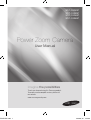 1
1
-
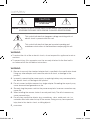 2
2
-
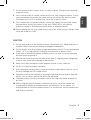 3
3
-
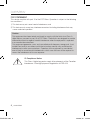 4
4
-
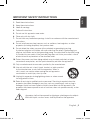 5
5
-
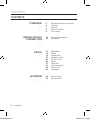 6
6
-
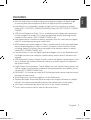 7
7
-
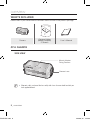 8
8
-
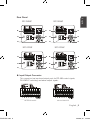 9
9
-
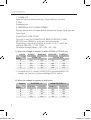 10
10
-
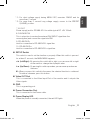 11
11
-
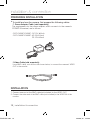 12
12
-
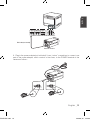 13
13
-
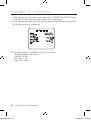 14
14
-
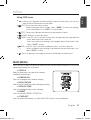 15
15
-
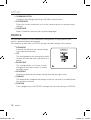 16
16
-
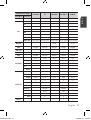 17
17
-
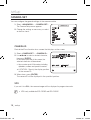 18
18
-
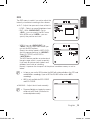 19
19
-
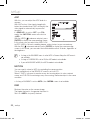 20
20
-
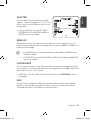 21
21
-
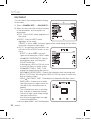 22
22
-
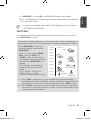 23
23
-
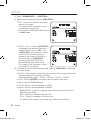 24
24
-
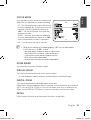 25
25
-
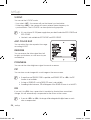 26
26
-
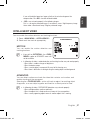 27
27
-
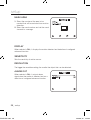 28
28
-
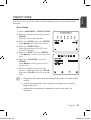 29
29
-
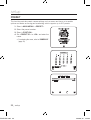 30
30
-
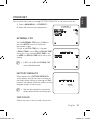 31
31
-
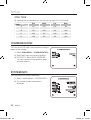 32
32
-
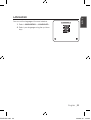 33
33
-
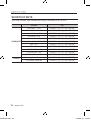 34
34
-
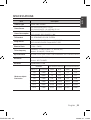 35
35
-
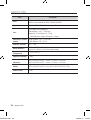 36
36
-
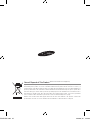 37
37
-
 38
38
-
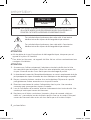 39
39
-
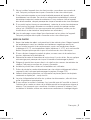 40
40
-
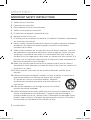 41
41
-
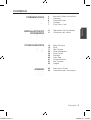 42
42
-
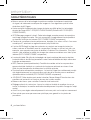 43
43
-
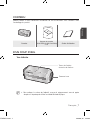 44
44
-
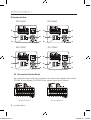 45
45
-
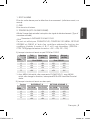 46
46
-
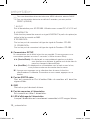 47
47
-
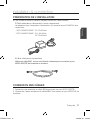 48
48
-
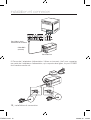 49
49
-
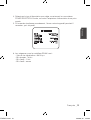 50
50
-
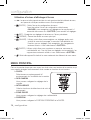 51
51
-
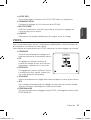 52
52
-
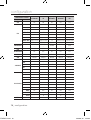 53
53
-
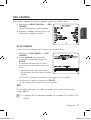 54
54
-
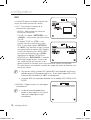 55
55
-
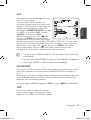 56
56
-
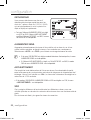 57
57
-
 58
58
-
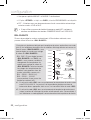 59
59
-
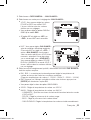 60
60
-
 61
61
-
 62
62
-
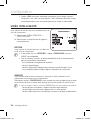 63
63
-
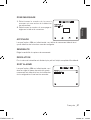 64
64
-
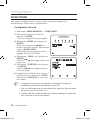 65
65
-
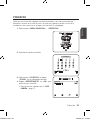 66
66
-
 67
67
-
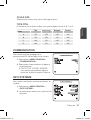 68
68
-
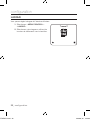 69
69
-
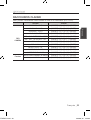 70
70
-
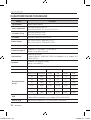 71
71
-
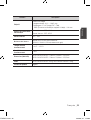 72
72
-
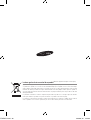 73
73
-
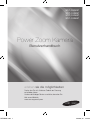 74
74
-
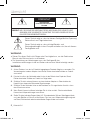 75
75
-
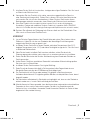 76
76
-
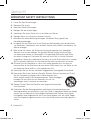 77
77
-
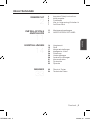 78
78
-
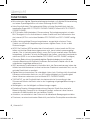 79
79
-
 80
80
-
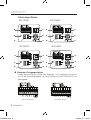 81
81
-
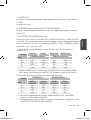 82
82
-
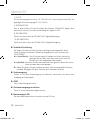 83
83
-
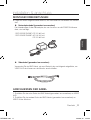 84
84
-
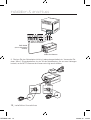 85
85
-
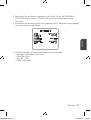 86
86
-
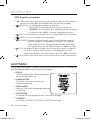 87
87
-
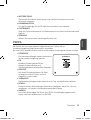 88
88
-
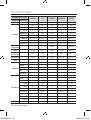 89
89
-
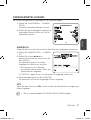 90
90
-
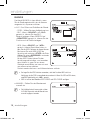 91
91
-
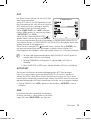 92
92
-
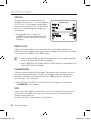 93
93
-
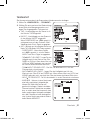 94
94
-
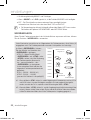 95
95
-
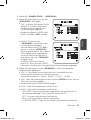 96
96
-
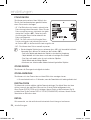 97
97
-
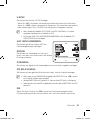 98
98
-
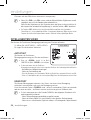 99
99
-
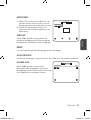 100
100
-
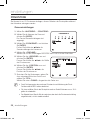 101
101
-
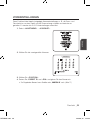 102
102
-
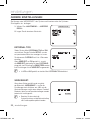 103
103
-
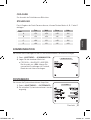 104
104
-
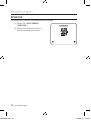 105
105
-
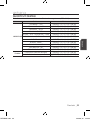 106
106
-
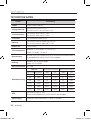 107
107
-
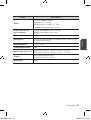 108
108
-
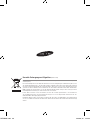 109
109
-
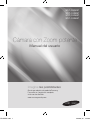 110
110
-
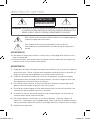 111
111
-
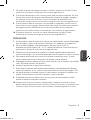 112
112
-
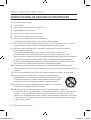 113
113
-
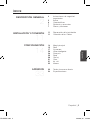 114
114
-
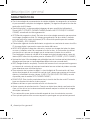 115
115
-
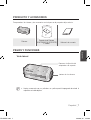 116
116
-
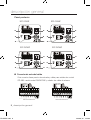 117
117
-
 118
118
-
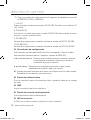 119
119
-
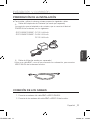 120
120
-
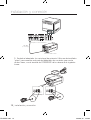 121
121
-
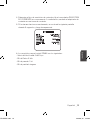 122
122
-
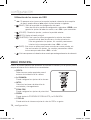 123
123
-
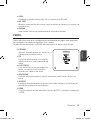 124
124
-
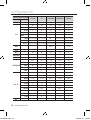 125
125
-
 126
126
-
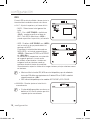 127
127
-
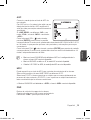 128
128
-
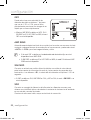 129
129
-
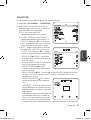 130
130
-
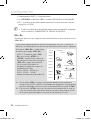 131
131
-
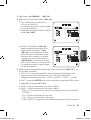 132
132
-
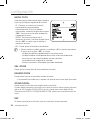 133
133
-
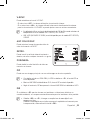 134
134
-
 135
135
-
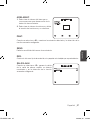 136
136
-
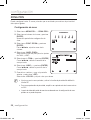 137
137
-
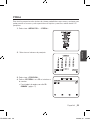 138
138
-
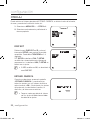 139
139
-
 140
140
-
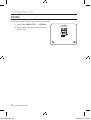 141
141
-
 142
142
-
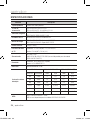 143
143
-
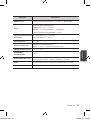 144
144
-
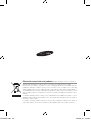 145
145
-
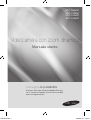 146
146
-
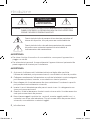 147
147
-
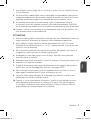 148
148
-
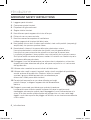 149
149
-
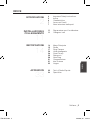 150
150
-
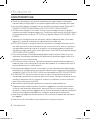 151
151
-
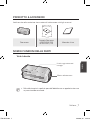 152
152
-
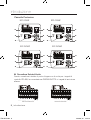 153
153
-
 154
154
-
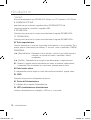 155
155
-
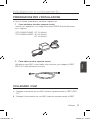 156
156
-
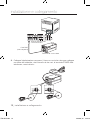 157
157
-
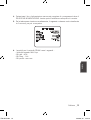 158
158
-
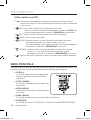 159
159
-
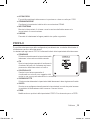 160
160
-
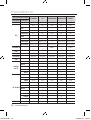 161
161
-
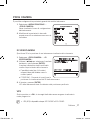 162
162
-
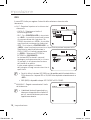 163
163
-
 164
164
-
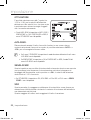 165
165
-
 166
166
-
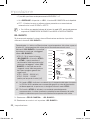 167
167
-
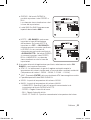 168
168
-
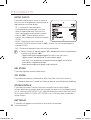 169
169
-
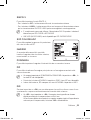 170
170
-
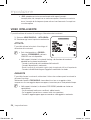 171
171
-
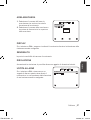 172
172
-
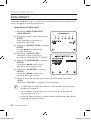 173
173
-
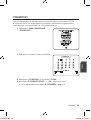 174
174
-
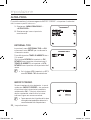 175
175
-
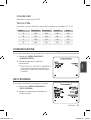 176
176
-
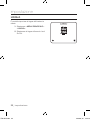 177
177
-
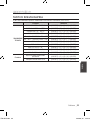 178
178
-
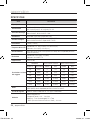 179
179
-
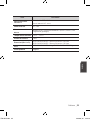 180
180
-
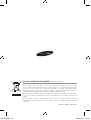 181
181
Samsung SCC-C4253P User manual
- Category
- Security cameras
- Type
- User manual
Ask a question and I''ll find the answer in the document
Finding information in a document is now easier with AI
in other languages
- italiano: Samsung SCC-C4253P Manuale utente
- français: Samsung SCC-C4253P Manuel utilisateur
- español: Samsung SCC-C4253P Manual de usuario
- Deutsch: Samsung SCC-C4253P Benutzerhandbuch
Related papers
-
Samsung SNC-B2331P User manual
-
Samsung SNC-B5368P User manual
-
Samsung SCC-C4355P User manual
-
Samsung SCC-C4355P User manual
-
Samsung SCC-C4355P User manual
-
Samsung SCC-C6413P User manual
-
Samsung SCC-C6453P User manual
-
Samsung SCC-C6453P User manual
-
Samsung SCC-C6415P User manual
-
Samsung SCC-C6415P User manual
Other documents
-
Eneo VKCD-1331 Installation & Operating Manual
-
Elvox 5VL4/660 Operating instructions
-
Eneo VKC-13100IR12Z Installation And Operating Instructions Manual
-
Eneo VKC-1416B Installation And Operating Instructions Manual
-
Sony SSC-DC132P User manual
-
Abus TVHD51000 Operating instructions
-
Velleman CAMSCC16 User manual
-
Elvox 46623.034D Operating instructions
-
Elvox 46816.212C Operating instructions
-
Messoa NCB855PRO Quick start guide