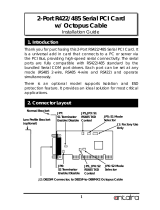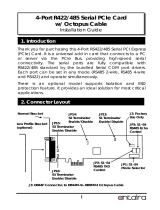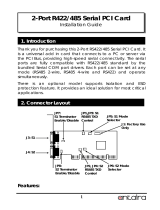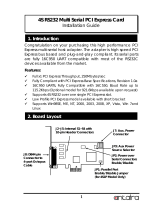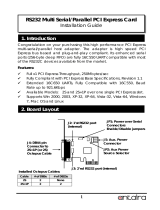Page is loading ...

1
Thank you for purchasing this 2-Port RS422/485 Serial PCI Express
(PCIe) Card. It is a universal add in card that connects to a PC
or server via the PCIe Bus, providing high-speed serial
connectivity. The serial ports are fully compatible with
RS422/485 standard by the bundled Serial COM port drivers.
Each port can be set in any mode (RS485 2-wire, RS485 4-wire
and RS422) and operate simultaneously.
There is an optional model supports Isolation and ESD
protection feature. It provides an ideal solution for most critical
applications.
2-Port R422/485 Serial PCIe Card
w/ Octopus Cable
Installation Guide
1. Introduction
2. Connector Layout
JP4: S1 Mode
Selector
JP2, JP5: S1
RS485 TXD
Control
J2: Factory Use
Only
JP8:
S1 Terminator
Enable/Disable
JP9:
S2 Terminator
Enable/Disable
JP3, JP6: S2
RS485 TXD
Control
JP7: S2 Mode
Selector
J2: DB25M Connector, to DB25F-to-DB9MX2 Octopus Cable
Low Profile Bracket
(optional)
Normal Bracket

2-Port 422/485 Serial PCIe Card
2
DB25F-to-DB9MX2 Octopus Cable:
Features:
Provides 2 RS422/485 Serial Ports over PCI Express Slot
Provides 2 DSUB-9 Connectors with the Octopus Cable
Fully Compliant with PCI Express Base Specifications, Revision 1.1
Supports Serial Baud Rate up to 921.6Kbps
Support 4-wire RS422/485 and 2-wire RS485 Modes
Supports 5, 6, 7, 8 and 9-bit Data Framing
Supports 1, 1.5 and 2 Stop Bits.
128-byte Deep FIFO per Transmitter and Receiver
Supports Low Profile Form Factor with Optional Low Profile Bracket
Optional Model Supports 2,500Vrms Isolation and 15KV ESD
Protection
Supports Win98, Me, XP, CE, Win2K, 2003, Vista, Win 7 and Linux
There are 2 sets of the jumpers to set the settings for port 1 (S1) and
port 2 (S2) respectively.
Mode Selection Jumper: JP4 for S1, JP7 for S2
Termination Resistor Enable/Disable Jumper: JP8 for S1, JP9 for S2
Echo or No Echo Selection Jumper: JP5 for S1, JP6 for S2
3. Jumper Settings
P4
P2
P1
Port 2 (DB9 male)
To DB25 Male Connector
Port 1 (DB9 male)

2-Port RS422/485 Serial PCIe Card
3
TXD Control Selection Jumper: JP2 for S1, JP3 for S2
1.
Mode Settings:
JP4 (for S1)
JP7 (for S2)
Description
RS485 2-wire mode
(Default)
RS485 4-wire mode
RS422 mode
2. Termination Resistor Enable/Disable: This jumper enables/disables
the 120 Ohm termination resistor between DATA+ and DATA- of
the RS485 transceiver:
JP8 (for S1)
JP9(for S2)
Description
Termination Resistor Disabled
(Default)
ON
OFF
485-2W
485-4W
422
485-2W
485-4W
422
485-2W
485-4W
422

2-Port 422/485 Serial PCIe Card
4
Termination Resistor Enabled
3.
Echo or No Echo Settings: This jumper is to set the
transmission data will be echoed back or not.
The Echo
mode is useful for the application program to detect if the RS485
bus has collision. If the echoed data was not equal to the
transmitted data, then the bus was in a collision. This setting only
affects the RS485 2-wire mode. It doesn’t affect RS485 4-wire,
and RS422 modes.
JP5 (for S1)
JP6 (for S2)
Description
No echo data
(Default)
Transmission data will be echoed
4. TXD Control Selector: JP2 (for S1) and JP3 (for S2):
This jumper is used to select the control signal for the transmitter
buffer in RS485 2-wire mode. There are 2 settings are selectable,
one is “MAN” (manually) the other one is “AUT” (automatically,
factory default), please keep it at “AUT” in all cases.
JP2 (for S1)
JP3 (for S2)
Description
OFF
ON
ECHO
OFF
ON
ECHO
ON
OFF

2-Port RS422/485 Serial PCIe Card
5
TXD Control is Automatic
(Default)
TXD Control is Manual
(Needs to be Configured
Manually in the Device
Manager)
5. Factory Use Only Connectors (J1):
This connector is only used for factory production purpose, please
don’t install any jumper or cable on it!
1. Turn the system power OFF before installation!
2. Remove the chassis cover from your computer
3. Locate an unused PCI Express slot (typically smaller than PCI) and
remove the corresponding slot cover from computer chassis.
4. Plug the RS422/485 PCIe card to the unused PCI Express
expansion slot and attached the I/O card bracket to the
computer chassis screw.
5. Put the chassis cover back on the computer.
6. Connect the RS422 or RS485 Devices to the DB9M Connectors of
the PCIe Card.
7. Turn ON the power of your computer and peripherals.
8. Proceed with Software Driver Installation.
NOTE:
4. Installing the RS422/485 PCIe Card
5. Software Installation
485TR
MAN
AUT
485TR
MAN
AUT

2-Port 422/485 Serial PCIe Card
6
PLEASE DO NOT LET WINDOWS AUTO SEARCH THE DRIVERS ON THE CD, it
will cause problems because the INF files will be conflict in this case.
Instead, please browse to the correct location (folder) manually to
make sure the correct drivers are chosen and installed correctly.
The drivers of the RS422/485 PCIe card for each Operating System
were shipped in the following different folders on the driver CD:
When the Windows detects the PCIe card, it will invoke its Installation
Wizard:
Note: For Windows 2000 installation, we recommend you to choose “Install
from a list or specific location (Advanced)” from the following menu, then browse
to the correct driver location (\IO\OXFORD2\2000\...) for Windows 2000. It will prevent
from the Windows 2000 searching wrong drivers.
Drivers are in each
corresponding folder

2-Port RS422/485 Serial PCIe Card
7
6. RS422/485 Pin Assignments and Cable Wiring
Check Windows Version
Showed in the folder here:
XP32 in this example

2-Port 422/485 Serial PCIe Card
8
DB9-Male Pin Assignment:
RS422 Cable Wiring:
RS485 (2-wire) Cable Wiring:
Power requirements: 5V DC, 450mA (max)
Operating temp.: 0 to 55
°C (32 to 131°F)
Operating humidity: 5 to 95% RH
7. Environmental Specifications
DB9 (RS422, PCIe Card)
1 TXD-
2 TXD+
3 RXD+
4 RXD-
5 GND
(RS422 Device)
1 TXD-
2 TXD+
3 RXD+
4 RXD-
5 GND
NC = No connection
1 5
6 9
9 Pins Signal
1 TXD- (DATA-)
2 TXD+ (DATA+)
3 RXD+
4 RXD-
5 GND
6 NC
7 NC
8 NC
9 NC
DB9 (485, PCIe Card)
1 DATA-
2 DATA+
3 NC
4 NC
5 GND
(RS485 Device)
1 DATA-
2 DATA+
3 NC
4 NC
5 GND
/