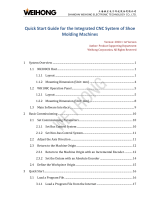Page is loading ...

WCS-PG310
WCS PROFIBUS DP
Interface Module
FACTORY AUTOMATION
MANUAL

With regard to the supply of products, the current issue of the following document is ap-
plicable: The General Terms of Delivery for Products and Services of the Electrical Indus-
try, published by the Central Association of the Electrical Industry (Zentralverband
Elektrotechnik und Elektroindustrie (ZVEI) e.V.) in its most recent version as well as the
supplementary clause: "Expanded reservation of proprietorship"
WCS-PG310

WCS-PG310
3
1 Introduction................................................................................. 4
1.1 Content of this Document ................................................................... 4
1.2 Target Group, Personnel...................................................................... 4
1.3 Symbols Used ...................................................................................... 4
2 Product Description ................................................................... 6
2.1 Use and Application............................................................................. 6
2.2 Dimensions........................................................................................... 6
2.3 Design of the Device............................................................................ 7
3 Installation................................................................................. 10
3.1 Mounting ............................................................................................. 10
3.2 Electrical Connection ........................................................................ 11
3.3 Dismounting ....................................................................................... 14
4 Commissioning......................................................................... 15
4.1 Introduction ........................................................................................ 15
4.2 Connecting the WCS Reader ............................................................ 16
4.3 Connecting the WCS-PG310 to the Network................................... 16
4.4 Integrating WCS-PG310 into the PROFIBUS System...................... 17
4.5 Data Format for Modules ................................................................... 23
5 Appendix ................................................................................... 25
5.1 Cable Routing in the RS-485 Bus ..................................................... 25
5.2 Data Cables and Accessories ........................................................... 28

2018-03
4
WCS-PG310
Introduction
1 Introduction
1.1 Content of this Document
This document contains information required to use the product in the relevant phases of the
product life cycle. This may include information on the following:
■
Product identification
■
Delivery, transport, and storage
■
Mounting and installation
■
Commissioning and operation
■
Maintenance and repair
■
Troubleshooting
■
Dismounting
■
Disposal
The documentation comprises the following parts:
■
This document
■
Datasheet
In addition, the documentation may comprise the following parts, if applicable:
■
EU-type examination certificate
■
EU declaration of conformity
■
Attestation of conformity
■
Certificates
■
Control drawings
■
Instruction manual
■
Other documents
1.2 Target Group, Personnel
Responsibility for planning, assembly, commissioning, operation, maintenance, and
dismounting lies with the plant operator.
Only appropriately trained and qualified personnel may carry out mounting, installation,
commissioning, operation, maintenance, and dismounting of the product. The personnel must
have read and understood the instruction manual and the further documentation.
Prior to using the product make yourself familiar with it. Read the document carefully.
Note!
Visit www.pepperl-fuchs.com to access further documentation for full information about the
product.

WCS-PG310
Introduction
2018-03
5
1.3 Symbols Used
This document contains symbols for the identification of warning messages and of informative
messages.
Warning Messages
You will find warning messages, whenever dangers may arise from your actions. It is mandatory
that you observe these warning messages for your personal safety and in order to avoid
property damage.
Depending on the risk level, the warning messages are displayed in descending order as
follows:
Informative Symbols
Action
This symbol indicates a paragraph with instructions. You are prompted to perform an action or
a sequence of actions.
Danger!
This symbol indicates an imminent danger.
Non-observance will result in personal injury or death.
Warning!
This symbol indicates a possible fault or danger.
Non-observance may cause personal injury or serious property damage.
Caution!
This symbol indicates a possible fault.
Non-observance could interrupt the device and any connected systems and plants, or result in
their complete failure.
Note!
This symbol brings important information to your attention.

2018-03
6
WCS-PG310
Product Description
2 Product Description
2.1 Use and Application
The WCS-PG310 acts as an interface between the WCS reader and the PROFIBUS DP input
card of the control panel. The data is transferred between the WCS reader(s) and the WCS-
PG310 via the RS-485 interface, and from the WCS-PG310 to the control panel via the
PROFIBUS DP protocol.
You can connect up to four WCS readers of type LS221 or LS121. If you connect several
readers, they must have different addresses. The WCS-PG310 interface module constantly
queries the position values of the readers and always has the current reader data. The update
cycle for a reader is approximately 1 ms.
2.2 Dimensions
The interface module housing has the following dimensions.
Figure 2.1 Dimensions
The WCS-PG310 interface module has the following configuration:
Baud rate: Max. 12 MBaud (automatic detection)
Diagnostic data: Max. 8 bytes
Sync: Supported
Freeze Supported
ID no.: 0x2079
117
100 23

WCS-PG310
Product Description
2018-03
7
2.3 Design of the Device
Device components
Figure 2.2 Interface module overview
1Slide switch for RS-485 terminator
2X1: RS-485 interface
3Mounting bracket
4X2: Connection for power supply
5PROFIBUS communication interface
6Slide switch for PROFIBUS DP terminator
7Front panel with rotary coding switches and indicator lights
3
4
7
1
5
2
6

2018-03
8
WCS-PG310
Product Description
Front panel
Figure 2.3 Front panel overview
Power:
The "Power" LED is green: The WCS-PG310 interface module is correctly connected to the
power supply.
State:
The "State" LED is green: Data is being exchanged with the WCS readers. The four
"ErrorNo/Select ID" LEDs are used to display the number of the currently polled reader.
The "State" LED is red: The interface module has detected an error or a warning. The interface
module uses the "ErrorNo/Select ID" LEDs to display the binary coded error number or warning
number, and sends the number to the PROFIBUS master via the external diagnostic byte.
ErrorNo/Select ID Reader address
8 4 2 1
00010
00101
01002
10003
Table 2.1 Display via the four "ErrorNo/Select ID" LEDs when the "State" LED lights up green
Error (no. 1...5): Switch the interface module off and back on. If the error occurs
again, the module must be replaced.
Warning (no. 6...15): The warning provides information. The interface module displays
the warning for one minute and then resets automatically.
ErrorNo/Select ID LED Error number Error description
LED8 LED4 LED2 LED1
0 0 0 0 0 Reserved
0 0 0 1 1 Hardware error
0 0 1 0 2 EEPROM error
0 0 1 1 3 Internal memory error
0 1 0 0 4 Fieldbus hardware error or incorrect
fieldbus ID
PROFIBUS
Termination
Power/State
Bus
Power
1
2
4
8
S4
S5
State
Bus
State
Low
High
ID
Bus
o
n
o
f
f
WCS-PG310 Modul
A
B
C
D
0
1
2
3
4
5
6
7
8
9
A
B
C
D
0
1
2
3
4
5
6
7
8
9
A
B
C
D
0
1
2
3
4
5
6
7
8
9
A
B
C
D
0
1
2
3
4
5
6
7
8
9

WCS-PG310
Product Description
2018-03
9
Rotary coding switches S4 and S5
The rotary switches S4 and S5 have no function. Ensure that the two switches are at position 0
to enable the data exchange mode.
Bus Power:
The "BusPower" LED is green: The LED is connected directly to the electrically isolated supply
voltage for the PROFIBUS side.
Bus:
The "Bus" LED is red: The interface module cannot exchange any data on the PROFIBUS.
Bus State:
ID High and ID Low rotary coding switches
You can set the PROFIBUS address with the two ID High and ID Low rotary switches. The digits
selected via the two rotary switches together form the PROFIBUS address in hexadecimal
format.
Example: To set the address 19 (= 13h), set the ID High rotary switch to position "1" and the ID
Low rotary switch to position "3."
0 1 0 1 5 Script error
0 1 1 0 6 Reserved
0 1 1 1 7 WCS reader communication, RS
send buffer overflow
1 0 0 0 8 WCS reader communication, RS
receive buffer overflow
1 0 0 1 9 WCS reader communication, RS
timeout
1 0 1 0 10 General fieldbus error
1 0 1 1 11 Parity error or frame check error
1 1 0 0 12 Reserved
1 1 0 1 13 Fieldbus configuration error
1 1 1 0 14 Fieldbus data buffer overflow
1 1 1 1 15 Reserved
Table 2.2 Meaning of the error codes (display via the four "Error No/Select ID" LEDs when the "State"
LED lights up red and thus indicates an error or a warning)
“BusState" LED PROFIBUS DP interface state
Lights up green Data exchange on the PROFIBUS
Flashes red/green Interface module is waiting for PROFIBUS parameter data
Lights up red Error on the PROFIBUS
Flashes green Interface module is waiting for configuration data
ErrorNo/Select ID LED Error number Error description
LED8 LED4 LED2 LED1

2018-03
10
WCS-PG310
Installation
3 Installation
3.1 Mounting
Mounting the modules
The module is fastened to a DIN mounting rail with a width of 35 mm using a snap-on fixing
method.
Figure 3.1 Mounting
1. Hook the module (1) into the DIN mounting rail (2) from above and press it down until it snaps
into place.
The module is mounted.
2. You must connect the DIN mounting rail to the switch cabinet's equipotential busbar. The
connection wire must have a cross section of at least 10 mm
2
.
2
1
Note!
Heat dissipation
You may place other modules to the left and right of the module.
Above and below the modules, there must be at least 5 cm of free space for heat dissipation.
Note!
Vertical installation
You can also install the DIN mounting rail vertically, so that the modules can be rotated by 90°
for mounting.

WCS-PG310
Installation
2018-03
11
3.2 Electrical Connection
Figure 3.2 Electrical connection
Plug X1 is located on the top side of the interface module, and plug X2 is located on the
underside.
Connection technology
You must/may use the following connection technology when wiring the assembly:
■
Standard screw/plug connection (supply + RS)
■
9-pin, D-SUB connector (PROFIBUS DP connection)
When using standard screw terminals, one line per connection point can be clamped. To
tighten the screws, use a screwdriver with a blade width of 3.5 mm.
Permissible cable cross section:
■
Flexible cable with wire end ferrule: 1 x 0.25 ... 1.5 mm
2
■
Solid cable: 1 x 0.25 ... 1.5 mm
2
The plug-in terminal strip combines a standard screw connection and a plug connector. The
plug connector is coded and can therefore not be plugged in incorrectly.
The 9-pin D-SUB connector is secured with two screws with a "4-40 UNC" thread. To tighten
the screws, use a screwdriver with a blade width of 3.5 mm. Observe the maximum tightening
torque of 0.4 Nm.
Danger!
Device damage due to incorrect installation
Faulty installation of cables and connection lines can endanger the function and the electrical
safety of the device.
■
Note the permissible core cross section of the conductor.
■
If you are using stranded conductors, crimp the stranded conductors with wire end
ferrules.
■
Make sure that the insulation on the conductors extends all the way to the terminal.
■
Observe the tightening torque for the screws on the terminal. The tightening torque is
0.5 Nm.
■
Using an inappropriate tool may damage the screw heads. Use a slot-head screwdriver of
size 3.5 x 0.5.
■
Connecting an alternating current can damage the device or cause the device to
malfunction. Connect the device to direct current (DC).
Reader
WCS-LS221
WCS-PG310
RS 485 -
RS 485 +
24 V (Pwr)
0 V (Pwr)
X2-1
X2-2
X1-4
X1-5
X1-6
X1-7
GND UB+
PE
PE
UB+
GND
RS 485 +
RS 485 -
B-LineB-Line
A-Line
Probus-DP
1
2
3
4
5
6
7
8
9

2018-03
12
WCS-PG310
Installation
Connecting the power supply
Connect the operating voltage (10 VDC...30 VDC) to terminals 1 and 2 of the 4-pin plug X2 on
the interface module. In addition, note the label on the module.
The "Power" LED lights up green.
Equipotential bonding connection
The connection to equipotential bonding occurs automatically when attaching to the DIN
mounting rail.
PROFIBUS DP communication interface
This interface can be found on the front of the housing in the form of a 9-pin D-SUB socket.
1. Connect the PROFIBUS connector to the D-SUB socket labeled "PROFIBUS."
2. Tighten the lock screws on the connector using a screwdriver.
3. If the assembly is at the beginning or at the end of the PROFIBUS cable, you must connect
the terminator that is integrated in the interface module. To do this, slide the slide switch to
the "on" position or to the upper end position.
4. If the assembly is not at the beginning or at the end, you must slide the slide switch to the
"off" position or to the lower end position.
Preparing for operation on the RS-485 interface
For operation on an RS-485 interface, the terminals on connector X1 must be connected as
follows:
1. Connect terminal 4 "Rx 422+" to terminal 6 "Tx 422+."
2. Connect terminal 5 "Rx 422-" to terminal 7 "Tx 422-."
Terminal Description
1 UB (Pwr) Operating voltage for interface module/
operating voltage for WCS reader
2 0 V (Pwr) Ground for interface module/ground for
WCS reader
3 Not used Not used
4 Not used Not used
Table 3.1 Terminal X2
Terminal Description
4 Rx 422+ RS-485+ data line to WCS reader
5 Rx 422- RS-485- data line to WCS reader
6 Tx 422+ Connect terminal 6 "Tx 422+" to terminal 4 "Rx 422+"
7 Tx 422- Connect terminal 7 "Tx 422-" to terminal 5 "Rx 422-"
Table 3.2 Terminal X1

WCS-PG310
Installation
2018-03
13
Note!
RS-485 bus termination
If the interface module is operated as the first or last physical device in an RS-485 bus, there
must be a bus termination on this module. To do this, set the "Rx 422 Termination" slide switch
to "Off" and the "Tx 422 Termination" slide switch to "On." This activates the RS-485 terminator
(150 Ω) built into the interface module.
If you only connect one WCS reader to the interface module, you must always activate the RS-
485 terminator; see also Cable routing in the RS-485 bus.
Note!
PROFIBUS termination
If the interface module is located at the beginning or end of the data cable to the control panel,
there must be a bus termination at this interface module. To do this, set the "Termination"
(PROFIBUS) slide switch to "On." This activates the PROFIBUS terminator built into the
interface module.
More information about bus termination can be found in the general fieldbus literature.
*) RS485-Termination:
Rx422 = o
Tx422 = on
1
2
3
4
5
6
7
Rx232
Tx232
AP-GND
Rx422+
Rx422-
Tx422+
Tx422-
RS485+
RS485-
Rx422* Termination Tx422*
On O On O
X1
PROFIBUS
Termination
Power/State
Bus
Power
1
2
4
8
S4
S5
State
Bus
State
Low
High
ID
Bus
o
n
o
f
f
WCS-PG310 Modul
A
B
C
D
0
1
2
3
4
5
6
7
8
9
A
B
C
D
0
1
2
3
4
5
6
7
8
9
A
B
C
D
0
1
2
3
4
5
6
7
8
9
A
B
C
D
0
1
2
3
4
5
6
7
8
9
Termination
o
n
o
f
f

2018-03
14
WCS-PG310
Installation
3.3 Dismounting
Dismounting the modules
Use a suitable slot-head screwdriver for dismounting the module.
1. Disconnect all the supply and signal lines.
Figure 3.3 Dismounting
2. Insert the screwdriver (2) into the groove of the mounting bracket (3).
3. Press the screwdriver (2) in the specified direction until the lock on the DIN mounting rail (4)
opens, see figure.
4. Then press the module (1) upwards and lift it out of the DIN mounting rail.
4
3
2
1

WCS-PG310
Commissioning
2018-03
15
4 Commissioning
4.1 Introduction
Components
To commission the module, you will require the following components:
■
WCS-PG310 interface module
■
Connection cable from the interface module to the reader
■
Connector for the PROFIBUS connection to the interface module
■
PROFIBUS cable (this cable is usually already installed on site)
■
10 VDC...33 VDC power supply
■
GSD file (the GSD file can be obtained free of charge from our website www.pepperl-
fuchs.com)
Connecting the interface module
To ensure that the assembly functions correctly, you must carry out the following steps during
commissioning:
1. Set the PROFIBUS address on the front side of the module, using the two rotary switches
labeled "PROFIBUS ID High" and "PROFIBUS ID Low."
2. Connect the module to PROFIBUS using the interface labeled "PROFIBUS."
3. Connect the process device (reader). For information on commissioning the process device
(reader), please refer to its manual.
4. Ground the DIN mounting rail onto which the assembly is snapped.
5. Connect the direct current to the terminals provided.
6. Use any programming tool for configuration. The GSD file can be downloaded from our
website: www.pepperl-fuchs.com. Simply enter the product name or item number in the
Product/Keyword field and click the "Search" icon.
Warning!
Danger to life due to defective work
Errors during installation and commissioning can cause life-threatening injuries and significant
property damage.
■
Installation and commissioning must only be carried out by trained personnel in
accordance with the safety regulations.
Note!
The PROFIBUS address that is set must match the configured address. It is only read in when
the module is switched on.
Note!
A more detailed description of the individual steps is provided on the following pages.

2018-03
16
WCS-PG310
Commissioning
4.2 Connecting the WCS Reader
If you connect several WCS readers to one interface module, the WCS readers must have
different addresses. This will allow the programmable logic controller to allocate the data to the
correct WCS readers. If you only connect one WCS reader to an interface module, this WCS
reader always receives the address 0. You can connect up to four WCS readers to an interface
module via an RS-485 cable. Each WCS reader is supplied with the default address of 0.
Details of how to change the address of the WCS reader can be found in the configuration
instructions for the WCS reader.
The number of connected readers and their operating mode is configured in the hardware
project settings. Use the GSD file for the hardware project settings. This file can be
downloaded from our website: http://www.pepperl-fuchs.com.
4.3 Connecting the WCS-PG310 to the Network
A 9-pin connector is used to connect to the PROFIBUS DP, in accordance with the PROFIBUS
standard. You therefore need a 9-pin D-sub connector that you can plug into the 9-pin D-sub
socket on the device. This plug is not supplied with the interface module.
1. Connect the PROFIBUS connector to the D-SUB socket labeled "PROFIBUS."
2. Tighten the lock screws on the connector using a screwdriver.
3. If the assembly is at the beginning or at the end of the PROFIBUS cable, you must connect
the terminator that is integrated in the gateway. To do this, slide the slide switch to the "on"
position.
4. If the assembly is not at the beginning or at the end, you must slide the slide switch to the
"off" position.
5. Set the PROFIBUS address on the fieldbus side of the assembly, using the two rotary
switches labeled "PROFIBUS ID High" and "PROFIBUS ID Low." This setting uses
hexadecimal format.
Connection pin on reader Terminal on
interface module
WCS2A WCS2B WCS3A WCS3B
2 2 1 1 X2-1
4 4 2 2 X1-4
1 1 3 4 X1-5
3 3 5 3 X2-2
Table 4.1 Connecting the WCS reader(s)
Pin Designation
1 Protective earth
2 Not used
3 B line
4 Control signal/repeater
5 Ground
6 5 V
DC
7 Not used
8 A line
9 Ground
Table 4.2 Pin assignment for the 9-pin connector

WCS-PG310
Commissioning
2018-03
17
6. If the rotary switch on the PROFIBUS side (PROFIBUS ID) is set to "7E" (= 126), the
gateway uses a PROFIBUS address that is stored in the EEPROM. This address is 126 by
default and can only be changed by a PROFIBUS master via PROFIBUS itself. The address
126 is reserved for this purpose in PROFIBUS, i.e., a slave with this address can never
exchange data, but can only be configured with a new ID.
7. If the rotary switch is set to a value between 0 and 125, the gateway uses this PROFIBUS ID
and it is not possible to change the setting via a master.
4.4 Integrating WCS-PG310 into the PROFIBUS System
You will need a GSD file to operate the module described in this manual. The GSD file must be
imported into the corresponding configuration tool before commissioning the module. The
GSD file can be downloaded from our website: www.pepperl-fuchs.com. Simply enter the
product name or item number in the Product/Keyword field and click the "Search" icon.
Select your product from the list of search results. Click on the information you require in the
product information list, e.g., Software.
A list of all available downloads is displayed.
Example!
The PROFIBUS ID is 26 decimal = 1A hexadecimal. The "PROFIBUS ID High" switch must be
set to 1 and the "PROFIBUS ID Low" switch must be set to A.
Warning!
Risk of injury due to incorrect configuration
An error during the configuration of the device can override the fail-safe function, causing a
danger to people and machinery.
■
Ensure that the device is programmed exclusively by qualified personnel.
■
Only put devices into operation after they have been configured correctly.
Note!
Various configuration tools are available to allow you to configure the interface module. By way
of example, this manual describes the configuration of a Siemens control panel with the WCS-
PG310 interface module using the TIA Portal V14. If you are using a programmable logic
controller (PLC) from a different manufacturer, the process will be similar to the one described
here.

2018-03
18
WCS-PG310
Commissioning
Installing the GSD file
Figure 4.1 GSD file manage
1. In the menu bar, click the "Options" button and select the function "Install device description
file (GSD)."
The "Install device description file" window opens.
Figure 4.2 Search GSD file
2. Click the button with the three dots (1), which allows you to search for your GSD file on the
storage medium.
3. Select the folder containing the GSD file (2) and click "OK" (3) to confirm your selection.
1
1
2
3

WCS-PG310
Commissioning
2018-03
19
Figure 4.3 Install GSD file
4. Select the GSD file to install by checking the box (1) to the left of the filename.
5. Click the "Install" button (2). The installation process may take a few minutes.
Once the file is installed successfully, the system issues a notification that the installation
was successful. Close this window. The device data is added to the hardware catalog.
1
2

2018-03
20
WCS-PG310
Commissioning
Integrating a module into the project
Figure 4.4 Hardware catalogue
1. Open the hardware catalog and browse through the tree structure until you see the icon la-
beled "276147" (1) (Other field devices > PROFIBUS DP > Gateways > PEPPERL+FUCHS
> Pepperl+Fuchs > WCS > WCS-PG310 > Header module > 276147).
1
/