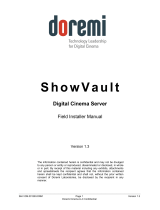Page is loading ...

M and J Series Software Upgrade Instruction Sheet 1 of 7
020-100267-03 Rev. 1 (10/2011)
M and J Series Software Upgrade
Instruction Sheet
INTRODUCTION
This instruction sheet outlines the procedure for upgrading the software on a M or J Series projector. The
upgrade is a single file, and contains all the individual firmware and software files needed to operate the
projector. The firmware files for all the hardware components are contained within the upgrade file. The
upgrade process will only load the firmware files that need updating.
REQUIREMENTS
• Software
• Version: 1.0.0 or higher
• Internet Explorer 7.0/8.0 (IE8 is recommended)
• Hardware
• Ethernet (Network) connection to projector
• Workstation that can connect to the projector via Ethernet
INSTRUCTIONS
STEP 1: SWITCH TO FAILSAFE
1. Turn on the projector. Make sure the projector is in Standby Mode before starting the Upgrade.
2. Open Internet Explorer and browse to http://<ipaddress>, where <ipaddress> is the IP address of the
projector. The login screen appears.
3. Log in using the admin account (See Figure 1). Click the Login button to display the Main tab window
(See Figure 2).

M and J Series Software Upgrade Instruction Sheet 3 of 7
020-100267-03 Rev. 1 (10/2011)
5. Click on the Upgrade button on the right side (See Figure 3).
6. Click Yes in the Reboot Required window. The projector will switch to standby mode then to fail safe
mode.
7. The Rebooting window will appear (See Figure 4). You will need to wait approximately 30 seconds for
the Failsafe web user interface to appear.
Figure 3 Admin Window
Figure 4 Reboot

4 of 7 M and J Series Software Upgrade Instruction Sheet
020-100267-03 Rev. 1 (10/2011)
STEP 2: PERFORM THE UPLOAD
1. Select the file to upload via the Browse… button (See Figure 5).
2. Click on the Upgrade button to begin the upload (See Figure 6).
3. The user interface will upload the selected file to the projector. Once the upload is complete, the
Uploading window will disappear.
Figure 5 Select File
Figure 6 Upgrade

M and J Series Software Upgrade Instruction Sheet 5 of 7
020-100267-03 Rev. 1 (10/2011)
STEP 3: PERFORM THE UPGRADE
1. If the upload was successful, the user interface will start showing an ongoing progress indicator of the
upgrade process.
• The top two lines of the window display the current action.
• The Upgrading window displays a percentage indicator for how much of the current task has been com-
pleted.
2. A message will appear at the top if the upgrade was completed successfully (See Figure 7). Click on the
Reboot button to start the projector in normal mode.
3. If you see a message that is different than the one above, then refer to the Troubleshooting section for
possible solutions.
TROUBLESHOOTING
CAN’T LOGIN AS ADMIN
The password may have been changed. Please check with the administrator of the projector for the correct
password.
UPGRADE BUTTON IS GRAYED OUT
NOTE: Applies to software earlier than v2.0. The projector must be in standby mode in order for the
Upgrade button to be enabled. Turn off the projector, wait for the cool-down period to complete, and try
again.
To verify the projector mode, select the Main tab and look at the Power field (See Figure 8).
Figure 7 Reboot

6 of 7 M and J Series Software Upgrade Instruction Sheet
020-100267-03 Rev. 1 (10/2011)
THE MESSAGE DISPLAYED IS: MAIN UPDATE FAILED XXX, SEE LOG FOR DETAILS
This is a serious error. Copy the upgrade log and send it to technical support.
AFTER I UPGRADE I CANNOT SEE WEB UI
Delete cache and cookies > press Ctrl+F5.
APPENDIX A: LOG FILE REFERENCE
Messages that are written to the Upgrade logs during the Upgrade procedure are described below:
Message Description
Initializing <name> This appears at the beginning of every log file indicating which package is
being used for upgrade.
Could not initialize: <error> This message occurs if the main update application fails during its initial-
ization. No changes to flash have been made at this point in time and the
projector is still in its original state.
Starting upgrade This line indicates when the hardware firmware is actually being updated.
Figure 8 Main Window - Power Field

M and J Series Software Upgrade Instruction Sheet 7 of 7
020-100267-03 Rev. 1 (10/2011)
Successful install of <item> to
<destination>
These lines indicate which files have been used to update the hardware.
<item> is typically of the form: <type of file> (<version>)
<destination> is one of the following: projector, lamp x, DLP, or LCD
Examples include:
• Successful install of kernel(GI02) to lamp 1
• Successful install of Application - Main(4.0(104)) to DLP
• Successful install of main software(0.9.352) to projector
Skipped install of <item> to
<destination>: <reason>
These lines indicate which files were not installed onto the projector.
<item> is typically of the form: <type of file> (<version>)
<destination> is one of the following: projector, lamp x, DLP, or LCD
<reason> indicates why the file was skipped and is typically of the
following form:
• Same version detected
• Incompatible hardware
• File is corrupted (unlikely)
Examples include:
• Skipped install of Sequence Data(0.5(13)) to DLP: Incompatible DMD
type
• Skipped install of DMD Data(0.0(7)) to DLP: Same version detected
post-install: Initializing All upgrade packages include a post-install script that is executed. This
line indicates when the post-install is starting.
post-install: Removing file:
<name>
This line indicates that the post-install script has removed a file.
post-install: Updating file:
<name>
This line indicates that the post-install script has updated a file.
Main update failed xxx If this main update application fails, this line indicates the error code gen-
erated by the main update application.
post-install: Finished with sta-
tus: xxx
This line indicates the return value of the post-install script.
Releasing <type> partition This message indicates that the flash partition is no longer in use.
Post install script failed This message indicates that the Post-install script failed. This is typically
accompanied by several error messages above it to indicate what the exact
failure was.
Message Description
/