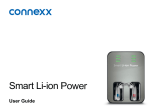Page is loading ...

Smart Connect™
User Guide

6

7
Before you art
Smart Connect is a remote control and audio reaming
device in one device. It connects many Bluetooth®* wireless
technology enabled devices, andard audio devices and
FM receivers with your hearing inruments.
CAUTION
Read this user guide thoroughly and completely and
follow the safety information in this document to avoid
damage or injury.
* The Bluetooth word mark and logos are owned by the Bluetooth SIG, Inc., and any use
of such marks by Sivantos GmbH is under licenses. Other trademarks and trade names are
those of their respective owners.

8
Included in delivery
Check the package contents.
■ Smart Connect with neckloop:
■ USB cable for charging:
■ Power supply with dierent adapters
(depending on your country)

9
Compatible hearing inruments
Smart Connect works with our specic wireless hearing
inruments. Your Hearing Care Professional will advise you
on the compatible models.

10
Components

11
➊
Multi‑function button
➋
LED atus indicator (orange, green, blue)
➌
Neckloop (is also the antenna)
➍
Microphone openings
➎
USB port for charging
➏
Reset button
➐
Port for FM receiver
➑
Port for audio devices (andard 3.5 mm audio jack)
➒
Volume buttons

12
Getting arted
Follow the inructions in this chapter to make Smart Connect
ready for operation.
Charging

13
NOTICE
Please make sure that the power plug is easily
accessible to remove it from power supply if necessary.
Battery atus while charging
eady orange light
➧ Charging.
eady green light
➧ Charging is completed.

14
The orange LED indicates the battery atus:
Battery atus
orange LED o
➧ Battery is sufficiently charged.
ashing fa for 5 seconds when a button is pressed
➧ Battery is low.
Further information:
■ Only use the USB cable and power adapter that came with
the device.
Select the adapter that is used in your country.

15
■ When charging via computer:
□ Smart Connect switches o automatically.
□ Your computer mu be turned on and not in sleep or
andby mode. Otherwise, the battery may drain inead
of charge.
■ Typically, fully charging takes 2 hours.
■ A special tool is needed to replace the rechargeable
battery. Contact your Hearing Care Professional if the
battery has to be replaced.
NOTICE
Do not open the housing. This might damage the device.

16
Wearing Smart Connect properly
In order to function correctly, you mu wear Smart Connect
with the neckloop around your neck. The neckloop is also the
antenna.
XUnplug one neckloop plug and place the neckloop loosely
around your neck ➊.
XInsert both neckloop plugs all the way ➋.

17

18
Pairing hearing inruments with Smart Connect
Your hearing inruments have to be paired once with
Smart Connect. After that, the connection is automatically
eablished when your hearing inruments and
Smart Connect are turned on.
Preconditions:
■ Both hearing inruments are turned o (the battery
compartments are open) and within operating diance.
■ Smart Connect is turned o.
■ Neckloop is plugged into both sides, and Smart Connect is
worn around the neck.

19
Pairing:
XPress until the green LED turns on .
This takes approximately 2 seconds.
Smart Connect searches for hearing inruments
nearby .
XTurn on the hearing inruments while the green LED is
ashing : Close the battery compartment.
If you are wearing two hearing inruments, both
inruments mu be turned on.

20
Pairing may take several seconds. The green LED indicates
the pairing atus:
Pairing atus for hearing inruments
ashing, then on for 5 seconds, then o
➧ Pairing is nished. An acouic signal is played. You can now
use Smart Connect.
ashing for 10 minutes, then o
➧ Hearing inruments could not be paired. Refer to section
"Troubleshooting".
/