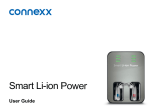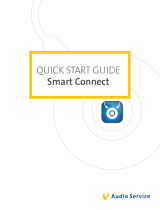Page is loading ...

Click Dome
DRAFT 2017-02-23
Smart Connect™
User Guide

2
DRAFT 2017-02-23
Content
Before you art 4
Included in delivery 4
Compatible hearing inruments 5
Components 6
Getting arted 8
Charging 8
Wearing Smart Connect properly 10
Pairing hearing inruments with Smart Connect 11
Remote control functions 13
Turning Smart Connect on/o 14
Audio reaming 16
Supported devices 17
Pairing Bluetooth devices 19
Pairing our transmitters 21
Audio reaming functions 23
Several devices connected 24
Making phone calls 25
Phone call functions 26
Maintenance and service 29
Cleaning 29
Unpairing 29
Resetting 30

3
DRAFT 2017-02-23
Further information 31
Operating diance 31
Conguration of hearing inruments 31
Accessories 32
Smart Connect App 33
Troubleshooting 35
Important safety information 37
Personal safety 37
Product safety 40
Important information 42
Intended use 42
Symbols 42
Transport and orage conditions 43
Technical data of the power supply 44
Disposal information 44
Conformance information 45
Country-specic information 47
Quick reference 48
Button overview 48
LED atus indication 50

4
DRAFT 2017-02-23
Before you art
Smart Connect is a remote control and audio reaming
device in one device. It connects many Bluetooth
®
*
wireless technology enabled devices, andard audio
devices and FM receivers with your hearing inruments.
CAUTION
Read this user guide thoroughly and completely
and follow the safety information in this document
to avoid damage or injury.
Included in delivery
Check the package contents.
■ Smart Connect with neckloop:
■ USB cable for charging:
■ Power supply with dierent adapters
(depending on your country)
* The Bluetooth word mark and logos are owned by the Bluetooth SIG, Inc., and any
use of such marks by Sivantos GmbH is under licenses. Other trademarks and trade
names are those of their respective owners.

5
DRAFT 2017-02-23
Compatible hearing inruments
Smart Connect works with our specic wireless hearing
inruments. Your Hearing Care Professional will advise
you on the compatible models.

6
DRAFT 2017-02-23
Components
➑
➑
➑
➑
➑

7
DRAFT 2017-02-23
➊
Multi-function button
➋
LED atus indicator (orange, green, blue)
➌
Neckloop (is also the antenna)
➍
Microphone openings
➎
USB port for charging
➏
Reset button
➐
Port for FM receiver
➑
Port for audio devices (andard 3.5 mm audio jack)
➒
Volume buttons

8
DRAFT 2017-02-23
Getting arted
Follow the inructions in this chapter to make
Smart Connect ready for operation.
Charging
NOTICE
Please make sure that the power plug is easily
accessible to remove it from power supply if
necessary.
Battery atus while charging
eady orange light
➧
Charging.
eady green light
➧
Charging is completed.

9
DRAFT 2017-02-23
The orange LED indicates the battery atus:
Battery atus
orange LED o
➧
Battery is sufficiently charged.
ashing fa for 5 seconds when a button is
pressed
➧
Battery is low.
Further information:
■ Only use the USB cable and power adapter that came
with the device.
Select the adapter that is used in your country.
■ When charging via computer:
□ Smart Connect switches o automatically.
□ Your computer mu be turned on and not in sleep
or andby mode. Otherwise, the battery may drain
inead of charge.
■ Typically, fully charging takes 2 hours.
■ A special tool is needed to replace the rechargeable
battery. Contact your Hearing Care Professional if the
battery has to be replaced.
NOTICE
Do not open the housing. This might damage the
device.

10
DRAFT 2017-02-23
Wearing Smart Connect properly
In order to function correctly, you mu wear
Smart Connect with the neckloop around your neck. The
neckloop is also the antenna.
XUnplug one neckloop plug and place the neckloop
loosely around your neck
➊
.
XInsert both neckloop plugs all the way
➋
.

11
DRAFT 2017-02-23
Pairing hearing inruments with Smart Connect
Your hearing inruments have to be paired once with
Smart Connect. After that, the connection is automatically
eablished when your hearing inruments and
Smart Connect are turned on.
Preconditions:
■ Both hearing inruments are turned o (the battery
compartments are open) and within operating
diance.
■ Smart Connect is turned o.
■ Neckloop is plugged into both sides, and
Smart Connect is worn around the neck.
Pairing:
XPress until the green LED turns on .
This takes approximately 2 seconds.
Smart Connect searches for hearing inruments
nearby
.
XTurn on the hearing inruments while the green LED
is ashing
: Close the battery compartment.
If you are wearing two hearing inruments, both
inruments mu be turned on.

12
DRAFT 2017-02-23
Pairing may take several seconds. The green LED
indicates the pairing atus:
Pairing atus for hearing inruments
ashing, then on for 5 seconds, then o
➧
Pairing is nished. An acouic signal is played. You can
now use Smart Connect.
ashing for 10 minutes, then o
➧
Hearing inruments could not be paired. Refer to
section "Troubleshooting".
When pairing is nished, Smart Connect is ready...
■ ... for remote control functions. Refer to section
"Remote control functions".
■ ... for pairing Bluetooth devices as long as the blue
LED is ashing
. Refer to section "Pairing
Bluetooth devices".
If you want to pair Bluetooth devices not now but later
on, press
.

13
DRAFT 2017-02-23
Remote control functions
Smart Connect is a remote control for your hearing
inruments. The following functions are available:
Function Description
Volume
or
Press shortly to adju ep by ep.
Press and hold until desired volume is
reached.
Hearing
program
short press
➧
Switches to the next hearing program.
This function is not available during audio
reaming.
Turn on/o
(andby)
and long press (2 seconds)
➧
Turns your hearing inruments on or o.
Further information:
■ If you are wearing two hearing inruments, both
inruments are adjued at the same time.
■ After turning the hearing inruments on with
Smart Connect, the previously used volume and
hearing program are set.
You can quickly turn the hearing inruments back
on by pressing the multi-function button shortly.

14
DRAFT 2017-02-23
Turning Smart Connect on/off
Turning on:
XPress until the green LED turns on .
This takes approximately 2 seconds.
Turning o:
XPress until the green LED fades o .
Status indication
on for 2 seconds
➧
Smart Connect is powering up.
ashing
➧
Eablishing connection to hearing
inruments.
If the connection can be eablished
immediately, this atus indication is skipped.
on for 5 seconds
➧
Hearing inruments are connected.
ashing fa for 10 seconds
➧
Battery is too low to turn on Smart Connect.
fades o
➧
Smart Connect turns o.

15
DRAFT 2017-02-23
Further information:
■ The hearing inruments are not automatically turned
on or o when Smart Connect is turned on or o.
■ After turning on, Smart Connect searches for
10 minutes for hearing inruments. If no hearing
inruments can be detected during that time,
Smart Connect switches o automatically.
In this case: Ensure that the hearing inruments are
turned on and try again.
■ To check if Smart Connect is turned on, press
or
. If the green LED lights up, Smart Connect is
turned on.

16
DRAFT 2017-02-23
Audio reaming
Connect the audio device with Smart Connect - with wire or
wirelessly. Smart Connect wirelessly transmits (reams) the
audio signal to your hearing inruments.
The audio signal is played through your hearing inruments.
You do not need loudspeakers or headphones.

17
DRAFT 2017-02-23
Supported devices
You can connect the following devices:
Bluetooth phones (up to two)
Bluetooth audio devices, such as tablet PC,
ereo, ...
Standard line-in devices
(audio devices with 3.5 mm audio jack)
Our transmitters (up to two)
Enable wireless audio reaming for devices
that do not support Bluetooth.
FM receiver
Enables you to use FM syems even if your
hearing inruments do not have an audio
input.
Whenever audio reaming is active - independent of the
connected audio source - the blue LED lights up
.

18
DRAFT 2017-02-23
The setup depends on the device type:
■ Standard line-in devices and FM receivers mu only
be plugged in.
■ Bluetooth phones and Bluetooth audio devices mu
be paired once before audio reaming is possible.
Refer to section "Pairing Bluetooth devices".
■ Our transmitters mu also be paired once, but the
procedure is slightly dierent. Refer to section "Pairing
our transmitters".
Further information:
■ FM receivers: The same signal is transmitted to both
hearing inruments (mono sound).
■ Transmitters: You can also use third-party
transmitters. Smart Connect treats them like other
Bluetooth devices.
We recommend to use our transmitters.

19
DRAFT 2017-02-23
Pairing Bluetooth devices
Every Bluetooth device has to be paired once with
Smart Connect. After that, the connection is automatically
eablished when Smart Connect is turned on and the
Bluetooth device is within operating diance.
Bluetooth devices are, for example, Bluetooth phones,
TV, tablets or third-party transmitters.
The procedure for pairing and using our
transmitters is slightly dierent. Refer to section
"Pairing our transmitters".
Preconditions:
■ Bluetooth device is turned on.
■ Smart Connect is turned on.
■ Neckloop is plugged into both sides, and
Smart Connect is worn around the neck.

20
DRAFT 2017-02-23
Pairing andard Bluetooth devices:
XPress and simultaneously until the blue LED
ashes
. This takes approximately 5 seconds.
Smart Connect searches for devices nearby.
XSet up your Bluetooth device to search for other
Bluetooth devices. Refer to the device's manual.
XOn the Bluetooth device, select "Smart Connect" from
the li of detected devices.
XIf requeed, enter the PIN "0000".
Pairing may take several seconds. The blue LED
indicates the pairing atus:
Pairing atus for andard Bluetooth devices
ashing, then on for 5 seconds, then o
➧
Pairing has been completed successfully.
You can now use the Bluetooth device.
ashing, then o
➧
Pairing was not successful. In this case, ensure that the
Bluetooth device is within operating diance and try again.
Tips:
■ You can also use the Smart Connect App for
pairing.
■ To cancel pairing, press shortly.
The blue LED goes o.
/