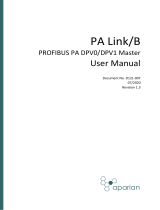Page is loading ...

SL AT E ™
Integrated Combustion Management System
R8001 Series
USER GUIDE

Congratulations on selecting SLATE. SLATE is a revolutionary new combustion system that combines configurable combustion safety with
programmable logic in one single platform. SLATE can easily be customized for almost any requirement or application- offering virtually
limitless development opportunities with a far less complexity.
SLATE streamlines and simplifies the product development process, allowing customers to bring unique solutions to market in a matter of
weeks instead of months.
This User’s Guide is designed to guide you through designing and implementing a SLATE system.
Scan for more information

SLATE™ INTEGRATED COMBUSTION MANAGEMENT SYSTEM iii
R8001 Series
Contents
Chapter 1: Getting to know SLATE • 1
Chapter 2: Using the Honeywell SLATE AX Tool • 9
Chapter 3: SLATE Text Configuration and Network Visibility • 23
Chapter 4: SLATE Base Module Setup and Configuration • 31
Chapter 5: SLATE Burner Control Module and Configuration • 35
Chapter 6: SLATE Flame Amp Modules • 63
Chapter 7: SLATE Fuel Air Control Module and Commissioning • 65
Chapter 8: SLATE Limit Module and Configuration • 83
Chapter 9: SLATE Analog I/O Module • 93
Chapter 10 : SLATE Digital Module • 97
Chapter 11: SLATE Annunciator Module • 101
Chapter 12: SLATE Sub-Base • 111
Chapter 13: SLATE Display • 113
Chapter 14: SLATE Wiring Basics • 115
Chapter 15: SLATE Web Editor • 121
Chapter 16: SLATE Project Manager and Kit Loading • 127

iv 32-00014—01

SLATE™ INTEGRATED COMBUSTION MANAGEMENT SYSTEM 1
R8001 Series
Chapter 1: Getting to Know SLATE
Chapter 1: Getting to Know SLATE
Introduction
SLATE is a modular control that integrates configurable safety
devices with user-programmable logic, inputs and outputs.
Its purpose is to allow equipment manufacturers to create a
customized controller by selecting modules and I/O specifically for
that equipment and then designing a customized control program
to make them work together. The SLATE modules mount on a DIN
rail via a sub-base and each includes side by side plugs and jacks
to interconnect adjacent modules.
In previous conventional control systems, a control panel often
contains a PLC combined with separate safety devices such as
burner controls. In this case, the safety devices are separately
responsible for the operation and safety of critical equipment. This
is maintained also in the SLATE design: safety modules operate
as discrete and self contained safety controls. In the previous
conventional control systems, the data produced by the safety
modules is connected to what the control is doing. Or if the control
includes communication, then the programmable logic may
capture and interpret this using specialized customer software.
In SLATE all safety module status data and all non-safety control
of safety modules (such as burner control call-for-hear signal) is
fully integrated into the programmable logic. It is one system, even
though the safety modules are independent.
The SLATE Base Module provides communication and
user-programmable logic, and non-safety digital and analog
I/O modules provide inputs and outputs for that logic. The
programmable logic can be used to create any non-safety features
needed by the equipment that the SLATE device is controlling.
This allows a SLATE application designer to implement customized
and differentiating features in their controller. The accompany
this, SLATE also includes a completely configurable touch screen
display.
The configurable SLATE Safety Modules are:
• Burner Control Module
• Flame Amp Modules
• Fuel Air Ratio Control Module
• Limit Module
The programmable SLATE modules are:
• Digital I/O Module
• Analog I/O Module
• Annunciator Module

Chapter 1: Getting to Know SLATE
2 32-00014—01
SLATE Modules and Accessories
The following are the SLATE part numbers.
Honeywell
OS Number SLATE Description
R8001A1001 Base Module
R8001B2001 Burner Control Module includes wiring
terminals
R8001C6001 Fuel Air Ratio Control Module includes wiring
terminals
R8001L8001 Limit Module includes wiring terminals
R8001N7001 Annunciator Module includes wiring terminals
R8001D4001 Digital I/O Module includes wiring terminals
R8001U3001 Analog I/O Module includes wiring terminals
R8001V1031 Rectification Flame Amp Module with Ampli-
check includes wiring terminals
R8001S1071 UV Flame Amp Module with Ampli-check
includes wiring terminals
R8001S1051 UV Flame Amp Module with Shutter- check
includes wiring terminals
R8001F1091 UV/Visible Flame Amp Module with Ampli-
check includes wiring terminals
R8001F1041 Infrared Flame Amp Module with Ampli-check
includes wiring terminals
R8001 S9001* Sub-base assembly for all SLATE modules
R8001M1050 SLATE 50 in/lb actuator with NEMA 1
enclosure
R8001M4010 SLATE 150 in/lb actuator with NEMA 1
enclosure
R8001M1150 SLATE 50 in/lb actuator with NEMA 4
enclosure
R8001M4150 SLATE 150 in/lb actuator with NEMA 4
enclosure
R8001K5001 7” Color Touch Screen Display does not
include power transformer or connectors.
Please refer to those OS numbers
SLATE AX
TOOL
PC tool for programming, configuring and
designing the SLATE system
32006131-001 SLATE Display Power Transformer
32008001-002 Connector bag assembly for sub-base
and power connector for SLATE display.
Connectors for sub-base can be used for
remote start and remote flame amp.
50096820-001 Umbilical cord to allow continuation of a SLATE
system while attached to a single power supply
to additional DIN rail
* Needed for all SLATE modules other than the Base for
communications and assembling on the DIN Rail.
Maxon’s Dura Step 300 and 900 in/lb actuators can be used
with the SLATE system and need to be configured for SLATE. To
purchase Maxon Dura Step actuators, please contact your Maxon
sales representative.
Installation
When Installing This Product
1. Read these instructions carefully. Failure to follow them could
damage the product or cause a hazardous condition.
2. Check the ratings given in the instructions and on the product
to make sure the product is suitable for your application.
3. Installer must be trained and experienced flame safeguard
service technician.
4. After installation is complete, check out the product operation
as provided in the instructions.
WARNING
Fire or Explosion Hazard
Can cause severe injury, death, or property damage.
To prevent possible hazardous burner operation, verify
safety requirements each time a control is installed on a
burner.
WARNING
Electrical Shock Hazard
Can cause serious injury or death.
Disconnect the power supply before beginning installation.
More than one power supply disconnect may be required.
Approvals
Underwriters Laboratories Inc. Listed, File: MP268
Factory Mutual
IRI Acceptable
Federal Communications Commission: Part 15, Class A
Must be mounted inside a grounded metal enclosure.
This document provides installation instructions. Other applicable
publications are:
Publication
Number Product
32-00005 R80001A1001 SLATE Base Module Installation
Instructions
32-00006 R8001C6001 SLATE Fuel Air Module Installation
Instructions
32-00007 R8001L8001 SLATE Limit Module Installation
Instructions
32-00008 R8001D4001 SLATE Digital Module Installation
Instructions
32-00009 R8001U3001 SLATE Analog Module Installation
Instructions

SLATE™ INTEGRATED COMBUSTION MANAGEMENT SYSTEM 3
R8001 Series
Chapter 1: Getting to Know SLATE
Publication
Number Product
32-00010 R8001B2001 SLATE Burner Control Module
Installation Instructions
32-00012 R8001N7001 SLATE Annunciator Module
Installation Instructions
32-00013 R8001K5001 SLATE Color Touch Screen Display
Installation Instructions
32-00019 R8001S1071 SLATE UV Flame Amp Module with
Ampli-Check Installation Instructions
32-00020 R8001S1051 SLATE UV Flame Amp Module with
Shutter-Check Installation Instructions
32-00021 R8001F1041 SLATE IR Flame Amp Module with
Ampli-Check Installation Instructions
32-00023 R8001F1091 SLATE UV/Visible Flame Amp
Module with Ampli-Check Installation Instructions
32-00024 R8001V1031 SLATE Rectification Flame Amp
Module with Ampli-Check Installation Instructions
32-00025 R8001S9001 SLATE Sub-Base Installation
Instructions
32M-06009 SLATE Low Torque Actuator Series Technical
Catalog
02-00062 SLATE Product Brochure
SLATE Modules
A SLATE system is an array of modules mounted together on
one DIN rail that work together to implement a control device for
specific equipment. The minimum number of modules that can be
used is two and the maximum is twelve, depending on the types
of modules and their demand for power. The basic categories of
modules are:
SLATE Base Module R8001A1001/U
A SLATE Base Module is always the leftmost module on the DIN
rail. There can only be one base per rail. All other module types
may occur more than once. The SLATE Base Module provides:
• Power for all of the modules
• External communication (if any; it is not required) either via a
10BASE-T connector for Ethernet-based protocols and/or
via a RS-485 3 wire connector for Modbus or BACNet/MSTP
protocols and web services.
• Storage of data for device configuration and initialization.
• Real time clock and event logging.
• The SLATE control program.
Most of the SLATE modules are passive; the primary active
component in a SLATE system is the control program in the SLATE
Base Module, which is typically responsible for making everything
else operate.
SLATE modules may contain complex behaviors but they wait for
something outside of themselves to trigger the process of doing
something useful.
• An I/O module will measure and condition its input signals, but
it needs to be told what to do and it doesn’t use the results, it
provides them for some other module or external device to use.
• An I/O module will drive its outputs, but only if something else
tells it what output signal to produce.
• A burner control module knows how to start up and operate a
burner, but only if something else requests this via a call-for-heat.
• A fuel-air control will modulate, but only if something else
indicates the desired firing rate.
The primary active component is the control program, which
responds to stimuli and tells other SLATE modules what to do by
writing to the registers that control them.

Chapter 1: Getting to Know SLATE
4 32-00014—01
Configurable Safety Modules
The safety modules in a SLATE control are:
SLATE Burner Control Module
R8001B2001/U
The SLATE Burner Control provides flame safeguard controls
for a variety of applications within the SLATE system. It can be
configured as a primary or programmer, semi-automatic, or fully
automatic. The Burner Control Module provides 24 VDC to 24
VAC to 240 VAC flame safeguard, valve proving, parameters, and
behaviors that emulate the 7800 and Sola series flame safeguard,
and dual fuel capability.
SLATE Flame Amplifier Modules
• R8001V1031/U Rectification with Dynamic Ampli-Check
• R8001F1041/U Infrared with Dynamic Ampli-Check
• R8001S1071/U Ultra Violet with Dynamic Ampli-Check
• R8001S1051/U Ultra Violet with Shutter- Check
• R8001F1091/U Ultra Violet/Visible Light with Ampli-Check
The Flame Sensor modules for a burner control belong to and are
operated by the parent safety module to implement some of its
safety-related inputs and outputs. These Flame Amp modules are
configured as part of the parent’s safety modules configuration.
Flame amp modules can be mounted on the DIN rail or can be
mounted remotely, such as to put a flame module close to its flame
sensor.
SLATE Fuel Air Ratio Control R8001C6001
and Actuators
(R8001M1050- 50 in/lb NEMA1, R8001M1150- 150 in/lb
NEMA1, R8001M4050- 50 in/lb NEMA4, and R8001M4150
NEMA4 Durastep actuators in 300 in/lb and 900 in/lb may also be
used.)
The SLATE Fuel Air Ratio Control Module controls the relationship
between fuel, airflow, and flue gas recirculation on a power burner.
It provides control for up to 4 SLATE actuators and/or 2 Variable
Frequency Drives (VFD).
SLATE Limit Module R8001L8001/U
The SLATE Limit Control Module provides the ability to utilize
any type of analog signal and create safety limits on pressure or
temperature or both.
SLATE safety modules cannot be programmed; only the SLATE
Base provides this feature. The basic behavior of each safety
module is fixed but can be adapted to various purposes by
changing configuration parameters. The SLATE Burner Control
will have 70 parameters to tune and select behaviors. Examples of
these parameters include:
• Timings such as prepurge, ignition, and postpurge times.
• The type of ignition such as pilot or direct.
• The response to flame failure such as lockout, recycle, or recycle
with a delay.
The inputs and outputs on a safety module are available to the
control parameters and status registers that are available to the
control program. Each of these also has a dedicated purpose. A
few examples, for a burner control:
• Parameter: the call for heat request (a non-safety signal which
typically would come from the control program)
• Status: the current burner state (e.g. Standby, Prepurge, Ignition,
Firing)
• Status: the elapsed time of the current state
Programmable Logic
A SLATE system also provides configurable I/O modules that
provide inputs and outputs for use by the control program. Those
modules are:
SLATE Analog Module R8001U3001/U
The SLATE Analog Module provides a variety of different
combinations of analog input and output types; 0-10 VDC inputs
or outputs, 4-20 mA inputs or outputs, Thermocouples type J and
K, RTD, 3 wire NTC, Pulse Width Modulation, and Tachometer.
SLATE Digital Module R8001D4001/U
The SLATE Digital module provides 14 opto inputs or 6 relay
outputs.
SLATE Annunciator Module R8001N7001/U
The SLATE Annunciator module is designed to monitor the status
of a series string of limit, control, and interlock contacts for a
commercial or industrial burner. The Annunciator Module acts as
a system monitor and enhances fault and status messages of the
SLATE Burner Control Module.
A SLATE control program resides and is executed with the SLATE
Base Module. To create a control program the user utilizes a
“wire sheet” (part of the Honeywell SLATE tool) that resides on
a computer. The programming is performed by dragging-and-
dropping function blocks onto an editing screen, dragging lines
between the blocks to interconnect them, and opening a block’s
properties to setup its behavior.
When a wire sheet input block is used, the user can attach it
either to the data from an input terminal of any SLATE module, or
to a source of data from internal logic such as the burner status
information provided by a burner control.
When a wire sheet output block is used, the user can attach it
either to control an output terminal of a SLATE I/O module, or to
send data to the internal logic of another module such as the call
for heat request for a burner control.
More information on programming using the Honeywell SLATE Tool
is located in Chapter 2.

SLATE™ INTEGRATED COMBUSTION MANAGEMENT SYSTEM 5
R8001 Series
Chapter 1: Getting to Know SLATE
Communication
The SLATE Base Module can provide communication with a
display, some other device or a building management or industrial
control system, or all of these simultaneously.
Blocks placed on the wire sheet provide “points” within the
SLATE device that are accessible via the connected external
communication protocol. Thus the control program can operate
according to inputs from the outside world or provide outputs to
the outside world.
Although SLATE is assembled from modules, when finished and
installed on a particular piece of equipment the SLATE modules
appear to be a single device that operates that piece of equipment.
From the external protocol’s viewpoint, all of the points in the
SLATE device reside at a single address.
Support is provided for the following protocols:
• BACnet/IP via 802.3i 10BASE-T
• BACnet/ MSTP via RS-485
• Modbus RTU/IP via 802.3i 10BASE-T
• Modbus RTU/485 vis RS-485
• Web browser access (httpd) via 802.3i 10BASE-T
The illustration below shows three SLATE devices:
Fig. 1. 3 examples of SLATE devices.
Design Life-Cycle Overview
This section provides a summary of how the Honeywell SLATE
Tools and other tools are used in the process of creating a new
SLATE device.
Honeywell SLATE Tool
The SLATE systems will use a profiled version of the Niagara AX
software as its primary PC-based programming tool for the user.
The profiled version provides an environment that is relevant to the
SLATE needs; the wire sheet.
The SLATE Designer
In the descriptions below, a user setting up a SLATE device for a
particular purpose is called the designer. Typically the designer will
be an engineer who works for an OEM or Systems Integrator and
is using SLATE to create a control for some equipment. The wire
sheet program the designer creates is called the SLATE Control
Program.
Skills Needed
Setting up a control program for a SLATE device will inevitably
require an understanding of SLATE-related concepts and details.

Chapter 1: Getting to Know SLATE
6 32-00014—01
Mastering these concepts will require at least a good tutorial and
some hours of training. Below is a partial list of topics.
• The behavior and configuration of SLATE Safety modules
• The I/O that is available on various SLATE modules
• How a SLATE Control Program is developed, which includes:
– An understanding of the “wire sheet” design techniques
– Familiarity with all of the wire sheet blocks
• How to connect wire sheet logic to:
– Physical inputs and outputs
– Other internal data in a SLATE module
• How to provide external network connections to the outside
world
• How to export the design into a PC file or “kit”
• How to load the design into a SLATE device for testing
• How to use kits and the SLATE Loader in a production
environment
Select the Modules
The designer thoroughly understands the equipment that SLATE
will control: the switches, blowers, dampers, sensors, burner, etc.
All of these and also the procedures for how these should operate
are in the designer’s domain. With this background and also
with knowledge of what each kind of SLATE module can do, the
designer selects modules to be used and determines how each of
them will be connected to the equipment.
In the illustration below, the background schematic represents that
equipment, and the screw terminals and lines indicate the designer
has chosen SLATE modules based on the types of electrical
devices that need to be monitored or controlled in that equipment.
For an actual design the designer might use a schematic diagram,
a list, or a form to record the choices.
Fig. 2. SLATE usage examples.
Implement the Design
The wire sheet program editing environment is used to create the
control program for the equipment. Blocks representing inputs,
outputs, and behavior are dragged-and-dropped onto it and then
interconnected by dragging “wires” (lines) between them. That step
is represented in Fig. 3 along with a list of some of the types of
blocks that are available.
The other task performed within the tool is setting up the
configuration data for non-programmable devices, such as the
SLATE Burner Control Module. This consists of a set of dialog
boxes that present choices via drop-down lists, fill-in the blanks,
check boxes and other similar techniques.
The results are one block of Program Data (see Fig. 3) that
describes the Control Program and blocks of Configuration Data

SLATE™ INTEGRATED COMBUSTION MANAGEMENT SYSTEM 7
R8001 Series
Chapter 1: Getting to Know SLATE
for each of the safety modules that contain the configuration
settings.
Fig. 3. SLATE program data block.
Other Design-Related Actions
Fig. 4 shows other activities performed by the designer as part of
creating a SLATE device.
Fig. 4. SLATE other design tasks.

Chapter 1: Getting to Know SLATE
8 32-00014—01
Binding Internal and External I/O
Binding is the process of defining the actual screw terminals or
registers in the SLATE modules that will be used by the program
logic. It is done within the wire sheet programming environment.
It may be done as-you-go, or as a separate step. It is shown
separately above. An example of this is a canned program that is
downloaded from the SLATE web site that is modified, if needed,
and then bound to the actual I/O needed by the equipment.
Text Translation
The text used by SLATE modules to label and describe parameters
and their values can be translated into some other language. This
is optional. When this is done, the Honeywell-standard English
language text is still preserved and available as an option, for use
by Honeywell support personnel.
Network Visibility
Simply using any SLATE module will create many network-visible
inputs and outputs in a SLATE device and the designer can create
others via wire sheet programming. All of these network inputs
and outputs (or “points”) can be filtered to make them hidden and
remove them from visibility to the communication protocols. For
example, of the hundreds of points that are available, a particular
application design may prefer to reveal only a dozen or so as items
that represent the equipment and that are useful to the site where
the equipment is installed. Each point that is potentially writable
can be set to a Read-Only condition, or a password can be
applied, and/or range limits can be set. These choices are made
via a form that is available in the Honeywell SLATE Tool as part of
creating a control program.
Display Screens
The display screens installed in a SLATE device are web pages and
the SLATE Base Module implements a web server to provide these
pages to the SLATE display or any web browser, such a browser in
a PC or smart device. Honeywell provides a set of display screens
for each of the modules that a designer can use as-is or adapt or
replace using a different design. The designer also creates screens
for the wire sheet programmable logic to represent the status of
the controlled equipment.
Export the Results
All of the data created by the designer is exported along with
mandatory data provided by Honeywell to create a SLATE Kit
File. A Kit File is a single file implemented as a .zip file, containing
a folder structure with files in a specific form that is compatible
with the SLATE device. The name of the kit is chosen to reflect
the purpose of the design; for example it might be named for a
particular model of boiler, furnace, air handler, or whatever the
design is intended to control.
Verification of Safety Data for Each Module
An important part of a SLATE design is the verification process
for safety configuration data. Whenever safety data is changed
for any reason, a safety device will enter a “risks addressed” (i.e.
shutdown) state until that change has been verified. Verification
consists of reviewing each data item without changing it and then,
instead of sending a “read” or a “write” command to the module,
a “verifying” message is sent. That is, SLATE safety devices
recognize those as distinct messages.
The process of verification includes pressing the “Select” button on
the module; confirming that the one being verified is the intended
module within the intended device, because a SLATE display can
be connected to different SLATE devices and a SLATE device
can contain multiple safety modules. Verification requires a SLATE
password.
After an entire design is verified, it is possible to save the
verification status and load it with the kit (see below) so that an
OEM or Systems Integrator does not have to re-verify the same
design over and over again each time the design is replicated.
Load the SLATE Device
When loading the Kit into a SLATE Device:
1. Assemble all required modules on the DIN rail.
2. Apply power to the SLATE control.
3. Connect a PC that is running the SLATE Loader program to the
SLATE Base Module using a standard Ethernet cable.
4. Select the desired Kit from a drop-down menu (after the first
time it will remain selected and this must be done only if it
needs to be changed).
5. Click Select to send the Kit to the SLATE control.
The kit is then loaded into the SLATE modules and when this
succeeds a “Pass” indication is provided, or if it fails then the
reason is logged.

SLATE™ INTEGRATED COMBUSTION MANAGEMENT SYSTEM 9
R8001 Series
Chapter 2: Using the Honeywell SLATE AX Tool
Chapter 2: Using the Honeywell SLATE AX Tool
Overview
The SLATE AX Tool is the software application to configure SLATE
configurable modules, program application logic using function
block programming and design application screens for your
graphical display.
Obtaining the Software
1. Go to the SLATE Website (combustion.honeywell.com/SLATE)
to the Resources section. Click on Resources. See figure
below:
2. You will be prompted to enter a user name and password. If
you are a user of customer.honeywell.com you will be able to
enter those credentials into the system. You will need to utilize a
Chrome browser.
3. Once you are logged in the select the Resources the following
web page is displayed. Click on the software section and
download.
Installing the Software
1. Download the file to a folder or your PC desktop. There will be
a SLATE _AX_XX_XX (depending on the current version level)
Setup.exe icon (or file if you selected a folder.)
2. Double click on the above icon and allow the setup to install on
your computer. This may take several seconds before the install
program starts. The following screen is displayed that will begin
the SLATE AX installation.
3. Press the Next button to begin the installation. The following
screen will be displayed and you will be asked if you agree to

Chapter 2: Using the Honeywell SLATE AX Tool
10 32-00014—01
the terms of the Licensing Agreement and the Terms of Use.
Please click the “I agree” button to both of these requests.
The SLATE AX Tool will start installing. You should see the following
screen:
4. When you see the following screen, please press the Next
button to continue installing the tool.
5. Click Next to continue.
You will then see the following screen:

SLATE™ INTEGRATED COMBUSTION MANAGEMENT SYSTEM 11
R8001 Series
Chapter 2: Using the Honeywell SLATE AX Tool
6. Do not change the destination folder location or uncheck any
items. Please click Next
7. Again, do not change anything on the screen and click Next.
The setup program will being installing the SLATE AX software.
8. When you see this screen please do not change anything.
Press Finish.
9. You will then see the following screen that will contain your host
ID you will need for licensing. Please send the host ID (Win-
XXXX-XXXX-XXXX) information for licensing as previously noted
above. If your computer doesn’t have Java or an older version
the installation program will install a new version onto your
computer. If you see this screen please press Next to install.
When this screen appears, do not change any settings and click
Install to continue.

Chapter 2: Using the Honeywell SLATE AX Tool
12 32-00014—01
Please wait while the installation of Java is complete.
10. When installation is complete, this screen will be displayed.
Please press Close to continue.
The SLATE AX Tool has been successfully installed. Please press
Finish to close the installation program.
The SLATE AX Tool utilizes the Chrome browser. If you don’t have
Chrome, please open your web browser and type the following
address: www.google.com/chrome. When the web page load,
locate the “Download now” button and follow the instructions.
While trying to download Chrome, you may see the following
screen. Please press Run to continue to installing the browser.
The Chrome installer should be displayed indicating that the
installation progress.
Once Chrome is installed the following screen will be displayed.
You can close this window without entering any information if you
prefer.

SLATE™ INTEGRATED COMBUSTION MANAGEMENT SYSTEM 13
R8001 Series
Chapter 2: Using the Honeywell SLATE AX Tool
At this point you have successfully installed all of the software
components required for the SLATE AX Tool.
You will see the following icon on your desktop to start using the
tool. Please always use this icon to start the SLATE tool in the
future.
11. Please double click on the SLATE Tool icon to start the
program. You should see the following screen.
12. Click on Open SLATE AX Tool button. The following screen is
displayed.
At this point, DO NOT FOLLOW THESE INSTRUCTIONS! Submit
the host ID to Honeywell Customer Care for licensing.
As mentioned the SLATE AX Tool requires a license to operate.
Once you have received your license, you can only use it on this
computer, since the license is tied to the computer hardware.
Once you have received your license in your e-mail copy the
license file onto your desktop.
The file will be Win-XXXX-XXXX-XXXX-.zip
You will need to right click and extract the files inside to a folder on
your desktop.

Chapter 2: Using the Honeywell SLATE AX Tool
14 32-00014—01
Inside the folder will be one or two license files. These files must
be copied to the following location C:\Slate Tools\Niagara\
Niagara-3.8.38 \licenses. Note the license version may be different
than highlighted based on updates.
Once the licenses are copied in the correct location, the SLATE AX
Tool software is ready to use.
Locate the following icon and double click it to start the SLATE
tools.
The SLATE Tool software will show the startup screen.
13. Press the Open SLATE AX Tool button.
The very first time that the SLATE AX Tool is started you will need
to accept the End User Software Agreement. This agreement is
always available for viewing by pressing the About in the SLATE
Tool Program start page.
This screen is shown at the startup of the tool. If you see the above
screen you have successfully installed all the components needed
to use the SLATE Tool to create a design and web pages for your
SLATE device.

SLATE™ INTEGRATED COMBUSTION MANAGEMENT SYSTEM 15
R8001 Series
Chapter 2: Using the Honeywell SLATE AX Tool
14. Next you need to check if the SLATE Web Editor is properly
installed. To do this return to the SLATE AX Tool Main page and
select Open SLATE Web Editor Tool.
Confirm that the Chrome browser opens with the text below.
If you do not see any of these screens nor cannot launch the
SLATE AX Tool please contact the Honeywell Technical Assistance
Line at 1-888-516-9282.
15. Double click on the State Tool icon to start the SLATE tool
program.
This screen will be displayed first when starting the SLATE tool
program.
16. Click on the Open SLATE AX Tool button.
This screen is displayed to start the SLATE AX Tool.
The SLATE AX Tool requires a licensed to operate. Once you
receive a license, you can only use it on this computer, since the
license it tied to the computer hardware.
If you do not have a license a screen will be displayed to prompt
you to obtain a license.
Note: Instead of requesting a license from Niagara, you must
obtain the license from the Honeywell SLATE support team. E-mail
the Host ID information Win-XXXX-XXXX-XXXX-XXXX to your
Honeywell Customer Care representative and he/she will send you
your official license.

Chapter 2: Using the Honeywell SLATE AX Tool
16 32-00014—01
Once you receive your license in your e-mail. Copy the license file
onto your desktop.
17. The file will be Win-XXXX-XXXX-XXXX-XXXX.zip. Right click and
extract the files inside to a folder on your desktop.
Inside the folder will be one or two license files.
These files must be copied to the following location: C:\SlateTools\
Niagara\Niagara-3.8.38\licenses
Once the licenses are copied in the correct location, the SLATE AX
Tools software is ready to use.
Locate the following Icon and double click it to start the SLATE
tools.
The SLATE tool software will show the startup screen.
Press the Open SLATE AX Tool button
/