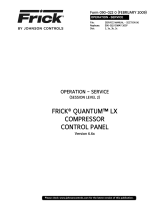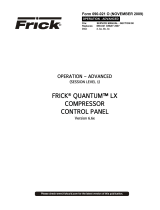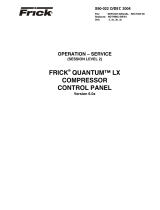Page is loading ...

OPERATION – SERVICE
(SESSION LEVEL 2)
FRICK® QUANTUM™LX
COMPRESSOR
CONTROL PANEL
VERSION 6.8x
Form 090-022 O (SEP 2010)
OPERATION – SERVICE
File: SERVICE MANUAL - Section 90
Replaces: 090-022 O (APR 10)
Dist: 3, 3a, 3b, 3c
Please check www.johnsoncontrols.com for the latest version of this publication.

090-022 O (SEP 10)
Page 2
FRICK® QUANTUM™ LX COMPRESSOR CONTROL PANEL
OPERATION - SERVICE
TABLE OF CONTENTS
TYPICAL SYSTEM CONFIGURATION ...................................................................................................................... 4
Quantum™ LX Control Panel ................................................................................................................................................. 4
Using A Web Browser (Ethernet) .................................................................................................................................... 5
Operator Access ............................................................................................................................................................. 6
To Change Setpoints ...................................................................................................................................................... 6
Keys And Key Functions ................................................................................................................................................. 7
MENU STRUCTURE ............................................................................................................................................... 8
OPERATING DISPLAY SCREENS ............................................................................................................................ 9
OPERATING STATUS (HOME) ................................................................................................................................................ 9
OPERATING VALUES
Sequencing ................................................................................................................................................................... 12
User Defined Operating Status ..................................................................................................................................... 15
Vyper™
Vyper™ ................................................................................................................................................................. 16
Harmonic Filter ...................................................................................................................................................... 16
MODES ................................................................................................................................................................................ 17
SAFETIES
History - Current Safeties ............................................................................................................................................. 18
History - Safety History ................................................................................................................................................ 19
SYSTEM STATUS
Trending
Trending Setup ...................................................................................................................................................... 20
Real Time Trending ............................................................................................................................................... 21
History Trending .................................................................................................................................................... 22
Real Time Data Log ............................................................................................................................................... 23
Maintenance ................................................................................................................................................................. 25
Event Log ..................................................................................................................................................................... 26
VSD Energy Savings ..................................................................................................................................................... 27
kWh Monitoring ............................................................................................................................................................ 28
SETPOINTS
Capacity Control ........................................................................................................................................................... 29
Sequencing - System 1 Setup ....................................................................................................................................... 32
Compressor Safeties .................................................................................................................................................... 33
Package Safeties .......................................................................................................................................................... 36
Motor
Constant Electric Drive .......................................................................................................................................... 39
VFD, Vyper™ ......................................................................................................................................................... 41
DBS ....................................................................................................................................................................... 43
Miscellaneous ............................................................................................................................................................... 45
Scheduling .................................................................................................................................................................... 46
Condenser Digital Control ............................................................................................................................................. 47
Condenser Analog Control ............................................................................................................................................ 48
PHD Monitoring ............................................................................................................................................................ 49
PID Setup ...................................................................................................................................................................... 51
Setting up a PID Channel ....................................................................................................................................... 52
Overview to Tuning a PID Controller ..................................................................................................................... 52
Superheat ..................................................................................................................................................................... 54
Recip ............................................................................................................................................................................ 55
Auxiliaries
Analog Inputs – Page 1 .......................................................................................................................................... 56
Analog Inputs – Page 2 .......................................................................................................................................... 57
Digital Inputs ......................................................................................................................................................... 58
Digital Outputs ...................................................................................................................................................... 59
Panel ............................................................................................................................................................................ 60
CALIBRATION
Pressure ....................................................................................................................................................................... 62
Temperature ................................................................................................................................................................. 63

090-022 O (SEP 10)
Page 3
FRICK® QUANTUM™ LX COMPRESSOR CONTROL PANEL
OPERATION - SERVICE
Capacity/Volume .......................................................................................................................................................... 64
Motor/Miscellaneous .................................................................................................................................................... 65
PHD Monitoring ............................................................................................................................................................ 66
Analog Outputs – Retransmitting Outputs .................................................................................................................... 67
Analog Outputs ............................................................................................................................................................ 68
Auxiliary Analogs – Page 1 ........................................................................................................................................... 69
Auxiliary Analogs – Page 2 ........................................................................................................................................... 70
CONFIGURATION
Compressor .................................................................................................................................................................. 71
Communications ........................................................................................................................................................... 73
Ethernet ....................................................................................................................................................................... 75
Security ........................................................................................................................................................................ 77
SESSION .............................................................................................................................................................................. 78
SERVICE
Digital ........................................................................................................................................................................... 79
Analog .......................................................................................................................................................................... 79
Communications Log .................................................................................................................................................... 80
ModBus TCP Log .......................................................................................................................................................... 81
Motor Bump ................................................................................................................................................................. 82
Communications Loop Back Test ................................................................................................................................. 83
Diagnostics ................................................................................................................................................................... 83
Software Maintenance ................................................................................................................................................. 84
DOCUMENTATION ............................................................................................................................................................... 85
HELP .................................................................................................................................................................................... 86
ABOUT ................................................................................................................................................................................ 87
MISCELLANEOUS SCREENS ................................................................................................................................. 88
ALPHA ................................................................................................................................................................................. 88
OPERATION OVERVIEW ...................................................................................................................................... 89
INITIAL SETUP PROCEDURE ................................................................................................................................................. 89
Compressor Start-Up Procedure .................................................................................................................................. 89
Compressor Stopping Procedure .................................................................................................................................. 89
Setup For Automatic Control ........................................................................................................................................ 89
Remote Control Of The Compressor ............................................................................................................................ 89
REMOTE CAPACITY CONTROL CHART ................................................................................................................90
WARNINGS/SHUTDOWNS MESSAGES ................................................................................................................. 91
APPENDIX ......................................................................................................................................................... 104
OIL SAFETY LOGIC ............................................................................................................................................................ 104
Part 1: Missing Oil Pressure ........................................................................................................................................ 104
Part 2: Insufficient Main Oil Pressure During Low Differential .................................................................................... 104
Part 3: Oil Circuit Pressure Drop ................................................................................................................................ 105
Part 4: Oil Pressure Filter Drop .................................................................................................................................. 106
OIL PUMP STARTING LOGIC .............................................................................................................................................. 107
No Pump .................................................................................................................................................................... 107
Demand Pump ............................................................................................................................................................ 107
OIL PUMP RUNNING LOGIC ................................................................................................................................................ 107
Demand Pump ............................................................................................................................................................ 108
OIL PUMP STARTING LOGIC .............................................................................................................................................. 108
Full Time Pump .......................................................................................................................................................... 108

090-022 O (SEP 10)
Page 4
FRICK® QUANTUM™ LX COMPRESSOR CONTROL PANEL
OPERATION - SERVICE
TYPICAL SYSTEM CONFIGURATION
Frick Compressor packages may be used individually, or in
groups. This section will describe some of the various
configurations that may be used with regard to electrical
control.
Each individual Compressor unit is controlled by a
computer based machine control system, known as the
Quantum™ LX control panel. This controller continuously
monitors the conditions and operation of the compressor
unit and the various subsystems. It also directs the
operation of components. It is fully self-contained.
The Quantum™ LX control panel user interface is used to
display graphic screens, which represent various aspects
of compressor operation. By pressing a key on the keypad,
the labeled or described function is recognized by the
control processor, and appropriate action is taken.
Although the primary means of operator interaction to the
compressor package is via the built-in Quantum™ LX
control panel, there are two additional methods that
emulate the graphic control screens that may be used
remotely for compressor control. The following
information is presented to help the operator interact with
these graphic screens.
QUANTUM™ LX CONTROL PANEL
The Quantum™ LX control panel contains all of the
necessary control hardware and software within one
self contained enclosure, and is mounted to the
compressor package. The front of this control
enclosure contains a graphic display and keypad to
allow the operator to access essential information
and to make necessary adjustments to setpoints,
calibrations and features.
Operator access to this system is through various screens. A
screen is the physical representation of data on the display.
Each screen has a title area and is descriptive of the screen.
The current date and time is shown in this title area. The day
of the week, Sunday (Sun.) through Saturday (Sat.) is
displayed. The month of the year from January (Jan.) to
December (Dec.) is displayed. The day of the month from 1 to
31 and the year from 0001 to 9999 is displayed. The time
displayed is the current time in 24 hours (military) format. The
hours, minutes and seconds are displayed.
Some screens are for informational purposes only,
and cannot be modified. These screens typically show
analog values such as temperatures, pressures and
humidity, which are strictly functions of an associated
sensor, and as such, cannot be modified. Other
screens show setpoint values which can be changed,
in order to modify the units operating characteristics.
For easier viewing, related information is separated
into boxes. Sometimes selections are hidden when
that the feature is unavailable.
THE QUANTUM™ LX PANEL DISPLAY/KEYPAD
Quantum™ LX
Panel

090-022 O (SEP 10)
Page 5
FRICK® QUANTUM™ LX COMPRESSOR CONTROL PANEL
OPERATION - SERVICE
USING A WEB BROWSER (ETHERNET)
The Quantum™ LX Compressor interface may be accessed
from any web browser. This feature allows any screen to
be viewed from a remote location without specialized
software. An Ethernet connection to the Quantum™ LX
panel must be provided to utilize this feature.
The web browser interface can be viewed from any
desktop or laptop computer, which has access to the
network that the Interface panel is attached to.
Access the Ethernet Configuration screen at the Interface
Panel, by selecting
Menu > Configuration > Ethernet
. The
following screen will be shown:
Note the values that are displayed in the four boxes of the
IP Address.
At the computer, open the Internet browser (click on your
Internet icon). Once the browser has opened, look for the
address bar, it will appear similar to the following:
On the address bar, type the following [
http://
]. Do not
type the brackets. After the
http://
type in the values of
the four boxes from
IP Address
of the
Ethernet
Configuration
screen. Place a period (dot) between each
group of numbers. Using the screen information example
used here, the result would be
http://192.168.0.252
. Your
particular IP Address may vary from the example shown.
Press the [Enter] key on your computer keyboard, and if
everything is connected and configured properly, the
Home screen of the Interface Panel should now appear on
your computer screen (similar to the following):
If you experience problems, such as a message stating
“Page not found”, consult with your IT department.
To change screens, setpoints, etc., you simply use a
mouse and the keyboard to view and change data.
All Interface screens will have several buttons on the right
hand side of the screen:
[Menu] – Clicking on this button will cause the main
menu to appear on the left side of the screen. Clicking
a second time will cause the menu to disappear.
[Submit] – Although this button does not appear in
the example above, it will be present on most
screens. It is used any time that you have modified a
setpoint, or made any change to a screen. Before
leaving that screen, you must press the [Submit]
button for the changes to be saved.

090-022 O (SEP 10)
Page 6
FRICK® QUANTUM™ LX COMPRESSOR CONTROL PANEL
OPERATION - SERVICE
OPERATOR ACCESS
Operator access to this system is through various screens.
A screen is the physical representation of data on the
display. Each screen has a title area. The title is
descriptive of the screen. The current date and time is
shown in this title area. The day of the week, Sunday
(Sun.) through Saturday (Sat.) is displayed. The month of
the year from January (Jan.) to December (Dec.) is
displayed. The day of the month from 1 to 31 and the year
from 0001 to 9999 is displayed. The time displayed is the
current time in 24 hours (military) format. The hours,
minutes and seconds are displayed.
Some screens are for informational purposes only, and
cannot be modified. These screens typically show analog
values such as temperature and humidity, which are
strictly functions of an associated sensor, and as such,
cannot be modified. Other screens show setpoint values
which can be changed, in order modify the units operating
characteristics. For easier viewing, related information is
separated into boxes. Sometimes selections are hidden
when that the feature is unavailable.
TO CHANGE SETPOINTS
The setpoints define the operation and limits of each unit.
These setpoints can be change by operators in the field.
These setpoints are stored on the Compact Flash card.
NOTE: Setpoints are not lost after power is interrupted.
However, we suggest that a list of Setpoints be recorded
and stored safely to facilitate reentry, in case there is a
need to return to the original settings.
1. The data entry fields are identified by a black box
with a white interior. The data is shown in black
text. When on a screen that has adjustable
setpoints, tab to the setpoint box that you wish to
modify (or select it on a web browser).
2. The current value of that setpoint is shown. Use
the keypad to enter the new value. Typing a new
value will completely erase the old value.
3. Press the keypad [ENTER] or [Tab] key to input
the new data in the data entry field and to move
to the next data entry field.
4. If the data entered into the setpoint box is valid,
press the keyboard [ENTER] key. After all the
setpoint changes on this screen have been entered,
press the [SUBMIT] button to save the setpoint
changes to memory.
5. If the value is out of bounds, an error message box
displays the proper range of values. Press the [OK]
button to acknowledge the error message. Re-
enter a correct value.

090-022 O (SEP 10)
Page 7
FRICK® QUANTUM™ LX COMPRESSOR CONTROL PANEL
OPERATION - SERVICE
KEYS AND KEY FUNCTIONS
The following is a list of the labeled keypad keys and the
actions that occur when they are pressed:
Key Function
[STOP] - When the compressor is
running in
Manual Mode
, pressing this
key immediately stops the compressor by
placing it into Stop Mode. The
compressor is stopped regardless of any
other conditions.
[START] - When in Manual Mode, this
key places the compressor unit into the
Start Mode for running.
[UNLOAD VALUE] - Unloads Capacity.
[LOAD VALUE] - Loads Capacity.
[ALARM SILENCE] - Immediately silences
a sounding alarm and turns off the alarm
annunciation device that is connected to
this panel.
[MANUAL] - Changes the compressor
mode from its current mode to its
previous Mode.
NUMERALS [0] - [9] - The numerical keys
are used to enter a value in a data field.
Key Function
DECIMAL [.] - This key is used when
entering a decimal value in a data field.
[+/-] - When changing a value in a data
field, this key toggles the value between
negative and positive.
[BACKSPACE] - Pressing this key will
cause the current location of the cursor
to backup one position per key
depression. When changing a value in a
data field, this key will delete the
selected character.
[UP ARROW] - Provides upward
navigation within the
MAIN MENU
window.
[TAB] - When in the mode of changing
setpoints, pressing this key will cause the
cursor to jump to the next data entry
field.
[LEFT ARROW] - When in the mode of
changing setpoints, this key is used to go
to the previous data entry field. When
the
MAIN MENU
is shown, pressing this
key will cancel the window.
[DOWN ARROW] - Provides downward
navigation within the
MAIN MENU
window.
[RIGHT ARROW] - When in the mode of
changing a data entry field, this key is
used to go to the next character.
[ENTER] - When changing data in a data
entry field, this key will accept the
change. This key is also used to select
items on Menu Windows.
[SUBMIT] - After changing a setpoint
value, Use this key to enter (submit) the
change.
[MENU] - Shows the
MAIN MENU
window. This window shows the main
selections for accessing information,
setup of options, and setpoint entry.
7 8 9
4 5 6
1 2 3
0
+ -

090-022 O (SEP 10)
Page 8
FRICK® QUANTUM™ LX COMPRESSOR CONTROL PANEL
OPERATION - SERVICE
MENU STRUCTURE
The above graphic represents the menu structure, or tree,
of the Quantum™ LX screens. Use this tree when
accessing the various screens. Please note that this
screen list is complete and that certain screens may not
be available as shown here, depending upon the enabled
options.
Page 1
Page 2
Capacity…
Sequencing…
Compressor
Package
Drive (Motor)
Miscellaneous
Scheduling
Condenser …
PHD Monitoring
PID Setup …
Superheat
Auxiliaries …
Panel
Home
Operating Values…
Modes
Safeties…
System Status…
Setpoints…
Calibration …
Configuration…
Session
Service …
Help
About
Sequencing
User Defined
Current
History
Trending…
Maintenance
Event Log
VSD Energy Savings
Mode 1
Mode 2
Mode 3
Mode 4
Condense
r
Digital Control
Condenser Analog Control
System 1 Setup
System 2 Setup
System 3 Setup
Page 1
Page 2
A
nalog Inputs …
Digital Inputs
Digital Outputs
Retransmitting Outputs
Output Calibration
Page 1
Page 2
Digital
Analog
Communications Log
Motor Bump
DBS Fault History
Communications Loop Back Test
Diagnostics
Software Maintenance
Compresso
r
Communications
Ethernet
Security
Pressure
Temperature
Capacity/Volume
Motor/Miscellaneous
PHD
Analog Outputs…
Auxiliaries …
Trending Setup
Real Time Trending
History Trending
Real Time Data Log
History Data Log

090-022 O (SEP 10)
Page 9
FRICK® QUANTUM™ LX COMPRESSOR CONTROL PANEL
OPERATION - SERVICE
OPERATING DISPLAY SCREENS
Operating Status (Home)
ACCESSING:
DESCRIPTION: This is the default screen (also called the
Home
screen). After the Quantum™ LX has booted, this screen will
appear. The most important information about the compressor and the applicable subsystems operation is displayed here.
This screen is shown when power is first turned on and when a key is pressed after the screen saver has turned off the
backlight. The
Operating Status
screen is continuously updated and provides a variety of information with regard to the
current condition and performance of the compressor unit and subsystem.
The following information is shown on this screen:
DATE - The actual date will be displayed in this box.
The date must first be set correctly on the
Configuration
screen. Once set, the date will be
automatically adjusted for at the end of each month,
much like the calendar feature of most modern
watches. The primary use of the date feature is to
provide a date stamp for Warnings and Shutdowns.
TIME - The actual time will be displayed in this box.
The time must first be set correctly on the
Configuration
screen. The time will also need to be
adjusted for those locations which observe Daylight
Savings Time. The primary use of the time feature is
to provide a time stamp for Warnings and Shutdowns.
SCREEN TITLE - This is the title for the screen that is
showing. Each screen will have a title. The Quantum™
LX manuals will extensively refer to screens by these
names. When referred to in these manuals, screen
names will be shown in bold italic print, such as
Operating Status
.
COMPRESSOR MODEL - This is actually a rotating
marquee. It will alternately display the model name of
the compressor (such as RWF) and will then rotate to
show Frick®.
COMPRESSOR RUN STATUS -
Off
Running
Starting
Stopping
Stopping - High Capacity
Stopping - Pumpdown
Stopping - Cool Down Period
PROCESS SETPOINT VALUE - This is the control
setpoint maintained by the internal capacity control.
PROCESS ACTUAL VALUE - The actual reading of the
pressure or temperature that was chosen as the
compressor control setpoint is shown here.
ID - The value shown here is the number that has
been assigned to this particular unit on the
Communications Setup
screen.
Home

090-022 O (SEP 10)
Page 10
FRICK® QUANTUM™ LX COMPRESSOR CONTROL PANEL
OPERATION - SERVICE
RUN HOURS – The value shown here is the total
number of hours that the compressor has been
actually running, during its lifetime.
CAPACITY/VOLUME - Shows what is presently
controlling the Slide Valve and from what source it
was initiated. The following sources may be shown:
Capacity:
Manual
Automatic
Remote -- Communications
Remote -- IO
Remote -- 4-20 Input
Remote -- Sequencing
Manual -- Browser
VOLUME:
Manual
Automatic
RUN HOURS – The total amount of time in hours that
the compressor motor has run.
WARNING/SHUTDOWNS STATUS BOX - The
Warning/Shutdowns Status is displayed below the
Capacity/Volume status box. This status box is blank
with no message if there are no warnings or
shutdowns present.
If a Warning or Shutdown occurs, a flashing message
will be shown, identifying the type of warning or
shutdown. As an example, if the Oil Temperature has
been less than or equal to the
Low Oil Temperature
Warning
setpoint for its time delay setting, then a
Low Oil Temperature Warning
will be shown. If the
warning is not cleared by the operator, and the Oil
Temperature continues to drop to a point that is less
than or equal to the
Low Oil Temperature Shutdown
setpoint for its time delay setting, then a
Low Oil
Temperature Shutdown
is issued, and the
compressor, if running, will stop. The definitions for
the two types of messages are as follows:
WARNING - A specific warning message flashes
when a warning is present. A warning is a
condition that requires operator
acknowledgement but allows the compressor to
continue to run if it is already running.
A Warning message indicates that a warning
setpoint has been reached, or exceeded.
SHUTDOWN - This specific shutdown message
flashes when a shutdown is present. A shutdown
is a condition that requires an operator to
acknowledge, and causes the compressor to shut
down.
A Shutdown message indicates that a
shutdown setpoint has been reached, or
exceeded.
When a Shutdown occurs, the display
backlight will flash on and off to alert an
operator of the shutdown. This visual alarm
will help get the attention of the operator in
a noisy engine room environment where
audible alarms may not be heard. Pressing
any key on the keypad will clear the flashing
backlight.
OIL LUBRICATION DEVICE STATUS BOX - The
operating status is shown for the following devices:
Oil Pump - (If selected in the
Configuration
) –
The
On
or
Off
message is shown for the status of
the oil pump. The Manual or Auto message is
shown to indicate the position of the HAND-OFF-
AUTO switch. If dual pump control was enabled
in
Configuration
, the lead pump (either Oil Pump
1 or Oil Pump 2) is shown.
Oil Heater - The
On
or
Off
message is shown for
the status of the oil separator heater(s).
MOTOR STATUS BOX - The following items are
shown:
Motor Amps - The actual motor amps is shown.
%FLA - The percentage of the drive motor full
load amperage rating that the motor is currently
using: % (FLA x SF)
Kilowatts - The actual calculation of the kilowatt
usage of the compressor motor. It is based on the
calculation of KW = (√3 x V x A x PF) / 1000.
Recycle Delay - This message shows the
remaining time in minutes for Recycle Delay. If
the compressor has started and shuts down
within the recycle time delay setpoint period, the
Recycle Delay will prevent the compressor from
starting until the delay time expires. This time
delay is intended to prevent damage to the
compressor motor from successive restarts.
Note: The remaining recycle delay time can
be cleared from the
Motor
screen
COMPRESSOR STATUS BOX - Shows the present
operating status of the compressor and from what
source it has been initiated:
Compressor Mode - One of the following
messages is shown:
Manual - A compressor manual start or
stop command was sent.

090-022 O (SEP 10)
Page 11
FRICK® QUANTUM™ LX COMPRESSOR CONTROL PANEL
OPERATION - SERVICE
Automatic - The compressor auto
command was sent. The compressor
starting and stopping is being controlled
from automatic cycling control setpoints
at the panel. The automatic cycling
control setpoints of the active capacity
control are used.
Remote -- Communications - The
compressor remote communications
command was sent. The compressor
starting and stopping is through the
serial Com-2 channel.
Remote -- IO - The compressor remote
I/O command was sent.
Remote -- Sequencing - The
compressor remote sequencing
command was sent.
Note: If there is a shutdown in response to a
safety setting, a compressor in
Remote
or
Automatic
mode is placed into
Manual
mode
requiring operator intervention.
Start Status - One of the following messages is
shown:
Ready
Start Inhibit In Shutdown
Start Inhibit In Recycle Delay
Start Inhibit High Discharge
Temperature
Start Inhibit High Oil Temperature
Start Inhibit Low Separator Temperature
Start Inhibit Slide Valve Too High
Start Inhibit Still In Prelube
Start Inhibit High Suction Pressure
Start Inhibit High Suction/Discharge
Differential
Start Inhibit Permissive Start
Start Inhibit Digital Auxiliaries
Power Fail Restart
Start Inhibit Low Oil Pressure
Running
Start Inhibit In Discharge Pressure
Blowdown
Capacity Control - One of the following messages
is shown:
Mode 1
Mode 2
Mode 3
Mode 4
SUCTION PRESSURE & TEMPERATURE BOX - The
following sensor information is displayed:
Suction Pressure - Is measured at the
compressor inlet and the value is displayed along
with the unit of measure.
Suction Temperature - Is measured at the
compressor inlet and the value is displayed along
with the unit of measure.
Superheat - The temperature of the gas at
saturation temperature for a given period of
time.
DISCHARGE PRESSURE & TEMPERATURE BOX - The
following sensor information is displayed:
Discharge Pressure - Is measured at the
compressor outlet and the value is displayed
along with the unit of measure.
Discharge Temperature - Is measured at the
compressor outlet and the value is displayed
along with the unit of measure.
Superheat - Superheat is the term used to
describe the difference between the
vapor point
(i.e., the temperature at which the refrigerant
evaporates at a given pressure) and the actual
temperature of the refrigerant exiting the
evaporator coil.
OTHER PRESSURES AND TEMPERATURE BOX - The
following sensor information is displayed:
Oil Pressure - The Oil Pressure Is measured prior
to entering the compressor and the value is
displayed along with the unit of measure.
Oil Temperature - The Oil Temperature Is
measured prior to entering the compressor and
the value is displayed along with the unit of
measure.
Filter Differential - If applicable, pressure drop
across the oil filter. The main oil injection oil filter
pressure drop value (differential) is displayed
along with the unit of measure.
Separator Temperature - The Oil Separator
Temperature value is displayed along with the
unit of measure.
Process Temperature - If applicable, the Leaving
Process Temperature value is displayed along
with the unit of measure.
Balance Piston - If applicable, the Balance Piston
pressure reading is displayed along with the unit
of measure. This reading is a measurement of the
presence at the Balance Piston.

090-022 O (SEP 10)
Page 12
FRICK® QUANTUM™ LX COMPRESSOR CONTROL PANEL
OPERATION - SERVICE
OPERATING VALUES -
Sequencing
ACCESSING:
DESCRIPTION: This screen will be available if Sequencing is enabled in
Compressor
configuration. This is strictly a status
screen; no values can be changed from here.
The following is a description of the Sequencing strategy:
Start/Stop
System Setup:
Control Input – Suction Pressure
Control Direction – Forward
High Stage Link – Disabled
Start Procedure
Before starting a compressor, the leader must
determine that all the running compressors are
loaded and that the
Suction Pressure
has risen to a
point where an additional compressor is needed.
First, the leader checks that either no compressors
are running or all the running compressors average
90% capacity. If a running compressor is at less than
90% capacity but is in a
Load Inhibit
or
Force Unload
condition, for the purposes of this calculation it is
assumed to be at 90% capacity.
If all the running compressors are loaded the leader
next begins comparing its
Suction Pressure
to the
Autocycle Start
setpoint. When the Suction Pressure
rises above the
Start
setpoint, the start timer is
initiated. If the start timer reaches the
Autocycle Start
Delay
setpoint time and the Suction Pressure has
remained above the
Start
setpoint for the entire time,
the leader attempts to start an additional
compressor. If the
Autocycle Start Delay
setpoint is 0
minutes, the leader still waits 15 seconds before
starting a compressor.
To determine which compressor to start, the leader
first sorts all the compressors in the system based on
their start number, low to high. If two compressors
have the same start number, the first one on the list
remains ahead of the second. Next, the leader starts
at the top of the list and works down through list until
it finds a compressor that is available to run. To
be deemed available, a compressor must have
good sequencing communications and its
Compressor Mode and Capacity Mode must be
set as Remote Sequencing. In addition the
compressor must be off, and it cannot be in a
Start
Inhibit
condition except for the
Start Inhibit Slide
Value Too High
condition. The compressor with the
lowest start number that also meets these
conditions is then sent a start command. If no
compressors are currently available to start, the
leader will continue checking until one becomes
available or until the Suction Pressure drops
below the
Start
setpoint.
After a compressor has been sent a start command,
the leader waits for that compressor to reach a
Running state. If 3 minutes passes and the
compressor has not yet begun to run, the leader
sends it a stop command. This compressor is then
flagged as
Unable to Start
for 1 hour. After that time
Operating Values… Sequencing

090-022 O (SEP 10)
Page 13
FRICK® QUANTUM™ LX COMPRESSOR CONTROL PANEL
OPERATION - SERVICE
the leader may again try to restart the compressor if
additional capacity is needed. After a compressor
begins running, or after one fails to start and is sent
a stop command, the leader can begin the process
of starting another compressor.
Stop Procedure
If the
Suction Pressure
drops to a point where one of
the running compressors is no longer needed,
the leader will stop the last compressor in the
sequence list.
When the
Suction Pressure
drops below the
Autocycle Stop
setpoint, the stop timer is initiated. If
the stop timer reaches the
Autocycle Stop Delay
setpoint time and the
Suction Pressure
has remained
below the
Stop
setpoint for the entire time, the
leader attempts to stop one of the running
compressors. If the
Autocycle Stop Delay
setpoint is
0 minutes, the leader still waits 15 seconds
before stopping a compressor.
To select the compressor to stop, the leader also
sorts all the compressors in the system according to
their start number. Then the leader starts at the
bottom of the list and works up, looking for a running
compressor that can be stopped. To be selected a
compressor must have good sequencing
communications and its Compressor Mode and
Capacity Mode must be set as Remote Sequencing. In
addition, the compressor’s run time must be greater
than the compressor’s
Minimum Run Time
setpoint. If
the
Minimum Run Time
setpoint is 0 minutes, a
compressor can also be stopped if it is still in Starting
mode. The compressor with the highest start number
that meets these conditions is sent a stop command.
If no compressors are currently available to stop, the
leader will continue checking until one becomes
available or until the
Suction Pressure
rises above the
Stop
setpoint.
After a compressor has been sent a stop command,
the leader waits for that compressor to go to off. If 3
minutes passes and the compressor has not yet
turned off, the leader then flags this compressor as
Unable to Stop
for 1 hour. After that time the leader
may again try to stop the compressor. After a
compressor goes to off or after one fails to stop
within 3 minutes, the leader can begin the process of
stopping another compressor.
Load/Unload
System Setup:
Control Input – Suction Pressure
Control Direction – Forward
High Stage Link – Disabled
Load Procedure
If the leader compressor’s Suction Pressure is above
the Capacity Control setpoint, the leader calculates
the increase in capacity that is required. The
calculation is as follows:
Difference = Suction Pressure – (Capacity Control
Setpoint + Upper Dead Band)
If the Difference is less than the Upper Proportional
Band:
Capacity Change = (Difference / Upper
Proportional Band) * Upper Cycle Time
If the Difference is greater than the Upper
Proportional Band:
Capacity Change = Upper Cycle Time
After the capacity increase has been calculated, the
leader then finds the compressor whose capacity
should be changed. To make this determination, the
leader sorts all the compressors based on their start
number. Beginning at the compressor with the lowest
start number, the leader finds the first compressor
on the list that is running but is not at its maximum
capacity. A compressor is at maximum capacity if it is
at 100 percent capacity or if it is in a
Load Inhibit
or
Force Unload
condition.
If the selected compressor is running the Quantum™
LX software, the capacity increase is added to the
compressor’s current capacity. This new value is then
sent to the compressor as its Capacity Command, and
that compressor will try to increase its capacity to
match the Command value.
If the selected compressor is controlled by a
Quantum™ 1-4 or a Plus panel, the capacity increase
is interpreted as the time period for a load pulse and
is sent to the compressor as a load command.
The follower compressor will then turn on its load
output for the given number of seconds.
Unload Procedure
If the leader compressor’s
Suction Pressure
is below
the Capacity Control setpoint, the leader calculates
the decrease in capacity that is required. The
calculation is as follows:
Difference = (Capacity Control Setpoint - Upper
Dead Band) – Suction Pressure
If the Difference is less than the Lower Proportional
Band:
Capacity Change = (Difference / Lower
Proportional Band) * Lower Cycle Time

090-022 O (SEP 10)
Page 14
FRICK® QUANTUM™ LX COMPRESSOR CONTROL PANEL
OPERATION - SERVICE
High Stage/Booster
The
High Stage System Link
setpoint is provided to tie
a system of Booster compressors to a system of High
Stage compressors. For example, if the Booster
compressors are setup on System #1 and the High
Stage Compressors are on System #2, the High Stage
System Link setpoint from System #1 would be set as
System 2
.
When the Booster System’s leader wants to start the
first Booster compressor, it first checks that a Booster
compressor is available to run and then sends a signal
to the High Stage System’s leader telling it to start a
High Stage compressor. If all the High Stage
compressors are off, the High Stage System’s leader
will start its first compressor, regardless of what the
High Stage Control Input
is reading. When the
Booster System’s leader observes that a High Stage
compressor is running, it will allow a Booster
compressor to start.
After the first High Stage compressor begins to run,
compressors in both systems will cycle on and off as
their Control Inputs move up and down. The only
stipulation to the control strategy is that one High
Stage compressor must always remain on as long as
at least one Booster compressor is running. If all the
Booster compressors turn off, the High Stage
compressor can then turn off as well.
Establish Sequencing Communications Using An
Ethernet Connection
Perform the following steps on each panel that will be
part of the sequencing group:
From the Main Menu, select [Session].
If the Difference is greater than the Lower
Proportional Band:
Capacity Change = Lower Cycle Time
After the capacity decrease has been calculated, the
leader then finds the compressor whose capacity
should be changed. To make this determination, the
leader sorts all the compressors based on their start
number. Beginning at the compressor with the
highest start number, the leader finds the last
compressor on the list that is running and whose
capacity is above its
Minimum Capacity
setpoint. If
two compressors are currently running at or below
their
Minimum Capacity
setpoints, the maste r will not
allow any additional compressors to unload. This will
allow the Suction Pressure to continue to drop and
will cause the leader to turn off one of the unloaded
compressors. If the leader sees that only one
compressor is running in its system, it will continue to
unload the compressor down to the leader's
Automatic Capacity Mode Minimum Slide
Valve
Position
setpoint.
If the selected compressor is running the Quantum™
LX software, the capacity decrease is subtracted from
the compressor’s current capacity. This new value is
then sent to the compressor as its
Capacity
Command
, and that compressor will try to decrease
its capacity to match the Command value.
If the selected compressor is controlled by a
Quantum™ 1-4 or a Plus panel, the capacity decrease
is interpreted as the time-period for an unload pulse
and is sent to the compressor as an unload command.
The follower compressor will then turn on its
unload output for the given number of seconds.
At the Session menu, set the User Level to
[2], and enter a password of [20], then press
[Submit]. This will set the user access to
level 2, which is the minimum level needed
to access the sequencing feature.
Next press [Menu] > [Configuration] and
select [Compressor].
On the Compressor Configuration screen, tab
down to enable [Sequencing], then tab over
to [Mode 3] and enable it. Press [Submit].
Once again select [Menu] > [Setpoints] >
[Sequencing] then [System 1 Setup].
On the [System 1 Setup] screen, tab to
Sequencing and [Enable] it. Next set the
Control Setpoint to the value that you wish
to control to. Set the Minimum Runtime to
[10 Min], and set High Stage System Link as
[None].
Now set Sequencing ID #1 as [last octet of
1st Compressor’s IP address], set the Start #
as [1], Compressor and Capacity Modes as
[Remote Seq.] and Minimum Capacity as
proper value.
Next set Sequencing ID #2 as [last octet of
2nd Compressor’s IP address], set the Start #
as [2], Compressor and Capacity Mode as
[Remote Seq.] and Minimum Capacity as
proper value.
Go to [Menu] > [Modes]. Verify that the
Active Mode is set to either Mode 3 or Mode
4.
Finally, go to the [Menu] > [Operating
Values] > [Sequencing]. Ensure that a status
other than not communicating is present for
both machines.
This concludes the Sequencing setup.

090-022 O (SEP 10)
Page 15
FRICK® QUANTUM™ LX COMPRESSOR CONTROL PANEL
OPERATION - SERVICE
OPERATING VALUES - User Defined Operating Status
ACCESSING:
DESCRIPTION: The purpose of this screen is to allow the user to assign additional analog channels to be more readily
viewable. Since the main
Operating Status
screen is capable of only showing a limited number of pre-assigned analog values,
it may be desirable for the user to have a method of viewing additional information that they can select, on a common screen.
This screen is provided to allow the user to view up to 20
different analog channels of their choosing.
As an example of how this screen works, assume that in
addition to the data that is shown on the
Operating Status
screen, the user would like to monitor the
Capacity Slide
Position
,
Auxiliary Analog Channel 1
and
Compressor
Vibration –Suction
, all on the same screen (this one).
Notice that
Capacity Slide Position
is already shown on the
Operating Status
screen, but the user would also like to
see
Auxiliary Analog Channel 1
and
Compressor Vibration
–Suction
on the same screen. In order to set this screen
up this way, the user would highlight the Enable User
Defined Channel 1 (or whatever channel they wish to use),
by pressing the [Tab] key. Once the box is highlighted, use
the [Enter] key to cause the possible settings for the
channel to appear. Use the arrow keys to scroll through
the list. When the selection that you want to use has been
highlighted, press the [Enter] key to select it. Once
selected, a value will appear to the right of the list, which
corresponds to the analog value for that channel.
The following selections may be shown on this screen:
Capacity Slide Position
Volume Slide Position
Suction Pressure
Discharge Pressure
Compressor Oil Pressure
Main Oil Injection Pressure
Economizer Pressure
Filter Pressure
Intermediate Pressure
Balance Piston Pressure
System Discharge Pressure
Suction Temperature
Discharge Temperature
Compressor Oil Temperature
Oil Separator Temperature
Process/Brine Temperature Leaving
Process/Brine Temperature Entering
Remote Control Setpoint
Motor Current
RPM
Kilowatts
User defined analog inputs #1 - #10
EZ Cool Feedback %
User defined analog inputs #12 - #20
Manifold Pressure
Remote Capacity Position
Compressor Vibration – Suction
Compressor Vibration – Discharge
Motor Vibration – Shaft Side
Motor Vibration – Opposite Shaft Side
Motor Temperature – Shaft Side
Motor Temperature – Opposite Shaft Side
Motor Stator #1 - #3
None
Operating Values… User Defined

090-022 O (SEP 10)
Page 16
FRICK® QUANTUM™ LX COMPRESSOR CONTROL PANEL
OPERATION - SERVICE
OPERATING VALUES – VYPER™ -
Vyper™
ACCESSING:
DESCRIPTION: This screen only appears if a Vyper™ drive is installed. The screen is used to view and change specific
operating values having to do with the Vyper™ drive.
OPERATING VALUES – VYPER -
Harmonic Filter
ACCESSING:
DESCRIPTION: This screen only appears if a Vyper™ drive is installed. The screen is used to view specific operating values
having to do with the Harmonic Filter of the Vyper™ drive.
Operating Values… Vyper… Harmonic Filter
Operating Values… Vyper… Vyper

090-022 O (SEP 10)
Page 17
FRICK® QUANTUM™ LX COMPRESSOR CONTROL PANEL
OPERATION - SERVICE
MODES
ACCESSING:
DESCRIPTION: The purpose of this screen is to allow the user to assign operational states (such as manual or automatic) to
the various modes shown on the screen.
The following pull-down menus are shown here:
Compressor:
Manual
Automatic
Remote -- Communications
Remote -- IO
Remote -- Sequencing
Manual -- Browser
Capacity:
Manual
Automatic
Remote -- Communications
Remote -- IO
Remote -- 4-20 Input
Remote -- Sequencing
Manual – Browser
Volume:
Manual
Automatic
Active Mode:
Mode 1
Mode 2
Mode 3
Mode 4
Pump (if enabled):
A Pump On/Off indicator (blue text) is provided
here to alert the user as to the actual status of
the Oil Pump (if applicable). A drop down menu is
also provided, and there are two states that can
be selected for oil pump operation, they are:
Manual - The user has control over the
running of the pump. To run the pump,
simply observe the blue text indicator to
ensure that the pump is not already running,
and if not, then press the [On/Off] toggle
button. The blue text indicator will change
from
Off
to
On
. To stop the pump, press the
toggle button again, and the pump indicator
will change to
Off
.
Automatic - If the pump is set to Automatic
mode, the Quantum™ LX software program is
controlling the pump operation. In this mode, if
the toggle key is pressed, the mode will be
changed from Automatic to Manual Mode, and
the current state of the pump (digital output 3)
will toggle also.
Dual Pump Sequence (if enabled):
Pump 1 Lead
Pump 2 Lead
Modes

090-022 O (SEP 10)
Page 18
FRICK® QUANTUM™ LX COMPRESSOR CONTROL PANEL
OPERATION - SERVICE
SAFETIES
- History - Current Safeties
ACCESSING:
DESCRIPTION: The
Current Safeties
screen shows the Warnings and Shutdowns that have recently occurred (up to 50). When
a warning or shutdown is triggered, a blue descriptive message shows on this screen. The date and time of the warning or
shutdown occurrence is shown to the right of its description. The most recent message will appear on the top line of the
screen with the oldest appearing at the bottom. When a Warning or Shutdown is logged to this screen, it will also be logged
to the
Safety History
screen.
The following
Current Safeties
screen key is provided:
[Clear Safeties] - Selecting this key will clear all
warnings and/or shutdowns from this screen This will
also place a date/time stamp for the corresponding
entry on the
Safety History
screen showing that the
particular Warning or Shutdown was cleared. Clearing
the entry on the
Current Safeties
screen, will not
clear it from the
Safety History
screen.
To resume normal operation it will be necessary to go
through the following steps:
1. Correct the condition(s) causing the warning.
2. Press the [ALARM SILENCE] key. (This action may
precede correcting the condition(s) causing the
warning). Or, go to step 3.
3. To clear or reset the
Warnings/Shutdowns
screen
and turn off any warning annunciation device,
from the screen, press the [Clear Safeties] key.
This will also clear the WARNING or
SHUTDOWN
message from the
Operating Status
screen.
4. If the conditions causing the warning have not
been corrected or a new fault has occurred, a
new
WARNING
or
SHUTDOWN
message will
appear. The
Safety History
screen keeps a record
of the warnings and shutdowns. This information
will help troubleshoot persistent operational
problems.
Refer to the
Warnings/Shutdowns Message
section for a
list of all the possible conditions.
When a Shutdown occurs, the screen backlight will flash
on and off to alert an operator of the shutdown. This
visual indication will help get the attention of the operator
in a noisy engine room environment where audible alarms
may not be heard. Pressing any key on the keypad will
clear the flashing backlight.
Safeties… Current

090-022 O (SEP 10)
Page 19
FRICK® QUANTUM™ LX COMPRESSOR CONTROL PANEL
OPERATION - SERVICE
SAFETIES
- History - Safety History
ACCESSING:
DESCRIPTION: The
Safety History
screen shows the warnings and shutdowns that have recently occurred (up to 50 maximum).
When a warning or shutdown is triggered, a blue descriptive message shows on this screen. The date and time of the warning
or shutdown occurrence is shown to the right of its description, followed by the date and time that the safety was cleared (if
applicable, from the
Current Safeties
screen). The most recent message will appear on the top line of the screen with the
oldest appearing at the bottom.
It is possible to view the conditions that existed on the
Operating Status
screen at the exact moment that a
condition occurred.
Use the arrow keys of the keypad to
select (highlight) a warning or shutdown and then press
the [Enter] key to view its associated
Freeze
(
Operating
Status
) screen.
Freeze Screen Description
This
Freeze
screen provides a snapshot of the values
that were current at the time of the latest shutdown.
The information on the
Freeze
screen can help the
user to identify the cause of a fault, which occurred
when no one was present. The
Freeze
screen freezes
the information of the
Operating Status
screen AT
THE MOMENT OF A COMPRESSOR WARNING OR
SHUTDOWN. The Freeze screen has the same
appearance and contains the same information as the
Operating Status
screen. (For a description of the
information presented by the
Freeze
screen, refer to
the
Operating Status
screen). The
Freeze
screen will
retain the information generated by a warning or
shutdown. The last fifty warnings/shutdowns
Freeze
screens are saved. This data is saved during a power
outage.
Safeties… History

090-022 O (SEP 10)
Page 20
FRICK® QUANTUM™ LX COMPRESSOR CONTROL PANEL
OPERATION - SERVICE
SYSTEM STATUS
-Trending - Trending Setup
ACCESSING:
DESCRIPTION: This is the Trending Setup screen. Up to eight channels can be monitored in real time fashion (as the values are
changing), and up to eight channels monitored as a history (long after they have happened).
The following setpoints are provided:
Real Time Recording Interval – The time interval that
defines how often the trending data values are
recorded.
History Recording Interval – The time interval that
defines how often the trending data values are
recorded.
To program this screen with the data you wish to trend,
the user would highlight the Enable Real Time Trend
Channel 1 (or whatever channel they wish to use), by
pressing the [Tab] key. Once the box is highlighted, use
the [Enter] key to cause the possible settings for the
channel to appear. Use the arrow keys to scroll through
the list. When the selection that you want to use has been
highlighted, press the [Enter] key to select it. Once
selected, the value for this channel will be automatically
trended and shown on the Real Time Trending graph (or
History Trending Graph), as well as on the Real Time
Trending Data Log (Or History Trending Data Log).
The following list is the selectable values that may be
shown on this screen:
Capacity Slide Position
Volume Slide Position
Suction Pressure
Discharge Pressure
Compressor Oil Pressure
Main Oil Injection Pressure
Economizer Pressure
Filter Pressure
Intermediate Pressure
Balance Piston Pressure
System Discharge Pressure
Suction Temperature
Discharge Temperature
Compressor Oil Temperature
Oil Separator Temperature
Process/Brine Temperature Leaving
Process/Brine Temperature Entering
Remote Control Setpoint
Motor Current
RPM
Kilowatts
User defined analog inputs #1 - #10
EZ Cool Feedback %
User defined analog inputs #12 - #20
Manifold Pressure
Remote Capacity Position
Compressor Vibration – Suction
Compressor Vibration – Discharge
Motor Vibration – Shaft Side
Motor Vibration – Opposite Shaft Side
Motor Temperature – Shaft Side
Motor Temperature – Opposite Shaft Side
Motor Stator #1 - #3
None
System Status… Trending… Trending Setup
/