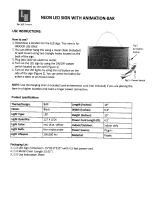Page is loading ...

TREBL with Sprint Magic Box User Guide
Document issue: 1.0
Date of issue: October 2019

Copyright © 2019 Harman Connected Services. All rights
reserved.
Information supplied by Harman Connected Services is
believed in good faith to be accurate and reliable, while
every care has been taken in preparing these documents.
However, Harman Connected Services does not make any
representations and gives no warranties of whatever nature
in respect of these documents, including without limitation,
the accuracy or completeness of any information, facts
and/or opinions contained therein. No responsibility is
assumed by Harman Connected Services for the use of the
documents nor for the rights of third parties which may be
affected in any way by the use thereof. The provision of
these documents (and the documents themselves) does not
constitute professional advice of any kind. Any
representation(s) in these documents concerning
performance of Harman Connected Services product(s) are
for informational purposes only and are not warranties of
future
performance, either expressed or implied. Harman
Connected Services its affiliates, directors, employees and
agents shall not be held liable for any damages or losses, of
any nature whatsoever, arising from any use of and/or
reliance on the documents.
This information is subject to change as Harman Connected
Services reserves the right to, without notice, make changes
to its products as progress in engineering or manufacturing
methods or circumstances may warrant.

Contents
About this guide ................................................................................................................................5
Revision information ................................................................................................................................. 6
Get to know your TREBL .....................................................................................................................7
About TREBL .............................................................................................................................................. 8
Capabilities of the device ...................................................................................................................... 8
Security features of TREBL .................................................................................................................... 8
Private key ............................................................................................................................................. 9
eSIM ...................................................................................................................................................... 9
Physical design ........................................................................................................................................ 10
Action buttons on TREBL ..................................................................................................................... 11
Safety measures ...................................................................................................................................... 12
Installation .......................................................................................................................................... 12
Unboxing and checking the device ......................................................................................................... 13
Setting up TREBL .............................................................................................................................. 14
Initial set up of TREBL ............................................................................................................................. 15
Managing the Set Up Assistant application ....................................................................................... 16
Downloading the Set Up Assistant application ....................................................................................... 17
Features of the Set Up Assistant application ...................................................................................... 17
Download the Set Up Assistant application ........................................................................................ 17
The Set Up Assistant application icon ................................................................................................. 17
Configuring the TREBL device with the application ................................................................................ 18
Configure TREBL using the Sprint network .......................................................................................... 18
Switch to the Wi-Fi network ................................................................................................................ 26
Using the TREBL Dashboard .............................................................................................................. 29
About the TREBL Dashboard ................................................................................................................... 30
Viewing Sprint TREBL menu ................................................................................................................ 31
Changing the network settings ........................................................................................................... 32
Logging in to Amazon Alexa ................................................................................................................ 32
Obtaining technical assistance............................................................................................................ 33
Unpairing the TREBL ........................................................................................................................... 34
Retrieving the TREBL logs .................................................................................................................... 35
Refreshing the page ............................................................................................................................ 36

Pairing your mobile device with TREBL ............................................................................................. 37
Pairing your mobile device with TREBL ................................................................................................... 38
Using Alexa ...................................................................................................................................... 39
Things to try with Alexa .......................................................................................................................... 40
Resetting your TREBL ....................................................................................................................... 41
Resetting TREBL to factory settings ....................................................................................................... 42
Warnings and Cautions .................................................................................................................... 43
Warnings and Cautions ........................................................................................................................... 44
Human Exposure to Radio Frequencies ............................................................................................... 44
Radio Interference ............................................................................................................................... 44
Modifications ...................................................................................................................................... 44
Service information ............................................................................................................................. 44
Uplink information .............................................................................................................................. 45
Hardware specifications ................................................................................................................... 46
Hardware specifications .......................................................................................................................... 47
Long Term Evolution (LTE) Femto specifications .................................................................................... 49
Long Term Evolution Relay specifications ............................................................................................... 52
Appendix ......................................................................................................................................... 54
Federal Communication Commission Notice .......................................................................................... 55
Proposition65 Warning Statement ..................................................................................................... 55
Warning symbols .................................................................................................................................... 56
Glossary........................................................................................................................................... 57

Sprint TREBL User Guide
About this guide
Document Issue 1.0
Page 6 of 57
Revision information
Table 1: Revision information
Document issue
and date
Section
Description
1.0
Oct 2019
TREBL
Initial User Guide Created
Note and Attention text
Throughout this guide, there are paragraphs set off by ruled lines above and below the text. These
paragraphs provide key information with two levels of importance, as shown below.
Information to help you maximize the benefits of TREBL.
Issues that, if ignored, may seriously affect performance, security, or the operation of TREBL.

TREBL User Guide
Get to know your TREBL
Document Issue 1.0
Page 7 of 57
Get to know your TREBL
TREBL— A three-in-one device that boosts LTE data signals in your home, provides premium audio via a
built-in harman/kardon speaker and provides Alexa voice assistant capabilities.
This chapter contains the following section:
• About TREBL

TREBL User Guide
Get to know your TREBL
Document Issue 1.0
Page 8 of 57
About TREBL
In a partnership between Sprint and Harman, TREBL was developed to provide new generation Magic
Box capabilities for Sprint with integrated harman/kardon premium audio and Alexa capabilities.
This section contains the following topics:
• Capabilities of the device
• Security features of TREBL
Capabilities of the device
TREBL has the following capabilities:
• Communicates visually through light display
• Simple installation
• Works with most smartphones and mobile hotspots
• Premium audio with built-in HK 16W speakers, Bluetooth enabled, and Amazon Alexa Voice
Assistant
• IP54 water-resistant device
• Boosts Sprint LTE data network signals
• VoLTE capable and 5G support
• LTE access with 1 sector omni B41 LTE access, 2 X 21dBm, 16 users LTE/ VoLTE
• UE Relay with 4T8R UE-Relay (B41 & B25) with omni antenna for easy install
• Optional Wi-Fi Backhaul feature with 2.4/5 GHz
• Plug and Play with Voice Guided Installation (VGI) sound support
• Easy to install Set Up Assistant app, which is a companion App for TREBL
Security features of TREBL
This section describes security measures that have been taken to secure your TREBL. It contains the
following topics:
• Private key
• eSIM

TREBL User Guide
Get to know your TREBL
Document Issue 1.0
Page 9 of 57
Private key
Each device has a private key and associated certificate which is used to authenticate itself when
initiating communications.
This private key is generated in the factory, and so is the corresponding vendor certificate. This
capability is necessary to support large scale plug and play deployments.
This device key is stored on the Sprint TREBL to allow it to authenticate to the network. If the private key
is compromised, then the device can be masqueraded by an attacker towards the operator’s core
network. Therefore, it is stored in an encrypted form.
In later releases a device-specific key will be introduced, this is a random number blown into on-SoC
eFuses during manufacture. This offers two points of additional protection namely: the key is not
discoverable by decompiling the code (an attacker will need to run code on the device to read the
eFuses); and the key can only be used to obtain the private key of a single device (because each
encryption key is unique).
eSIM
The system provides an embedded SIM (eSIM) to the board instead of using a removable SIM. This
removes the temptation to steal the SIM. Additionally, the operator can ensure that these SIMs can only
be used with the Relay APN, which would make them unusable with an ordinary mobile phone (because
relay traffic uses nested GTP-U tunnels).

TREBL User Guide
Get to know your TREBL
Document Issue 1.0
Page 10 of 57
Physical design
Figure 1: TREBL
HOME 4G * model 1.0
Kit includes TREBL, power supply, and Installation Manual.
Frequency
Band support—B41 Low (2500MHz-2570MHz) TDD
41—B41 High (2620MHz-2690MHz)
TX Power
• B41: 23dBm per chain (Conducted)
• B25: 20dBm per chain (Conducted)
Power requirements
Duplex—TDD
Tx Total Power at RF Port (dBM)—27 Nominal
Power Consumption (W)—55
Dimensions
H X W X D = 205.99 mm X 199.87 mm X 199.87 mm
Weight
4.5 Kgs

TREBL User Guide
Get to know your TREBL
Document Issue 1.0
Page 11 of 57
Action buttons on TREBL
Following action buttons appear on the TREBL device:
1. Volume down—Press this button to decrease the volume.
2. Mute—Press this button to mute or unmute the microphone.
3. Alexa—Press this button to do the following:
o Long press this button (for up to 6 seconds) to enable the setup mode to configure the
TREBL with the TREBL application. See, Configuring the Sprint TREBL device with the
application.
o Short press this button (a single press) to enable Alexa listening mode if your Alexa
account is already configured. See, Logging in to Amazon Alexa.
4. Bluetooth pairing— Long press this button (for up to 6 seconds) to enable Bluetooth and connect to
your mobile device. See “Pairing your mobile device with TREBL”.
5. Volume Up—Press this button to increase the volume.

TREBL User Guide
Get to know your TREBL
Document Issue 1.0
Page 12 of 57
Safety measures
This installation manual contains instructions and warnings that should be followed during installation
and operation.
Ensure you follow all operating and safety instructions while handling TREBL:
• Static sensitive components inside—do not remove the lid or base. No user serviceable parts
inside.
• Position the power cord to avoid possible damage; do not overload circuits.
• Do not place this product on or near a direct heat source and avoid placing objects on the
terminal.
• Use only a damp cloth for cleaning. Do not use liquid or aerosol cleaners. Disconnect the power
before cleaning.
• It is the user’s responsibility to install this device in accordance with the local electrical codes.
• Installation of the TREBL unit should be performed using the Set Up Assistant App available on
both Play Store and App Store.
• The circuit breaker where connected should be easily accessible in case you have to disconnect
the device.
• When installed in the final configuration, the product must comply with the applicable Safety
Standards and regulatory requirements of the country in which it is installed. If necessary,
consult with the appropriate regulatory agencies and inspection authorities to ensure
compliance.
Failure to follow these instructions could cause bodily injury and/or product failure.
Installation
• To install the TREBL, refer to the included Quick Start Guide.

TREBL User Guide
Get to know your TREBL
Document Issue 1.0
Page 13 of 57
Unboxing and checking the device
• Carefully unpack the TREBL from the box.
• Inspect the unit for any damage and check that all the accessories are in the box.
• Remove the Power Supply (included) from the packaging.
• Follow the instructions on the display to finish the initial setup.

TREBL User Guide
Setting up TREBL
Document Issue 1.0
Page 14 of 57
Setting up TREBL
This section describes how to set up TREBL. It contains the following topic:
• Initial set up of TREBL

TREBL User Guide
Setting up TREBL
Document Issue 1.0
Page 15 of 57
Initial set up of TREBL
The TREBL turns on automatically when the power supply is connected to the underside of the unit.
To set up the TREBL
1. Plug the included power adapter into TREBL and then into a power outlet. TREBL performs the
following:
I. While TREBL is booting up:
o Voice Guided Installation (VGI) message—Your Sprint TREBL is being activated.
o Light pattern—the lights will turn blue and travel back and forth.
II. When TREBL begins the LTE installation:
A solid white light appears and the TREBL will start checking for the Sprint network.
After finding the Sprint network, TREBL performs the following:
o VGI message— The Sprint TREBL installation is in progress. Please download the Set Up
Assistant app on your mobile device.
o Light pattern—The lights will turn white and will light up progressively.
III. When TREBL completes the LTE installation:
o VGI message— Sprint TREBL set up is complete. To configure Alexa, please use the Set Up
Assistant App.
o Light pattern—A solid center white light appears.
If the LTE installation fails, TREBL performs the following:
• VGI message—Error detected. Use Set Up Assistant App for troubleshooting.
• LED pattern—All 5 red lights blinks twice and then a solid center red dot appears.

TREBL User Guide
Managing the Set Up Assistant application
Document Issue 1.0
Page 16 of 57
Managing the Set Up Assistant
application
The Set Up Assistant application is a companion to the TREBL device that lets you easily set up all
required LTE configurations.
This chapter contains the following topics:
• Downloading the Set Up Assistant application
• Configuring the Sprint TREBL device with the application

TREBL User Guide
Managing the Set Up Assistant application
Document Issue 1.0
Page 17 of 57
Downloading the Set Up Assistant application
This section describes the Set Up Assistant application that you will need to download on your mobile
device.
It contains the following topics:
• Features of the application
• Download the application
• The Set Up Assistant application icon
Features of the Set Up Assistant application
The TREBL application has the following features:
• Free and easy to download
• Integration with Amazon Alexa
• Easy to switch between network (from Sprint LTE network to Wi-Fi network)
• Regular notifications
Download the Set Up Assistant application
Download the Set Up Assistant application.
• For Android user—Download the TREBL application from the Play Store.
• For iPhone user—Download the TREBL application from the App Store.
The Set Up Assistant application icon
After downloading the Set Up Assistant application on your mobile device, the following icon appears:
Click the icon to begin the configuration of the Set Up Assistant application with the TREBL.

TREBL User Guide
Managing the Set Up Assistant application
Document Issue 1.0
Page 18 of 57
Configuring the TREBL device with the
application
You can configure the TREBL device in two ways:
• Using the Sprint network—It is recommended to configure Sprint LTE using the Sprint network.
• Using the Wi-Fi network—If the Sprint LTE installation fails, you can switch to the Wi-Fi network.
This section includes the following topics:
• Configure TREBL using the Sprint network
• Switch to the Wi-Fi network
Configure TREBL using the Sprint network
To connect the TREBL with the Set Up Assistant application
1. Tap the Set Up Assistant icon on your Mobile Phone Dashboard. The following screens will appear
to will appear to request permission to access the mobile device storage and location.
2. Tap Allow.
The Set Up Assistant application starts loading.

TREBL User Guide
Managing the Set Up Assistant application
Document Issue 1.0
Page 19 of 57
The Choose your Device screen appears.
3. Tap the TREBL.
The TREBL tutorial screens appear.
Use the Skip option to exit the tutorial screens (harman/kardon, Integrate with Alexa, and Know your
device). After you skip the tutorial screens, the Terms and Conditions screen appears. Please move on
to Step 7.
The Welcome screen appears.

TREBL User Guide
Managing the Set Up Assistant application
Document Issue 1.0
Page 20 of 57
4. Tap Next.
The harman/kardon screen appears.
5. Tap Next.
/