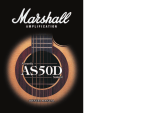Page is loading ...

© ZOOM CORPORATION
Copying or reproduction of this document in whole or in part without permission is prohibited.
Thank you very much for purchasing the ZOOM / .
Please read this manual carefully to learn about all the functions of the / so that
you will be able to use it fully for a long time.
Keep this manual in a convenient place for reference when necessary.
Usage and safety precautions .......................2
Introduction ...................................................3
Terms Used in This Manual ............................3
Part Names ....................................................4
Turning the power on .....................................6
Adjusting effects ............................................8
Selecting Patches ........................................ 12
Storing Patches ............................................ 14
Setting patch-specific parameters ............... 16
Changing Various Settings ........................... 20
Using the Tuner ............................................26
Using Rhythms ............................................28
Using the Looper .........................................30
Using Audio Interface Functions
.......................36
Adjusting the expression pedal....................37
Updating the firmware .................................38
Restoring the
/ to its factory
default settings. .......................................39
Effect Types and Parameters ....................... 40
Troubleshooting ...........................................58
Specifications ..............................................59
Rhythm List .................................................59
OPERATION MANUAL
Contents

2
Usage and safety precautions
Usage and safety precautions
In this manual, symbols are used to highlight warnings
and cautions that you must read to prevent accidents. The
meanings of these symbols are as follows:
Interference with other electrical equipment
In consideration of safety, the / has been designed
to minimize the emission of electromagnetic radiation from the
device and to minimize external electromagnetic interference.
However, equipment that is very susceptible to interference or that
emits powerful electromagnetic waves could result in interference
if placed nearby. If this occurs, place the
/ and the
other device farther apart. With any type of electronic device that
uses digital control, including the
/ , electromagnetic
interference could cause malfunction, corrupt or destroy data and
result in other unexpected trouble. Always use caution.
Cleaning
Use a soft cloth to clean the panels of the unit if they become dirty.
If necessary, use a damp cloth that has been wrung out well. Never
use abrasive cleansers, wax or solvents, including alcohol, benzene
and paint thinner.
Malfunction
If the unit becomes broken or malfunctions, immediately
disconnect the AC adapter, turn the power OFF and disconnect
other cables. Contact the store where you bought the unit or
ZOOM service with the following information: product model, serial
number and specific symptoms of failure or malfunction, along
with your name, address and telephone number.
Copyrights
t 8JOEPXT
®
, Windows Vista
®
and Windows
®
7 are trademarks
or registered trademarks of Microsoft
®
.
t .BDJOUPTI
®
and Mac OS
®
are trademarks or registered
trademarks of Apple Inc.
t "MMPUIFS USBEFNBSLT QSPEVDU OBNFT BOE DPNQBOZ OBNFT
mentioned in this documentation are the property of their
respective owners.
Note: All trademarks and registered trademarks mentioned in this manual
are for identification purposes only and are not intended to infringe on the
copyrights of their respective owners.
SAFETY PRECAUTIONS
Usage Precautions
Warning
Precautions
Something that could cause serious injury
or death.
Something that could cause injury or
damage to the equipment.
Warning
Caution
Other symbols
Prohibited actions
Required (mandatory) actions
Operation using batteries
Use 4 conventional 1.5-volt AA batteries (alkaline or nickel-metal
hydride).
Read battery warning labels carefully.
Always close the battery compartment cover when using the unit.
AC adapter handling
When disconnecting the AC adapter from an outlet, always pull the
body of the adapter itself.
During lightning storms or when not using the unit for a long time,
disconnect the power plug from the AC outlet.
Battery handling
Install the batteries with the correct +/- orientation.
Use a specified battery type. Do not mix new and old batteries or
different brands or types at the same time. When not using the unit
for an extended period of time, remove the batteries from the unit.
If a battery leak should occur, wipe the battery compartment and
the battery terminals carefully to remove all battery residue.
Connecting cables with input and output jacks
Always turn the power OFF for all equipment before connecting any
cables.
Always disconnect all connection cables and the AC adapter before
moving the unit.
Alterations
Never open the case or attempt to modify the product.
Operation using an AC adapter
Use only a ZOOM AD-16 AC adapter with this unit.
Do not use do anything that could exceed the ratings of outlets and
other electrical wiring equipment. Before using the equipment in a
foreign country or other region where the electrical voltage differs from
that indicated on the AC adapter, always consult with a shop that carries
ZOOM products beforehand and use the appropriate AC adapter.
Volume
Do not use the product at a loud volume for a long time.
Product handling
Do not drop, bump or apply excessive force to the unit.
Be careful not to allow foreign objects or liquids to enter the unit.
Operating environment
Do not use in extremely high or low temperatures.
Do not use near heaters, stoves and other heat sources.
Do not use in very high humidity or near splashing water.
Do not use in places with excessive vibrations.
Do not use in places with excessive dust or sand.

3
Six simultaneous effects
You can select and arrange the order of up to six effects as you like and use them
simultaneously. With the SCROLL keys, you can quickly change which effects are shown.
Feels just like using effect pedals
Three effects can be shown on the displays at the same time, allowing you to control them
intuitively using the parameter knobs and footswitches.
Realistic amplifier modeling
Using our new ZFX-IV DSP, we have faithfully recreated the distortion rich with harmonics
and the compression characteristic of tube amps.
The precisely-crafted modeled sounds are extremely responsive to picking dynamics and
guitar volume control.
Combine diverse effects as you like
With over 100 types of effects that you can freely combine, the / is a multi-effects
unit that will let your imagination run wild.
Looper that can be synchronized with rhythms
The looper can be synchronized with rhythms and record phrases of up to 40 seconds.
Works with ZOOM Edit & Share software
The / can be used with Edit & Share software, which is a patch editor and librarian,
on a computer to back up patches and change the order of effects.
See the ZOOM website (http://www.zoom.co.jp/) for further information about Edit & Share.
Introduction / Terms Used in This Manual
Introduction
Terms Used in This Manual
Patch
The ON/OFF status and the parameter settings of each effect are stored as "patches." Use
patches to recall and save effects. The / can store 100 patches.
Bank
A set of 10 patches is called a "bank." The / has 10 banks labeled A–J.

4
Part Names
Part Names
Guitar amplifier
Guitar
Headphones
FP01/FP02
FS01
ZOOM AC adapter (AD-16)
Top Panel
Rear Panel
Display
INPUT jack
BALANCED OUT connector
OUTPUT jack
CONTROL IN jack
USB connector
DC9V AC adapter jack
POWER (eco) switch
SCROLL keys
PAGE keys
Expression pedal
( only)
Foot switches1-3
TAP key
TOTAL key
RHYTHM [ ] key
GLOBAL key
STORE/SWAP key
TYPE keys
ACTIVE/PASSIVE switch
Use this switch to set the INPUT impedance.
Set this to “ACTIVE” (pushed in) if you have an effect pedal
connected between your instrument and the
or you are directly connecting a guitar with active pickups.
Set this to “PASSIVE” (not pushed in) if you are directly
connecting a guitar with passive pickups.
GROUND switch
Use this switch to connect or disconnect the
BALANCED OUT connector with the ground.
Set it to “LIFT” (pushed in) to separate the signal
path from the grounding pin. Set it to “CONNECT”
(not pushed in) to connect it to the grounding pin.
PRE/POST switch
Use this switch to set the point when
the signal is output from the BALANCED
OUT connector.
Set it to “POST” (pushed in) to output the
signal after the
effects. Set it to
“PRE”
(not pushed in) to output the signal
before the effects.
Computer
Parameter knobs1-3
(These are shown as
in this manual.)
Pedal switch

5
Part Names
Guitar amplifier
Guitar
Headphones
FP01/FP02
FS01
ZOOM AC adapter (AD-16)
Top Panel
Rear Panel
Display
INPUT jack
BALANCED OUT connector
OUTPUT jack
CONTROL IN jack
USB connector
DC9V AC adapter jack
POWER (eco) switch
SCROLL keys
PAGE keys
Expression pedal
( only)
Foot switches1-3
TAP key
TOTAL key
RHYTHM [ ] key
GLOBAL key
STORE/SWAP key
TYPE keys
ACTIVE/PASSIVE switch
Use this switch to set the INPUT impedance.
Set this to “ACTIVE” (pushed in) if you have an effect pedal
connected between your instrument and the
or you are directly connecting a guitar with active pickups.
Set this to “PASSIVE” (not pushed in) if you are directly
connecting a guitar with passive pickups.
GROUND switch
Use this switch to connect or disconnect the
BALANCED OUT connector with the ground.
Set it to “LIFT” (pushed in) to separate the signal
path from the grounding pin. Set it to “CONNECT”
(not pushed in) to connect it to the grounding pin.
PRE/POST switch
Use this switch to set the point when
the signal is output from the BALANCED
OUT connector.
Set it to “POST” (pushed in) to output the
signal after the
effects. Set it to
“PRE”
(not pushed in) to output the signal
before the effects.
Computer
Parameter knobs1-3
(These are shown as
in this manual.)
Pedal switch

6
Turning the power on
Turning the power on
To turn the power on
t -PXFSUIFBNQMJmFSTWPMVNFBMMUIFXBZ
t 5VSOUIFBNQMJmFSTQPXFSPOBOESBJTFJUTWPMVNF
When using batteries When using an adapter
Bottom of the unit
Connect the AC adapter and se t the
POWER switch to ON.
Insert batteries into the battery compartment
and set the POWER switch to ON.
Using the POWER switch eco setting
If the / is not used for about 25 minutes, it will automatically
switch to standby.
If a guitar signal is being input, the / will not automatically
switch to standby.

7
Turning the power on
Display information
Home Screens show the current patch
Edit Screens show parameters being edited
t 5IFQPTJUJPOTPGUIFWJSUVBMLOPCTDIBOHFXJUIUIFQBSBNFUFSWBMVFT
HINT
t *GUIFSFBSFPSNPSFQBSBNFUFSTUIBUDBOCFBEKVTUFENVMUJQMFQBHFUBCTXJMMCFTIPXO
HINT
Graphic for selected effect Virtual knob
Parameter names
Parameter values
Page tabs

8
1
To turn effects ON and OFF
t 1SFTTBOE
t 5VSOTUIFFGGFDU0/0''
Adjusting effects
Confirm that the Home screens are shown.
Adjusting effects
NOTE
t "OFGGFDUJT0/XIFOJUTGPPUTXJUDI-&%JTMJU
t "OFGGFDUJT0''XIFOJUTGPPUTXJUDI-&%JTOPUMJU
OFF ON

9
2
To select an effect type
t 1SFTT
t 5IFFGGFDUUZQFDIBOHFT
t 4FF QBHF GPS JOGPSNBUJPOBCPVUFGGFDU
types and parameters.
t 8IFO UIF (-0#"- NFOV "650 4"7&
function is ON, changes made will be
saved automatically. (See page 24.)
HINT
3
To adjust parameters
t 5VSOBOE
t 5IFFEJUJOHTDSFFOPQFOTXIFSFZPVDBOBEKVTUQBSBNFUFST
EDIT
Adjusting effects
NOTE
t
Time, rate and some other effect
parameters can be set in note durations
that are synchronized to the tempo.
NEXT

10
Adjusting effects
Adjusting effects
4
To change the page
t 1SFTT
t 5IFOFYUQBHFPQFOT
Effect processing capacity
The / allows you to combine six effects as you like. However, if you
combine effect types that require great amounts of processing power (amp
models, for example), the available processing capacity might not be enough. If
the processing required for an effect exceeds the available capacity, the effect is
bypassed and a “DSP Full!” message appears. This can be avoided by changing one
or more of the effect types or setting them to THRU.
t
Press and hold the button for at least one
second to immediately set an effect to THRU.
HINT
NOTE
t "OFGGFDUSFRVJSFTUIFTBNFBNPVOUPG
processing power whether it is on or off.

11
Adjusting effects
EDIT
This shows the number of effects hidden in this direction.
5
To scroll through the effects shown
Example: If you press
t 1SFTT .
About scrolling the effects
With the / , you can arrange and use up to six effects simultaneously. The display shows
three of these effects at a time. By scrolling, you can move to different parts of the effect chain and
view effects that might have been hidden.
You can also scroll using the footswitches.
tLeft: Press
and simultaneously.
tRight: Press and simultaneously.
HINT
This shows there are more effects in this direction.

12
1
To activate patch selection
2
To change the patch
t 1SFTTBOE)PMEGPSTFDPOE
Selecting Patches
Selecting Patches
Confirm that the Home display is shown.
t 5IFTDSFFOTTIPXUIFQBUDICBOLOVNCFSBOEOBNF
t 1SFTTUPTFMFDUUIFOFYUMPXFSQBUDI
t 1SFTTUPTFMFDUUIFOFYUIJHIFSQBUDI
t 5VSOPGUIFNJEEMFFGGFDU
t 5IFQBUDIOVNCFSBOEOBNFDIBOHFT
t :PVDBOBMTPDIBOHFQBUDIFT
by pressing as you
press and hold
.
HINT
Patch namesPatch numberBank names

13
Selecting Patches
4
To return to the Home Screens
t 1SFTTBOEIPMEGPSTFDPOE
3
To change the bank
t
Press and at the same time to select the next lower bank.
t
Press and at the same time to select the next higher bank.
t 5VSOPGUIFNJEEMFFGGFDU
NOTE
t
When pressing two footswitches at the same time, the sound could be affected by the footswitch that is
pressed slightly earlier. To avoid this, do not make sound when switching banks.
t 5IFQBUDICBOLBOEOBNFDIBOHFT
PATCH SELECT

14
Storing Patches
t 5VSOPGUIFMFGUFGGFDU
Storing Patches
1
To store a patch or swap
2
To select whether to store or swap the patch
t 1SFTT
t CMJOLTBOEUIFTDSFFOTBQQFBSBTCFMPX
When the AUTO SAVE function is ON, settings are saved automatically after
parameters are adjusted.
Store Swap
Selected patch
Saved/swapped patch
destination

15
Storing Patches
STORE/SWAP
3
To set where to store or swap the new patch
4
To complete patch storing/swapping
To change the patch number where stored/swapped
To change the bank where stored/swapped
t 5VSOPGUIFSJHIUFGGFDU
t 1SFTT
t "GUFSi$0.1-&5&wBQQFBSTPOUIFEJTQMBZUIFTUPSFTXBQQBUDIPQFOT
t 5VSOPGUIFSJHIUFGGFDU
NOTE
t
When the GLOBAL menu
AUTO SAVE function is ON,
the currently active patch
cannot be selected as the
destination.
t
To cancel this, press any
key instead of
.
HINT
Change the patch number
Change the bank

16
Setting patch-specific parameters
Setting patch-specific parameters
t 5VSO , and of the left effect.
t 1SFTT
of the left effect and turn .
3
To adjust the patch level
NOTE
t 5IFTFUUJOHSBOHFJTo
t 5PDIBOHFUIFPWFSBMMWPMVNFPGBMMQBUDIFTBEKVTUUIFNBTUFSMFWFM
(See page 20.)
HINT
2
To change the patch name
: Turn to move the cursor.
: Turn
to change the type of character/symbol.
: Turn
to change the character.
NOTE
t 5IFGPMMPXJOHDIBSBDUFSTBOETZNCPMTDBOCFVTFE
! # $ % & ' () +, -. ; = @ [] ^ _ ` { } ~A–Z, a–z, 0–9, (space)
NAME/PATCH
CHAIN/
CTRL SW/PDL
1
To activate the TOTAL menu
t 1SFTT .
NOTE
t 4FUUJOHTNBEFGPS505"-QBSBNFUFSTBSFTBWFETFQBSBUFMZGPSFBDIQBUDI

17
Setting patch-specific parameters
NEXT
TOTAL
4
To change the order of the effects
t Turn , and of the middle and right effects to change effect
positions.
5
To set an optional footswitch function
t 1SFTT and turn of the middle effect.
t &GGFDUGVODUJPOTUIBUDBOCFBTTJHOFEBSFTIPXO
NOTE
t *OPSEFSUPVTFUIFGVODUJPOTFUUIFDPSSFTQPOEJOHFGGFDUNVTUBMTPCF0/
t 4FFi&GGFDUUZQFTBOEQBSBNFUFSTwGPSEFUBJMTBCPVUUIFGVODUJPOTUIBUDBOCFBTTJHOFEGPSFBDIFGGFDU
t *GZPVDPOOFDUB;00.'1PS'1QFEBMUPUIF
, you can use it as a volume pedal.
t #:1"44.65&6TFUPCZQBTTPSNVUFUIFFGGFDU
t 5"15&.101SFTTUIFGPPUTXJUDISFQFBUFEMZBU UIFEFTJSFEUFNQP
to set the tempo used for rhythms, the looper and effects.
t /0"44*(//PGVODUJPOJTBTTJHOFEUPUIFGPPUTXJUDI
t *GUIFTFMFDUFEQBSBNFUFSIBTNVMUJQMFGVODUJPOTVTF
to select
one.
HINT
t &GGFDUTUIBUBSF0''BQQFBSHSBZ
HINT

18
Setting patch-specific parameters
6
To set an expression pedal function
t 1BSBNFUFSTUIBUDBOCFBTTJHOFEUPUIFFYQSFTTJPOQFEBMBSFTIPXOPOUIF
right display.
To select the controlled parameter
t 1SFTT of the middle effect and turn of the right effect.
HINT
t */16570-$POUSPMTUIFJOQVUMFWFM
t 06516570-$POUSPMTUIFPVUQVUMFWFM%PFTOPUBGGFDUUIFWPMVNFPGUIFSIZUINPSMPPQFS
t "650"44*(/8IFOBOFGGFDUUIBUTVQQPSUTBVUPBTTJHOJTTFMFDUFEBQBSBNFUFSXJMMCFBTTJHOFEUPUIF
pedal automatically as follows.
Effect type Parameter
PedalVx Freq
PedalCry Freq
TheVibe Speed
PDL Pitch Bend
PDL MnPitch Bend
t /0"44*(/OPGVODUJPOJTBTTJHOFEUPUIFGPPUTXJUDIFT
t
Using the built-in expression pedal of the or an optional external
expression pedal (ZOOM FP01/FP02) connected to a
, you can control
volume and effect parameters in real-time.
Setting patch-specific parameters
NOTE
t *GNVMUJQMF FGGFDUT UIBU TVQQPSU"650"44*(/ BSF BDUJWF BMM UIFJS
corresponding parameters will be assigned to the expression pedal
at the same time.
t 4FFi&GGFDUUZQFT BOE QBSBNFUFSTw GPSEFUBJMTBCPVUUIFGVODUJPOT
that can be assigned for each effect.

19
Setting patch-specific parameters
TOTAL
7
To exit the TOTAL menu
t Press .
t 5VSO of the right effect to set the minimum value.
t 5VSO
of the right effect to set the maximum value.
t 5IF NJOJNVN WBMVF DBO CF TFU IJHIFS UIBO UIF NBYJNVN WBMVF
When set this way, pushing the pedal down decreases the effect,
while letting it up increases the effect.
t 8IFOVTJOH"650"44*(/UIFNJOJNVNBOENBYJNVN WBMVFTPG
parameters are set automatically and cannot be changed.
HINT
Set the parameter range that the pedal can adjust

20
Changing Various Settings
t 5VSOPGUIFMFGUFGGFDU
Changing Various Settings
1
To activate the GLOBAL menu
2
To adjust the master level
t 1SFTT
NOTE
t (MPCBMQBSBNFUFSTFUUJOHT
affect all patches.
NOTE
t 5IFTFUUJOHSBOHFJT
MASTER/SIG. PATH
BATTERY/LCD/SAVE
USB AUDIO/VERSION
1/60