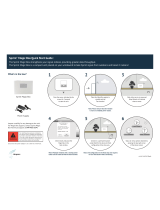Page is loading ...

Sprint Magic Box Silver
User Guide
Model Name: SRE4105T
System Release:
Revision: 2.0
Published: October 2019

Page 2 of 37
Revision History
Rev Date Description
V1.0 06/19/2019 Initial Release V1.0
V1.1 08/02/2019 Initial Release V1.1
V2.0 08/08/2019 Revised Release 2.0

Page 3 of 37
Legal Notices
The information contained within this document is proprietary, privileged and intended only for the
recipient. As such, the information is subject to all relevant copyright, patent and other laws protecting
intellectual property, as well as any specific agreements protecting Sercomm Corporation rights in the aforesaid
information. Neither this document nor the information contained herein may be published, reproduced,
transmitted or disclosed to third parties, in whole or in part, without the express, prior, written permission of
Sercomm Corporation In addition, any use of this document or the information contained herein for the
purposes other than those for which it is disclosed is strictly forbidden.
Sercomm Corporation reserves the right, without prior notice or liability, to make changes in equipment
design or specifications.
Information supplied by Sercomm Corporation is believed in good faith to be accurate and reliable, while
every care has been taken in preparing these documents. However, Sercomm Corporation does not make any
representations and gives no warranties of whatever nature in respect of these documents, including without
limitation, the accuracy or completeness of any information, facts and/or opinions contained therein. No
responsibility is assumed by Sercomm Corporation for the use of the documents nor for the rights of third
parties which may be effected in any way by the use thereof. The provision of these documents (and the
documents themselves) does not constitute professional advice of any kind. Any representation(s) in these
documents concerning the performance of Sercomm Corporation product(s) are for informational purposes only
and are not warranties of future performance, either expressed or implied. Sercomm Corporation, its affiliates,
directors, employees, and agents shall not be held liable for any damages or losses, of any nature whatsoever,
arising from any use of and/or reliance on the documents.
These documents may contain flaws, omissions or typesetting errors; no warranty is granted nor liability
assumed in relation thereto unless specifically undertaken in Sercomm Corporation sales contract or order
confirmation. Information contained herein is periodically updated and changes will be incorporated into
subsequent editions. If you have encountered an error, please notify Sercomm Corporation.
Product performance figures quoted within this document are indicative and for information purposes
only.

Page 4 of 37
TABLE OF CONTENTS
LEGAL NOTICES ................................................................................................................................................................... 3
1. INSTALLATION ........................................................................................................................................................... 7
1.1. BEFORE YOU START .......................................................................................................................................................... 7
1.2. UNPACK AND CHECK PACKAGE CONTENTS ............................................................................................................................. 7
1.3. FRONT PANEL .................................................................................................................................................................. 7
1.4. LED INDICATORS .............................................................................................................................................................. 8
1.5. REAR PANEL .................................................................................................................................................................... 8
1.6. BOTTOM ....................................................................................................................................................................... 89
2. INITIAL SETUP ...........................................................................................................................................................10
2.1. POSITIONING UNIT… ....................................................................................................................................................... 10
2.2. POWER UP. ................................................................................................................................................................... 10
2.3. INSTALL. ....................................................................................................................................................................... 11
2.4. ACTIVATE. ..................................................................................................................................................................... 11
2.5. SUCCESSFUL SETUP. ........................................................................................................................................................ 11
3. INFO BUTTON LED STATUS ........................................................................................................................................12
4. SPRINT SET UP ASSISTANT APP INSTALLATION .........................................................................................................13
4.1. SPLASH ......................................................................................................................................................................... 13
4.2. DEVICE SELECTION .......................................................................................................................................................... 13
4.3. TERMS & CONDITIONS….............................................................................................................................................. 1314
4.4. DEVICE SEARCH .............................................................................................................................................................. 15
4.5. DEVICE CONNECT……. ..................................................................................................................................................... 16
4.6. DEVICE PAIRING AND SETUP (CANCEL AND INSTALL) .............................................................................................................. 17
4.7. INSTALLATION PROCESS…….. ............................................................................................................................................ 18
4.8. DASHBOARD AND SIDE MENU ........................................................................................................................................... 19
4.9. MY DEVICE……. ............................................................................................................................................................. 20
5. DEVICE STATUS .........................................................................................................................................................21
5.1. LTE STATUS…................................................................................................................................................................ 21
5.2. SPRINT NETWORK STATUS................................................................................................................................................ 22
5.3. GPS STATUS….. ............................................................................................................................................................. 23
5.4. HEALTH STATUS…….. ...................................................................................................................................................... 24
5.5. SIGNAL TEST……….. ....................................................................................................................................................... 25
5.6. SPEED TEST…….. ............................................................................................................................................................ 26
5.7. MENU ITEMS ..................................................................................................................ERROR! BOOKMARK NOT DEFINED.27
5.8. ABOUT APP…………………… ............................................................................................................................................. 27
6. TROUBLESHOOTING .............................................................................................................................................. 2829
6.1. POWER OFF………………. ............................................................................................................................................. 2829
6.2. RESTART…………………………........................................................................................................................................ 2829
6.3. FACTORY DATA RESET…………………….. ......................................................................................................................... 2930

Page 5 of 37
6.4. ERROR CODES ............................................................................................................................................................ 3031
6.5. HELP ............................................................................................................................................................................ 32
7. SPECIFICATIONS….. ...................................................................................................................................................33
7.1. GENERAL SPECIFICATIONS……………................................................................................................................................... 33
7.2. RF CHARACTERISTICS…………………… ............................................................................................................................ 3334
7.3. POWER CONSUMPTION…………………. ............................................................................................................................... 34
8. DECLARATION OF CONFORMITY…………………….. ........................................................................................................35
8.1. FCC STATEMENT…………………… ...................................................................................................................................... 35
8.2. SAFETY INFORMATION……………………………. ...................................................................................................................... 35
8.3. GENERAL HAZARD STATEMENT…………………………………………….. ......................................................................................... 36
8.4. DEVICE SURFACE CLEANING .............................................................................................................................................. 37

Page 6 of 37
TABLE OF FIGURES
FIGURE 1: SPRINT MAGIC BOX SILVER PLACED NEAR A WINDOW….. .................................................................................10
FIGURE 2: SPRINT MAGIC BOX SILVER- BACK… ...................................................................................................................10
FIGURE 3: SPRINT MAGIC BOX SILVER- POWER ON LED STATUS ........................................................................................11
FIGURE 4: SPRINT MAGIC BOX SILVER- LTE ACTIVATED LED STATUS ..................................................................................11
FIGURE 5: SPRINT MAGIC BOX SILVER- FRONT PANEL ......................................................................................................... 7
FIGURE 6: SPRINT MAGIC BOX SILVER- LED INDICATORS ..................................................................................................... 8
FIGURE 7: SPRINT MAGIC BOX SILVER- REAR PANEL………………………………………………………………………………………………………….8
FIGURE 8: SPRINT MAGIC BOX SILVER- BOTTOM ................................................................................................................ 9
FIGURE 9: SPRINT MAGIC BOX SILVER- BOTTOM ...............................................................................................................12
TABLE 1: ERROR
CODES…………………………………………………………………………………….…………………………………………………………….3031

Page 7 of 37
1. Installation
1.1. Before You Start
The Sprint Magic Box Silver unit needs to be placed on a windowsill to receive the signal from outdoors
and boost it indoors. The following steps outline the proper positioning and setup of the Sprint Magic
Box Silver unit for optimal service.
1. Please refer to the included Quick Start Guide to find the best location and for information on how
to install the Sprint Magic Box Silver.
2. Please download the Sprint Set Up Assistant App from the App Store or Google Play Store on your
mobile device or tablet to gain device status.
1.2. Unpack and Check Package Contents
1. Carefully unpack the Sprint Magic Box Silver unit from the box.
2. Inspect the unit for any damage and check that all accessories are in the box.
The package will include the following items:
1 x Magic Box Silver Device
1 x 12/2.5 AC/DC Power Supply Adapter
Note: If any of the above items are damaged or missing, please contact Sprint Customer Care at 1-844-
463-3194 immediately.
1.3. Front Panel
The Magic Box Silver has 5 LED light indicators and 1 Info Button, which are defined below on Figure 1.
Figure 5: Sprint Magic Box Silver-Front Panel

Page 8 of 37
1.4. LED Indicators
Each LED light may have three states: solid on, blinking and off. Figure 2 shows the status of each
LED light state.
Figure 6: Sprint Magic Box Silver- LED Light Indicators
1.5. Rear Panel
The DC port is located on the rear panel and requires a 12 Vdc and 2.5A power supply adapter.
Figure 7: Sprint Magic Box Silver- Rear Panel
1.6. Bottom

Page 9 of 37
Device Label: You can find the Bluetooth MAC on the device label for pairing the Sprint Set Up
Assistant App with Magic Box Silver.
The “Reset Button” is located on the bottom panel next to the device label.
Figure 8: Sprint Magic Box Silver- Bottom

Page 10 of 37
2. Initial Setup
Magic Box Silver is designed to self-configure with Plug-n-Play (PnP) installation and does not require
any software installation. The device turns on automatically when the power supply adapter is
connected to backside of the unit and plugged in. Please follow the step-by-step procedures outlined
below to set up the Sprint Magic Box Silver.
2.1. Positioning Unit:
Place the unit within reach of an electrical outlet near windows with a clear view of the sky.
Figure 1: Sprint Magic Box Silver placed close to window
2.2. Power Up:
Carefully remove the Power Supply Adapter from its package and place it aside.
Turn the unit to show the backside, as shown below.
Plug the power supply cable into the DC port.
Figure 2: Sprint Magic Box Silver- Back

Page 11 of 37
2.3. Install:
The LED lights will blink as the device begins to install. Magic Box Silver will illuminate “Power LED” in
solid green after connected to the Power Supply.
Figure 3: Sprint Magic Box Silver- power on LED status
2.4. Activate:
The “Service” and “LTE” LED lights will stop blinking and turn solid green when service is activated. It
may take 7 to 10 minutes.
Figure 4: Sprint Magic Box Silver- LTE activated LED status
2.5. Successful Setup:
When both the “Service” and “LTE” lights are solid green, the Magic Box Silver has been successfully
set up and activated for use.
Notices:
1. The device will take about 10 minutes to install. If there is a red LED shown on the front panel,
please refer to the “Info Button LED Status” section for more information. If the problem persists, refer
to the Troubleshooting Section for further assistance. If the problem is still not resolved, please call
Sprint Care at 1-844-463-3194 for assistance and provide the error information.
2. You can also obtain detailed device information and troubleshooting tips in the Sprint Set Up
Assistant App.

Page 12 of 37
3. Info Button LED Status
When there is an issue related to the LTE connection, backhaul connection or GPS status, the LED
“Info” light will blink red. You can check the info status by pressing the “Info” button, then one or more
LED lights will blink for about 60 seconds to indicate which issue has occurred. Figure 9 describes the
“Info” LED status:
Figure 9: Sprint Magic Box Silver- Bottom
Note: Please download the Sprint Set Up Assistant App from the App Store or Google Play Store on
your mobile device or tablet to gain device status information on the Magic Box Silver.

Page 13 of 37
4. Sprint Set Up Assistant App Installation
4.1. Splash
The Splash screen will be displayed for 3 seconds.
4.2. Device Selection
On the “Choose your Device” screen, please choose “SILVER” to start the installation.
4.3. Terms & Conditions

Page 14 of 37
After selecting “SILVER”, Terms & Conditions will appear. Please read and accept the “Terms &
Conditions” when the “Accept” button is enabled.

Page 15 of 37
4.4. Device Search
After accepting the Terms and Conditions, the app will search for “Magic Box Silver” and will show all
Silver devices present in your location.

Page 16 of 37
4.5. Device Connect
After selecting the correct device, the App will retrieve the device information and will ask for a
Passkey for further connection. (Default passkey is 000000)

Page 17 of 37
4.6. Device Paired and Setup (Cancel and Install)
When Magic Box Silver is successfully paired with your device, press “Continue”.
If you want to cancel the setup process, press the “Cancel Setup” button.

Page 18 of 37
4.7. Installation Process
During installation, the progress bar will illuminate. “Installation Complete” will be displayed when the
unit is ready, as shown below. If installation fails, an error screen will be shown.

Page 19 of 37
4.8. Dashboard and Side Menu
After installation is complete, you will be guided to the “Dashboard” screen where you can click on the
top left menu to see a detailed list of Dashboard options.
DASHBOARD LINKS:
1. My Device 4. Signal Test
2. Device Status 5. Speed Test
3. Health test
MENU LINKS:
1. Dashboard 3. Help
2. About 4. Unpair

Page 20 of 37
4.9. My Device
Under “Dashboard”, you can view detailed information about the Magic Box Silver by selecting “My
Device”. By pressing the arrow on the top left screen, you can return to the Dashboard.
Serial Number: This is the unique number for your Magic Box Silver
Model: Model name of your Magic Box Silver
Device Name: Device name of your Magic Box Silver
Magic Box Silver Firmware Version: Currently installed firmware version on your Magic Box Silver
/