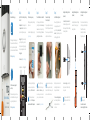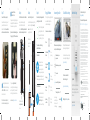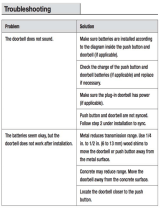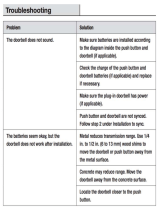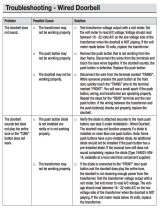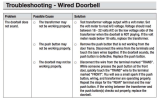MAC ID: XXXXXXXXXXX
S/N: XXXXXXXXXXX
Product name: Ring
FCC ID: YOPGS1011MEE
Model name: Video Doorbell
Power input: 8-24 VAC, 5Vdc 1 A
VIDEO DOORBELL
Setup and
Installation Guide
Step 1
Download the Ring app
The Ring app will walk you through
the process outlined in this manual,
but in case you like reading small
print we’ve also included this manual.
Visit: ring.com/app
Visit the online setup guide for
extra help
We have an online guide with videos
and tutorials all about setting up and
using your Ring Video Doorbell.
Visit: ring.com/setup
Step 2
Say “Hello” to the back of your Ring
Doorbell
Setup Button – The orange button is
the setup button. You’ll be instructed
to push it during the in-app setup.
Charging Port – If you’re not wiring
your Ring Doorbell, you’ll need to
charge it periodically by plugging
the provided orange cable into the
charging port.
For more, visit: ring.com/charging
Setup Button Charging Port
Step 3
Perform the in-app setup
The Ring app will walk you through
this process.
Download the Ring app by visiting
ring.com/app
Select the plus sign in the Ring app
to set up a new device, and when
prompted, select Video Doorbell.
Perform setup inside near
your router. You’ll need your
network name and Wi-Fi password.
Step 4
Push the Front Button to Run a Test
After setup, push the front button on
your Ring Doorbell indoors near your
router to see video from your Ring
Doorbell in the Ring app. Then test
your Ring Doorbell outside.
If video quality from your
Ring Doorbell is not as good
outdoors as it was indoors, you may
need to move your router closer to
your door, or invest in an extender.
Learn more at: ring.com/extender
If you notice a diode when you
remove your wired doorbell,
take note of this as it means you will
need to use the included diode.
Step 5
Remove Your Existing
Doorbell (optional)
If you’re replacing a wired doorbell,
first turn off the power at the breaker.
Then remove your doorbell from the
wall, and disconnect the wires.
Diode
Step 6
Install the Mounting Bracket
Take everything that came in the
box, along with a power drill if
you’re installing on stucco, brick or
concrete, to the spot where you’ll be
installing your Ring Doorbell.
Snap the provided level onto the
mounting bracket and use it to
help position the bracket.
Then remove the orange tape, and
use the mounting bracket as a
template to mark the four
corner holes.
Mounting
bracket
On wood or siding, you can skip this
part, and screw the bracket directly
into your wall.
If you have a smaller drill bit, it
may help to use this bit to drill
pilot holes.
Installing the Mounting Bracket
(continued)
On stucco, brick, or concrete install
the anchors using the provided drill
bit and a power drill before installing
the mounting bracket.
Installing the Mounting Bracket
(continued)
Use the phillips head side of the Ring
screwdriver for screwing in your
mounting bracket.
Installing the Mounting Bracket
(continued)
Drive the screws into the anchors, or
directly into your wall until they are
flush with the mounting
bracket, and the bracket is
flat against your wall.
If your wall is not
completely flat,
be careful not to screw the
bracket in so tightly that it bends.
2 3 4 5 6 7 8 9 10

This device complies with Part 15 of the FCC Rules. Operation is
subject to the following two conditions: (1) this device may not cause
harmful interference, and (2) this device must accept any interference
received, including interference that may cause undesired operation.
For best results, use type Li-Ion batteries. Install only new batteries
of the same type in your product. Failure to insert batteries in the
correct polarity, as indicated in the battery compartment, may
shorten the life of the batteries or cause batteries to leak. Do not mix
old and new batteries. Do not mix Alkaline, Standard (Carbon-Zinc) or
Rechargeable (Nickel Cadmium) or (Nickel Metal Hydride) batteries.
Do not dispose of batteries in fire. Batteries should be recycled or
disposed of as per state and local guidelines.
Warning: Changes or modifications to this unit not expressly
approved by the party responsible for compliance could void the
user’s authority to operate the equipment.
NOTE: This equipment has been tested and found to comply with the
limits for a Class B digital device, pursuant to Part 15 of the FCC Rules.
These limits are designed to provide reasonable protection against
harmful interference in a residential installation. This equipment
generates, uses and can radiate radio frequency energy and, if not
installed and used in accordance with the instructions, may cause
harmful interference to radio communications.
However, there is no guarantee that interference will not occur
in a particular installation. If this equipment does cause harmful
interference to radio or television reception, which can be
determined by turning the equipment o and on, the user is
encouraged to try to correct the interference by one or more of the
following measures:
Reorient or relocate the receiving antenna.
Increase the separation between the equipment and receiver.
Connect the equipment into an outlet on a circuit dierent from that
to which the receiver is connected.
Consult the dealer or an experienced radio/TV technician for help.
Hereby, Bot Home Automation, declares that this
consumer electronic is in compliance with the
essential requirements and other relevant provisions
of Directive 1999/5/EC. The declaration of conformity
may be consulted at www.ring.com/DoC.pdf.
Protect the device from direct sunlight. Install the device at dry
locations and protect it against rain and humidity. The device may not
get contact to salt water or other conductive liquids. The device must
be charged only within a building in a dry state.
© 2016 Bot Home Automation, Inc.
RING, ALWAYS HOME, and CHIME are trademarks of Bot Home
Automation, Inc.
Step 7
Connect the Wires (optional)
Connect the wires coming out of
your wall to the screws on the
bracket. Note that it doesn’t matter
which wire connects to which screw.
The wiring must be connected
to a transformer with a voltage
of 8VAC – 24VAC and an internal
doorbell or resistor.
DC transformers and (therefore)
most intercoms are not supported.
If you have a digital doorbell,
connecting the diode the wrong way
won’t do any harm. If your doorbell
doesn’t ring, just reverse the diode.
Learn more at ring.com/diode
How and When to
Use the Diode
If your doorbell is digital (ie: plays a
melody), attach the included diode to
the two screws on your bracket.
If your doorbell is mechanical (ie: goes
“ding-dong”), DO NOT use the diode.
First make sure the
security screws are
loose.
Step 8
Attach Your Doorbell to the Bracket
Line up the holes in your Ring
Doorbell with the slots on the
bracket. Push firmly towards the wall
and then down until you feel a click.
Step 8
Secure Your Ring Doorbell
Use the star-shaped end of your Ring
screwdriver to tighten the security
screws on the bottom of
your Ring Doorbell.
Then restore
power at the
breaker.
Step 8
Bask in the pride of having installed
your Ring Video Doorbell!
Thanks for helping to make
your neighborhood safer.
Now push the front button
on your Ring to try it out.
Then check out the following
advanced features…
Shared Users
To let family or friends
answer live events and
view recordings (if cloud
recording is enabled), select
Shared Users on the settings screen of
the Ring app, and enter their email(s).
Motion Detection
To enable and customize
motion detection, select
Motion Settings on the
settings screen of the app.
Ring Light Patterns
The front light on your Ring Doorbell
uses a number of patterns to
communicate messages.
Here are some common ones:
Blue
Spinning
Front Button
Pushed
White
Solid
Wired
Charge
Percentage
Charging
White
Spinning
In Setup
Mode
White
Flashing
Updating
software
Blue Solid
Ring Speaker
Enabled
Answering Your Door
When someone is at your door, you
can perform the following actions:
Turning alerts on or off:
Disable/enable your
microphone
Mute/unmute your speaker
Zoom in/out
Access the Ring Plus menu
You can toggle
alerts for Rings or
Motions on or off
in the Ring app.
Cloud Video Recording
This optional feature saves events
captured by your Ring Doorbell.
You can access these events on any
device running the Ring app, or at:
ring.com/activity
To learn more about Cloud
Video Recording, visit:
ring.com/cloud-recording
With Ring, You’re Always Home
Ring Chime
Ring Chime is an optional add-on
that alerts you when you have a
visitor even if your phone is in the
other room.
Learn more at:
ring.com/chime
Never Miss a Ring
For additional help, visit:
ring.com/help
We’re available 7 days a week at:
US 1.800.656.1918 • help@ring.com
1523 26th St.
Santa Monica, CA
90404
Last updated:
05/10/16
11 12 13 14 15 16 17 18 19 20
-
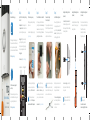 1
1
-
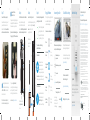 2
2
Ring 88RG003FC100 Owner's manual
- Type
- Owner's manual
- This manual is also suitable for
Ask a question and I''ll find the answer in the document
Finding information in a document is now easier with AI
Related papers
-
Ring Video doorbell Pro User manual
-
Ring Video Doorbell 2 Setup And Installation Manual
-
Ring Video Doorbell 2 User manual
-
Ring 328287 Video Doorbell (2nd Gen) User guide
-
Ring Video Doorbell 3 Plus Owner's manual
-
Ring 8VRSLZ-0EN0 User manual
-
Ring 2AEUPBHARG041 User manual
-
Ring Video Doorbell 3 User manual
-
Ring Video Doorbell 3 Plus User manual
-
Ring Chime Pro (1st generation) User manual
Other documents
-
 Hampton Bay HB-7706-02 User guide
Hampton Bay HB-7706-02 User guide
-
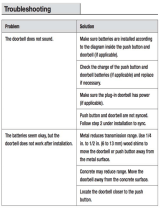 Hampton Bay HB-7797-02 User guide
Hampton Bay HB-7797-02 User guide
-
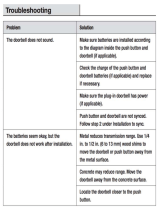 Hampton Bay HB-7705-02 User guide
Hampton Bay HB-7705-02 User guide
-
Sharper Image Ring® Video Doorbell 4 User manual
-
 Hampton Bay HB-7769-02 Troubleshooting guide
Hampton Bay HB-7769-02 Troubleshooting guide
-
Rind Ring Video Doorbell User manual
-
 Hampton Bay HB-7902-02 User guide
Hampton Bay HB-7902-02 User guide
-
Heath Zenith SL-7303-02 User guide
-
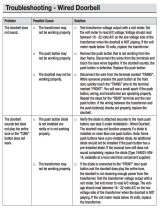 Hampton Bay HB-7619-02 User guide
Hampton Bay HB-7619-02 User guide
-
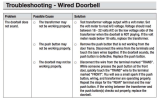 Hampton Bay HB-7612-02 User guide
Hampton Bay HB-7612-02 User guide