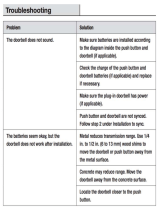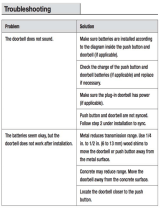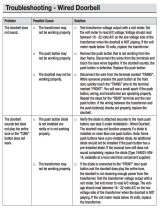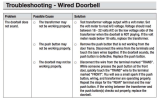Cloud Video Recording
This optional premium feature
saves events captured by your Ring
Doorbell.
You can access these events on any
device running the Ring app, or at:
ring.com/activity
To learn more about Cloud
Video Recording, visit:
ring.com/cloud-recording
Congratulations!
You’ve successfully set up
your Ring Doorbell. Push the
front button to try it out.
Shared Users
To give others, such as
family or friends access to
your Ring Doorbell, select
Shared Users in the Ring
app, and enter their email(s). Shared
users can answer live events and view
recordings.
Motion Detection
To enable and customise
motion detection, select
Motion Settings in the Ring
app.
Cloud Video Recording
16
Ring Chime
Ring Chime is an optional add-on
that alerts you when you have a
visitor, even if your phone is in the
other room.
Learn more at:
ring.com/chime
Chime
17
Answering Your Door
15
When someone is at your door, you can:
Turning alerts on or off:
Disable/enable
your microphone
Mute/unmute
your speaker
Zoom in/out
Access the Ring
Plus menu
For additional help, visit: ring.com/help
For immediate assistance, we’re
available 7 days a week at:
+1 310-929-7085
Customer Support
18
1523 26th St.
Santa Monica,
CA 90404
Protect the device from direct sunlight. Install the device at dry locations
and protect it against rain and humidity. The device may not get contact
to salt water or other conductive liquids. The device must be charged only
within a building in a dry state.
© 2016 Bot Home Automation, Inc.
RING, ALWAYS HOME, and CHIME are trademarks of
Bot Home Automation, Inc.
Last updated: 01/28/16
Hereby, Bot Home Automation, declares that
this consumer electronic is in compliance
with the essential requirements and other
relevant provisions of Directive 1999/5/
EC. The declaration of conformity may be
consulted at www.ring.com/DoC.pdf.
The front light on your Ring Doorbell
uses a number of patterns to
communicate messages.
Here are some common ones.
White SolidWired
Blue
Spinning
Front Button
Pushed
Charge
Percentage
Charging
White
Spinning
In Setup
Mode
White
Flashing
Updating
software
Ring Light Patterns
14
Blue Solid
Ring Speaker
Enabled
Connect the Wires (optional)
Connect the wires coming out of your
wall to the screws on the bracket.
It doesn’t
matter which
wire connects
to which screw.
If you’re replacing an existing
doorbell, the wiring must be
connected to a transformer with a
voltage of 8VAC – 24VAC and an
internal doorbell or resistor.
DC transformers and (therefore)
most intercoms are not supported.
Installation
9
How and When to Use the Diode
If your doorbell is digital (e.g. plays a
melody), attach the included diode to
the two screws on your bracket.
If your doorbell
is mechanical
(e.g. goes
“ding-dong”),
DO NOT USE
THE DIODE.
If you have a digital doorbell,
connecting the diode the wrong
way won’t do any harm. If your
existing doorbell doesn’t ring, just
reverse the diode.
Learn more at: ring.com/diode
Installation
10
Secure Your Ring Doorbell
Use the star-shaped end
of your Ring screwdriver
to tighten the security
screws on
the bottom
of your Ring
Doorbell.
Then restore
power at the
breaker.
Installation
12
Welcome to Ring
13
First make sure
the security
screws are loose.
Installation
11
Attach Your
Doorbell to the
Bracket
Line up the
holes in your
Ring Doorbell
with the slots on
the bracket.
Push firmly
towards the
wall and then
down until you
feel a click.
Select your Ring
Doorbell on the
homescreen of the app
to change your alert
settings.