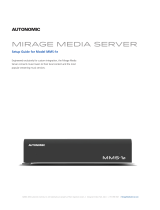Page is loading ...

Savant Pro 8 App Music Service User Guide Copyright © 2019 Savant Systems, LLC
009-1608-02 | 190306 1 of 19
Pro App Music Service User Guide
Document Number: 009-1608-02
Document Date: March 7, 2019
Document Supports:
Savant
Pro App
Version 8.8 and Higher
Tap to open the Savant Music Service.
Contents
1. Music Service Selection Page .................................................................................. 2
2. Adding a Streaming Service .................................................................................... 3
3. Now Playing .................................................................................................................... 4
4. Playlists ............................................................................................................................. 6
5.
Favorites .......................................................................................................................... 8
6.
Recents ............................................................................................................................. 9
7.
Search ............................................................................................................................. 10
8.
Settings ............................................................................................................................ 12
Appendix A: Streaming Service Information .............................................................. 13
AirPlay ................................................................................................................................... 13
Google Play Music ............................................................................................................. 14
Plex ......................................................................................................................................... 16
Spotify ................................................................................................................................... 17

Savant Pro 8 App Music Service User Guide Copyright © 2019 Savant Systems, LLC
009-1608-02 | 190306 2 of 19
1. Music Service Selection Page
Tap the Music icon from the Savant Pro App Home Screen to turn on the Music service.

Savant Pro 8 App Music Service User Guide Copyright © 2019 Savant Systems, LLC
009-1608-02 | 190306 3 of 19
2. Adding a Streaming Service
The example below shows adding the Google Music service. The basic process for all streaming services is similar.
Service Account Information
This is a basic list of what is needed for each supported streaming service. For more detailed information see Appendix A: Streaming Service Information.
Google Music: Account login uses email and app password. 2-step Verification is required to enable App passwords.
Pandora: When adding the Pandora service, you choose either a Free account or a Premium account. Account login uses email address and password. If
you have a Pandora Plus account use the Free account option.
Plex: Account login uses user name and password. Server also must be selected in Plex settings.
Spotify: Account login can either use a username or email address and password. Facebook created Spotify accounts are supported.
Tidal: Account login uses email and password.
TuneIn: No login needed, just add the service.
HELPFUL INFO:
– Only one account can be added to any streaming service at one time.
– Streaming services may require paid accounts. This requirement may be changed at any time by the streaming service provider.

Savant Pro 8 App Music Service User Guide Copyright © 2019 Savant Systems, LLC
009-1608-02 | 190306 4 of 19
3. Now Playing
Service Name – Name of the service.
Room – Indicates the room that the service is being controlled.
Close – Returns to the last active screen.
Album Art – Cover art for the album is displayed.
Time Elapsed – Displays the amount of time elapsed in the current song.
Se
rvice Controls – Basic control of the active stream.
Repeat: Allow the songs in the active queue to replay once complete. This icon will
change color to orange to show that the Repeat feature is on.
NOTE: If Pandora is the active service this button is Thumbs Down.
Back: Skips back to the beginning of the song or if at the beginning of a song will go
to the previous song.
Play/Pause: Starts or stops the current song playing.
Forward: Skips to the next song in the active queue.
Shuffle: Plays the songs in the active queue in a random order. The icon will change
color to orange to show the Shuffle feature is on.
NOTE: If Pandora is the active service this button is Thumbs Up.
Power – Powers off the service.
Progress Bar – Visual representation of time elapsed in the current song.
Play Queue – Access to the active queue
Song Info - Displays the song title and band name.
V
olume Controls - Increase or decrease volume of the zone. Mute button will toggle
sound on and off.

Savant Pro 8 App Music Service User Guide Copyright © 2019 Savant Systems, LLC
009-1608-02 | 190306 5 of 19
Now Playing Bar
Once any music is playing all screens inside the Music service will display a Ribbon at the bottom of the screen displaying the active playing song.
Album Art: D
isplays the album art of the song playing.
Artist Name: Displays the artist name of the song playing.
Song Title: Displays the song title of the song playing.
Play/Pause: Button to play or pause the active song in the queue.

Savant Pro 8 App Music Service User Guide Copyright © 2019 Savant Systems, LLC
009-1608-02 | 190306 6 of 19
4. Playlists
Home – Will take you back to the Home Screen of the App.
Screen Name – Displays the Screen Name.
Back – Returns to the last screen.
Playlist Name – Title of the playlist.
Playlist Art – Displays album artwork thumbnail from the playlist.
Source – Streaming service source or a Savant created playlist.
Options – Tap the … next to a Playlist and the Options drawer will appear.
Play All: Adds the songs to the beginning of the song
queue and starts playing.
Play All Next: Adds the songs to the song queue after
the current song.
Add All To Queue: Adds all the songs to the current
song queue.
Replace Queue With All: Clears the current song
queue and adds all the songs in the playlist to the
song queue.
Add To Playlist: Adds the contents of the playlist to a
new or existing Savant playlist
Save As Favorite: Adds the playlist to the Favorites.
Copy GUID: Copy’s the GUID to the devices clipboard
(can be used in Savant Programming).
Remove: Deletes the playlist (only available on Savant
Playlists)
Cancel: Closes the options drawer.
Power – P
owers off the Music service.

Savant Pro 8 App Music Service User Guide Copyright © 2019 Savant Systems, LLC
009-1608-02 | 190306 7 of 19
Create a New Playlist
Savant Playlist can contain songs from different streaming services. This section details the steps to create a new Savant Playlist. A song can be added
from any of the locations that songs are listed. This example uses the Recents Screen.
Once a song has been found that you what to add to a Playlist, do the following;
IMPORTANT: Playlists created within a streaming service such as Spotify, cannot be managed from within the Savant Pro App.

Savant Pro 8 App Music Service User Guide Copyright © 2019 Savant Systems, LLC
009-1608-02 | 190306 8 of 19
5. Favorites
Home – Will take you back to the Home Screen of the App.
Screen Name – Displays the Screen Name.
Back – Returns to the last screen.
Favorite Name – Title of the favorite
Favorite Art – Displays album artwork thumbnail from the favorite
Source – Streaming service source or a Savant created playlist
Op
tions – Options for the favorite detailed below.
Copy GUID: Copy’s the GUID to the device’s
clipboard. (can be used in Savant Programing)
Remove: Removes the item from the Favorites list.
Cancel: Closes the options drawer.
Power – Powers off the Music service.

Savant Pro 8 App Music Service User Guide Copyright © 2019 Savant Systems, LLC
009-1608-02 | 190306 9 of 19
6. Recents
Home – Will take you back to the Home Screen of the App.
Screen Name – Displays the Screen Name.
Back – Returns to the last screen.
Favorite Name – Title of the recently played item.
Favorite Art – Displays album artwork thumbnail from the favorite.
A
rtist/Source – Displays the artist or the streaming service source or a Savant
created playlist.
O
ptions – Options for the favorite. Detailed below.
Play Next: Plays the selection after the current
song.
Add To Queue: Adds the selection to the current
song queue.
Replace Queue: Replaces the song queue with the
selection.
Add to Playlist: Adds the selection to a Savant
playlist.
Save As Favorite: Saves the selection to the
Favorites screen.
More… : Gives more options about the Artist or
Album.
Cancel: Returns to the Recents screen.
Power – Powers off the Music service.

Savant Pro 8 App Music Service User Guide Copyright © 2019 Savant Systems, LLC
009-1608-02 | 190306 10 of 19
7. Search
Home – Will take you back to the Home Screen of the App.
Screen Name – Displays the Screen Name.
Back – Returns to the last screen.
Search All – Select to search all subscribed streaming services.
Search Service – Select a service to search just that service.
Power – Powers off the Music service.

Savant Pro 8 App Music Service User Guide Copyright © 2019 Savant Systems, LLC
009-1608-02 | 190306 11 of 19
T
he Search screen looks the same no matter what the scope of the search that is being performed.

Savant Pro 8 App Music Service User Guide Copyright © 2019 Savant Systems, LLC
009-1608-02 | 190306 12 of 19
8. Settings
Home – Will take you back to the Home Screen of the App.
Back – Returns to the last screen.
AirPlay Settings – Change the Airplay display name.
Streaming services that can be added.
A
ctive Streaming Services – Displays account information and service
removal.
NOTE: To change user account you must remove the streaming service and
add it again.
Power – Powers off the service.

Savant Pro 8 App Music Service User Guide Copyright © 2019 Savant Systems, LLC
009-1608-02 | 190306 13 of 19
Appendix A: Streaming Service Information
AirPlay
To use the Airplay feature power on the Savant Music service and leave it at the Service Selection Screen. Once the App is on this screen, you can control
and play audio from the device that is connected to your Savant Music Server via Airplay.
Change Airplay Display Name

Savant Pro 8 App Music Service User Guide Copyright © 2019 Savant Systems, LLC
009-1608-02 | 190306 14 of 19
Google Play Music
Google Play Music requires 2-step Verification and an App Password to sign-in. This section shows how to setup 2-step Verification and add an App
Password. This process is recommended to be done before you add the Google Play account to Savant Music.
NOTE: Screens shots are included as reference, when you follow these steps the process may look different.
If your Google account already has the 2-Step Verification enabled you can skip to step 13.
1. In a web browser open Google.com and login to the Google account.
2. Click on the Account Icon in the upper right corner of the browser
widow.
3. Select My Account.
4. Select Sign-in & security
5. Sc
roll down to Password & sign-in method, click the arrow to the right of
2-Step Verification.
6. Click GET STARTED.
7. Y
ou will need to verify your login. This example uses a text message
sent to a mobile phone.
Enter Mobile number.
8. Click NEXT.

Savant Pro 8 App Music Service User Guide Copyright © 2019 Savant Systems, LLC
009-1608-02 | 190306 15 of 19
9. The text message should be received within a few seconds, enter the
verification code.
10. Click NEXT.
11. Click TURN ON.
12. You will need to Verify the account again.
If desired you may use Google’s Authenticator app.
13. Go back to Sign-In & Security Page to add App password.
14. Click the arrow to the right of App passwords.
15. Click Select App.
1
6. Select Other.
17. Enter a name for this App password.
Savant suggests naming it Savant Music.
18. Click Generate.
A pop over will appear displaying the App password.
19. Use this App password as the password to sign-in to Google Play Music
in the Savant Pro App.

Savant Pro 8 App Music Service User Guide Copyright © 2019 Savant Systems, LLC
009-1608-02 | 190306 16 of 19
Plex
After the Login credentials have been entered in the Savant App. You will need to select a Plex server to access.

Savant Pro 8 App Music Service User Guide Copyright © 2019 Savant Systems, LLC
009-1608-02 | 190306 17 of 19
Spotify
To add a Spotify account to a Savant Music server, the exact process depends on how you log in to Spotify. There are three main ways to have a Spotify
account login set up. It depends on how the Spotify account was created.
Facebook
If you log in using Facebook the process below will need to be done before
you can add Spotify to Savant Music.
NOTE: Screens shots are included as reference, when you follow these steps
the process may look different.
1. In a Web Browser open Spotify and log in.
2. Go to the Account page.
3. Click on Set device password.
4. Click SEND EMAIL TO SET PASSWORD.
5. Check your email and follow the steps to set a device password.
6. Use the username and device password as the username and password
in the Savant App.
Email Address Username
NOTE: Screens shots are included as reference, when you follow these
steps the process may look different.
1. In a Web Browser open Spotify and login.
2. Go to the Account page.
3. Use the Username shown on the Spotify web page and your normal
password to login to the Spotify in the Savant Pro App.
NOTE: If a Spotify account is not created via Facebook, either t
he
us
ername or email may be used. However, there are two login prompts
and the credentials to log in on the first prompt cannot vary from the
second prompt.

Savant Pro 8 App Music Service User Guide Copyright © 2019 Savant Systems, LLC
009-1608-02 | 190306 18 of 19
Spotify Login Process with Username
The example below shows the login process using the Spotify Username, if using an email an email address the same process applies.

Savant Pro 8 App Music Service User Guide Copyright © 2019 Savant Systems, LLC
009-1608-02 | 190306 19 of 19
Important Notice
Disclaimer
Savant Systems, LLC. reserves the right to change product specifications without notice, therefore, the information presented herein shall not be construed
as a commitment or warranty.
Savant Systems, LLC. shall not be liable for any technical or editorial errors or omissions contained herein or for incidental or consequential damages
resulting from the performance, furnishing, reliance on, or use of this material.
Patents
Certain equipment and software described in this document is protected by issued and pending U.S. and foreign patents.
All products and services are trademarks or registered trademarks of their respective manufacturer.
Copyright
This document contains confidential and proprietary information protected by copyright. All rights reserved. Copying or other reproduction of all or parts
of this document is prohibited without the permission of Savant Systems.
Trademarks
© 2019 Savant Systems, LLC. All rights reserved. Savant, Savant App, TrueImage, Savant Host, Now You Can, RacePoint Blueprint, Single App Home,
TrueCommand, TrueControl, and the Savant logo are trademarks of Savant Systems, LLC.
AirPlay, Apple, AirPort Express, AirPort Extreme, Apple TV, Apple Remote Desktop, FireWire, iMac, iTunes, iPad, iPad mini, iPad Air, iPhone, MacBook, Mac
and OS X are trademarks or trade names of Apple Inc. iOS is a trademark of Cisco®. Android, Google, Google Play, and other Google marks are trademarks
of Google, Inc. Wi-Fi is a registered trademark of the Wi-Fi Alliance®. HDMI® is a trademark of HDMI Licensing, LLC. MOTU® is a registered trademark of Mark
of the Unicorn, Inc. Luxul is a registered trademark of Luxul Wireless. NETGEAR®, the NETGEAR Logo and ProSAFE are trademarks of NETGEAR, Inc.
Extreme™ is a trademark of Extreme Networks, Inc.
All other brand names, product names, and trademarks are the property of their respective owners.
Technical and Sales Support
Savant Systems, LLC is dedicated to providing prompt and effective support in a timely and efficient manner.
– To contact Savant Support, access the Savant Customer Community and create a support case.
– To contact Savant Sales, visit Savant.com and select Contact Us to locate a local sales representative in your area.
/