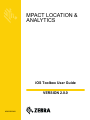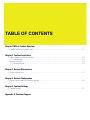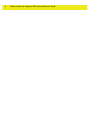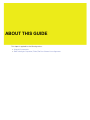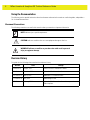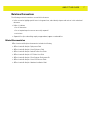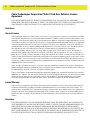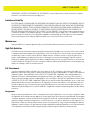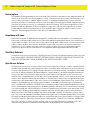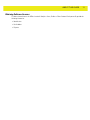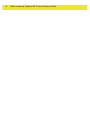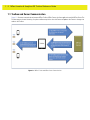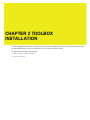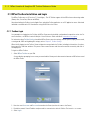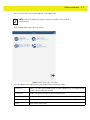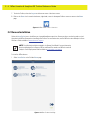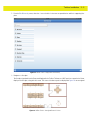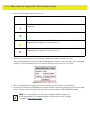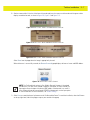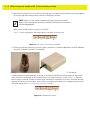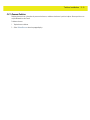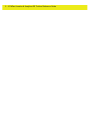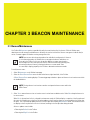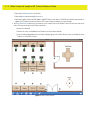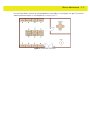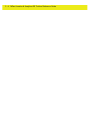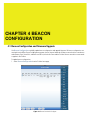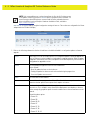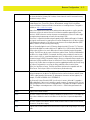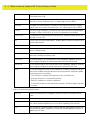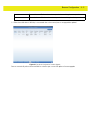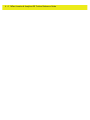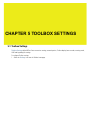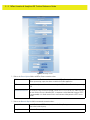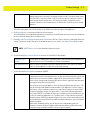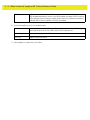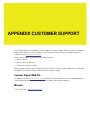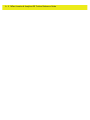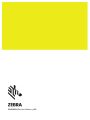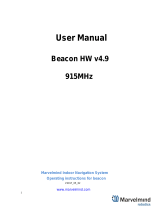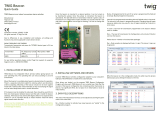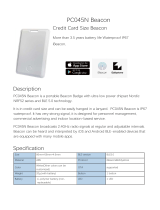Zebra MPact is an advanced location and analytics tool that empowers businesses to optimize their operations, improve decision-making, and enhance customer experiences through the power of location data. With its ability to accurately track and analyze the movement of assets, people, and vehicles, Zebra MPact provides valuable insights that can drive operational efficiency, increase productivity, and improve safety.
Zebra MPact is an advanced location and analytics tool that empowers businesses to optimize their operations, improve decision-making, and enhance customer experiences through the power of location data. With its ability to accurately track and analyze the movement of assets, people, and vehicles, Zebra MPact provides valuable insights that can drive operational efficiency, increase productivity, and improve safety.



















-
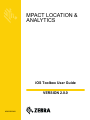 1
1
-
 2
2
-
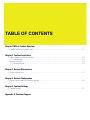 3
3
-
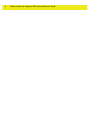 4
4
-
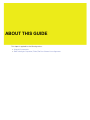 5
5
-
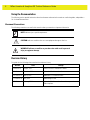 6
6
-
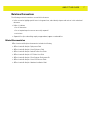 7
7
-
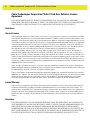 8
8
-
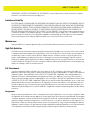 9
9
-
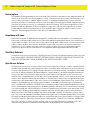 10
10
-
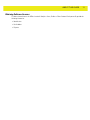 11
11
-
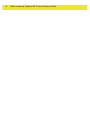 12
12
-
 13
13
-
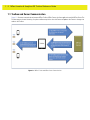 14
14
-
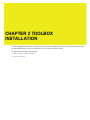 15
15
-
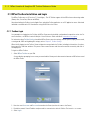 16
16
-
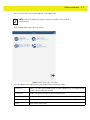 17
17
-
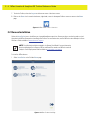 18
18
-
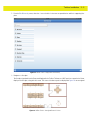 19
19
-
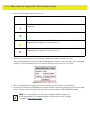 20
20
-
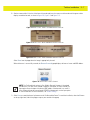 21
21
-
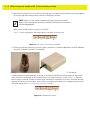 22
22
-
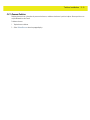 23
23
-
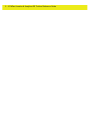 24
24
-
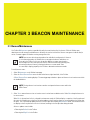 25
25
-
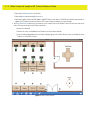 26
26
-
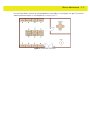 27
27
-
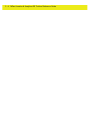 28
28
-
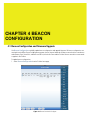 29
29
-
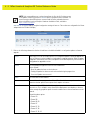 30
30
-
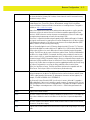 31
31
-
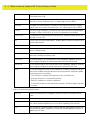 32
32
-
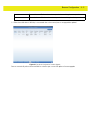 33
33
-
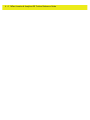 34
34
-
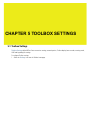 35
35
-
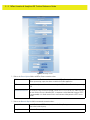 36
36
-
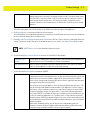 37
37
-
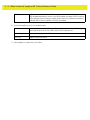 38
38
-
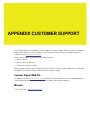 39
39
-
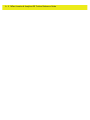 40
40
-
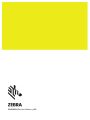 41
41
Zebra MPact is an advanced location and analytics tool that empowers businesses to optimize their operations, improve decision-making, and enhance customer experiences through the power of location data. With its ability to accurately track and analyze the movement of assets, people, and vehicles, Zebra MPact provides valuable insights that can drive operational efficiency, increase productivity, and improve safety.
Ask a question and I''ll find the answer in the document
Finding information in a document is now easier with AI
Related papers
Other documents
-
Excel TB140- Black Operating instructions
-
Excel TB139-Red Operating instructions
-
 AprilBrother AB Band Quick start guide
AprilBrother AB Band Quick start guide
-
Live Life Alarm Bluetooth Watch Beacon Operating instructions
-
Benefon Twig Beacon Installation guide
-
scigiene MA0264 User guide
-
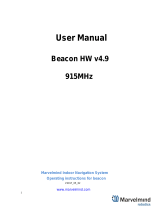 Marvelmind Beacon HW v4.9 User manual
Marvelmind Beacon HW v4.9 User manual
-
Omnilink System OM500 Beacon User guide
-
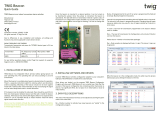 TWIG SRD Beacon User guide
TWIG SRD Beacon User guide
-
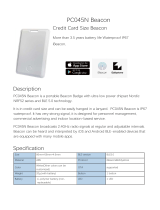 Abc Technology PC045N Credit Card Size Beacon User manual
Abc Technology PC045N Credit Card Size Beacon User manual